You can archive workflows to remove them from your Library without deleting them forever.
This is a great way to either tidy up your Library or folders. You can always view or unarchive your archived workflows later, so don’t worry about losing them.
Users: In order to archive workflows, you must be an Administrator or a Member who has been given ‘edit’ permission by your Administrator.
To archive a workflow, you first need to open the workflow’s right-hand menu. Do this by navigating to the workflow from your library then clicking on its name to open the menu.
Next click “More options” then click “Archive“.
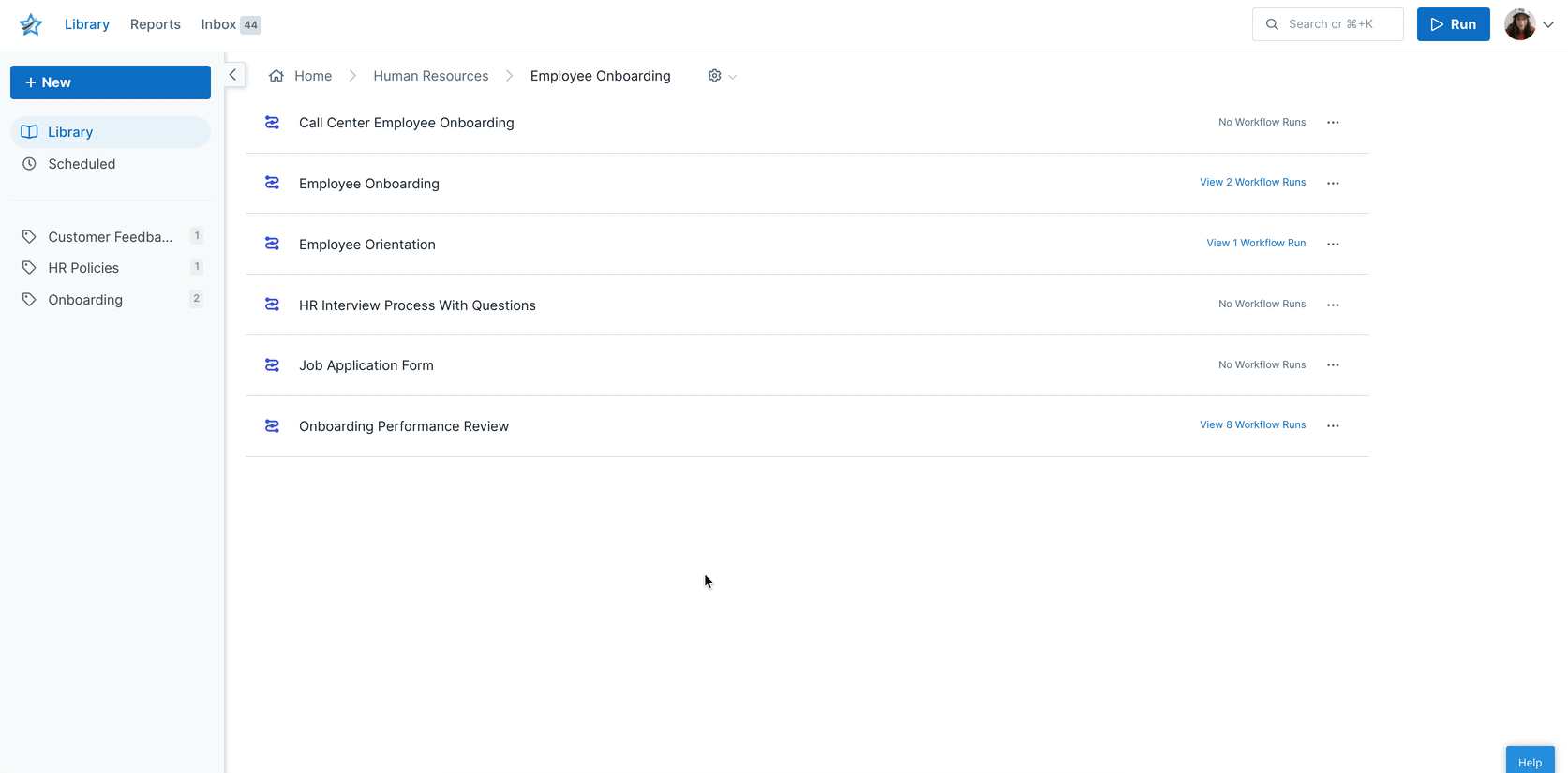
Once you have archived the workflow, you’ll see two buttons at the top of the right-hand menu – one to unarchive it and one to delete it permanently.
Note: Archiving a workflow will also archive all of the active workflow runs associated with it and any scheduled runs you had set up.
If you or another user has accidentally archived a workflow and you would like to get it back, you can unarchive it in just a few clicks.
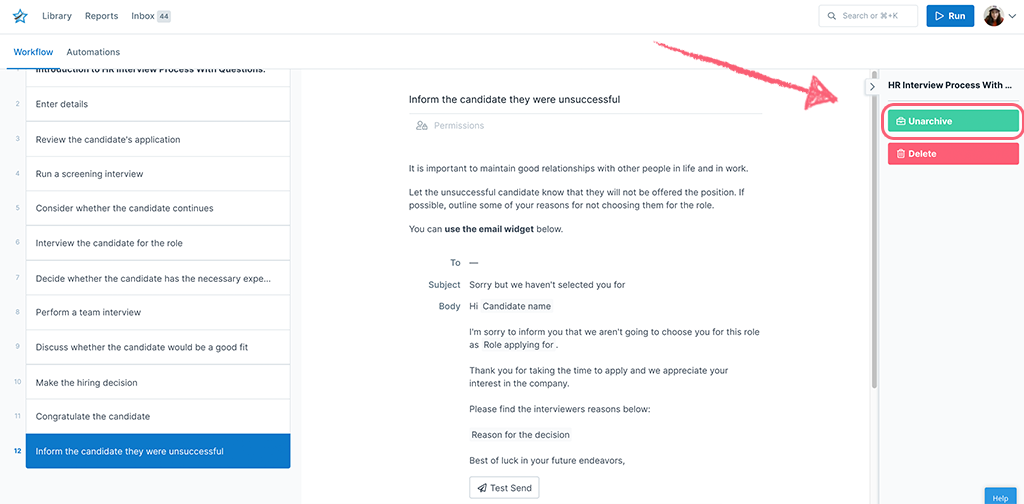
If you have literally just archived it, you can unarchive it by using the “Unarchive” button shown in the right-hand menu above.
If you aren’t sure when a workflow was archived, you can search for it in your organization activity feed (note that only admins have access to this area).
If you are an admin click your profile picture in the upper right corner of your screen, click “Settings” and then navigate to your “Activity” tab.
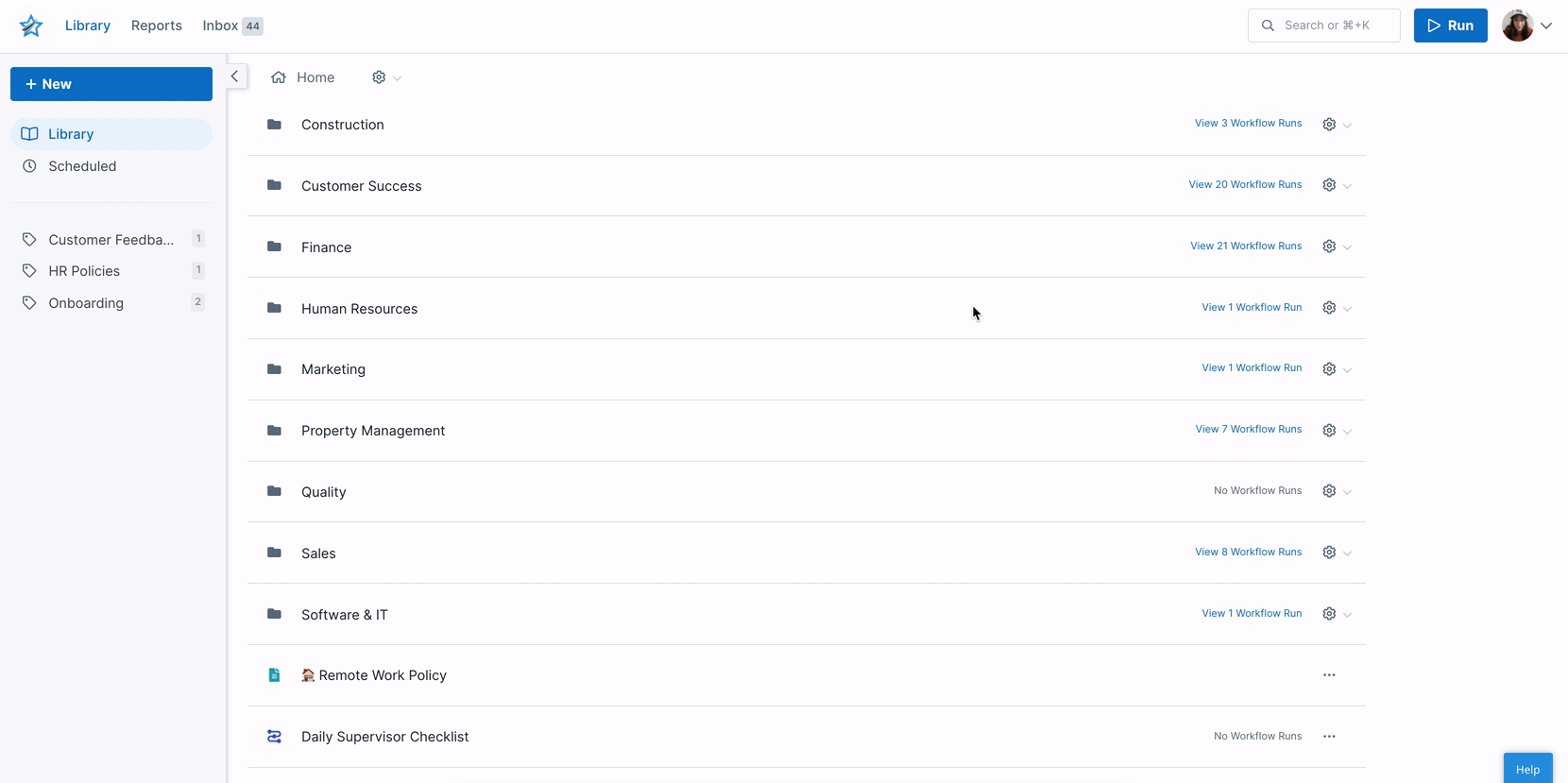
Search for the activity log where your workflow was archived and you’ll see a blue link for “workflow” in the activity log (you may need to load more activity entries at the bottom of the page if the workflow was archived some time ago).
Click the blue “workflow” link to open up the workflows menu. In the right-hand menu at the top, click “Unarchive“. Any workflow runs you had created from this workflow will remain archived.
Learn how to view archived workflows, or how to restore deleted workflows.