If you are using your Google credentials or SSO to login to Process Street, and you change your company domain, you will need to also change your domain in your Process Street account.
Process Street checks the primary domain attached to your account, to detect whether additional users should be added to that organization when they first sign up to Process Street.
This makes sure that other users from your organization don’t create duplicate accounts, and are instead added as users to your existing organization with the same domain name.
Plan: You can set up domains on any plan however SSO is only available on our Enterprise plan.
Users: In order to change domains, you must be an Administrator of the organization.
You can change your domain from the organization management area in your account.
First, you’ll need to click your profile picture in the top-right corner of your screen, then click “Settings“ and navigate to the “Settings” tab, shown below.
In the settings tab, click the small “x” next to your linked domain to remove it, and then click “Update” to confirm your selection.
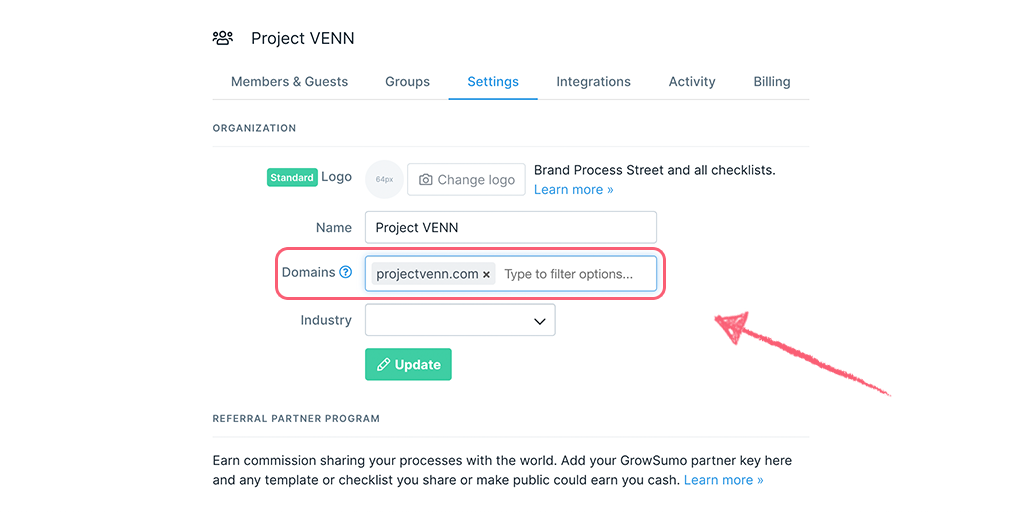
Click on your profile image in the upper right corner of your screen and select “My Profile & Settings” from the dropdown.
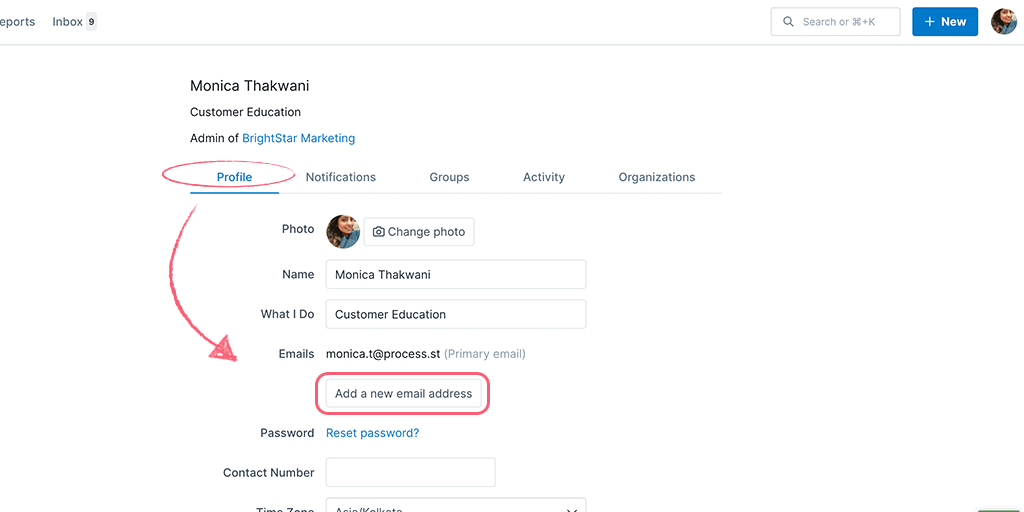
In the “Profile” tab click the field to “add a new email address“. Add your new email address with your new domain.
Confirm your new email address (you will receive an email prompting you to do this).
Set your new email address as the primary email and then remove your old email address. Click “Update” to save your changes.
Log out of Process Street and log back into Process Street using your Google credentials.
Note: You must login via Google to see the option to add a domain.
Head back to your organization manager settings tab. Click your profile picture in the upper right corner of your screen, then click “Settings“ and navigate to the “Settings” tab.
Add your new domain and click “Update” to confirm your selection.
Log out of Process Street and then log back in using the new domain that you’ve chosen to link.
Learn more about managing your organization.
You can now get your own custom domain to reflect your company name.
Learn more about custom domain.
If you are authenticating your domain via Google, please contact our support team for assistance.