Your Personal Account Management area in Process Street allows you to:
Access the Knowledge Base, contact [email protected], and log out.
Users: All users have their own personal account area.
You can access your personal account manager by clicking your profile picture in the top right corner of your screen. Since it’s in the header bar, you can access this from anywhere in the app.
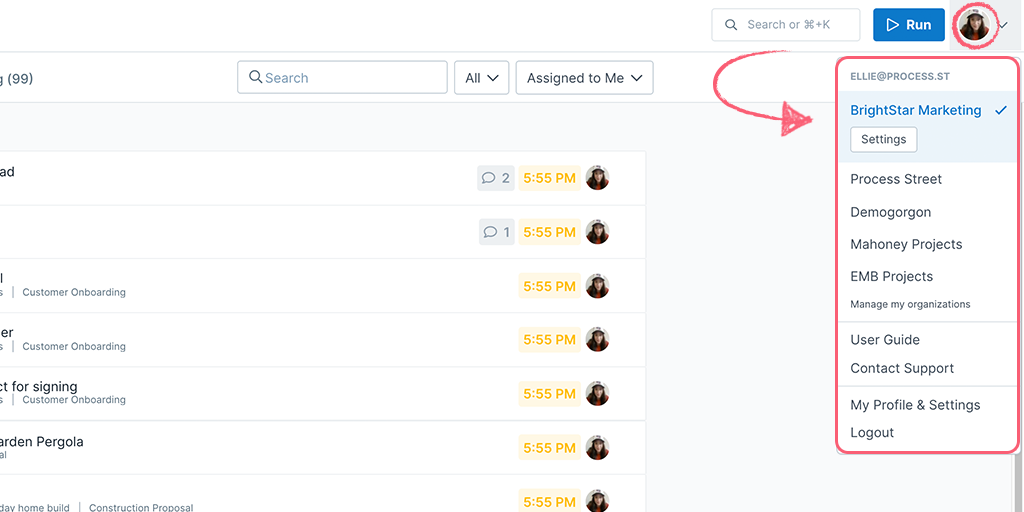
Start by taking clicking “My Profile & Settings“. From here you can update your personal details, set email notifications, view groups you are assigned to, view your personal activity and see which organizations you are part of.
The Profile tab will open automatically when you access your profile and settings.
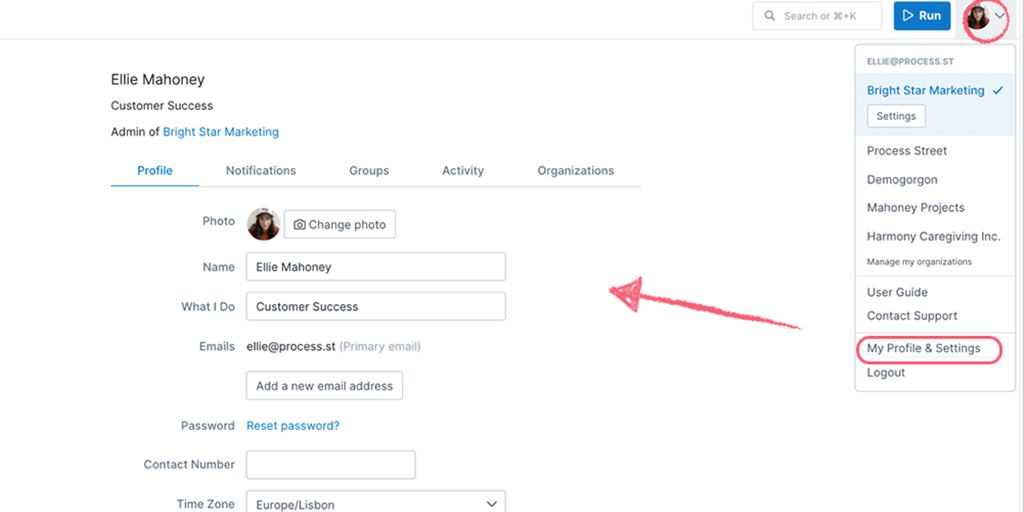
From here you can:
Once you have made changes, click “Update” to save them.
The Notifications tab is where you can manage which email notifications you receive while working in Process Street.
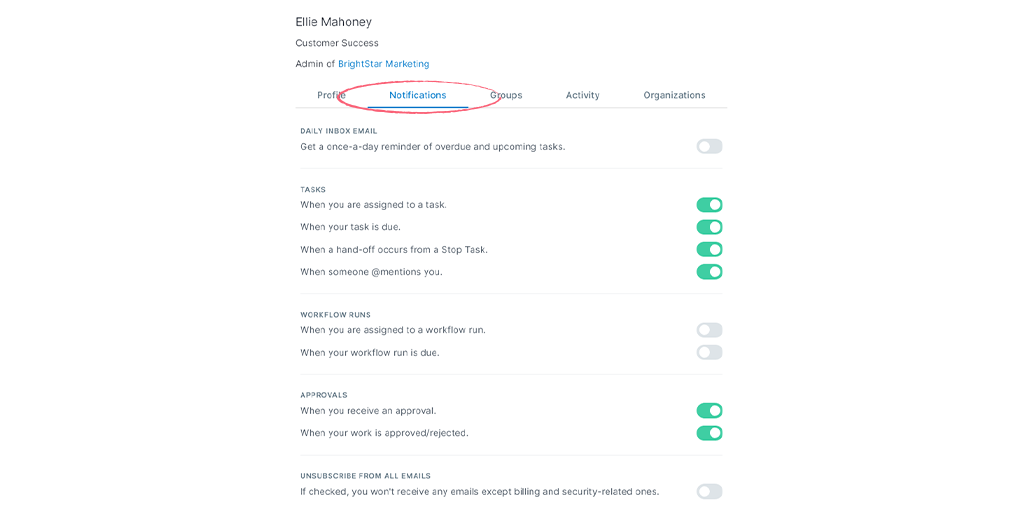
Use the toggle buttons to turn notifications on or off. Changes you make are saved automatically.
Note that the settings you make here will be the same across any organizations you are part of.
The Groups tab displays all of the groups you may belong to.
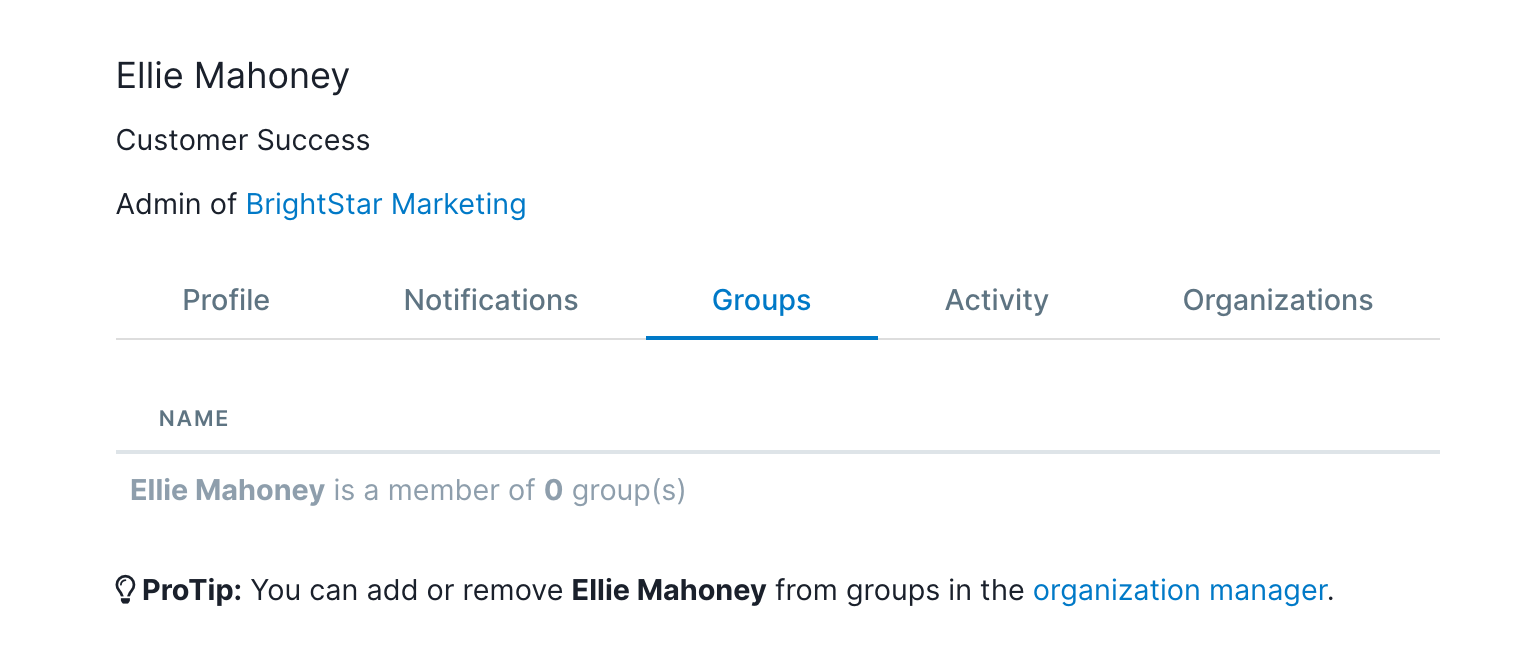
Note: Only admins can add or remove people from groups, from the organization manager. If you need access to a new group, please contact your admin.
The Activity tab lets you see all of your personal activity, with the most recent at the top of your screen.
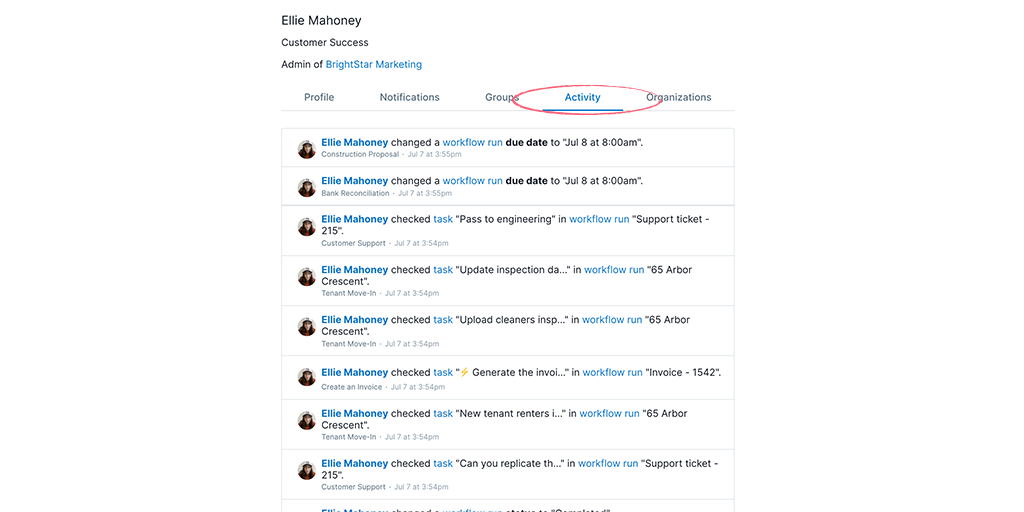
From here you can see when you edited a workflow, when you ran a workflow, when you assigned someone to a workflow run or task, effectively anything you have done in Process Street.
Scroll to the bottom of the page and click “Show older activities” to load more entries.
The Organizations tab is where you can see a list of all of the organizations you belong to. Your current selection is highlighted at the top.
You can also use this tab to create a new organization. Note that new organizations go onto a 14 day free trial on the paid plan, and are billed separately from your existing organization.
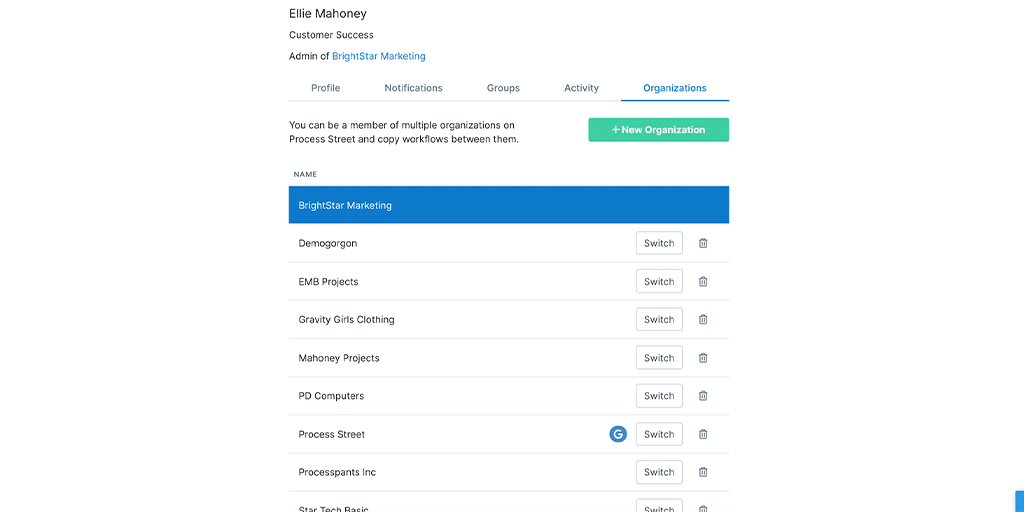
You can switch between organizations you are part of from this page or leave any of them by clicking the trashcan icon.
Note: If you remove yourself, you won’t be able to access any of the workflows or workflow runs in the organization you leave. If you want to regain access, you’ll need to ask a coworker to invite you to the organization again.
For admins only – learn more about managing your organization.
The user guide takes you to our knowledge base, where you can search hundreds of articles that can help you to use Process Street. You can also access it directly, and in full-screen mode, via this link https://www.process.st/help/
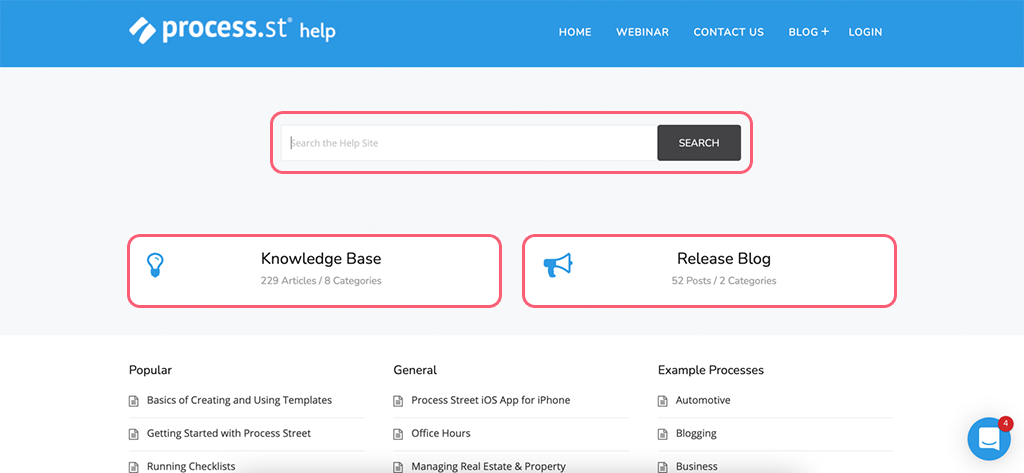
Use the search box to look for a feature or keyword, or browse by category. You can also find our latest feature releases and updates that have been made to the platform, in the Release blog.
This opens up our live chat support tool where you can speak directly with one of our Process Pros. Ask us anything!
This does exactly what it says; one click logs you out of Process Street.