Comment attachments let you easily share files and documents within your workflow runs.
By uploading attachments directly into task comments, you enhance communication and collaboration across your organization.
You can also set up automations to notify you when files are attached or to push those files to your preferred file storage app.
Users: All users can add task comments and attach files to comments.
Collaborative Reviews
Attach revised documents or images directly in task comments for immediate feedback.
Audit Trail
Maintain a record of supporting documents for tasks, such as signed forms or reference materials.
Automated File Backup
Set up an automation to save every attached file to a dedicated cloud storage folder.
Start by opening the workflow run you want to comment on, click to select a task, then scroll to the bottom of that task.
Here you will see the comments field. You can either drag and drop your file into the comment box or click the “Paper Clip icon” and browse for a file from your device.
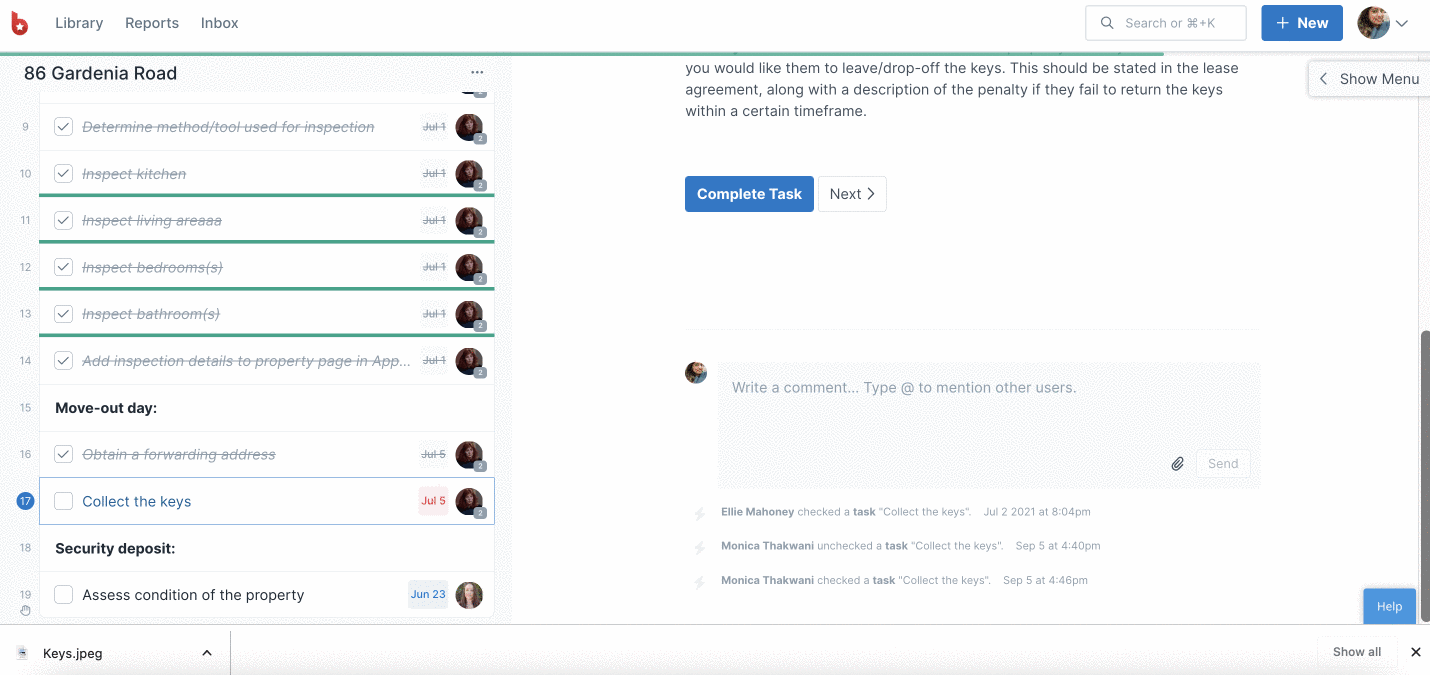
Note: You can attach one file at a time as long as it’s within the file upload limit, but since there is no storage limit on your account, you can attach as many files as you need.
You can use comment attachments to trigger an automation. For example, when someone attaches a file to the comments, this automatically saves to a folder of your choice in Google Drive or Dropbox (or wherever you choose). Or perhaps you want an email notification each time a new file is attached to a workflow run? You can set up automations for most scenarios.
Comment Attachments and Comments are two of the four triggers that you can use in Zapier integrations with Process Street.