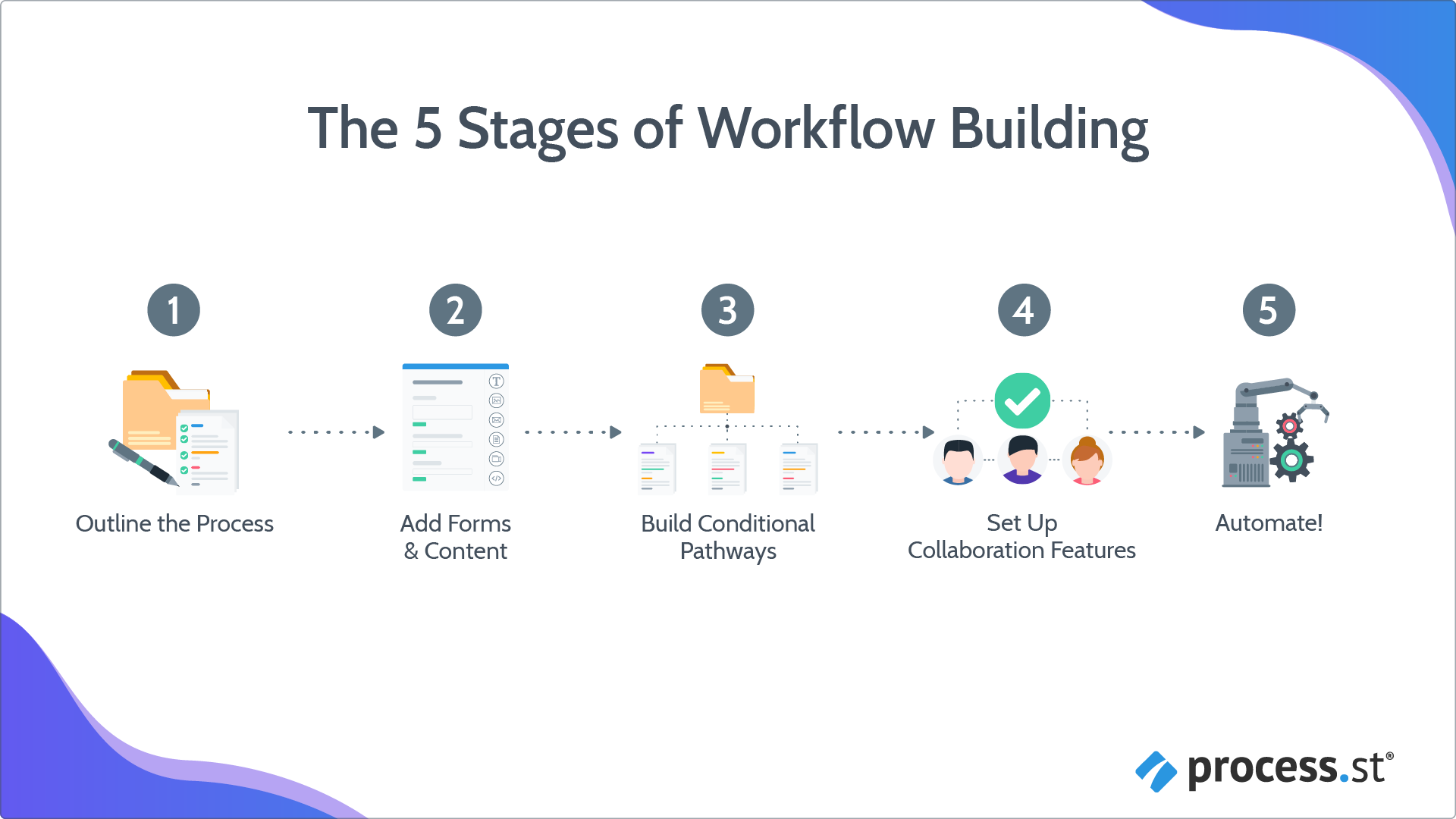
In this final lesson (well done, you made it!) we’re going to cover:
Estimated time for this lesson ~ 45 minutes
This lesson is part of our onboarding program. Find out more about what you’ll learn from the program when you’re getting started.
Users: To generate an API key you must be an Administrator. Admins and Full Members with “edit” permissions can create and manage automations.
Automations are when you use technology to replace manual labor.
Say when you have lots of repetitive data that you want to use in a few different places – your CRM, your Process Street workflow runs, your emails, or your communication channels. An automation will allow you to create a trigger in one platform that results in an action or result in the other, like pushing the data from one place to another or back again.
Remember all those great features we’ve walked you through in your onboarding so far?
Features like: scheduled workflow runs, the send email widget, dynamic due dates, role assignments, conditional logic, task permissions, approvals, and variables that you built using form fields?
Those are all native automations within Process Street. You’ve learned a lot about adding automations to your processes already! Well done you 🙂
Now it’s time to take your automations to the next level ![]()
Using automation saves you time and money. Not only that, but it also means that you can use the “set it and forget it” mindset to set up your automations and let the software do the work for you. Tasks no longer get forgotten, and as a result, you work smarter and faster, not harder. Your business becomes more efficient and your overhead is reduced. Win, win, and win!
Read our Ultimate Guide to Business Process Automation
Imagine you receive an online order from a new customer.
The order triggers a message to your team communication channel with a workflow run link to a customer onboarding workflow run. One of your CS teammates calls the customer and runs the workflow, which uses conditional logic to determine which type of products they require. They then complete the workflow run, the order is processed and the data from the workflow run gets pushed into your CRM automatically so that your sales team can follow up with an after-sales call. Clever stuff, huh? Remember this example as we’ll come back to it later.
Here are the main benefits of using automation:
Improved efficiency & productivity
Setting up automation acts like a virtual prompt, so you no longer have to remember to do X when Y happens, because it’s been set to run automatically for you. It means that nothing slips through the cracks and you don’t drop any of those proverbial balls. You also save a lot of time, which you can use on other projects or activities.
Reduced errors
Handling processes manually can lead to all kinds of errors, whereas once you start automating them, the likelihood of things getting missed or forgotten is zero.
Reduced costs
With all that precious time you’ve saved by using automation, you’ve cut costs, so your bottom line looks much healthier. You may have a small outlay on additional software, but this will far out-weight the cost of hiring someone to do the work for you. Don’t believe us? Take a look at the case study below…
First up, you’re going to want to think about what the trigger is for your automation and what you’d like the end result or action to be. Which software or app is going to integrate with which other software or app, and what would you like it to do?
Simple automations
Simple automations might involve just two steps, for example:
You can set up simple automations like this (and more complex ones) using Process Street’s automations.
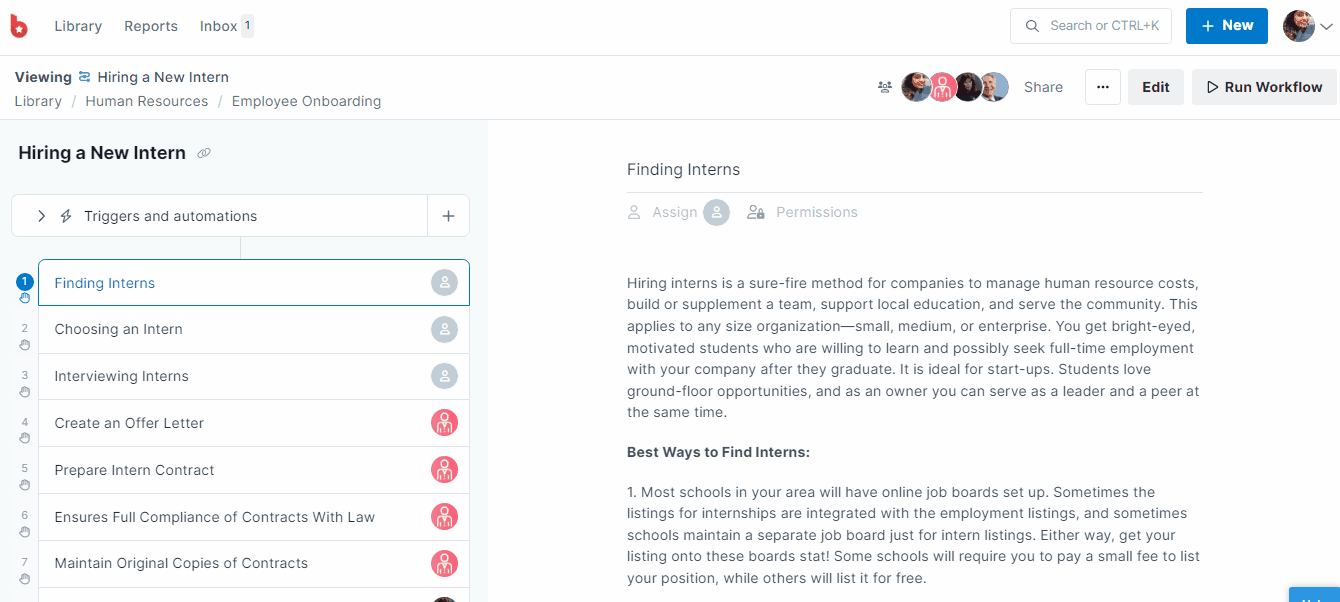
An alternative is to use a third-party tool like Zapier. If it’s supported by Zapier, it integrates with Process Street 
How Zapier works & how to get started | Search for Zapier integrations | 50 ways to connect Process Street in Zapier | Small business automation guide
Advanced automations
Advanced automations build on this simple concept of linking two pieces of software together, allowing you to build much more complex, multi-step, or branching automations (see Zapier paths).
Remember the example we told you not to forget above, where you get a new order from a customer that sets off a series of actions and events in other software? This is an example of an advanced automation, with many triggers and actions with lots of different software or apps.
Using Webhooks for advanced automations
Webhooks in Process Street allow you to send information directly to other apps. This feature also allows you to use the “Workflow run completed” and “Task unchecked” triggers, which aren’t available in Zapier.
Webhook Triggers within Process Street help you to bring in information from other apps. They also automatically run a workflow when an action has occurred in the other app.
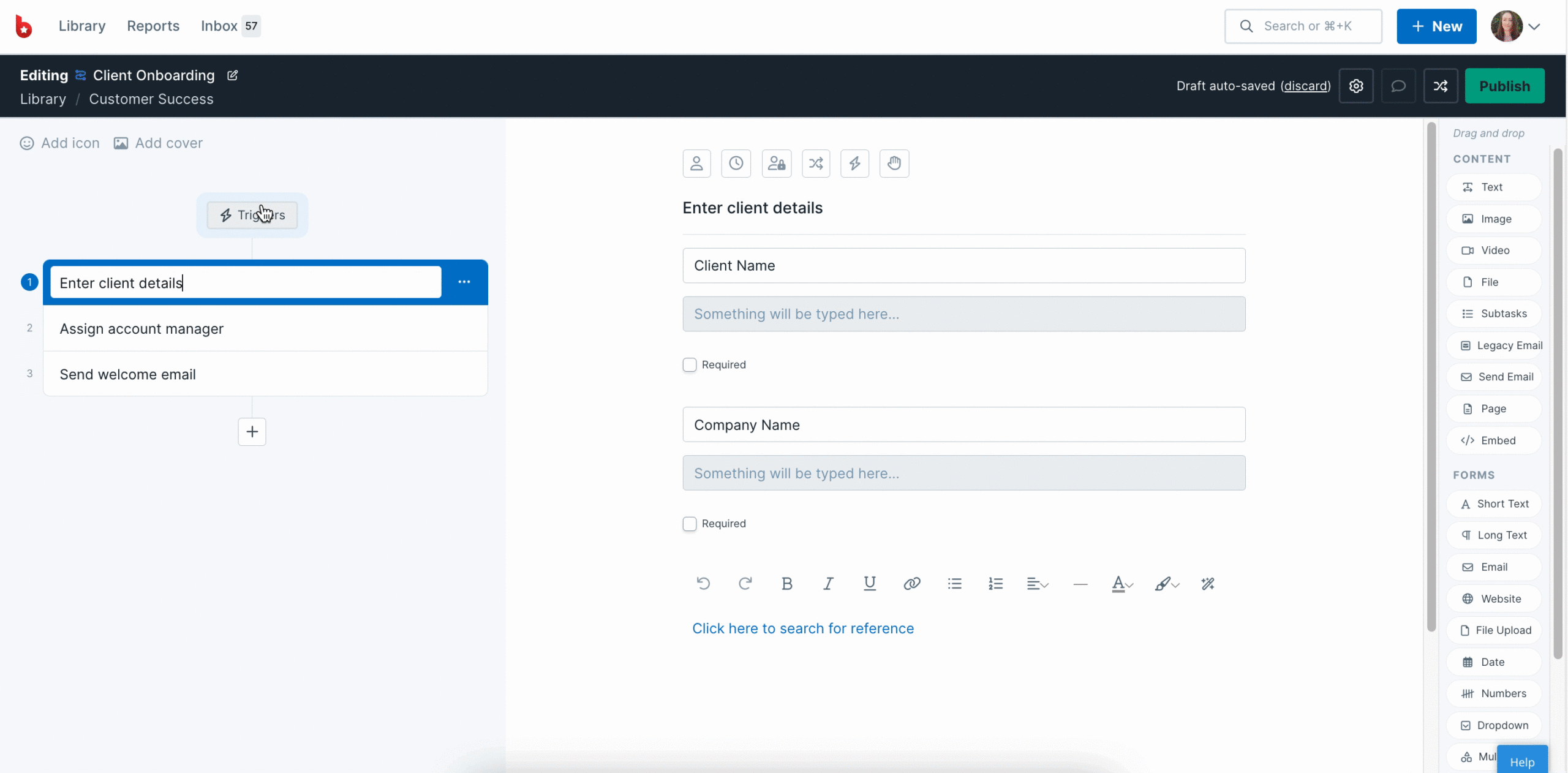
Read our help article for how to set up webhook integrations and our blog post on How we use Webhooks at Process Street.
Process Street API
Our public API is available to everyone and includes several triggers and actions.
Find more advanced examples in our Advanced Automation Webinar and even more here:
Create a PDF in Zapier | Advanced Zapier features for customer success | Zapier University – Storage: Setting and Retrieving Values | Use Zapier to find and update workflow runs | Update workflow runs in bulk with Zapier and Google Sheets
Missing sample data
When you start building zaps, there are a couple of reasons Zapier may be unable to pull in a sample or test data from Process Street. Here are some things to look out for:
1) Is your workflow run active?
If your workflow run has already been completed, Zapier will not be able to pull it in as a sample. You’ll just want to reactivate that workflow run or run another workflow. Then, refresh the page in Zapier and click the ‘Pull in Samples’ button again.
To reactivate your workflow run, head to your Reports area and click on “Recently Completed” in the saved views on the left of your page.
Search for your workflow run and click on its name to open it. In the right-hand menu, click the green button to “Reactivate” it, as shown below.
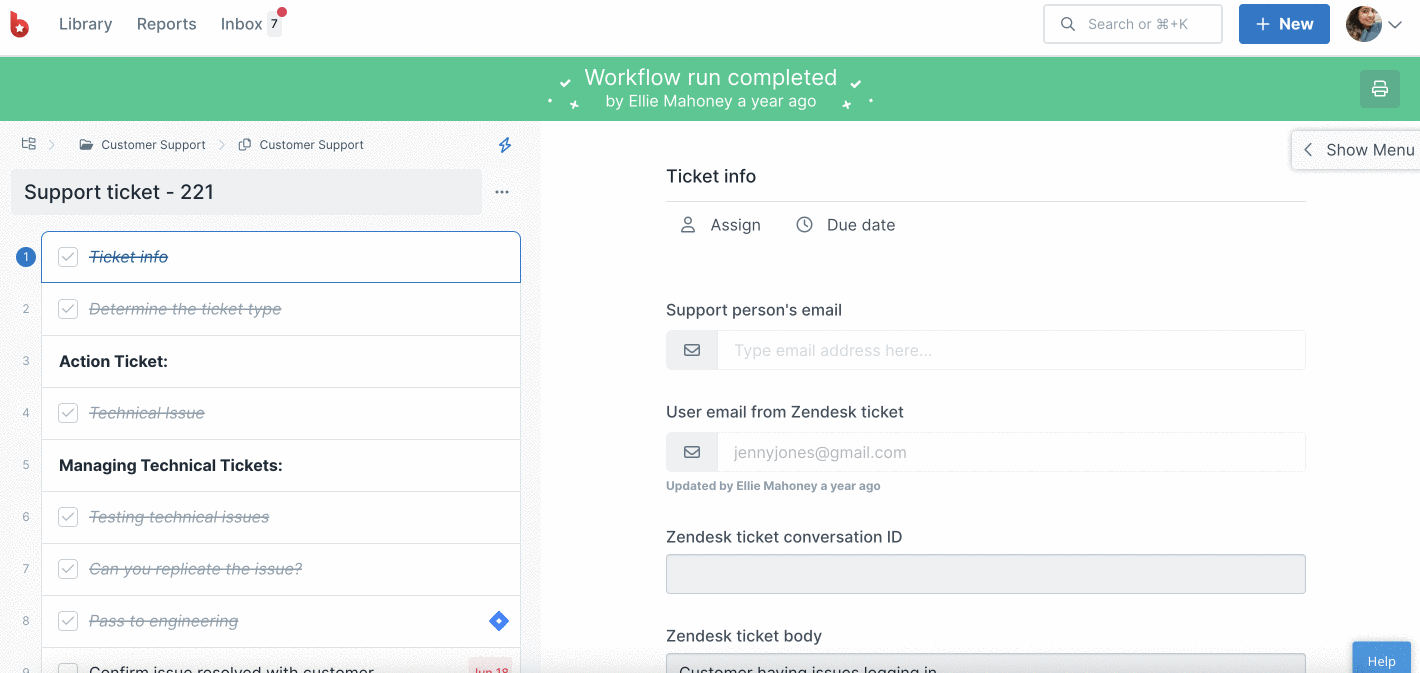
2) If you are setting up the zap based on a completed task, is that specific task checked off, did you complete it?
If the task is not completed, Zapier will not be able to pull a sample of the completed task. Be sure to check that task off inside of your workflow run in Process Street, and then refresh the page in Zapier and look for your sample again.
Format date & time
If you’d like to change the way the date and time is displayed, or even take out the time, you can do this by adding a Formatting step into your zap. Select “Formatter by Zapier” as the app, and then “Date/Time” as the action event.

Click continue and in “Transform” choose “Format”. Next, choose the date and time format you want in the “To Format” field.
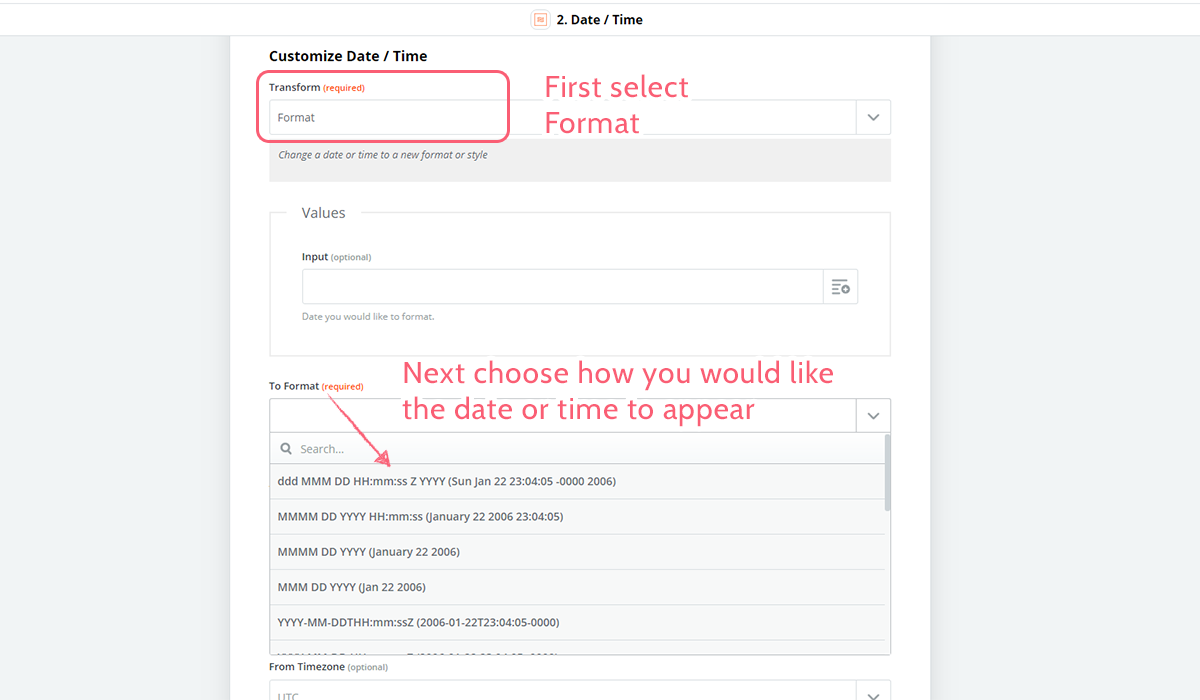
Use Zapier to catch your Process Street Webhook
This is great if you want to use that “Workflow Run completed” trigger to notify you when a workflow run has been completed from a particular workflow (or from all workflows).
First, go to Zapier and create your first step as “Webhooks by Zapier” and your trigger event as “Catch hook”.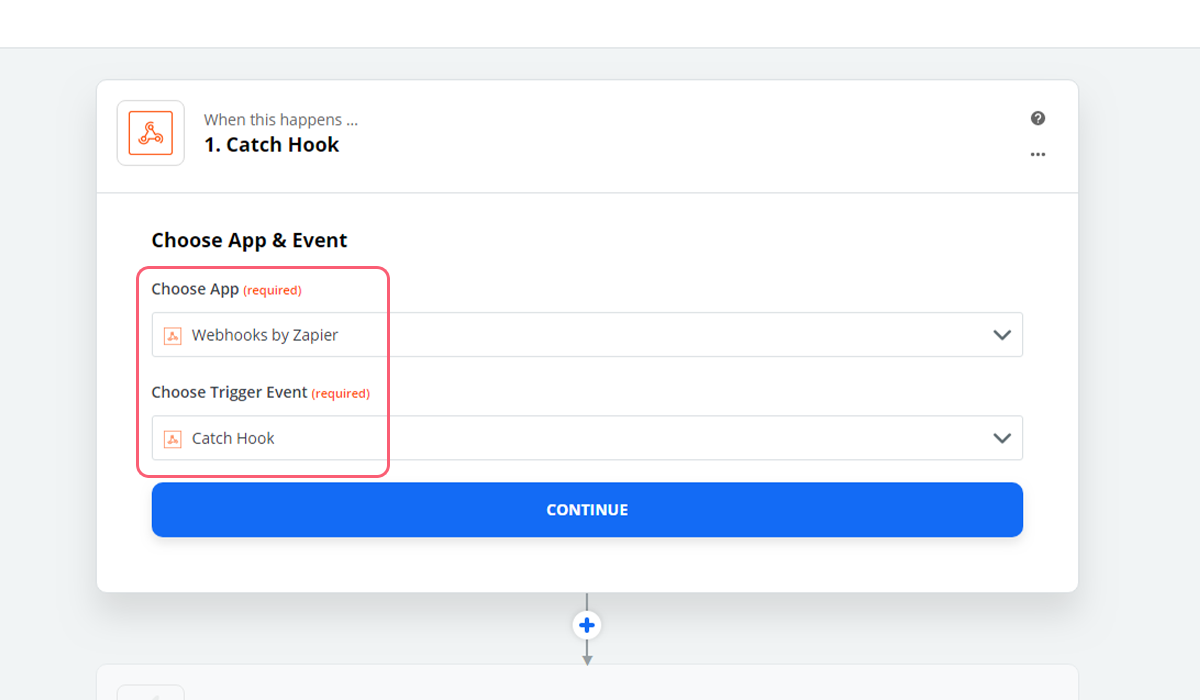
Click continue, then copy the Custom Webhook URL.
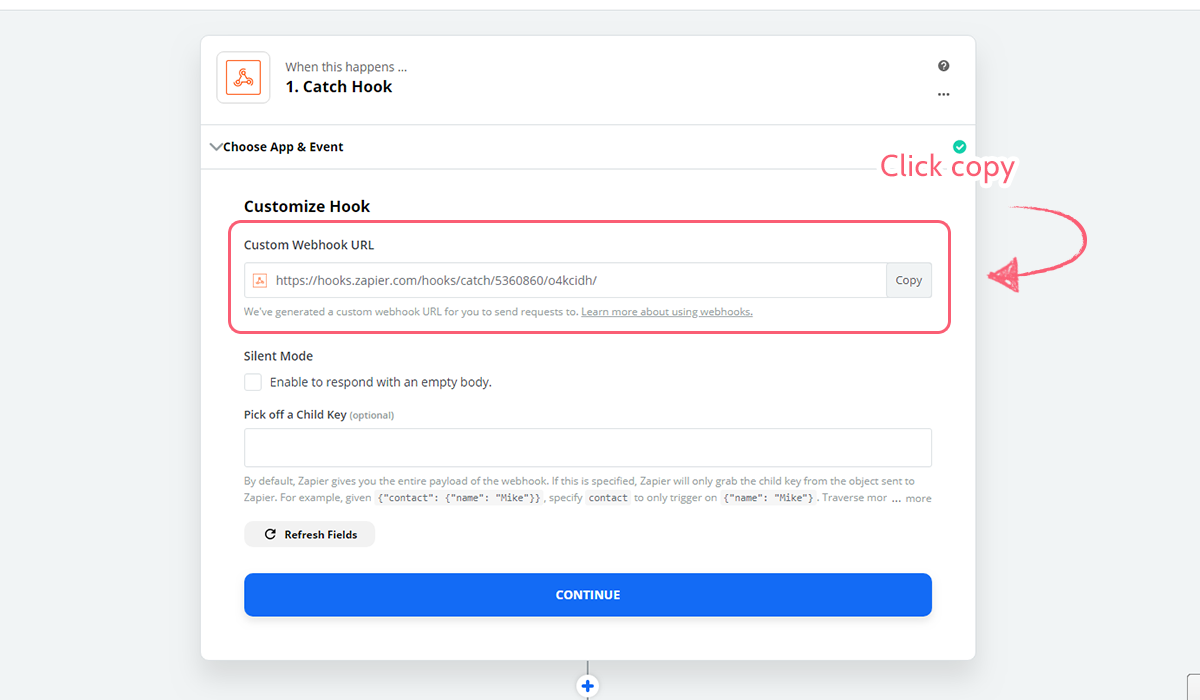
Head to the integrations page in your Process Street organization and click on + New Webhook. Next, select your workflow and tick the box for “When a workflow run is completed.”

Finally, go back to your zap and add the second step, which could be to send you an email, to send you a direct message in Slack, or to push that data into a new workflow run. The choice is yours!
One of our customers, A-Team Lending has made their employee onboarding process not only more efficient and paperless by using Process Street, but they’ve also saved an estimated $30,000 in staffing costs by automating their processes. Read their case study for examples of how to collect signatures automatically, as well as how they push data from Process Street into WebMerge via Zapier.
![]()
“Traditionally, forms are very repetitive. Since the same data — employee name, social security number, address — needs to be used in several different forms, you can avoid repeating yourself by running all documents from the same checklist. This gets all our onboarding forms done in one go, making them easy to deliver and track”
Blog:
Videos:
Knowledge Base:
You’ve made it to the end of our onboarding program! You’ve learned a lot, so give yourself a well-earned pat on the back, take a break, grab a cup of tea, have a little dance…!
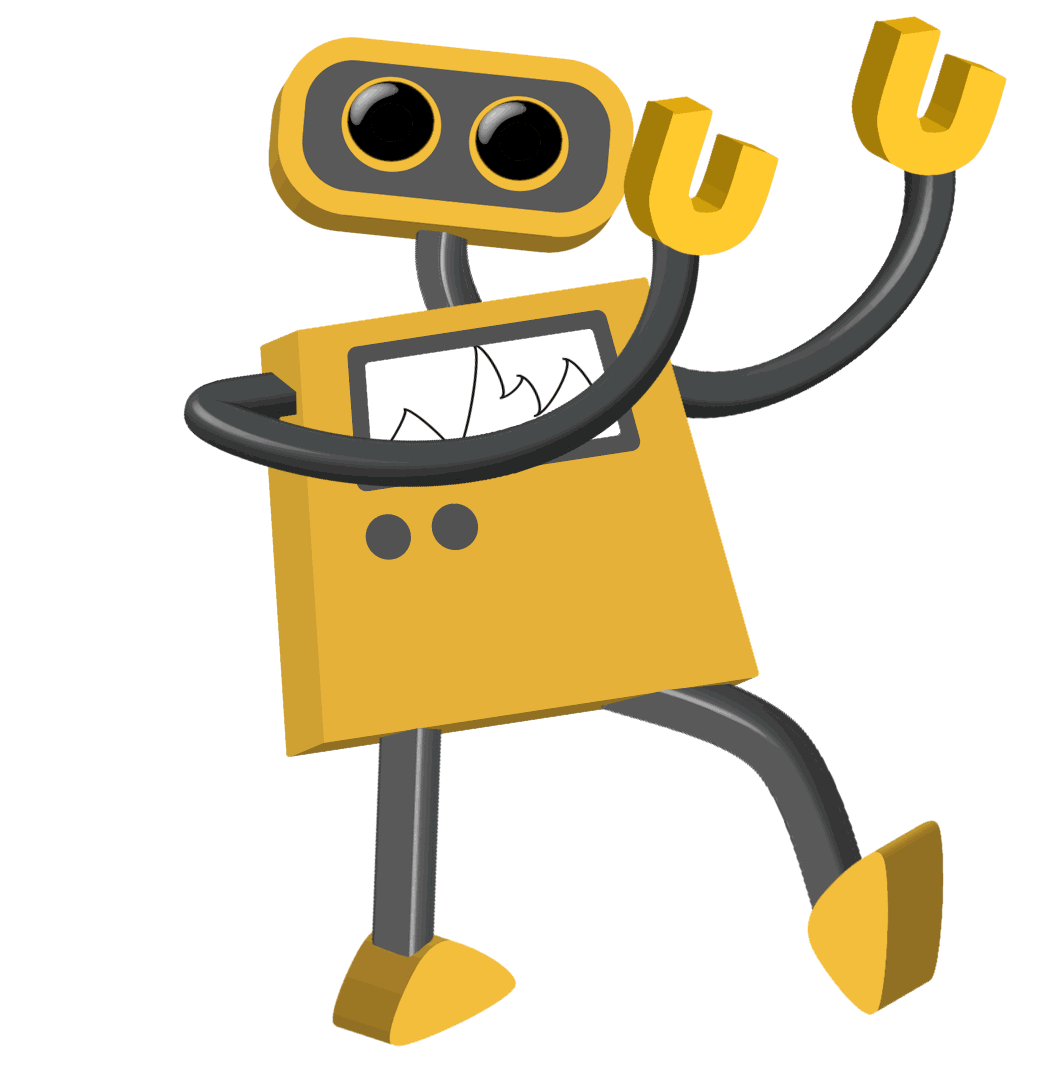
Now that you’ve graduated from the Process Street academy (your certificate’s in the post 😉 ) feel free to wander through our Knowledge Base, our YouTube channel, and our Blog to get even more inspiration on how to power up your processes.
Discover more in our knowledge base! >
< Previous Lesson (Schedule a Workflow Run)
< Back to the Getting Started home page