If you downloaded a premade workflow template that you no longer need or have multiple versions of a workflow, you may want to remove the unused ones.
You can archive a workflow (hiding it from view) or delete it (permanently removing it). Even if deleted, workflows can still be restored if needed.
Users: Only Admins or Members with edit permission can delete or restore workflows.
First, click the three dots next to your workflow’s name (or click its name) to open the right-hand menu. Next, click “More options” and then “Delete”
You will be asked to confirm your decision. If you’re happy to go ahead click “Delete” to finish.
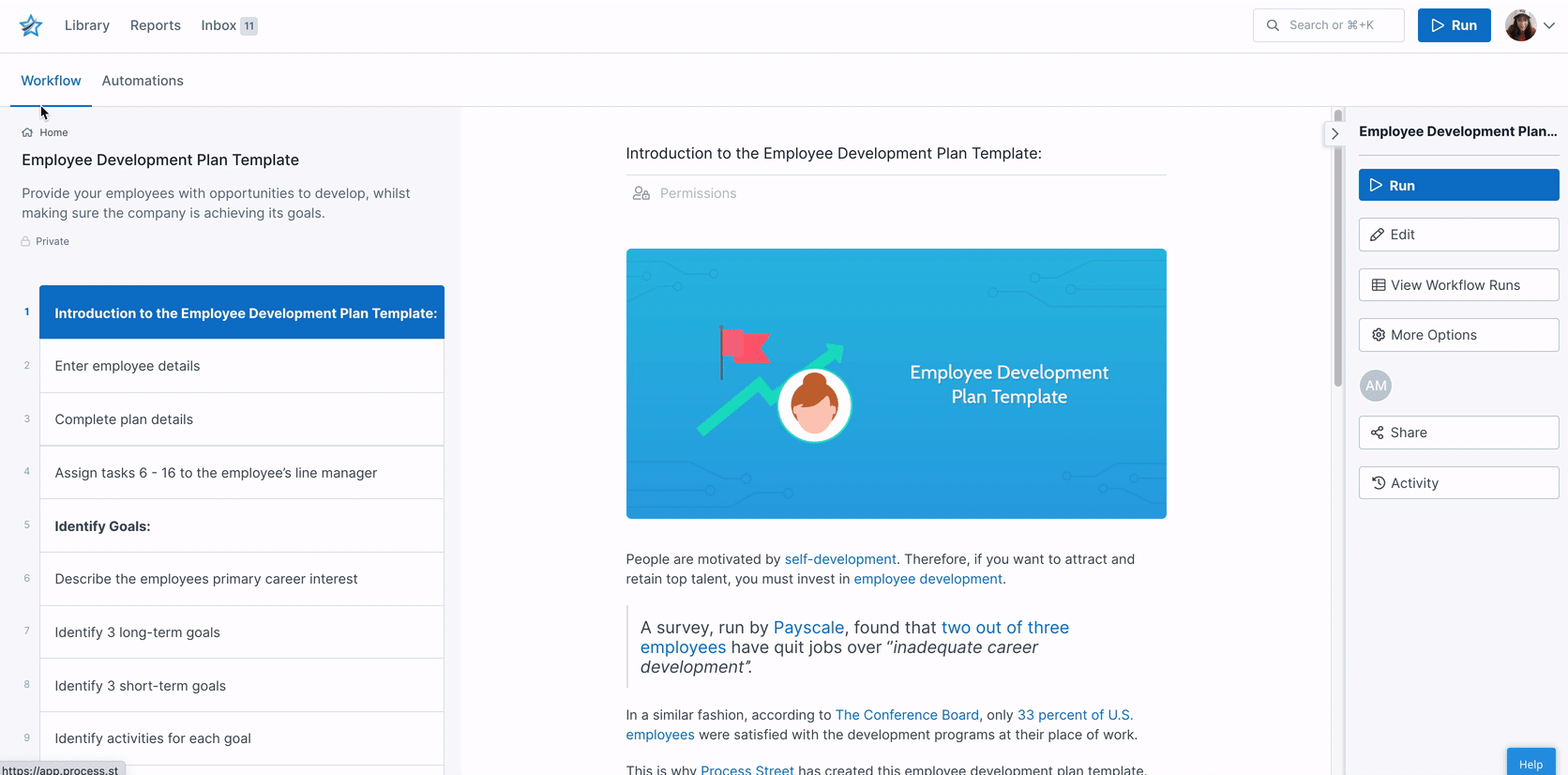
When you delete a workflow, all the workflow runs associated with it will also be deleted.
If you just deleted this workflow by accident, click “Undo” from the flash notification at the top of your screen, shown above.
If you accidentally deleted a workflow and want it back, or another user deleted a workflow, you can restore it.
If you would like to remove a workflow from your Library without deleting it, you can archive it instead.