Discover new premade workflow templates in the template gallery, which allows you to search hundreds of ready-to-use workflow templates for different use cases and professional sectors.
You can browse the gallery to help you find workflows that are relevant to your specific needs or to find new processes that you might want to implement in your business.
You can also use workflow templates as a basis for ideas and structure when creating your own workflows.
Users: In order to access the template gallery, you must be an Administrator or a Full Member who has been given ‘edit’ access by your Administrator.
Navigate to your Library tab and click the “New” button in the top right corner of your screen.
Click “Workflow” then select Explore Templates to open the gallery.
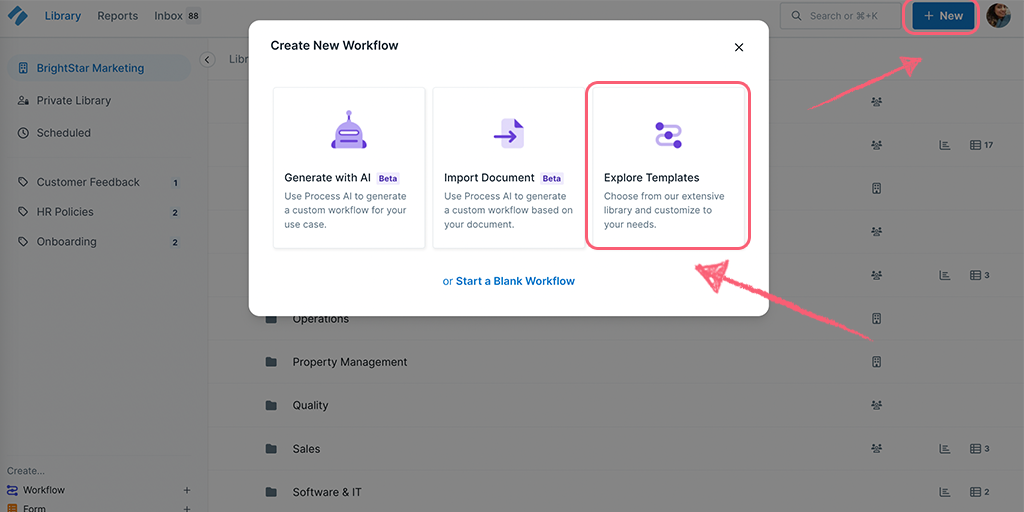
Once the gallery is open, you can search through hundreds of workflow templates by typing a keyword or phrase into the search box, or by clicking on a category from the menu on the left of the gallery.
To browse all the premade templates, use the search box and hit your space bar. This reveals all the workflow templates, which you can then scroll through. Each one shows an image and a short description to help you decide which one to use.
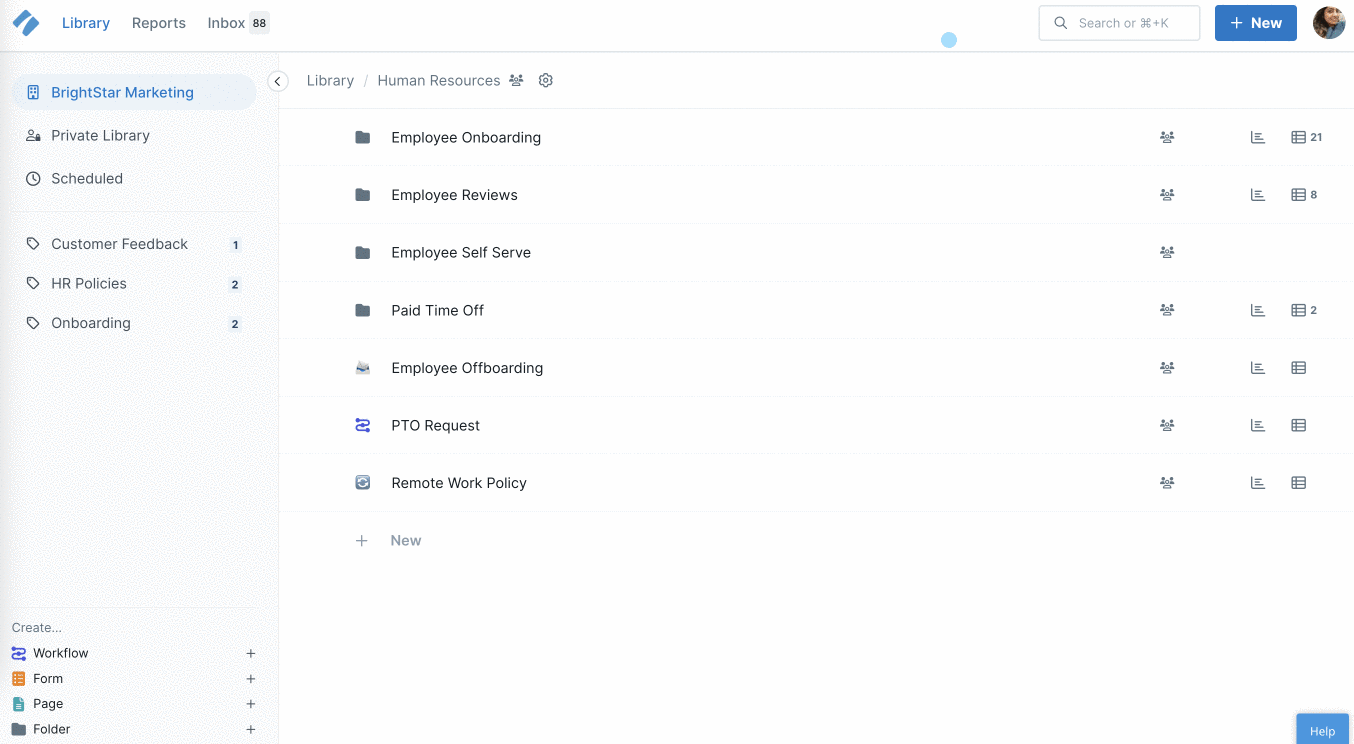
To use a workflow template, choose the one you want and click on it. This opens the template and adds it to your library’s home folder. If you open the template gallery inside a folder in your library, the workflow template you click on will be added to that folder.
Now you can look through the whole template to see all its tasks and content. You can run the workflow straight away or edit it to suit your specific needs.
Workflow templates are completely customizable, so you can make them just how you want them, or you can borrow ideas from them when you build your own workflows from scratch.
Learn the difference between workflows and workflow runs.
To learn more about editing and building out workflows, take a look through our Getting Started Guide below.