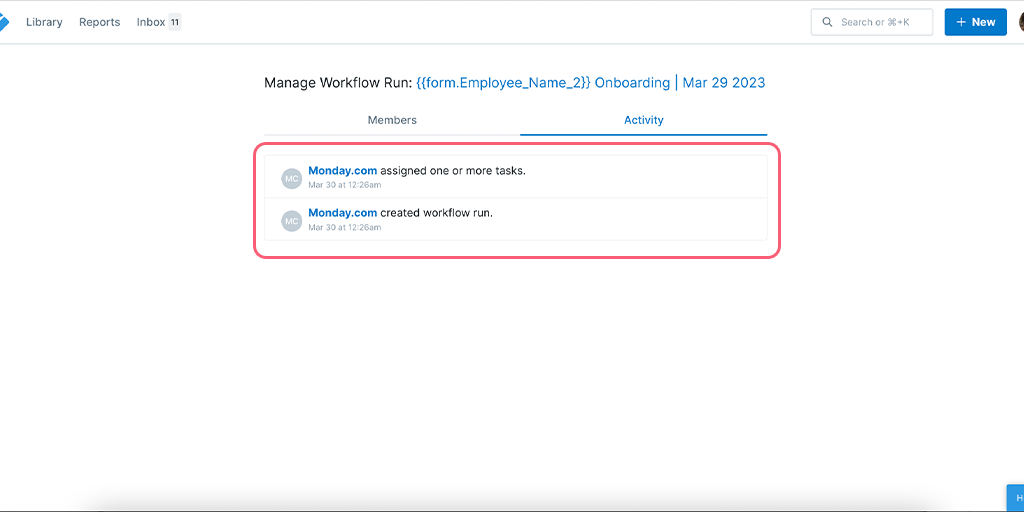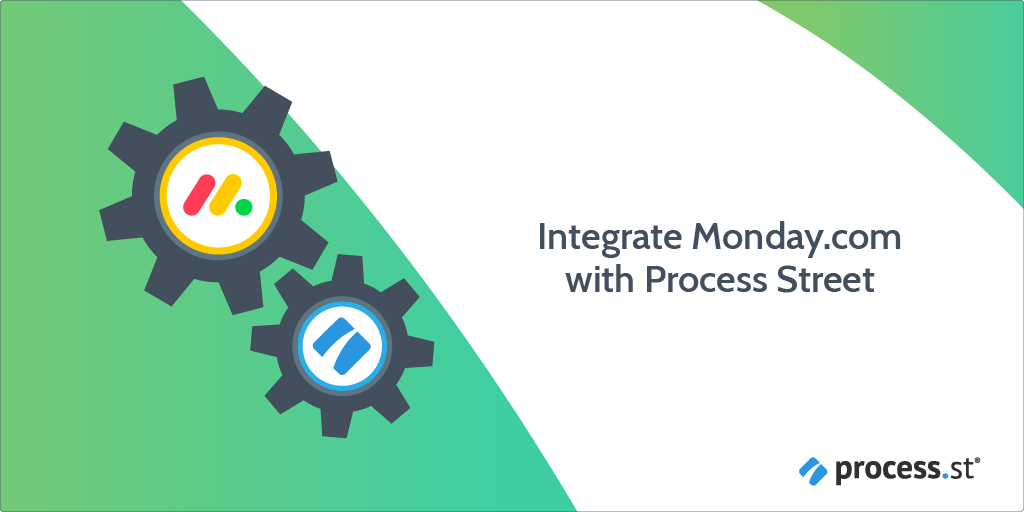
Monday.com is a popular project management platform that allows teams to collaborate and stay organized. Its customizable boards and workflows make it easy to manage projects of any size or complexity. You can integrate Monday.com with Process Street to make your workflows super powerful and automate your work via Webhooks.
A Webhook integration can bring information from Monday.com that would trigger a new workflow run in your Process Street account. Webhooks are automated messages or payloads sent from apps as a trigger to cause an action in a receiving app.
In this example, we will create a Webhook that runs the Call Center Employee Onboarding workflow when a candidate is Hired for an open position in Monday.com.
Now, let’s jump into the integration.
First, create a Workflow in Process Street and ensure to add form fields that are the same as the data fields in Monday.com. This will help you to map the information from Monday.com to Process Street.
Their information is stored in Monday.com while creating a new candidate for an open position. So, we need to create form fields in our workflow to push that information through to Process Street. These form fields should include the candidate’s name (short text field), email address (email field), phone number (number field), and so on.
This will mean that whoever is onboarding the candidate won’t have to look up their information in Monday.com, but can instead see everything in Process Street along with their instructions.
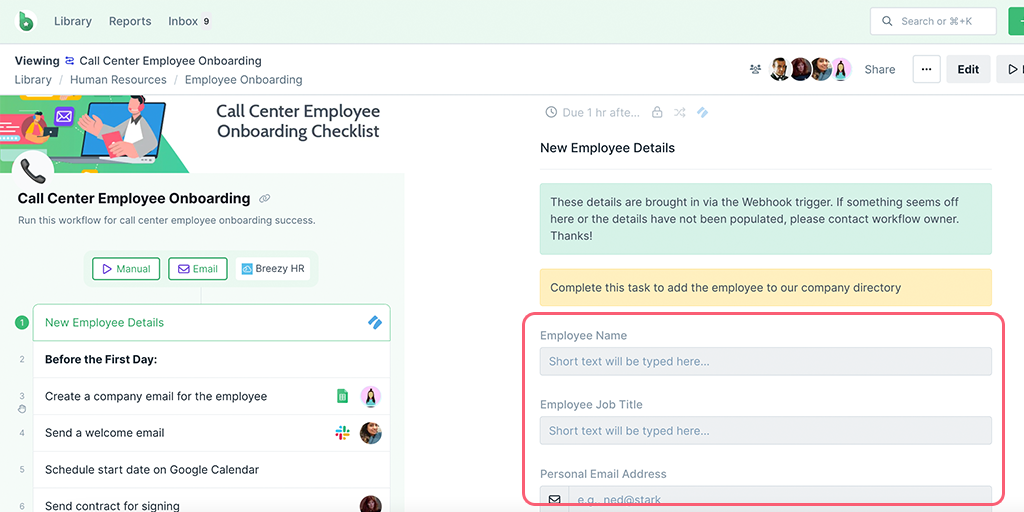
Log into your Monday.com account or create a new account. Then navigate to your Main Workspace to create a new board.
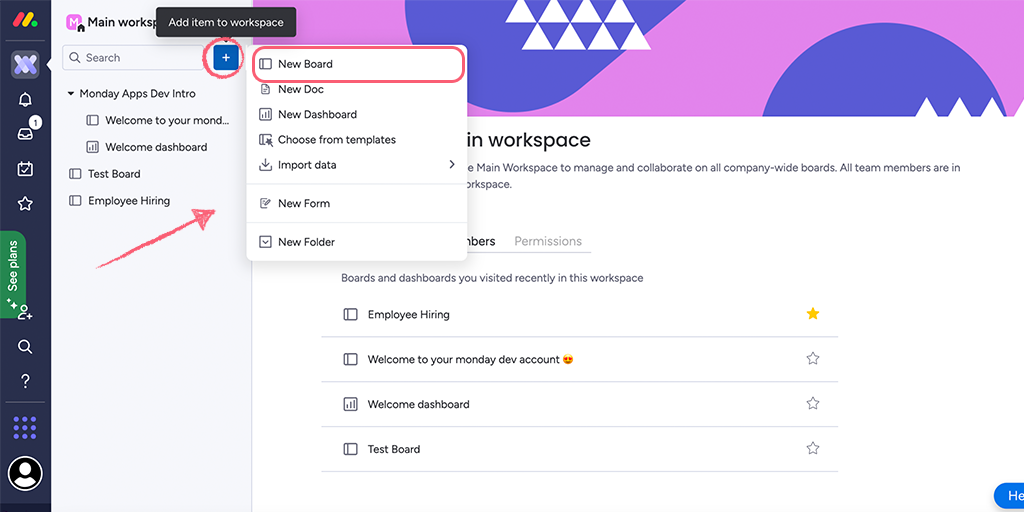
For our example, we have created an Employee Hiring board. If you have an existing board that you would like to work with, you can select that board to create your webhook.
If you’re creating a new board, you can add a few employee details by clicking on + Add new row or + Add employee as shown below.
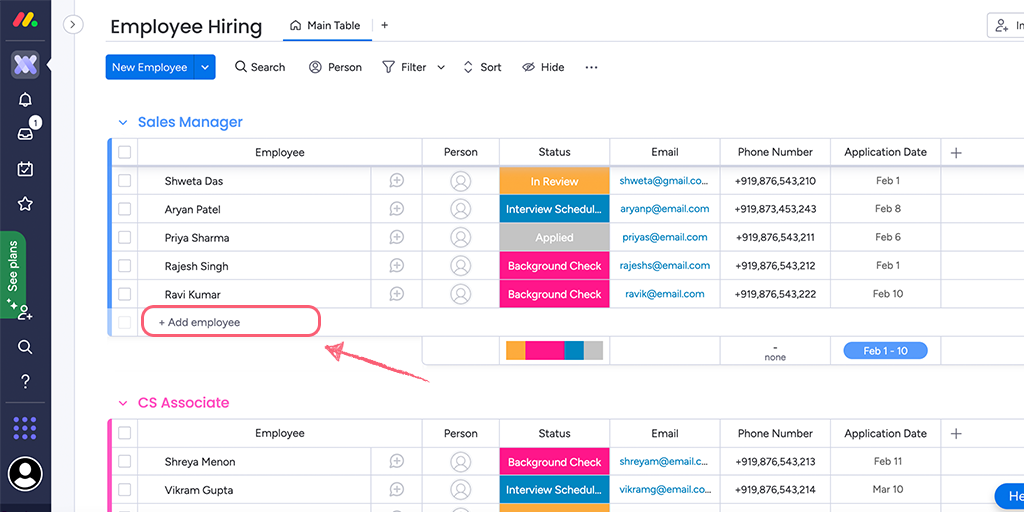
To get the webhook URL from Process Street, when you’re editing your workflow, click “Triggers” above your task list on the left or click the + icon next to your existing triggers as shown below.
Here, you can look for Monday.com as a Trigger to Run this workflow.
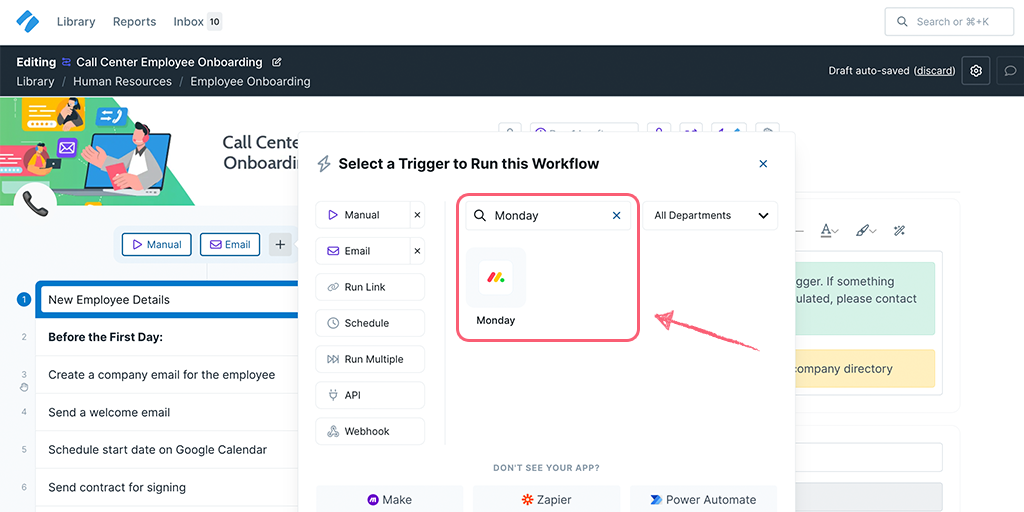
You can name your webhook as the app name or any phrase that helps you identify the Trigger. Then select your event as Column value change.
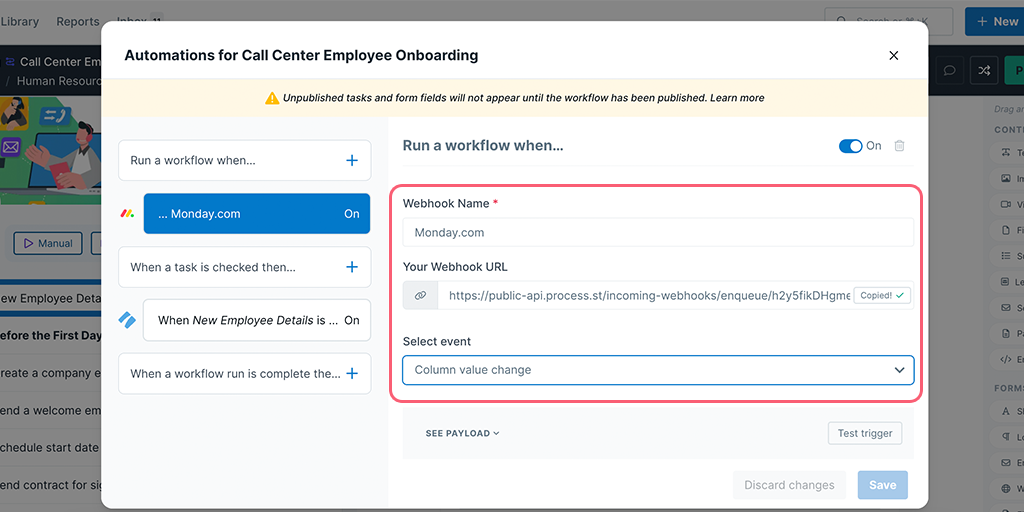
To create a webhook in Monday.com, you need to add a board power-up. To do this, click on Integrate in the top-right corner of your board then look for Webhooks.
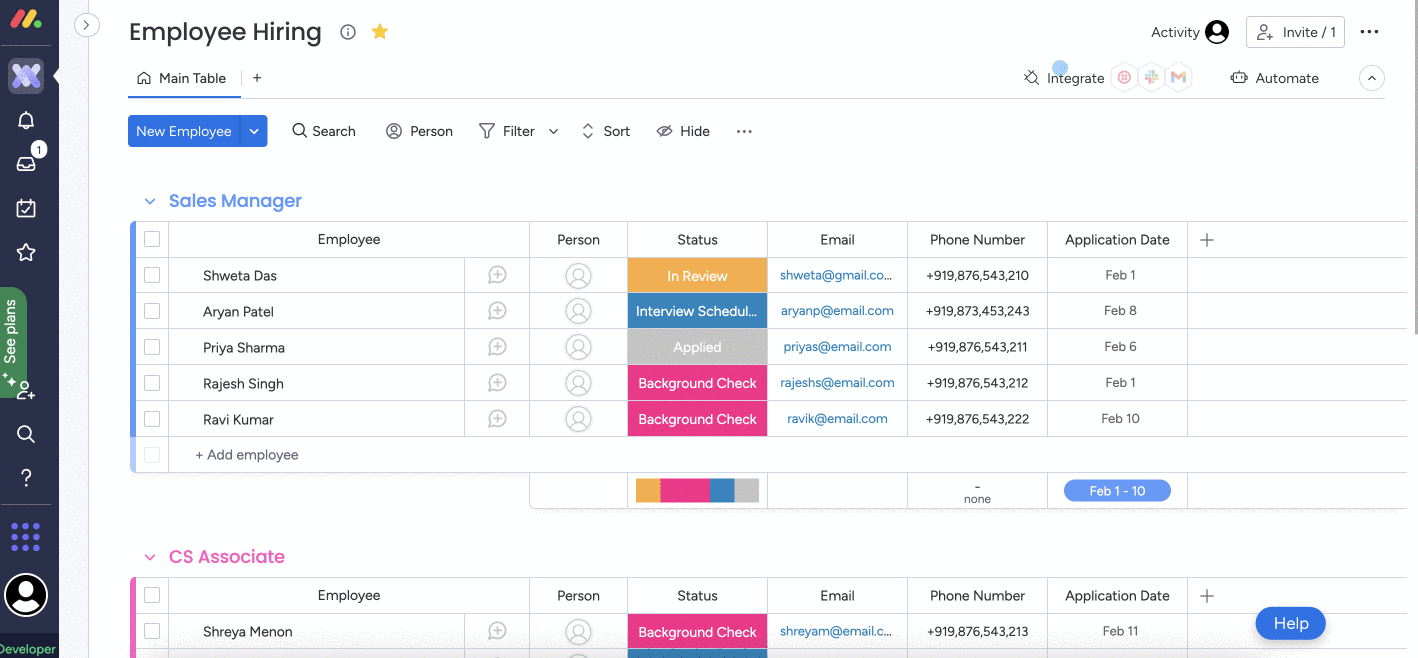
Select the event in Monday.com that should trigger your webhook. For our example, we have selected ‘When a status changes to something, send a webhook‘.
Next, copy the webhook URL in Process Street and paste that in Monday.com to connect your account.
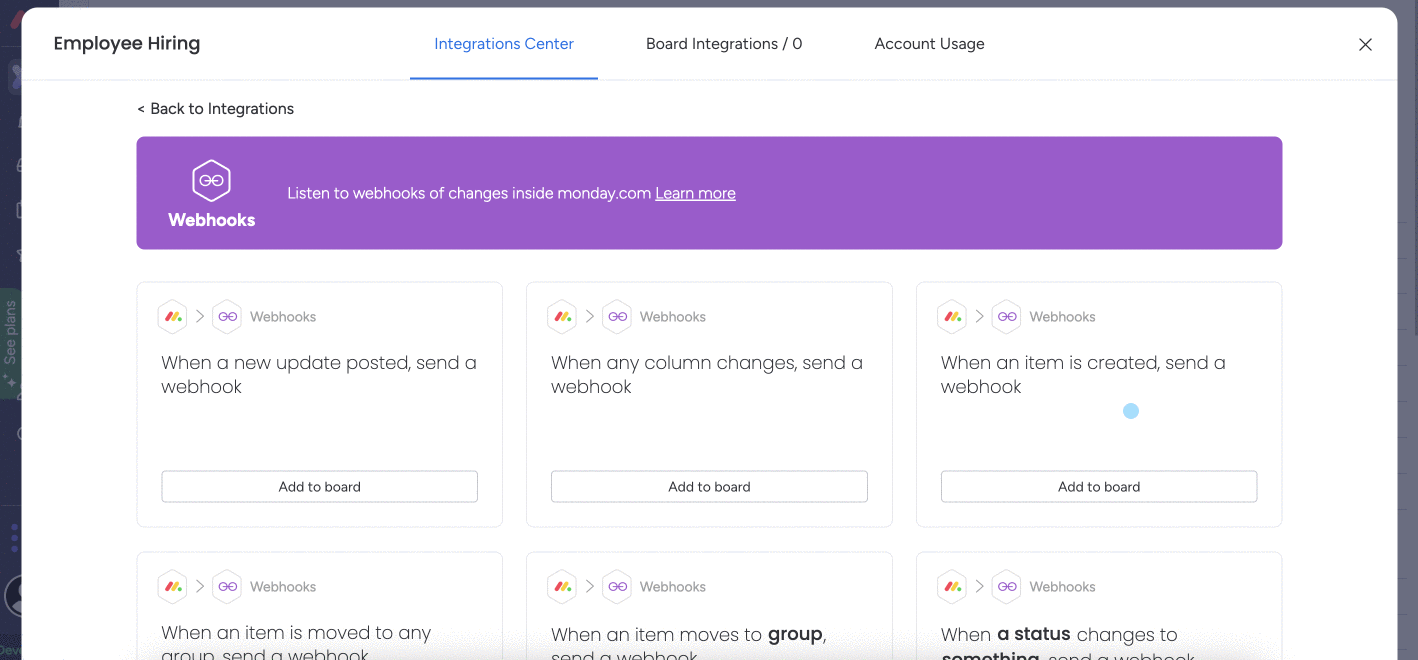
Lastly, select the column and value to set it up. In our example, we have selected the status as the Status column and the value as Hired.
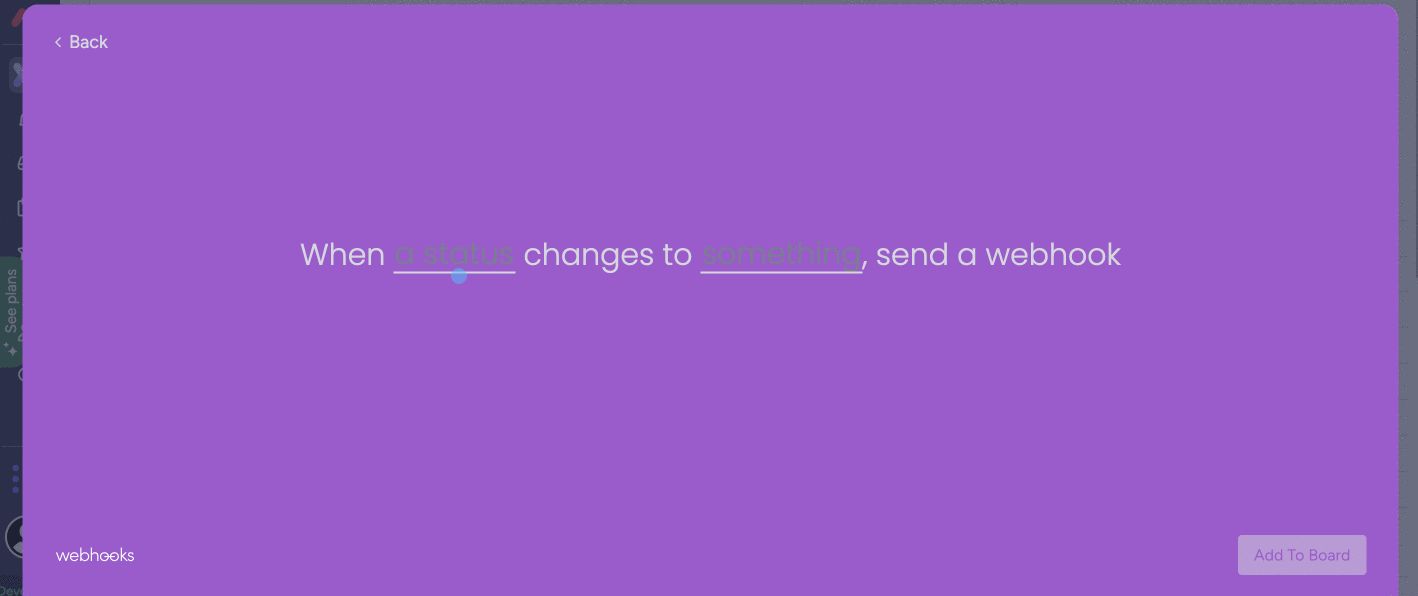
Now come back to Process Street and test your trigger. Your payload should return as a success but if it doesn’t, you might want to go back to Monday.com and ensure you move a candidate to the Hired stage.
A successful test would return a payload that looks like this.
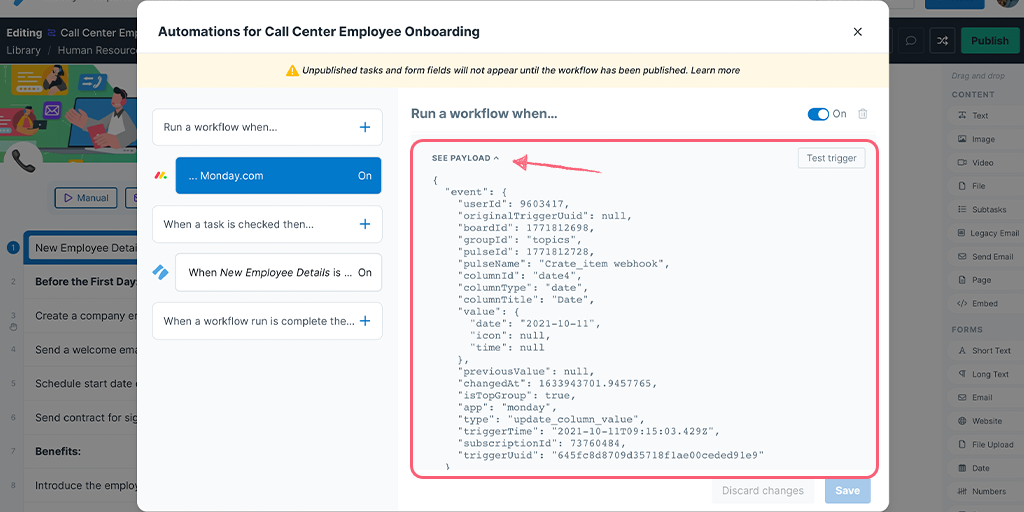
Note: Owing to the way Monday.com sends its payload, we are unable to map the form fields at this time. You may contact Monday.com’s support team for more information on this.
Lastly, turn your webhook On and Save it. Then Publish your workflow and you’re all set!
As an extra step, you can go to Monday.com, move a candidate to Hired then come back to Process Street in the Reports Dashboard to confirm a new workflow is run by the webhook.