Workflow Runs are single-use, dynamic instances of workflows.
A workflow is the master blueprint of your process, which includes all the usual steps and details involved in a particular process. On the other hand, a workflow run is a single instance of that process in which you actually implement the work.
For example, if you have a workflow for employee onboarding, you’d run the workflow for each new hire, or if you’re working from a customer support process, you would run the workflow for each customer support ticket.
Users: To run workflows, you must be an Administrator or a Member who has been given ‘edit’, ‘view all’, or ‘run’ permission by your Administrator.
There are numerous ways in which you can run workflows:
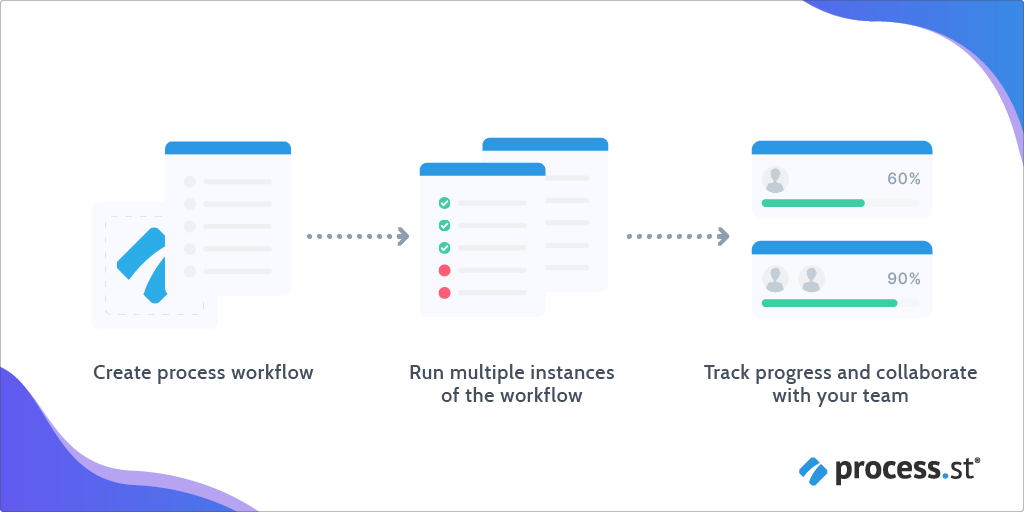
Click the “New” button from the top right of your screen. This button is visible from anywhere you navigate inside Process Street, allowing you to run workflows whenever you need them.
Click “Run a workflow” and select the workflow you want to run. You can either scroll down to find a workflow, type its name in the search box, or select from the list of ones you have recently run.
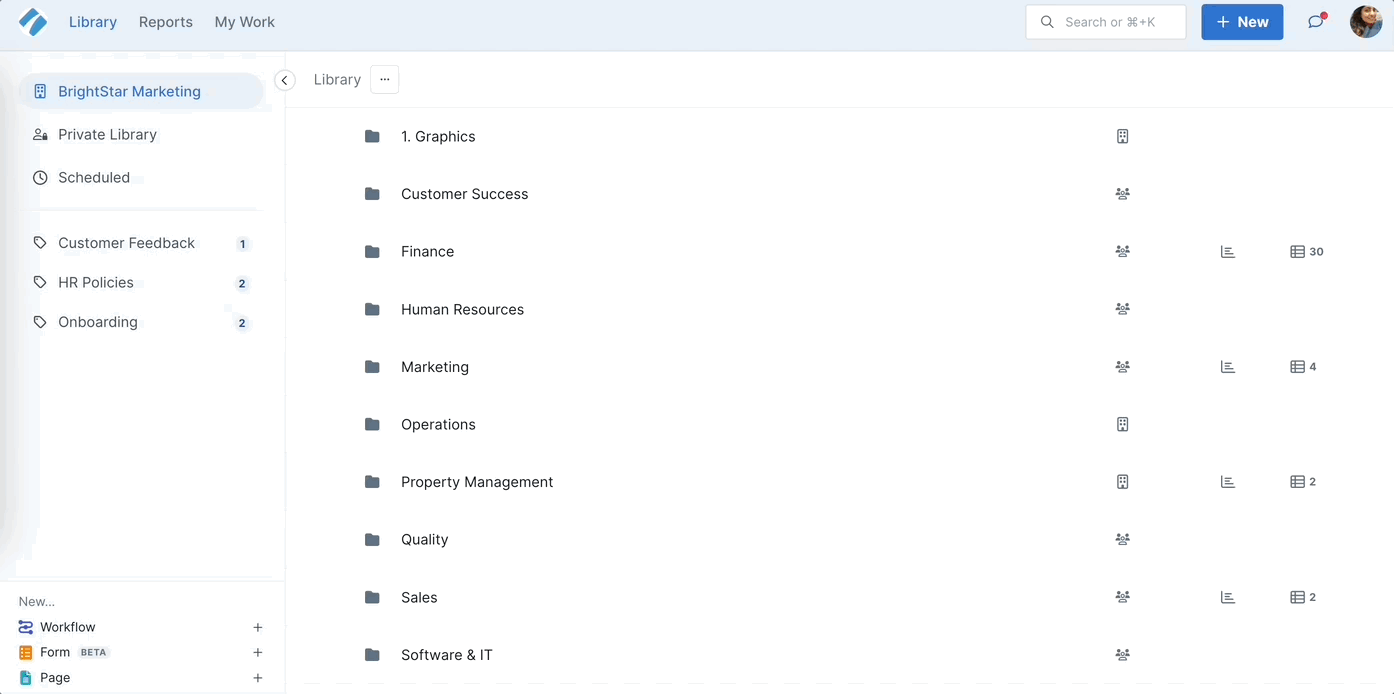
Once you’ve selected a workflow, you’ll be prompted to set the workflow run assignee and the due date before you run it. If your workflow has a default run name and due date set, you cannot override it while running the workflow. Without the defaults, you can default it to your workflow name and today’s date. You can edit the run name after the workflow has run.
Once that’s done, click “Run” (or hit your enter key) and your workflow run will open up, ready to work on.
From the Search bar, use your cursor keys (or type the name) to navigate to the workflow you’d like to run and press Shift + R to run it or hit the Play icon next to it.

When you’re in a workflow’s dashboard, you can run it by clicking the Run workflow button in the right panel.
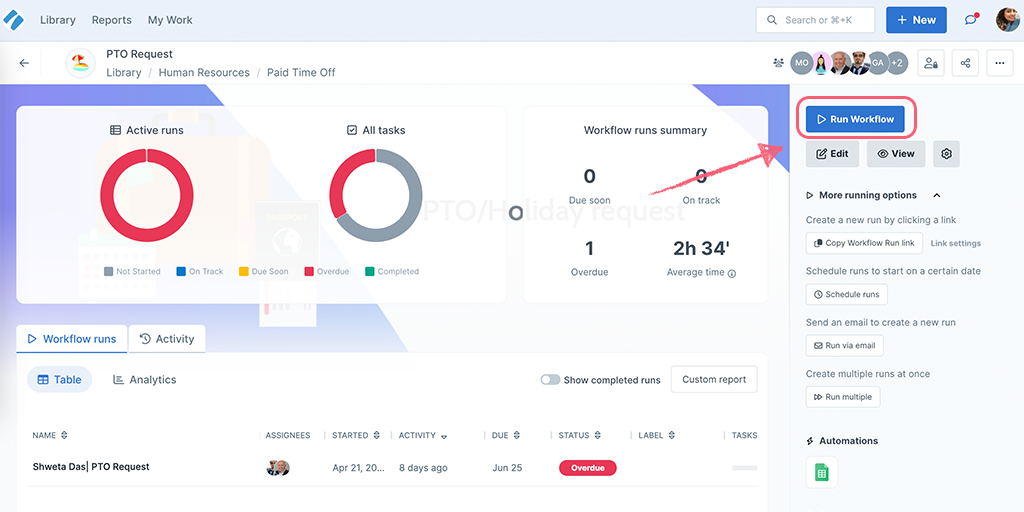
Head to your Library and select the workflow you’d like to run. From the top centre of your screen, click “Run Workflow” and give it a name.
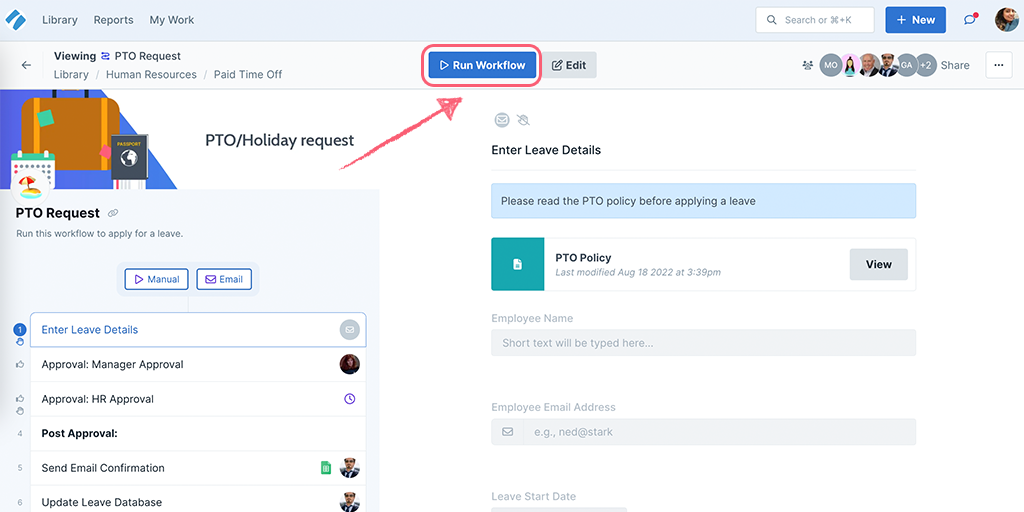
When you finish editing a workflow and are ready to publish it, you can publish and run your workflow in a single click instead.
To do this, click the arrow icon next to Publish in the top right corner and select Publish and Run.
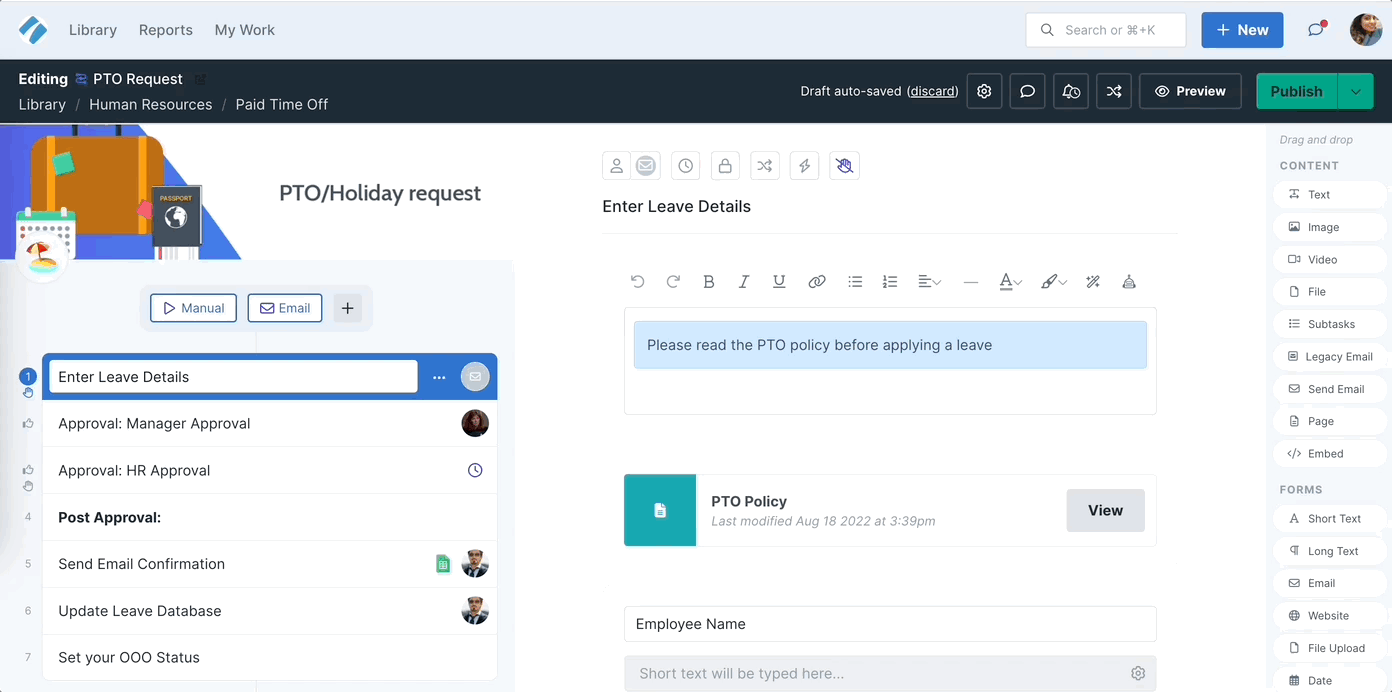
You can create a workflow run link, which allows a user to click a link to run a workflow. This link can be used anywhere, whether it’s inside another workflow, in your email signature, on your blog, or somewhere else entirely.
The person clicking the link doesn’t even need a Process Street account to use this link. Their activity will be recorded as an anonymous user.
Learn more about workflow run links.
You can set up workflows to run via the emails you receive. In a workflow dashboard, select Run via Email in the right panel and copy the workflow email address.
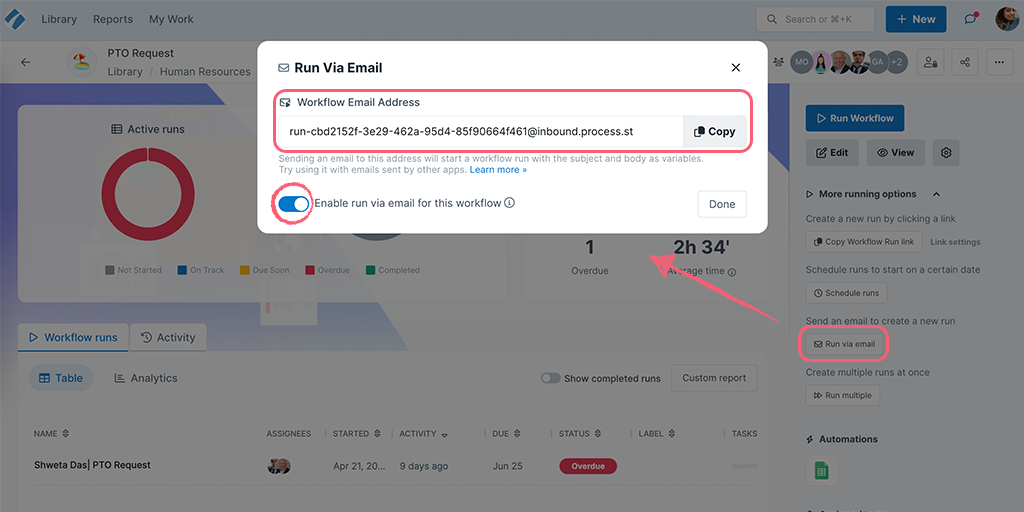
Head to your email inbox and draft your email as you would. In the To field, paste the email address you copied earlier. Sending an email to that address would run the workflow for you.
Learn more about running workflows via email.
You can set up workflow runs to be scheduled on a daily, weekly, monthly, or yearly basis, or to run once at a given date or time.
Start in your Library and click “Scheduled” from the left-hand menu.
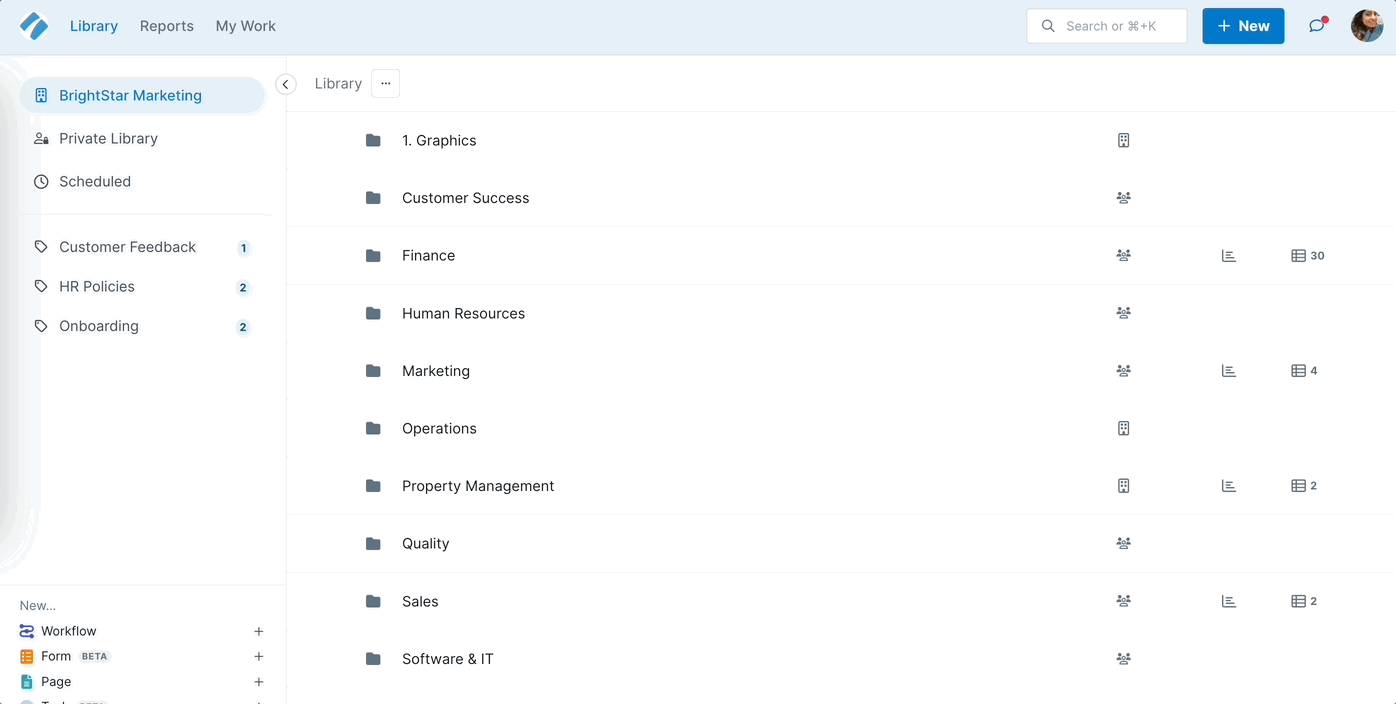
Learn more about scheduling workflow runs.
Multiple workflow runs can be created at once, and form fields within them can be populated simultaneously, using a CSV File.
In your workflow dashboard, select Run multiple in the right panel then download an example CSV for your workflow.
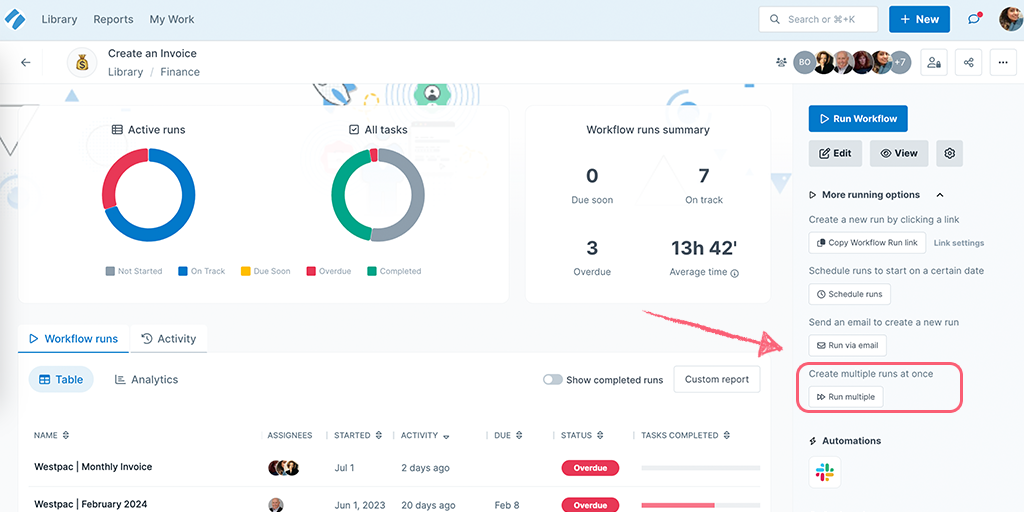
Learn more about creating multiple workflow runs.
Process Street’s automations allow workflow runs to be created or updated, using a Process Street to Process Street integration, or via different apps.
When editing a workflow, click Triggers or the + icon above your task list and select Process Street from the available apps.
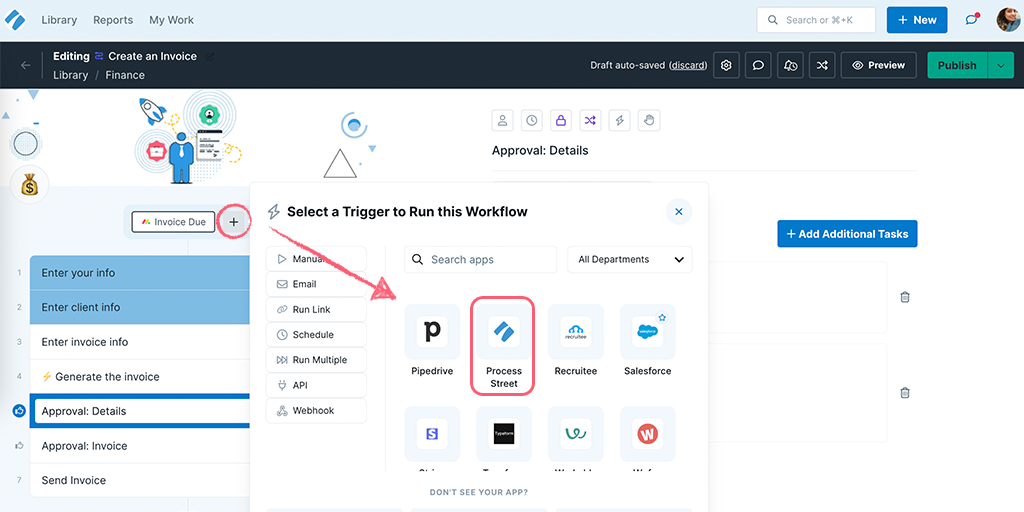
Webhook Triggers within Process Street help you to bring in data from other apps. When an action has occurred in the other app your workflow is automatically run, with any mapped data filled out in your form fields
You can also integrate Process Street with thousands of other apps by using Zapier or Make.com. Learn more in our free business process automation ebook.
You can also assign users to a workflow when you run it via integrations or automations.
Anyone with “Run” permissions can run their workflows. By default, the user who clicks the run button is assigned to the workflow run. However, you can change the Workflow Run Assignee before you run the workflow.
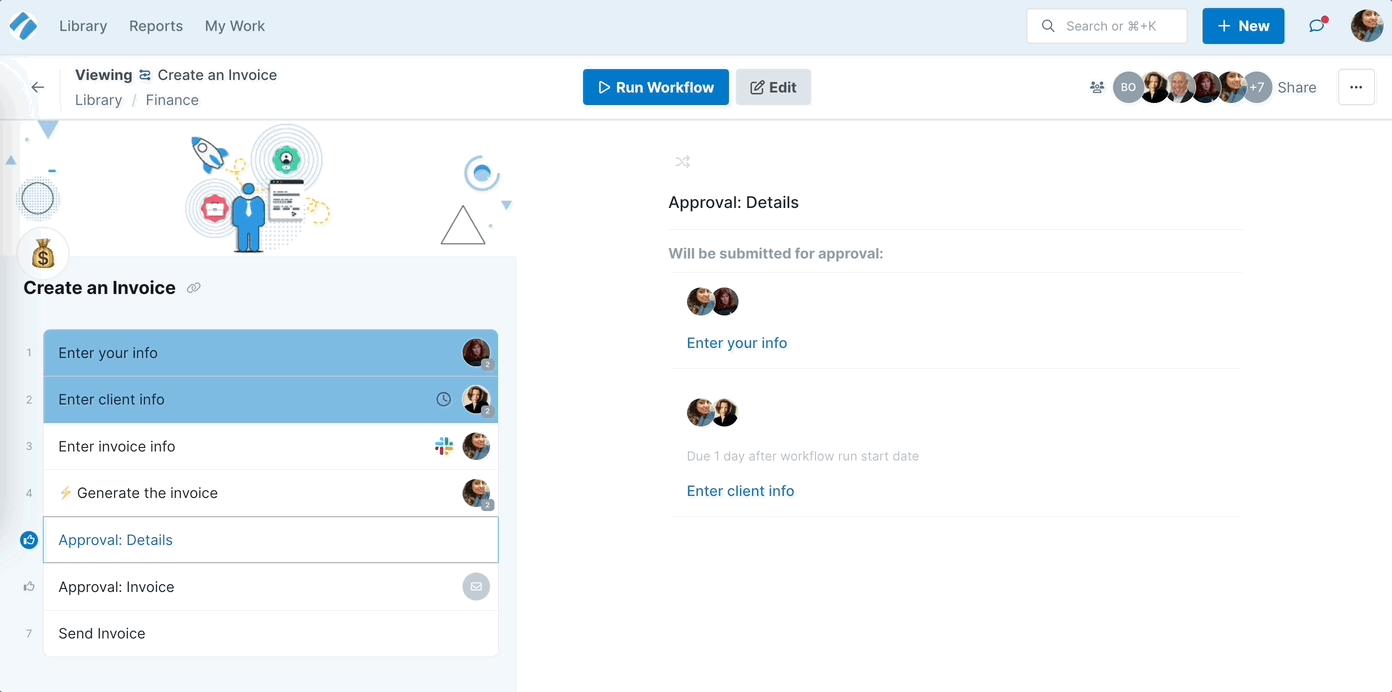
You can also assign other users to workflow runs to give them access, track their progress, and ensure they work on exactly what needs to get done.
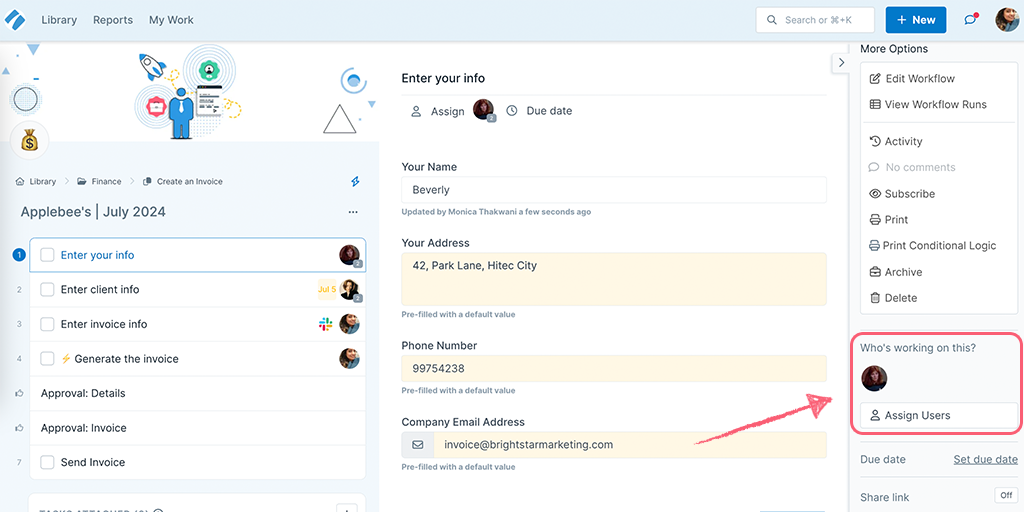
Note: You can also invite a user to your organization as a guest and assign them to your workflow run, by typing their full email address into the field that opens when you click “Assign users” and hitting the enter key.
To allow you to keep track of whole workflow runs and when they are due, you can set a due date for them, as shown below.
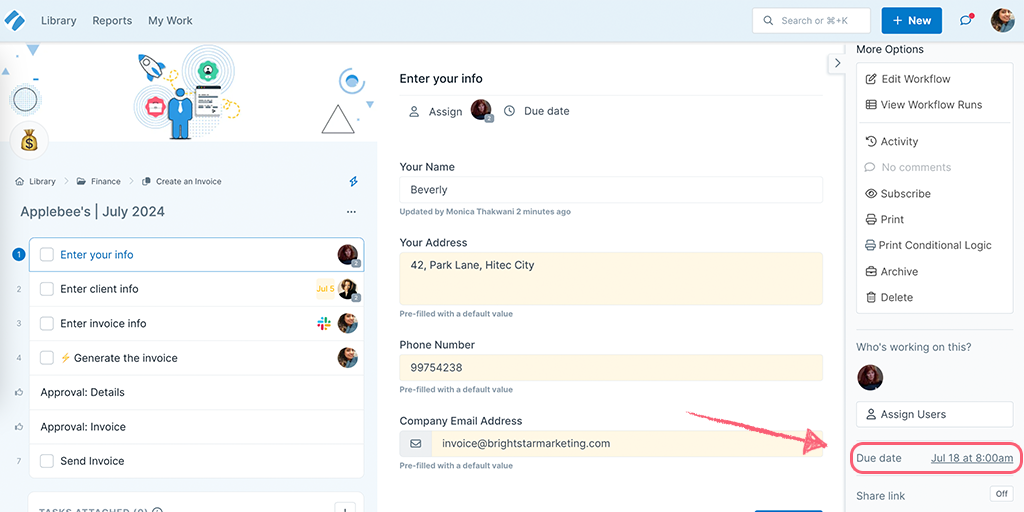
You can edit or remove the due date even after the workflow has run.
When a run becomes due, this sends an email notification to whoever is assigned to it, to remind them that it needs to be completed. Using due dates in conjunction with assignees also helps your team manage day-to-day workflow runs via My Work.
However, if your team’s processes operate on task assignments and task due dates, then you may want to unassign users from the whole workflow run and utilize notifications and hand-offs from tasks instead.
You can also set a due date for your workflow runs via integrations or automations.
A workflow run can be in one of three states – Active, Archived, or Completed.
Archived and completed workflow runs class as being “Inactive”, and so do not count towards the workflow run limit on our free plan. Inactive workflow runs cannot be edited in any way unless they are first reactivated.
You can easily see the status of your workflow runs by using the Reports filters.
Learn more about naming conventions for your workflow runs.