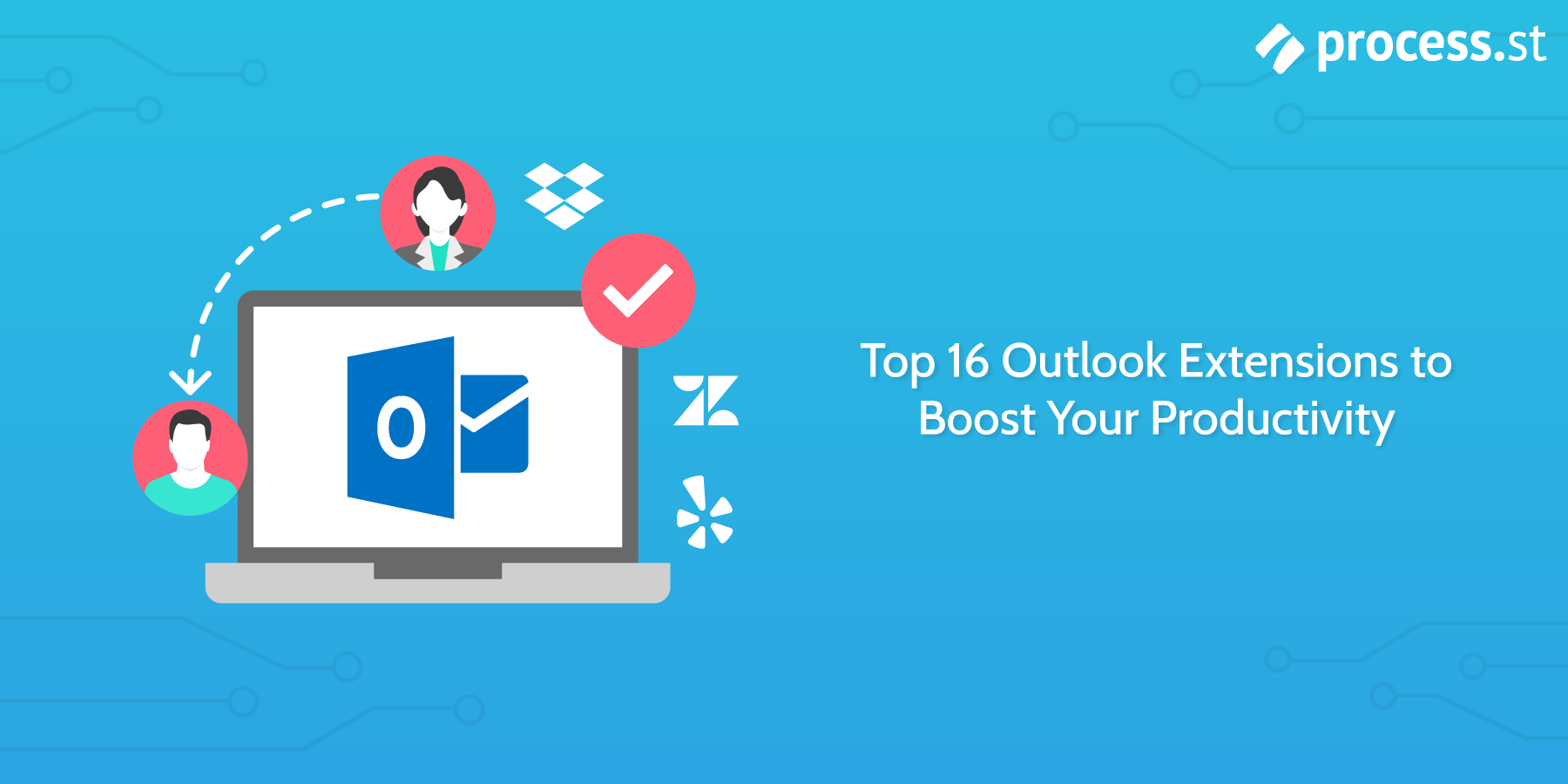
Love or hate Microsoft, if your company uses Outlook, you need it to check in with your team, communicate with customers, and coordinate events.
While it’s great to have your email and calendar automatically synced, you can’t rely on Outlook to automatically solve all your productivity woes. Instead, think of it as a platform you can customize and optimize to help simplify your workflow.
These add-ins let you set reminders, track whatever you send, and move important info to the right place sooner. They can even reduce the number of pointless emails you get.
Here are 16 Outlook add-ins, compiled by us here at Process Street, that will transform your inbox into an efficient machine.
Consolidate important files
1) Enadoc – 365 Document Scanner
Price: Free
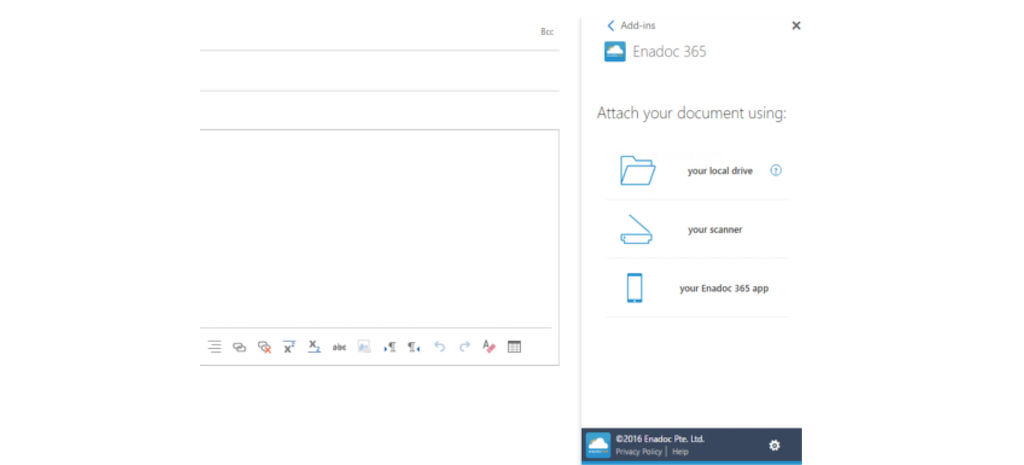 Image courtesy of Microsoft Office Store.
Image courtesy of Microsoft Office Store.
You just discovered a stack of papers so important, it feels akin to The Washington Post connecting the Watergate break-in to Nixon’s campaign. You’ve gotta use ’em or you’ll lose ’em, but shoving the papers through your computer screen just doesn’t seem plausible.
The Enadoc 365 document scanning tool lets you scan either single or multi-page documents, and send them directly from your email without you having to re-locate every file that’s come through your scanner. It generates the smart tags too, like about Locations, Organizations, and People. The real highlight is for iOS users, who can access their Enadoc 365 account via their iPhones.
2) Send Anywhere
Price: Free
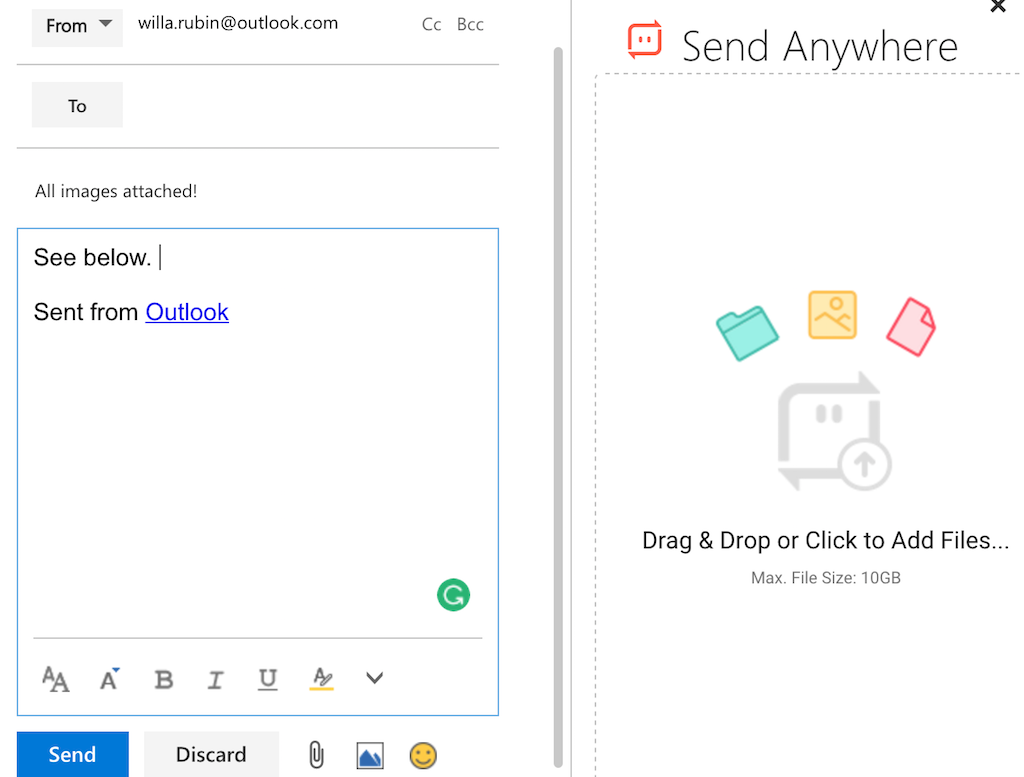 Outlook can only send 20MB of attachments per email. Both Gmail and Yahoo can send up to 25MB. Considering how large media files are, even 25MB is meager.
Outlook can only send 20MB of attachments per email. Both Gmail and Yahoo can send up to 25MB. Considering how large media files are, even 25MB is meager.
Using Send Anywhere, you can drag and drop up to 10GB of files from your computer directly into Outlook. Your recipient can download these files within 48 hours after posting. You can also set Outlook to send every file using Send Anywhere. Unlike other large file-sharing devices, you can send files as many times as you want, for free.
3) Dropbox to Outlook import
Price: $1.99
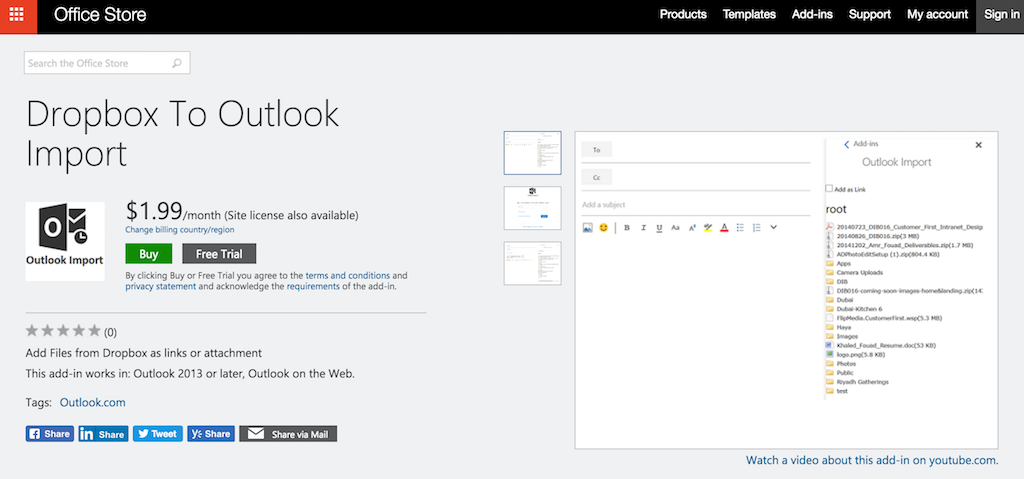 Image courtesy of Microsoft Office Store.
Image courtesy of Microsoft Office Store.
If you’ve loaded up your Dropbox with tons of important files, chances are you have them in folders—and the files in your folders might be arranged by what should be viewed first. If you’re emailing a bunch of those files to someone, you risk losing your deliberate arrangement.
Tools like Dropbox are amazing because they keep your most important documents in one place, across devices. Now, you can access those from other tools, like Outlook.
Dropbox’s add-in for Outlook lets you access and share your Dropbox files and folders without leaving Outlook. If you’re already paying for Dropbox, paying an additional $1.99/month is well worth being able to share those files directly from another application you use all the time.
Keep track of your responses, downloads, and orders
4) Boomerang
Price: Free
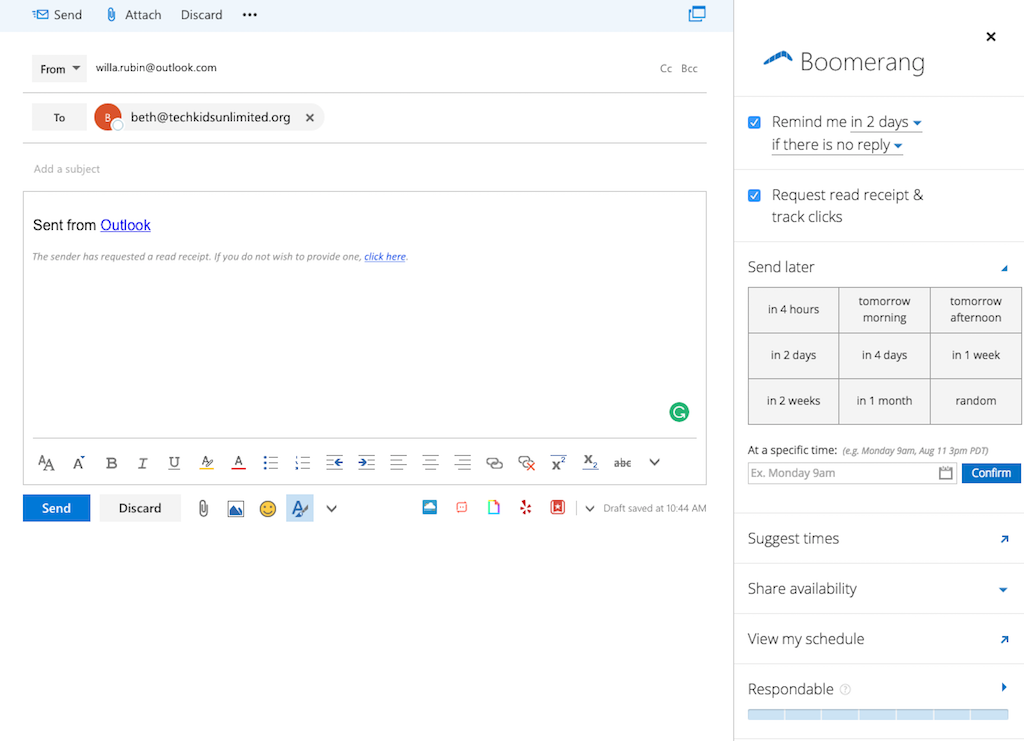 When you send and receive tons of emails every day, and especially if you do any cold emailing, you need extra help to keep everything in working order. Everyone’s got their system for reminding themselves of whom to reach out to: maybe it’s with post-it notes. But what happens if the post-its fall off?
When you send and receive tons of emails every day, and especially if you do any cold emailing, you need extra help to keep everything in working order. Everyone’s got their system for reminding themselves of whom to reach out to: maybe it’s with post-it notes. But what happens if the post-its fall off?
Instead of these potentially unreliable systems, you can install the Boomerang add-in. As soon as you know who you need to reach out to—and when—you can schedule follow-ups, track responses, and schedule your emails to send later. If you think it’ll earn you brownie points, you can even schedule your emails to send at 2am.
P.S. This add-in also works on Gmail, if you love these features and want to use those features from your personal Gmail account.
5) Zendesk
Price: Based on your Zendesk account.
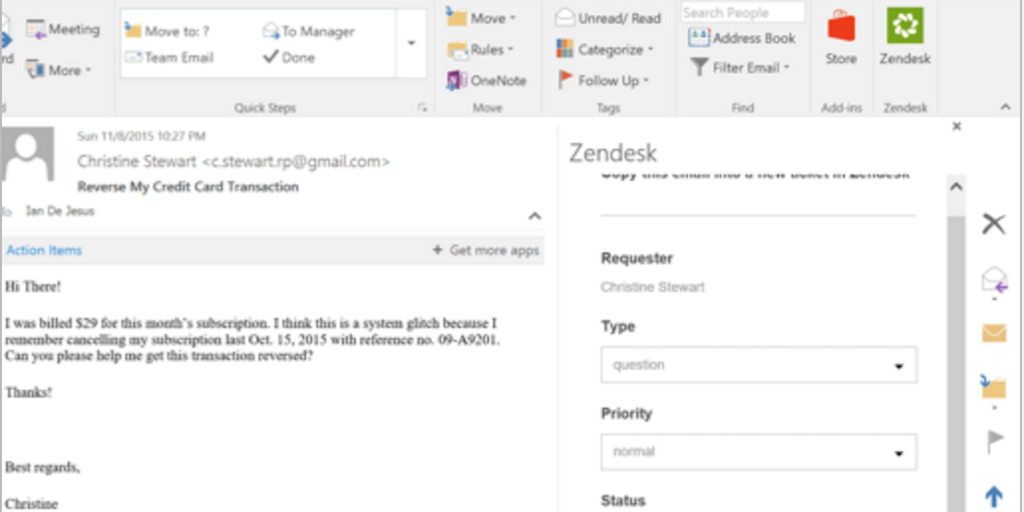 Image courtesy of Microsoft Office Store.
Image courtesy of Microsoft Office Store.
Zendesk is a Helpdesk tool that helps you manage customer relationships (check out our support tool comparison post), and make sure they get the support they need. But every time you get an email from a customer, you need to re-navigate Zendesk, and switch between windows copying and pasting their every line of text into a new ticket.
With the Zendesk integration, you can open a new customer support ticket without leaving Outlook. Since you already have your customer’s information in front of you, adding that into the new Zendesk ticket is a lot faster. From Outlook, you can also adjust your new ticket’s priority level, and set its “type” and “status.”
6) DocSend for Outlook
Price: Free
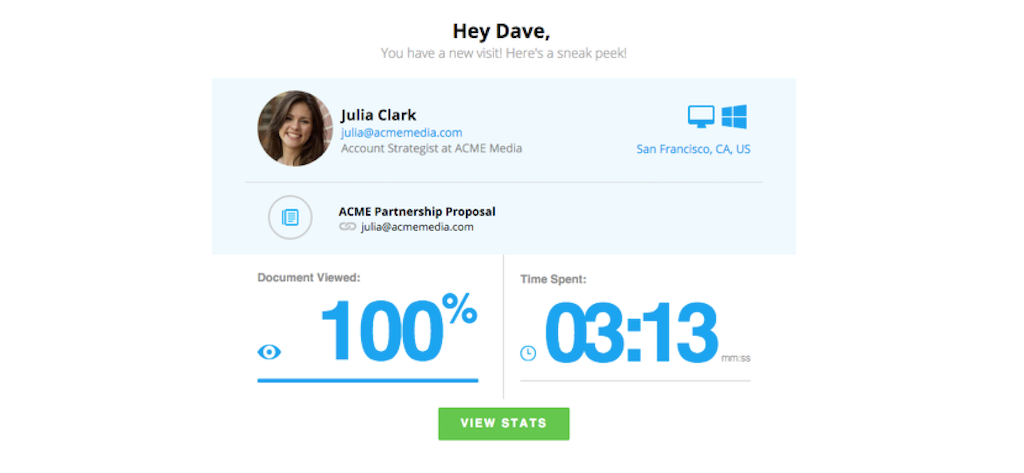 Image courtesy of Microsoft Office Store.
Image courtesy of Microsoft Office Store.
When you make documents like e-books, white papers, or sales decks available to download, you can’t necessarily learn about who those new readers are. This is good info to know before you contact people—you should be aware of what content they find effective, versus the content that’s not.
DocSend shows you how people are engaging with the material you make available. It also pings you when new people view those files, and you can also see how much time they spend on each page.
7) Package Tracker
Price: Free
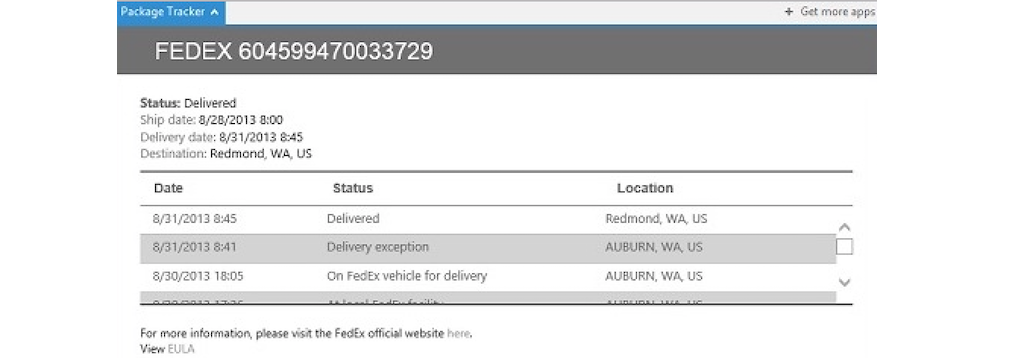
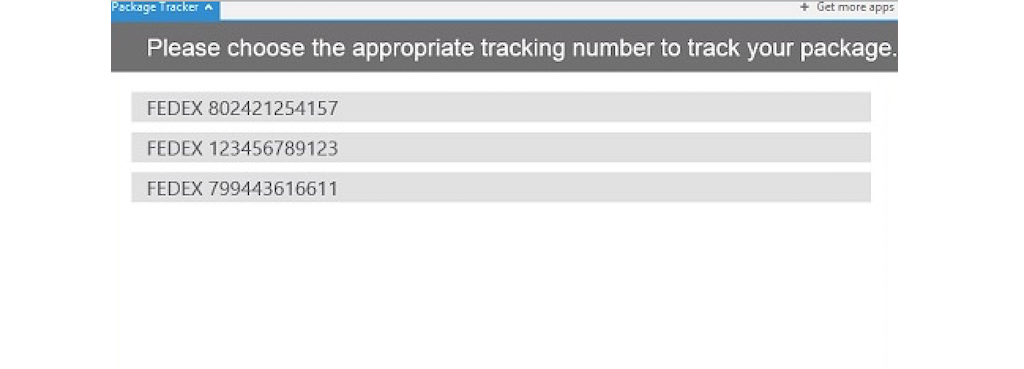 Image courtesy of Microsoft Office Store.
Image courtesy of Microsoft Office Store.
If you order something online that gets shipped via FedEx, you’ll be emailed a receipt with a long tracking code. Who can remember where a code’s numbers end and letters begin?
You can track your package while staying in your Outlook inbox. It’ll give you a status update complete with location and date.
Coordinate with large groups
8) FindTime
Price: Free trial, but requires an Office 365 subscription.
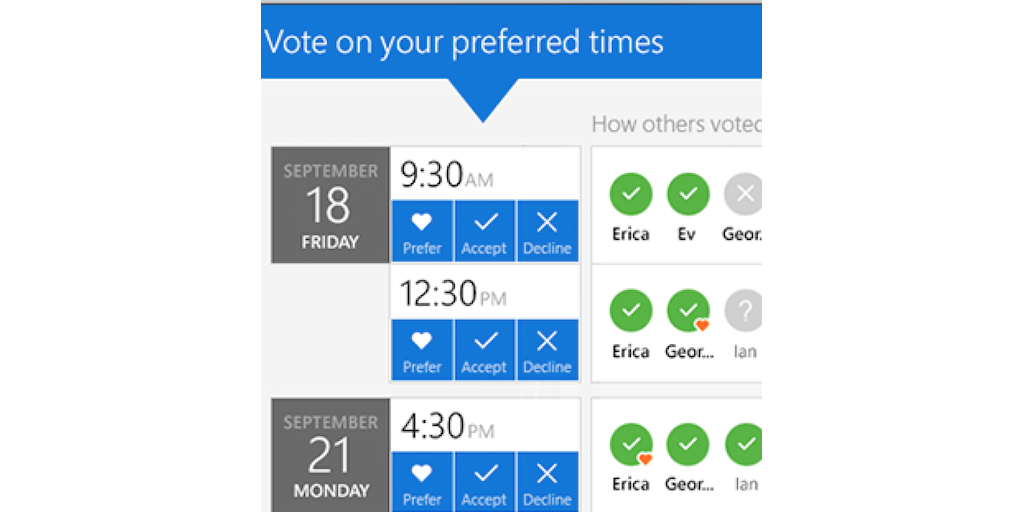
Image courtesy of Microsoft Office Store.
Reading through any email chain is cumbersome. It’s even harder when it’s about a time to meet. You can skim the chain, and try to suss out mutually available times, but it’s so easy to get lost in “maybes” and “possibilities. ”
FindTime drastically shortens those chains (also check out the podcast with the founder for x.ai another awesome tool for scheduling). If you’re asking about a time to meet, you simply propose dates and times, and then everyone votes. Even though FindTime was built specifically for Outlook users, colleagues without your company’s email address ending can respond to these polls, too.
9) RoomFinder
Price: Free
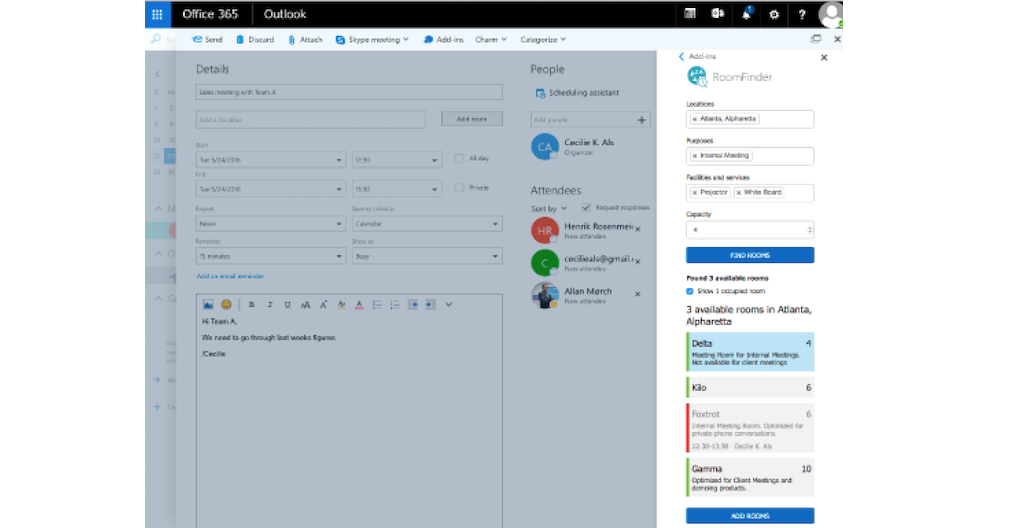
Image courtesy of Microsoft Office Store.
Once your team establishes when to meet, you need to choose where to meet. RoomFinder collects information about which rooms are available at a given time, and whether it has other equipment you might need like a whiteboard or projector.
You may be wondering: how does RoomFinder access that information? Does someone spend hours entering this data, or is some advanced program reading footage from security cams? It’s actually powered by a program called Ask Cody, which maps out the inside of buildings, and tells you how to reach the closest restroom or accessible building entrance.
Add your favorite travel tools
10) Uber Ride Reminder
Price: Free
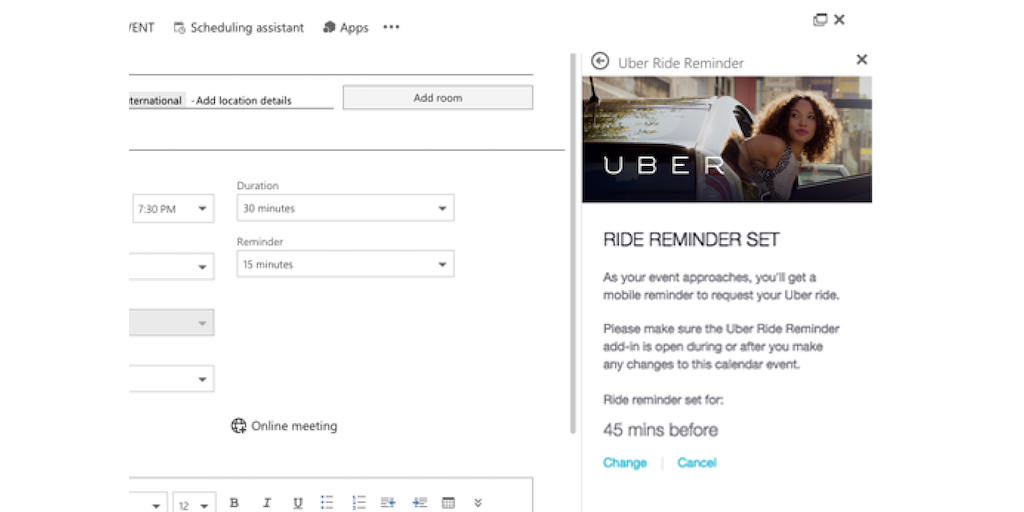 Image courtesy of Microsoft Office Store.
Image courtesy of Microsoft Office Store.
You booked a 7:30am flight to your company’s HQ. You want to Uber to the airport, but also not rely on your exhausted self to order it with time to spare in the wee hours of the morning—or worry about what happens if it doesn’t arrive.
Instead of drowsily ordering an Uber from your phone at 4:30am, you can schedule a ride in advance directly from Outlook where your flight info is already right in front of you. You can enter info about which airport, gate, and airline directly into your Uber order. You can do this anywhere from a month in advance, to 15 minutes before your desired departure (the price estimate does not account for surge pricing, though). You can also schedule reminders about when your car is coming.
Note: This works in a long list of major cities, worldwide, but not every city. See a complete list here.
11) Yelp
Price: Free
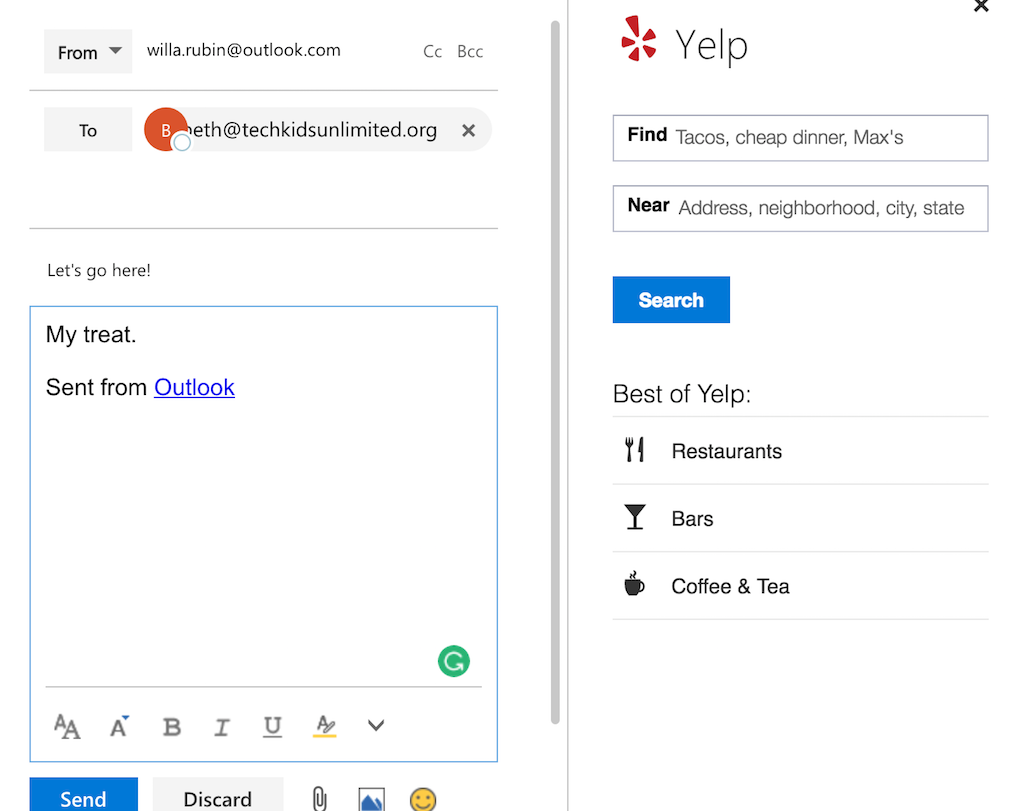
You and your teammates are getting lunch with the CEO of your company. It’s hard to coordinate with large groups of people, and copying and pasting info about different places is time-consuming for you. It’s inconvenient for your teammates too, because they have to view this info in a browser, and are taken out of their Outlook inbox and work activities.
Instead of accessing Yelp or viewing places in different tabs, you can add Yelp to your inbox. You can still see the same information (like menus and prices) as you would if you went to Yelp’s website. If your colleagues download it, it’ll reduce their context-switching, too.
Save your good ideas for later
12) Evernote
Price: Free
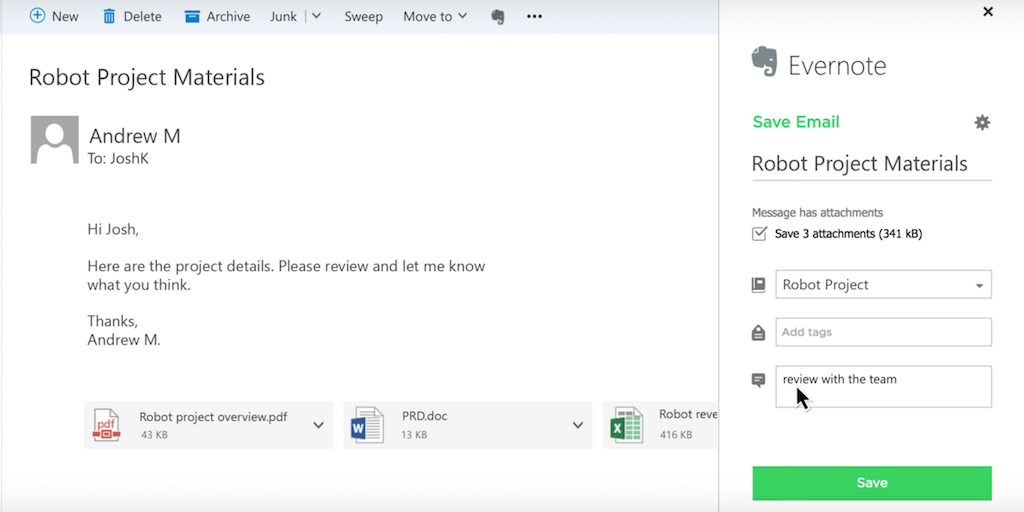 Image courtesy of Microsoft Office Store.
Image courtesy of Microsoft Office Store.
Evernote functions like a catchall mini-notebook that writers carry with them, except it’s an app. When you generate ideas in your email exchanges, it would be great if you can plug those ideas right into your Evernote ASAP, before you forget them. Microsoft does have its own note-taking tool called OneNote, but it doesn’t necessarily serve the same purpose as Evernote.
Outlook actually has an add-in for Evernote, so you can log your ideas there instantly and come back to them at a more convenient time.
Protect valuable information
13) Beyond Encryption
Price: $10.99/month
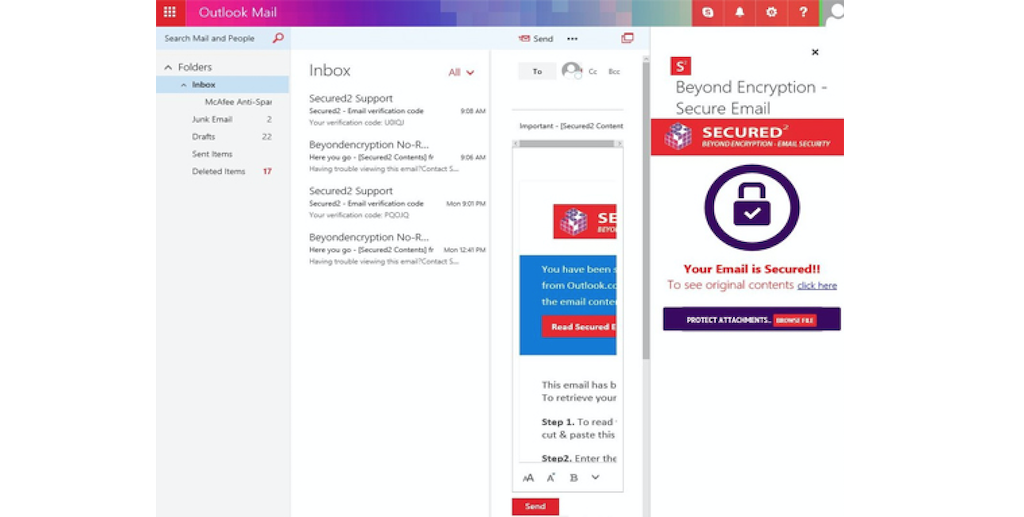 Image courtesy of Microsoft Office Store.
Image courtesy of Microsoft Office Store.
If keeping secrets is a part of your job, protecting your emails is really important. Doctors, lawyers, and many public servants encrypt their emails because it lets them keep conversations confidential. But if you’re doing anything that concerns handling sensitive information—like social security or bank account routing numbers—you can benefit from email encryption.
Beyond Encryption takes Dropbox’s file encryption to the next level. It secures the actual emails you send, as well as your attachments. It only lets your intended recipient view the content of what you send them.
14) PayPal
Price: Free
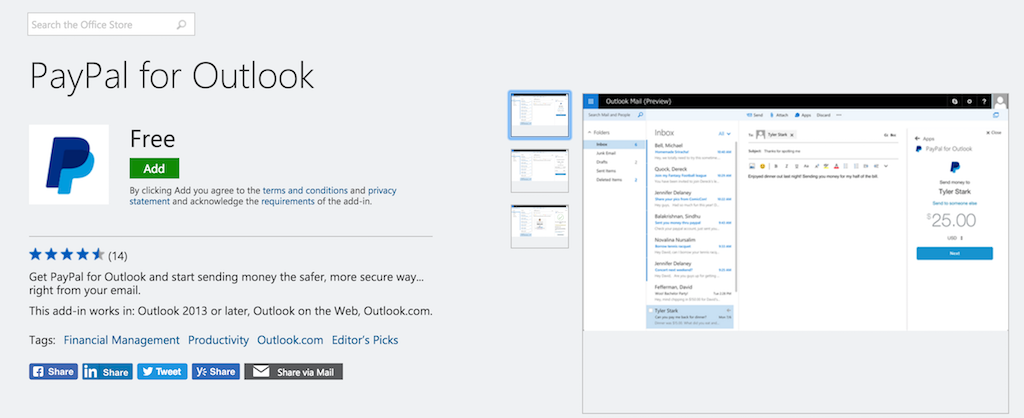 Image courtesy of Microsoft Office Store.
Image courtesy of Microsoft Office Store.
Normally when you use Paypal, you enter someone’s email address and the amount of money you’re requesting with a note about the request.
Instead of going through those motions on PayPal’s website, the Paypal for Outlook integration does that for you. If you regularly use Paypal for your business, this is such a helpful tool. Sending money without leaving your inbox means you can take care of your accounts as soon as you think of them.
15) DocuSign for Outlook
Price: Free download + paid additional purchase
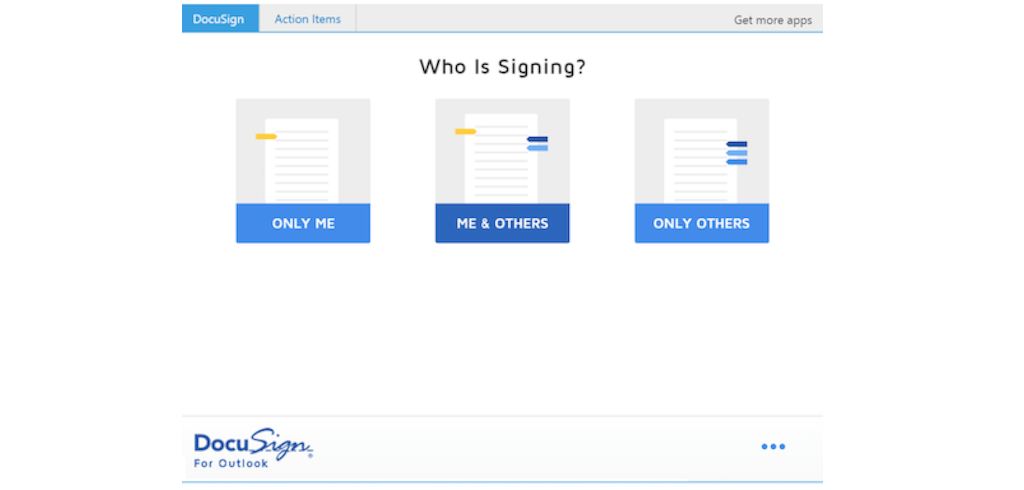 Image courtesy of Microsoft Office Store.
Image courtesy of Microsoft Office Store.
Getting digital signatures on important paperwork is a pain. Time ticks by as you wait for pages to load, and search for where you’re supposed to initial. Figuring out how to actually sign it without printing and re-scanning it is no walk in the park, either.
Using DocuSign’s Outlook add-in, you can save and customize your own signatures so you can send your signed documents quickly. It also highlights where you and others need to sign, so once you send a document on its way, the next recipient knows where to sign and submit.
From the Outlook extension, you can save your Docu-Signed documents directly to your computer or OneDrive. Since it’s Microsoft, this also works great on Word and Excel attachments.
Say more with less
16) Giphy
Price: Free.
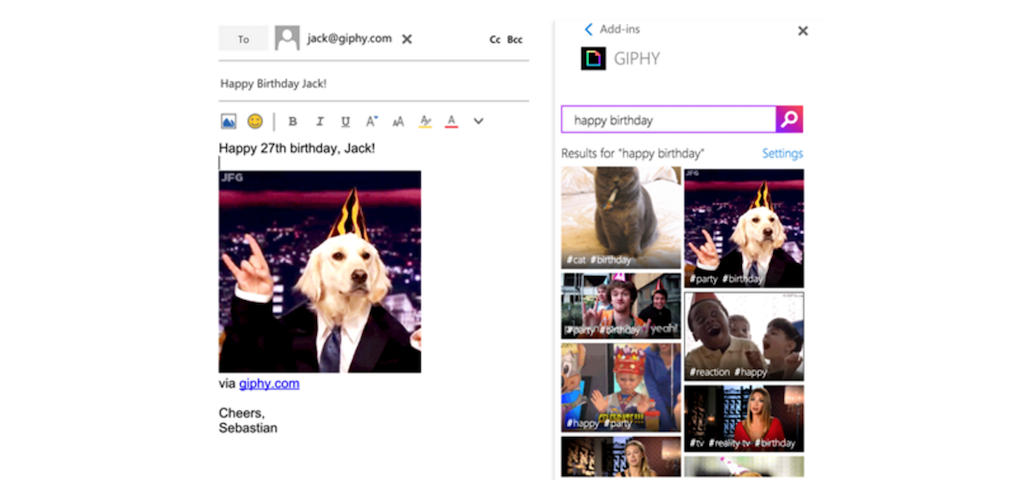 Image courtesy of Microsoft Office Store.
Image courtesy of Microsoft Office Store.
Gifs typically contain 24 frames per second. If a picture’s worth a thousand words, a gif is really worthy of 24,000 words.
Outlook might not be the most traditionally fun application, but you can use the Giphy add-in for Outlook to show work friends how you’re truly feeling.
Be more productive
Outlook is a great tool, but you can integrate these Outlook extensions with your business—and make communication more fun—when you install Outlook’s add-ins. Whether you download every add-in or just a few, they’ll put your inbox in order so you can get back to work!
We’d love to hear about the different ways you use Microsoft Outlook extensions in the comments. Who knows? You may even get featured in an upcoming article!







Vinay Patankar
CEO and Co-Founder of Process Street. Find him on Twitter and LinkedIn.