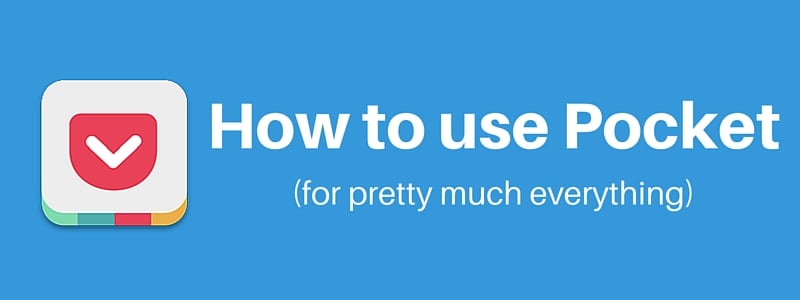
How often do you manage to read everything you save for later? I mean email, bookmarks, PDFs… everything.
When I first started working as a Process Street content writer, I had to improve my content creation process instantly or start falling behind deadlines.
I don’t want to remember how slow and disorganized I used to be before Pocket. It’s only been a few months, but I’ve already repressed memories of my sluggish content creation process. For the purposes of this post, I racked my brain and dredged up the process for you all to laugh at. Here’s what it looked like:
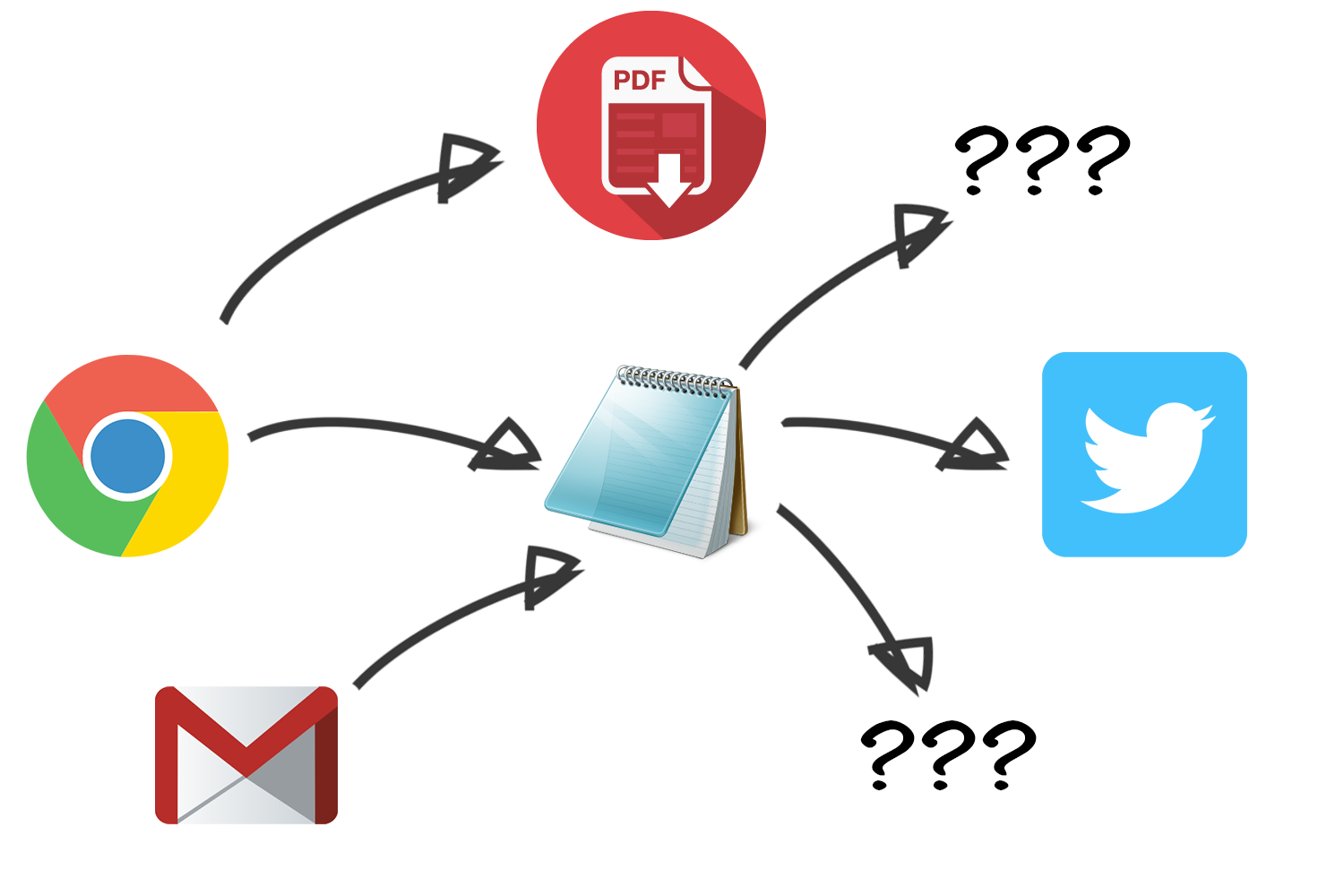
My day-to-day tasks include research, reading, writing, and keeping our social platforms updated with fresh, relevant content. As far as research goes, I lost most of it or had no way of organizing it properly. PDFs got lost in my overflowing and overlooked Downloads folder, and anything pasted from Gmail to Notepad wasn’t worth looking at because of the formatting issues.
If I wasn’t using a combination of Twitter, Pocket, Evernote and Trello for content creation, I might as well be shoving a load of links into Untitled.txt and forgetting about them forever.
Here’s how I make sense of the research process I go through when creating new content for the Process Street blog.
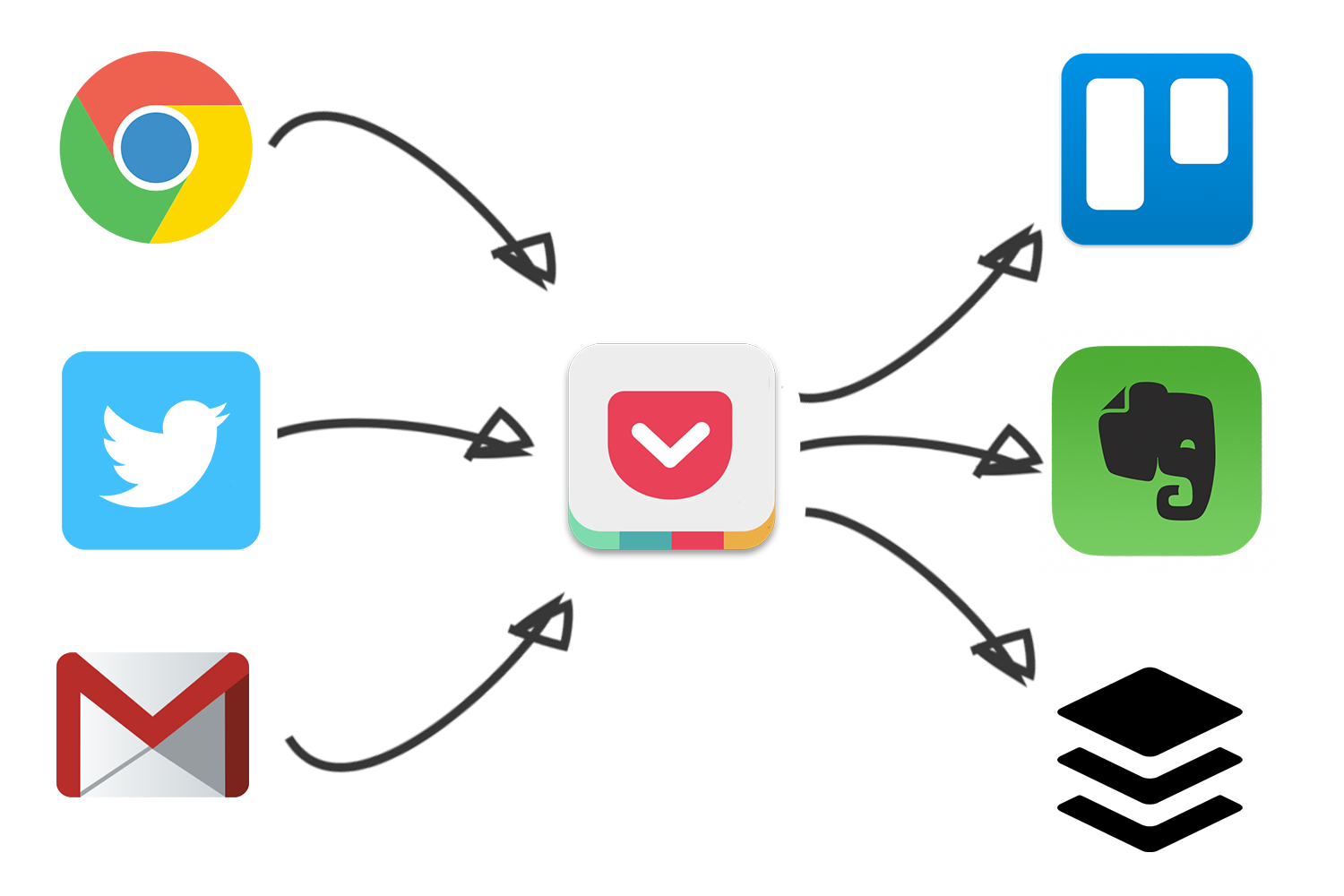
Collating Content with Pocket and Twitter
My first step when creating new content is research. I collate articles from Twitter and blogs around the web, then store them for later to read and reference. The reason I use Twitter is to see hot topics and get a good indication of what people want to read and share.
The old way: Paste the link into my single, huge Notepad file and forget about it.
The new way: My post-Pocket content collation system is a lot more organized. Mainly because I built a system through Zapier, a workflow automation tool which sends content to and from different places. This system fits in nicely with the way I naturally browse the web, so it’s no extra effort. Let me break down the core components:
Content enters Pocket either through the Google Chrome extension, or when I favorite a tweet with a link. This happens thanks to Zapier, a way to connect apps together. Here’s the exact integration I use:
Basically, I don’t have to go out of my way to automate something and spend extra time forcing an integration to trigger.
Organizing Research in Evernote
Pocket is a great place to save and read my research, but Evernote is most useful for collating material with other things like text notes and screenshots — since Pocket doesn’t support these formats, I can tag any item with ‘Evernote’ to add it to my inbox notebook (the place unorganized notes go), and from there into the specific notebook.
Evernote is a fantastic tool for improving your writing workflow since it allows you to thoroughly organize research, store screenshots, notes, checklists and more.
The old way: Write a few words next to the link pasted in Notepad indicating what the link might contain.
The new way: Automatically feed Pocket items to Evernote by tagging them, then organize the notes into a post-specific notebook. That way I can see what it is without having to make comments to remind myself.
Here’s the integration I use for this:
Managing Buffer with Pocket
Adding Pocketed items to Buffer is easy thanks to another Zapier integration I set up, which adds items tagged ‘buffer’ to my queue. The reason I post my research is to keep my Twitter feed relevant to my upcoming blog post. I can usually judge how popular the post will be thanks to Buffer’s analytics.
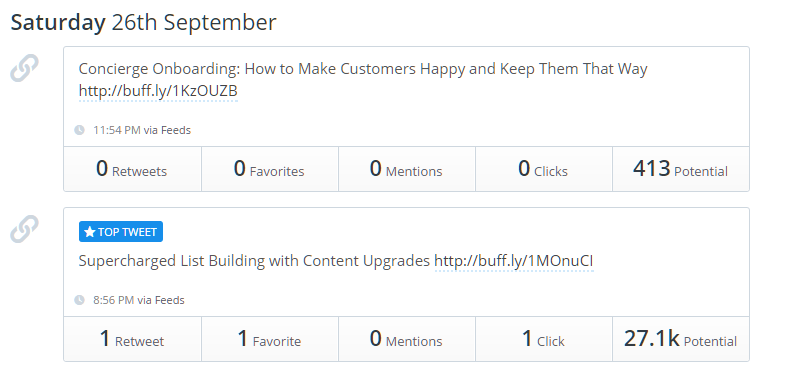
The old way: Try and find the social sharing buttons on each post, then blast them all out regardless of time zones.
The new way: Tag Pocket items with ‘buffer’ to queue reading material up and post at the best times for my audience.
Here’s the integration I use:
Creating a Reading List in Trello
Pocket starred items are added to a Trello board with the lists ‘Upcoming’, ‘Reading’ and ‘Read’. This way, I can track research material and collaborate with the rest of the content team on a shared board. If someone else in my team wants to suggest content for a post I’m writing, it all ends up in the same place and is easily trackable. Here’s what my reading list looks like:
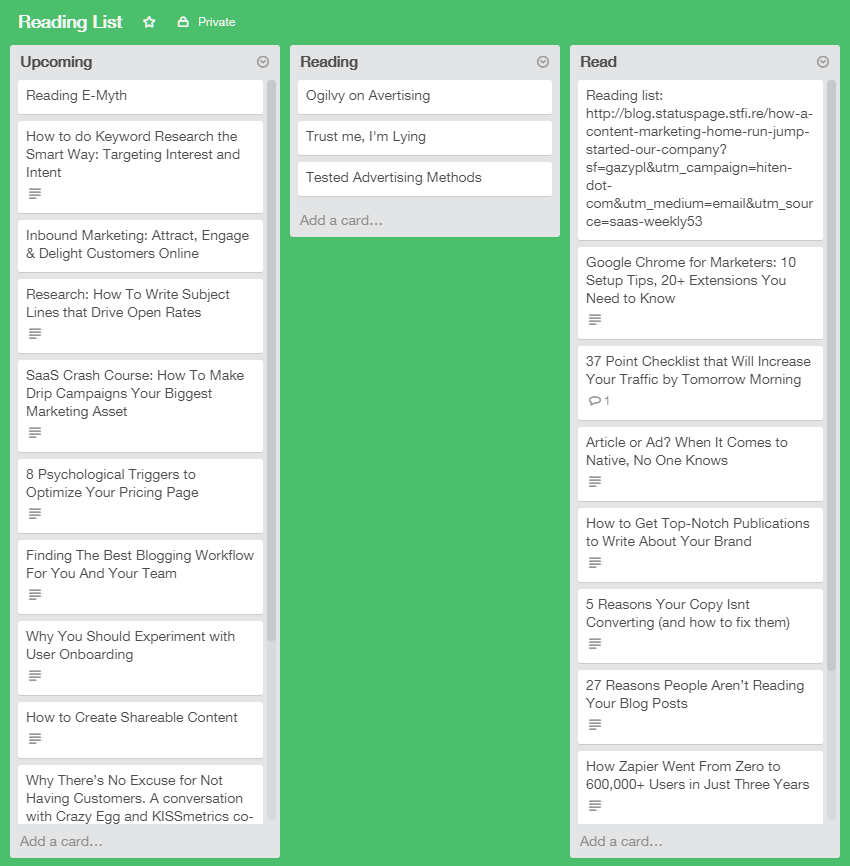
Whenever I star an item in Pocket, it automatically gets zapped over to Upcoming on my reading list. I find this to be a better way of organizing what I’m reading than using the ‘Read’ function on Pocket. This is because Pocket archives all material marked as ‘Read’, making it a pain to search between categories when I want to add content to Buffer or come back to it later.
The old way: Paste links from Notepad to Chrome, then totally forget about what I have and hadn’t read.
The new way: Track everything I’m reading on a Trello board fed with articles from Pocket.
Here’s the integration I use to create a reading list on Trello:
Using Pocket for Content Inspiration
With Pocket’s premium subscription ($4.99/month), you can browse recommendations tailored to the existing content in your list. This is awesome for getting ideas on what to write about, and a far better way of browsing content than other systems I’ve tried like Feedly. Here’s what a section of my recommendations page looks like:
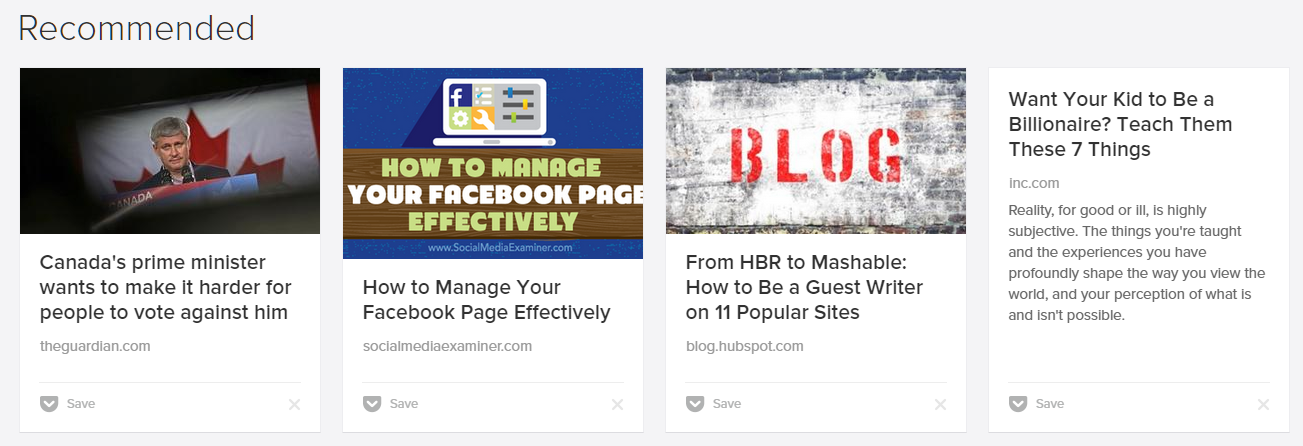
If I’m ever stuck for ideas, I can just check here and get a ton of ideas and referenceable sources.
How to Improve your Content Creation Process
Here are my suggestions for improving your content creation workflow using Pocket:
- Build content collation into your existing habits using Zapier.
- Save favorited tweets with links into Pocket.
- Make a new Evernote notebook for each new blog post you write, then feed it with content from Pocket.
- Save PDFs straight into the Evernote notebook you’re working on for the individual post
- Avoid Pocket’s ‘Read’ button. It’s better to add starred Pocket items to a Trello board for tracking reading activity.
- Curate content from Pocket to your Twitter account by integrating it with Buffer. Any items tagged ‘buffer’ should go into your queue automatically.
I’m always trying to streamline the content creation process and find new tools to speed things up. Do you have any tips for me? Let’s chat in the comments below.







 Workflows
Workflows Projects
Projects Data Sets
Data Sets Forms
Forms Pages
Pages Automations
Automations Analytics
Analytics Apps
Apps Integrations
Integrations
 Property management
Property management
 Human resources
Human resources
 Customer management
Customer management
 Information technology
Information technology







Benjamin Brandall
Benjamin Brandall is a content marketer at Process Street.