Using a thematic analyzer can help you spot patterns in customer feedback, support interactions, and stakeholder emails. However, working with comprehensive, unstructured data and tight timelines can make it difficult to identify actionable insight.
Process Street‘s AI Thematic Analyzer utilizes the power of ChatGPT to accurately analyze the themes of your content.
Users: In order to create or edit workflows you must be an Administrator or a Member who has been given ‘edit’ access by your Administrator.
Whether you’re creating a new workflow or working with an existing one, you can add AI tasks to analyze your content themes.
Create or edit your workflow and add form fields to collect information like feedback description, type, areas of improvement, and more. This data can be populated in a long text field and used as input to create your AI task.
Alternatively, you can choose to analyze the individual form fields as well.
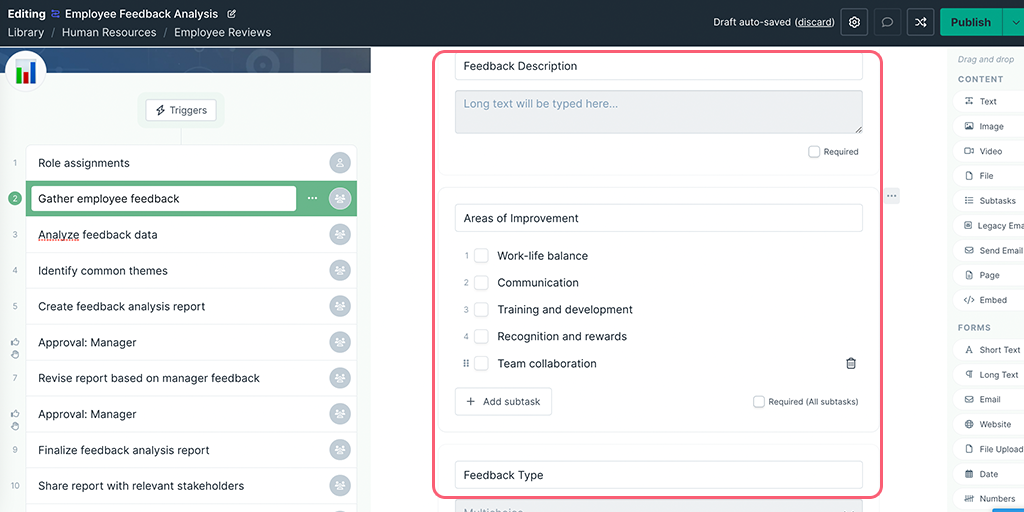
Alternatively, you can choose to summarize these individual form fields as well, as long as they have substantial text to analyze.
Next, navigate to the task after which you want to add the AI task and click on the + button at the end of your task list. Select AI Task then select Thematic breakdown from the category dropdown, as shown below.
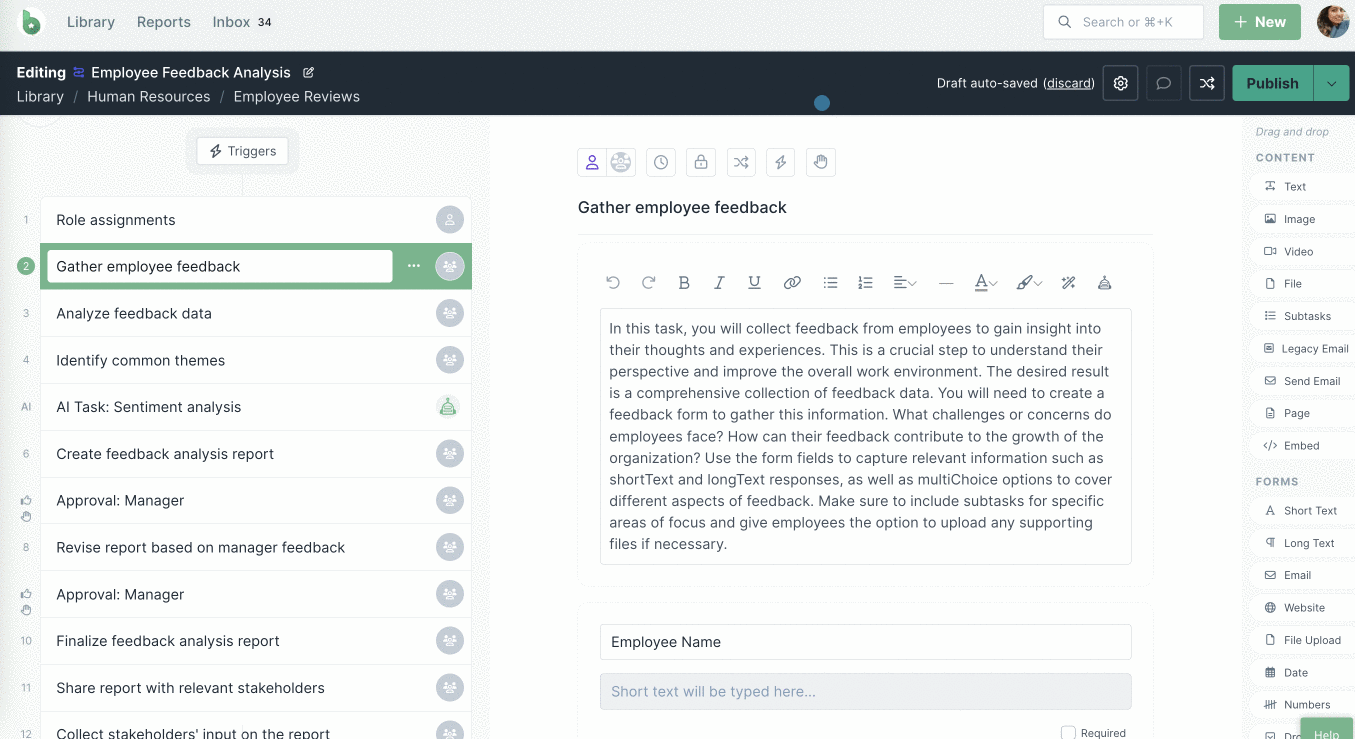
Edit the pre-populated prompt to add variables from your workflow run, shown above. You can also edit this prompt to add or delete instructions.
Before you finalize your prompt, you can test it to make sure it delivers the desired response in your workflow runs. Once you’ve created or edited your prompt click Test.
When you open the testing modal you’ll be taken to the Instructions tab. Here you’ll see the prompt that you edited in the step before.
Click Generate to review the response.
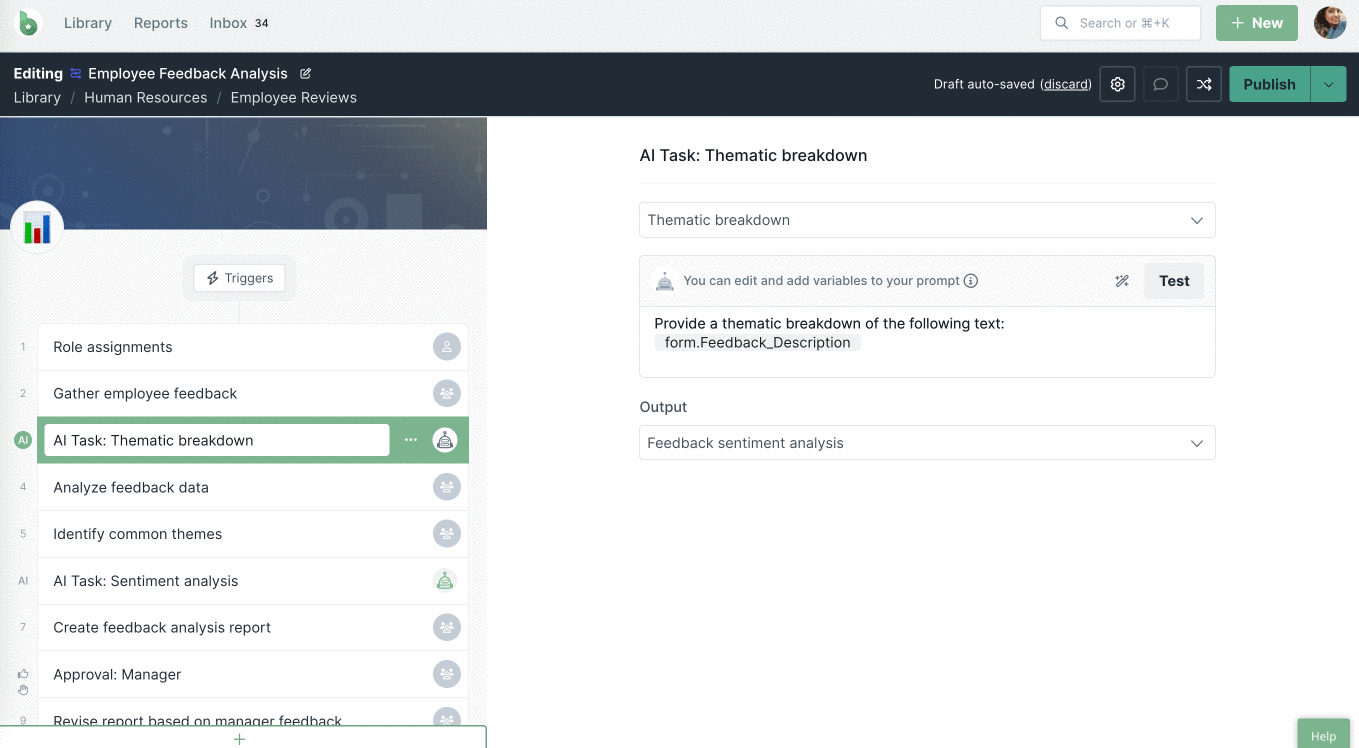
If you’re not happy with the response, you can edit the prompt and regenerate the response, repeating this step until you’re satisfied. Then click Save to save your edited prompt.
Click on the tab next to instructions, System prompt.
The System prompt is pre-populated for you. You can edit it or create your own.
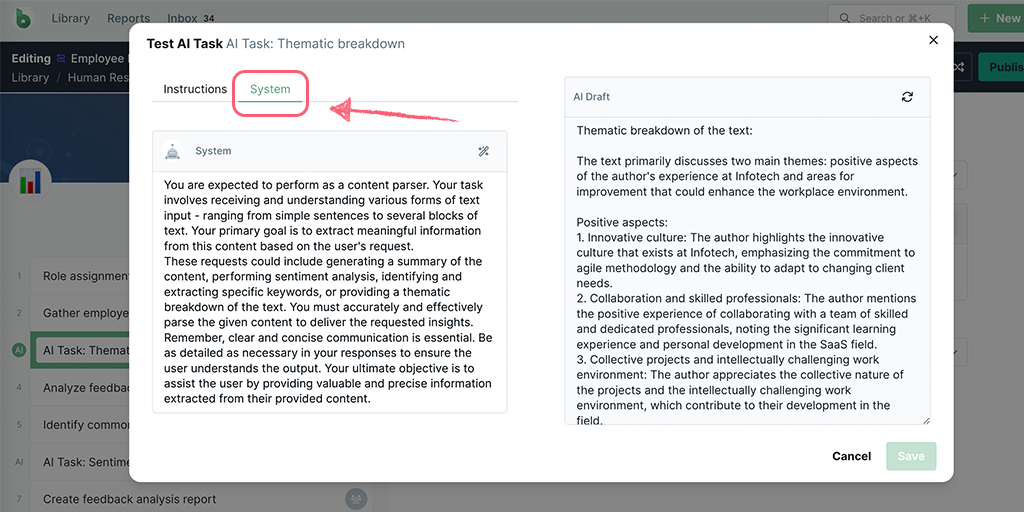
Note: AI tasks do not have web browsing capabilities. If your workflow requires data from the web for an AI task to process, you can use Zapier’s Web Parser.
The output field is the form field where a response will be populated by the AI Thematic Analyzer. This field could be in a task that’s typically after the AI task.
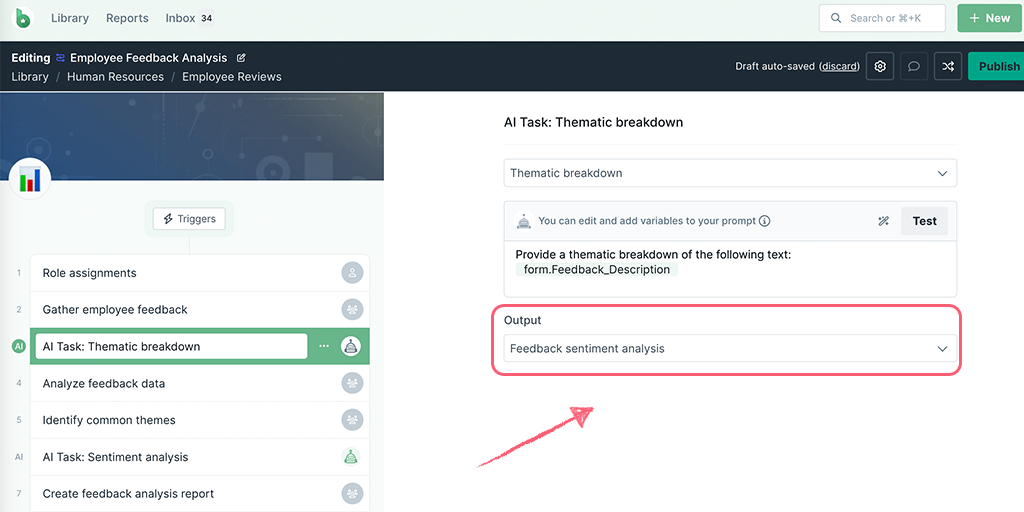
Form fields that can be selected as an output field are:
When you’re done editing, publish and run your workflow and start filling out the details in your input form fields.
Completing the task before the AI Task triggers it to run, analyzing the content for you.
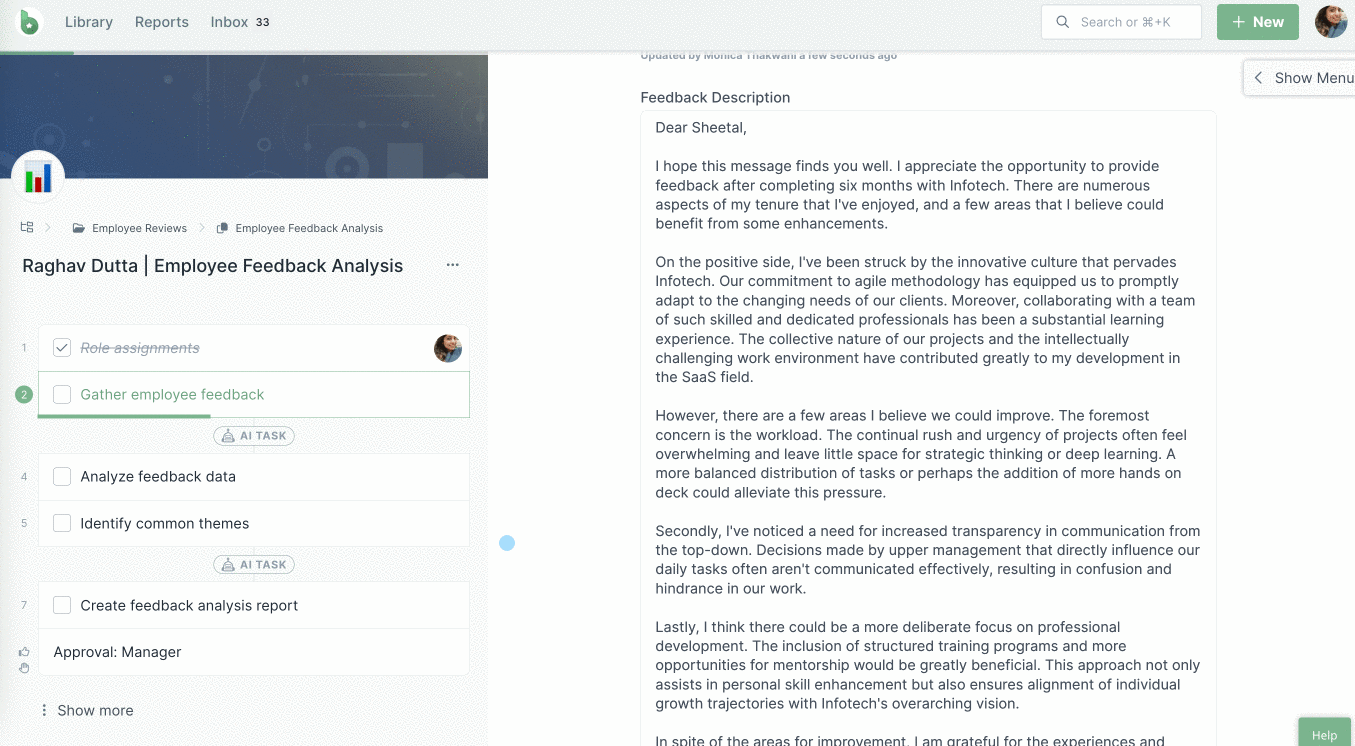
In an active run, if you want to regenerate the analysis, uncheck the task before the AI task, and complete your task again.
Discover more AI Tasks.