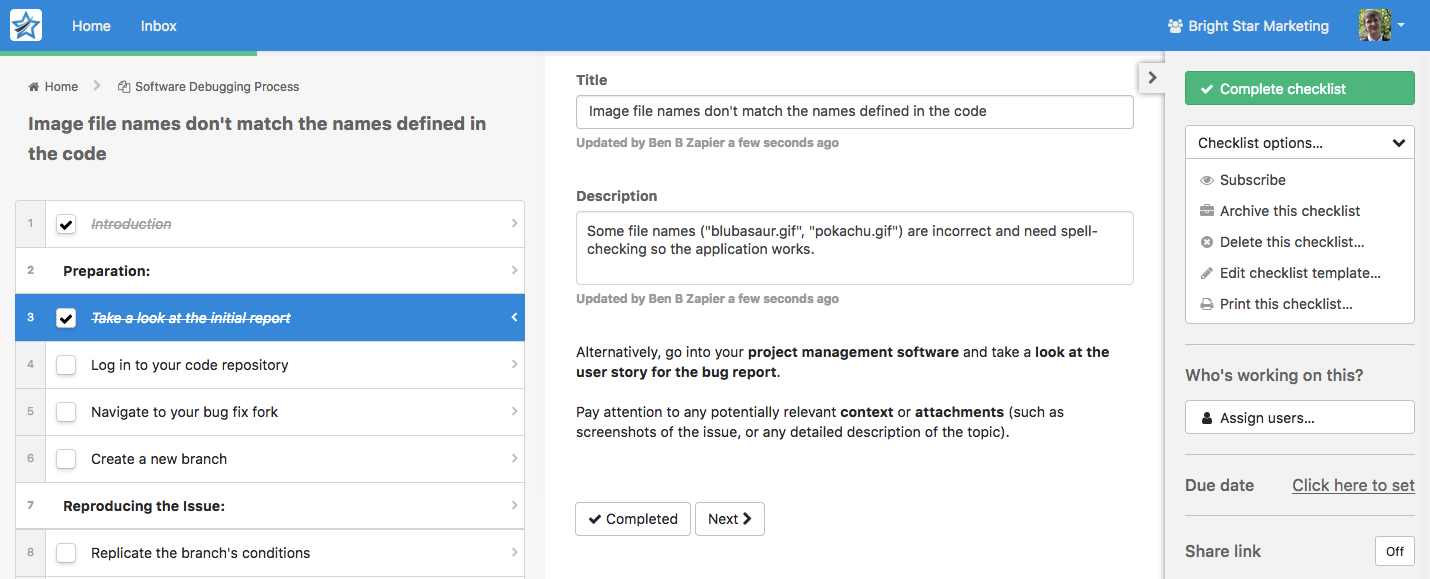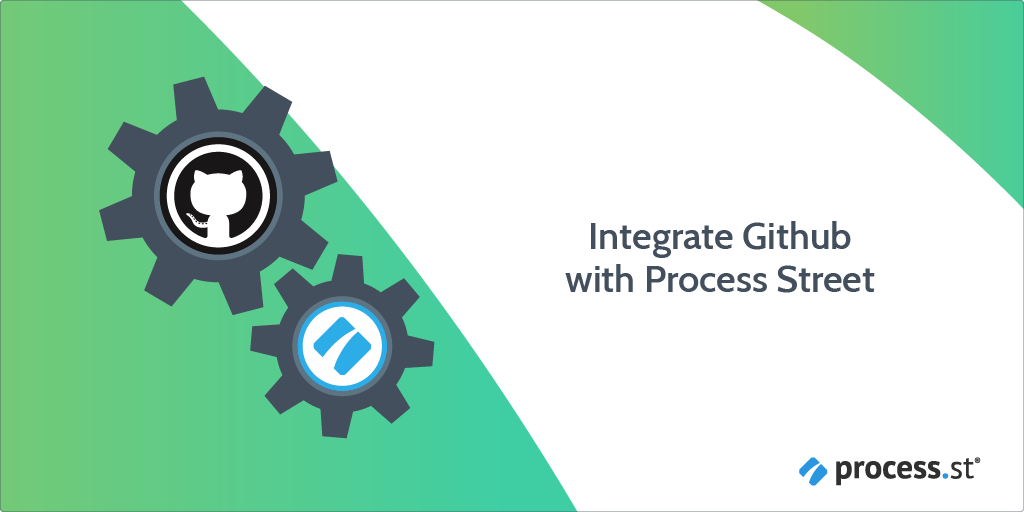
You can use Zapier to integrate GitHub issues with Process Street workflow runs.
When a new issue is added to GitHub, Process Street can trigger a workflow to run. For example, in this article we’ll look at a zap that triggers a debugging workflow in Process Street when a new issue with the ‘bug’ label is added in GitHub.
With this integration, you’ll be able to keep track of your in-progress bugs, and follow a structured process to keep your debugging consistent.
Users: In order to create an API key for integrations, you must be an Administrator.
Let’s get started.
We have plenty of software workflows inside Process Street.
You can use any of them, or create your own from scratch. But, for this tutorial, we’ve selected an easy example to demonstrate.
We’re going to use our pre-made debugging workflow which you can grab below:
Click “Edit” in the image above to add the workflow to your Process Street account. Make edits to personalize the process to your development team’s workflow.
Log into Zapier or create an account, then click ‘Make a zap!’
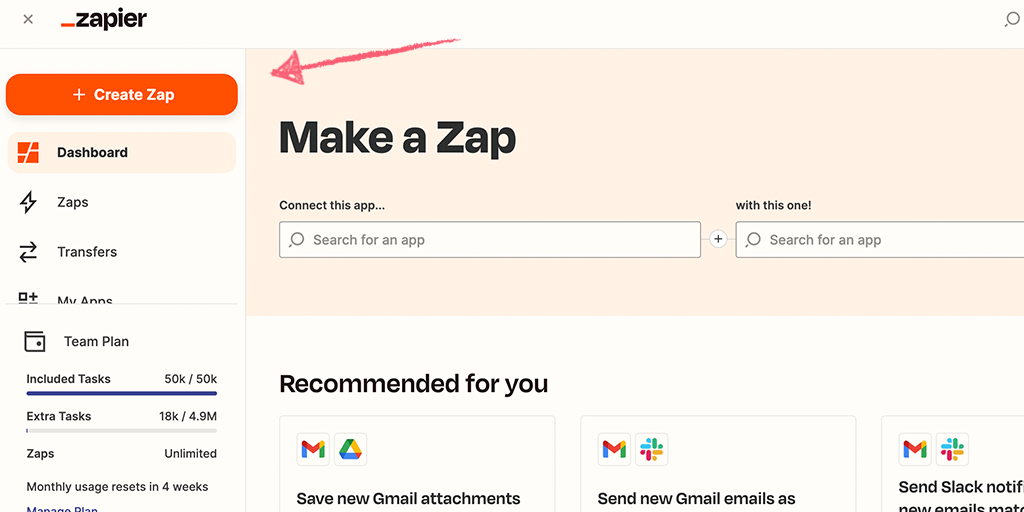
Choose your trigger as GitHub, and select “New Issue“. You can optionally set the issue trigger to fire only when the issue is in a particular repo or assigned to a particular user.
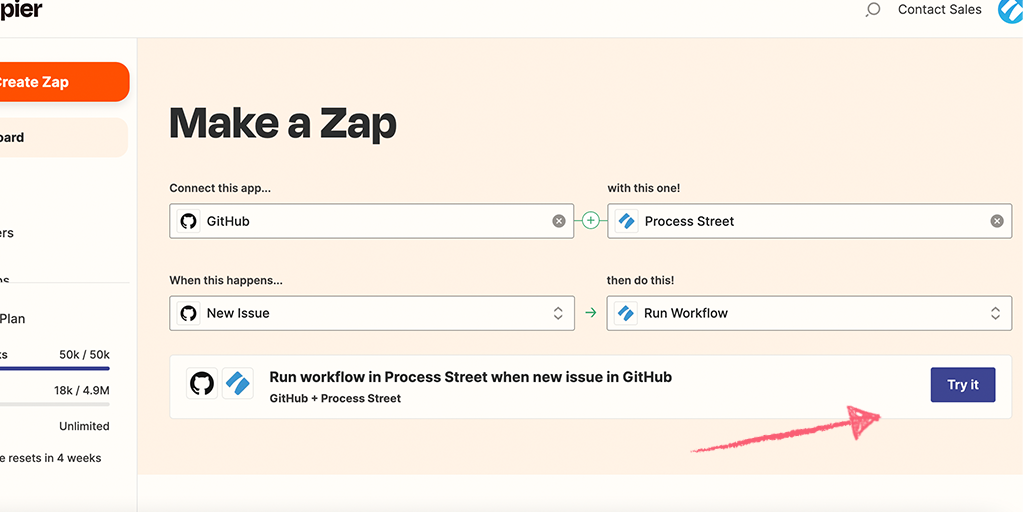
For this zap, we only want the workflow run to fire when the issue is a bug. The issue is marked as a bug by labeling it as such in GitHub, so all we have to do is add a filter step to Zapier. Click the plus on the left sidebar, and add a filter like this:
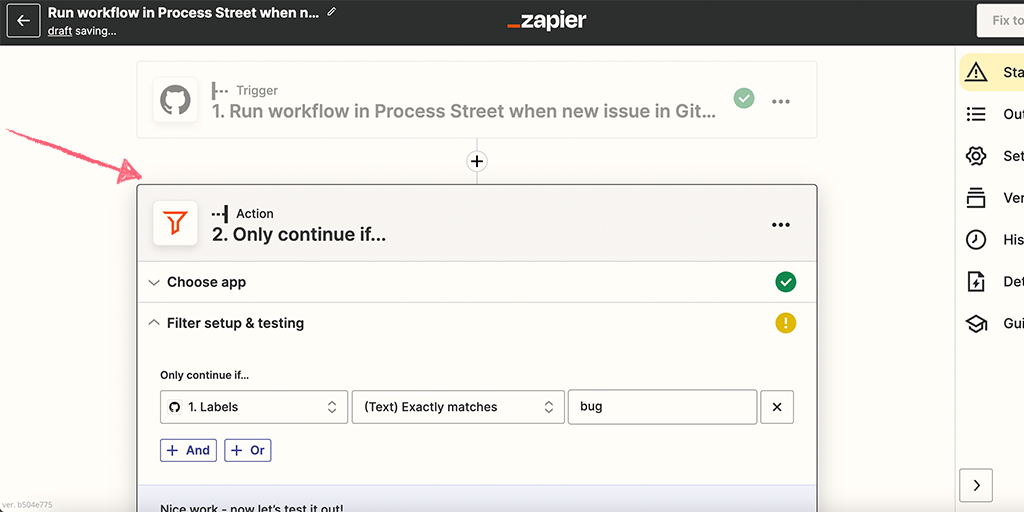
Now the zap only passes data onto Process Street if the filter conditions are met.
Keep your data centralized by pushing GitHub data to Process Street. This saves the developer from switching between two different environments to get information.
Set up Process Street as the zap’s action step, with “Run Workflow” selected.
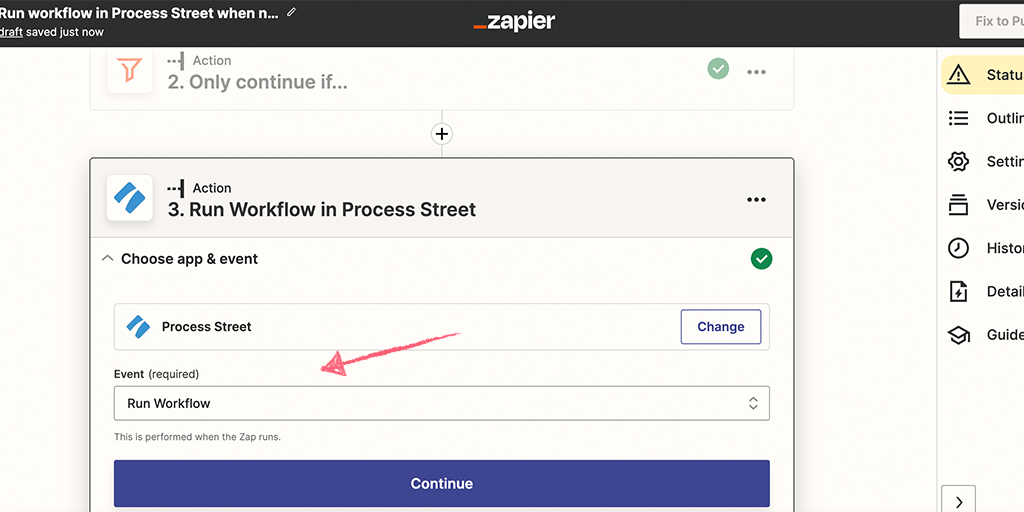
The two required fields in the “Edit” screen are workflow and name. Set the workflow to your newly-added Software Debugging workflow, and the name to the issue title.
Matching the workflow run title to the issue title is useful, but you can also include the issue ID and description because the Process Street workflow has form fields designated for that data.
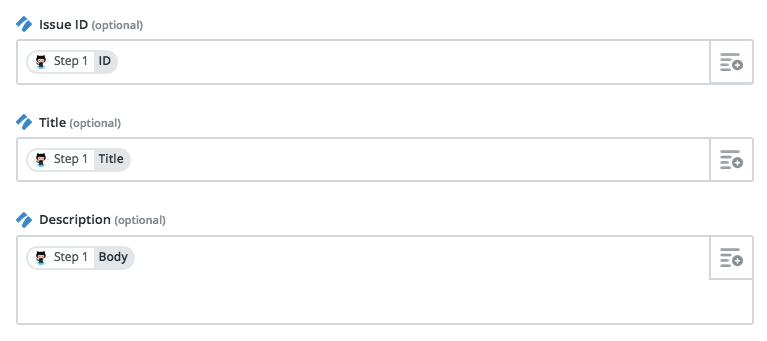
Continue through the zap setup, and you’ll be able to test whether the GitHub issue data is being sent to Process Street. If everything is working so far, you can go into Process Street and see your new workflow run: