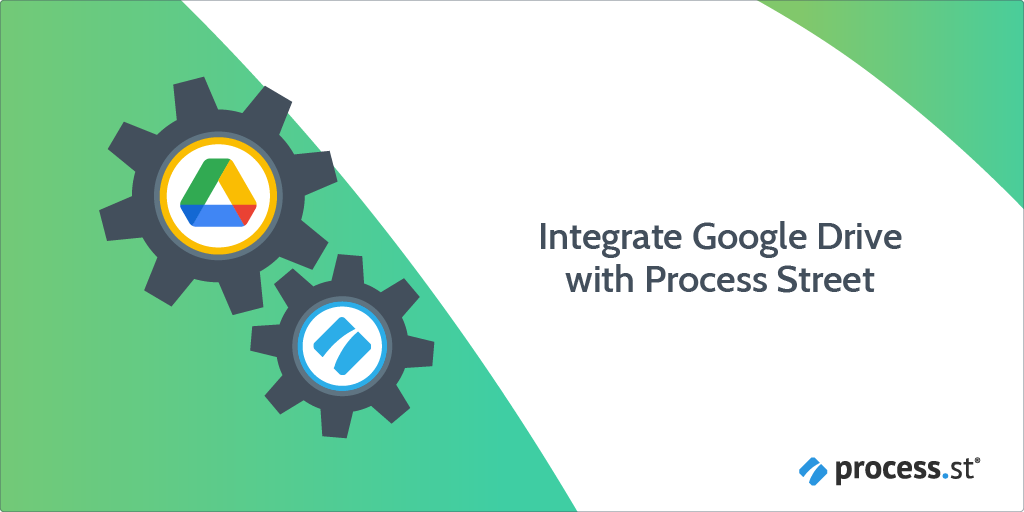
At Process Street, we recognize the importance of being able to integrate our platform with the other tools you use within your company.
Improving your workflows increases your output and your productivity. Automating them maximizes those aims.
In this article, we’ll look at how you can save copies of file uploads within workflow runs to your Google Drive in Google Workspace.
Users: In order to create an API key for integrations, you must be an Administrator.
Let’s look at how we can do this.
We use the third-party automation service Zapier to connect our platform with different web apps. Within Zapier’s community, there are over 1000+ different web apps and services you can connect to.
These connections are referred to as zaps.
Generally, you will only need to set up the zap one time. This gives you the time to focus on the important things rather than repetitive tasks.
This is our general purpose Electrical Inspection Workflow which can be found as part of our electrical inspection pack. It is geared to provide for the safety of an inspector while undertaking a rough residential inspection.
Zapier is structured so that you pick a trigger and then an action. In our integration, checking off the relevant task is going to trigger the zap. The zap will then take the file and store a copy of it in Google Drive.
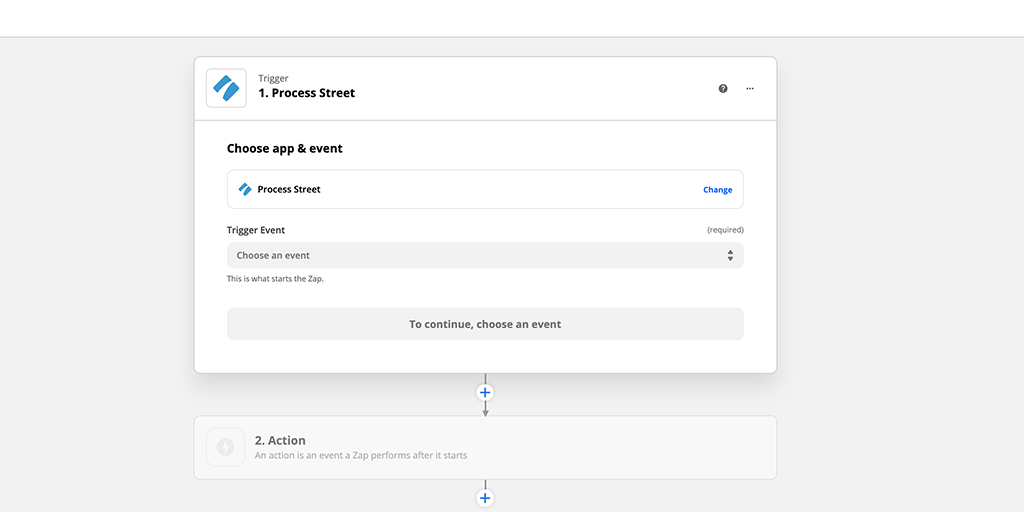
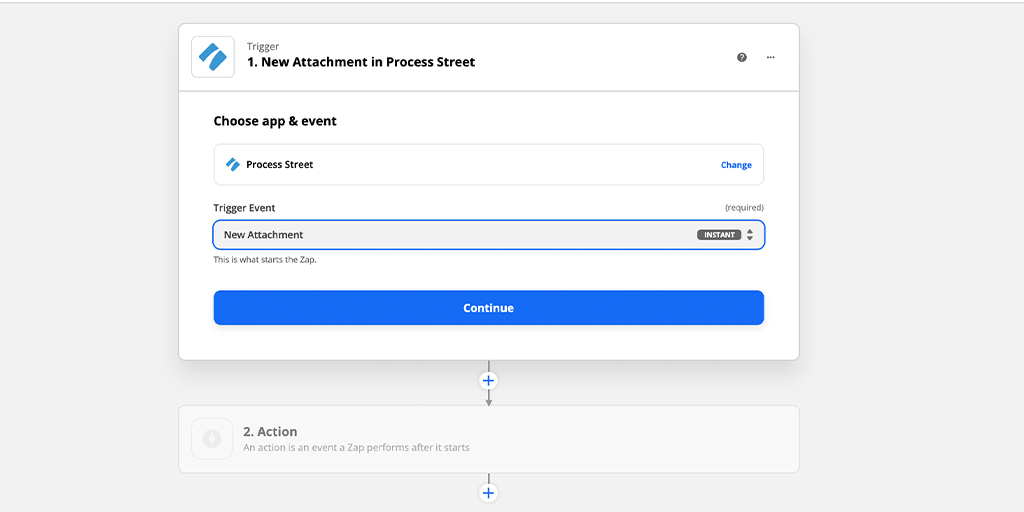
Click continue.
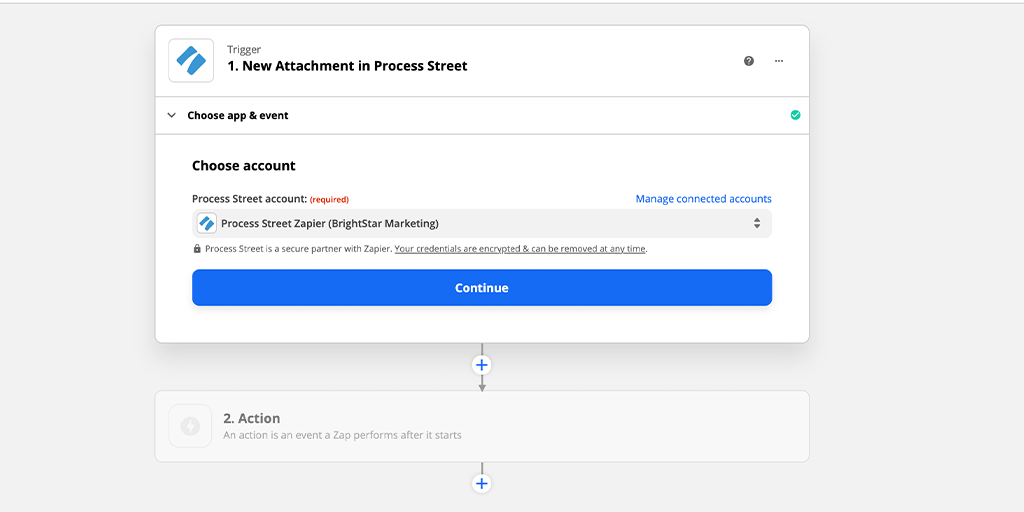
Click continue.

Select to specify the author if multiple people are likely to be running this workflow. Click continue to test the zap to make sure it works and move on to the next stage.
Testing requires you to have run your workflow and added an attachment into one of the comment attachments in a task. Once that’s done click test in Zapier and click continue to move forward.
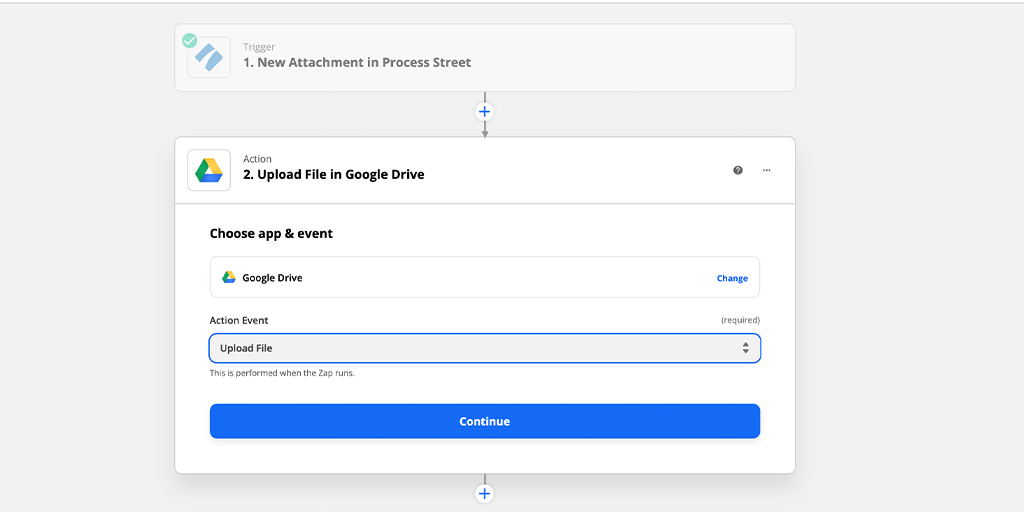
Zapier will ask you to authorize your Google Drive account through a Google login. Select which Google account you wish to have associated with the Zap.
Click continue.
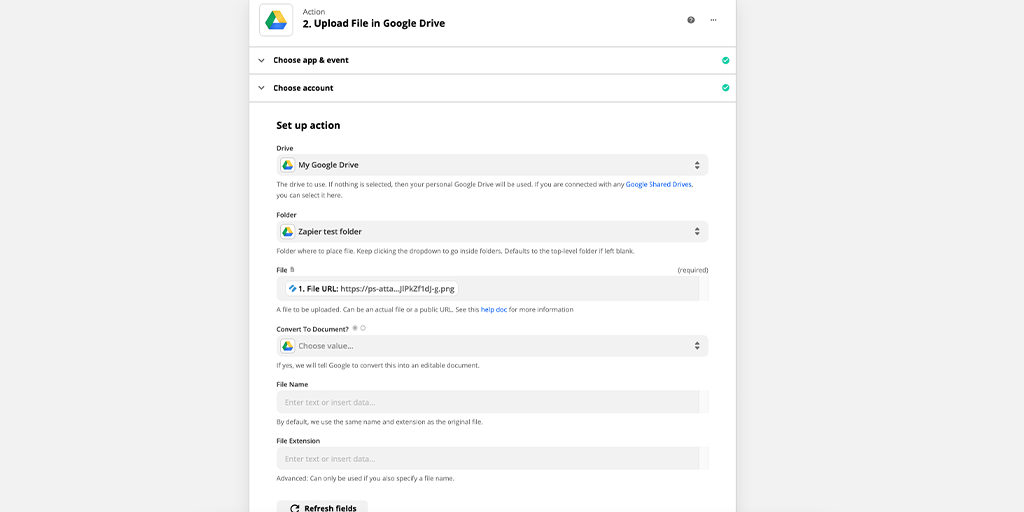
In the file field, make sure to select the Process Street form field to fetch your file attachment from. Now run your workflow, and upload a file to test this step.
Test your action and see that your file was uploaded to Google Drive.
Return to your zap and turn it on.
Congratulations! You have a working automated file backup system.