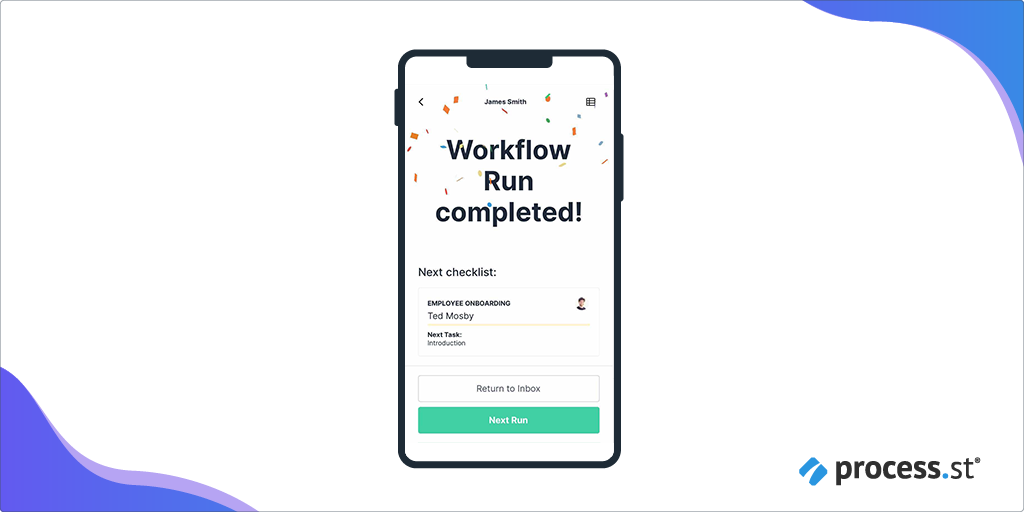
Our mobile app for iPhone gives you the ability to quickly find your work, and complete it on the go.
Download the app now from the Apple app store!
Users can find and complete tasks, workflow runs and approvals with ease, and run workflows at the click of a button.
Not only that, but it also gives you an optimized experience versus working on a browser. You can also manage notifications better so that you only receive the notifications that are important to you.
Users: Anyone with an iPhone can use the app to complete tasks and workflow runs. In order to run workflows, you must be an Administrator or a Full Member who has been given ‘run’ permission by your Administrator.
Your mobile Inbox allows you to use filters to quickly search for workflow runs and tasks you’re assigned to.
You can handle approvals on the go, with just a few clicks.
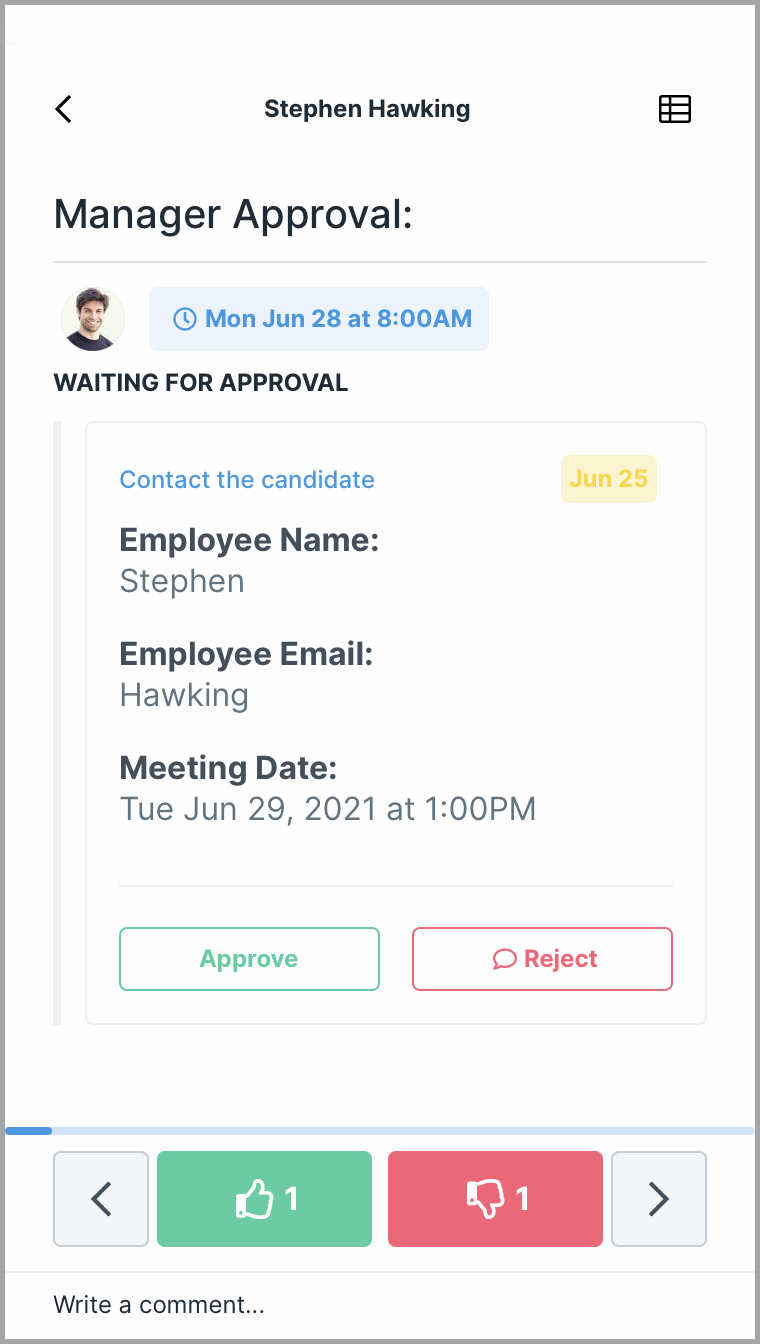
You can also create saved views to help you access what you need, faster.
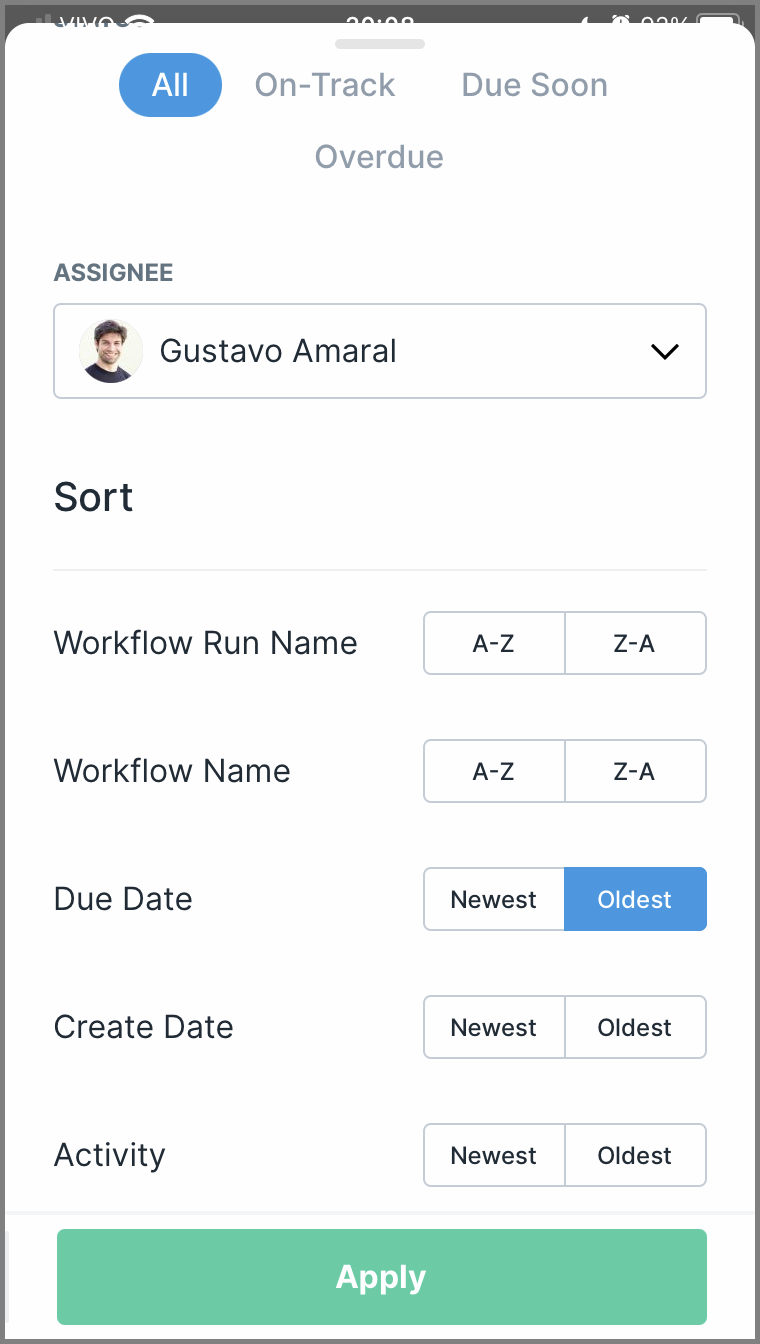
Once you have selected your filters, click Apply to save this view.
Next time you sign in you’ll find the same view so that you can access what you need to work on straight away.
Working through workflow runs in your Inbox is simple. Once you’ve completed one run, you will be taken straight back to your Inbox to work through some more.
And yes, you still get a confetti shower each time you complete a workflow run 🙂
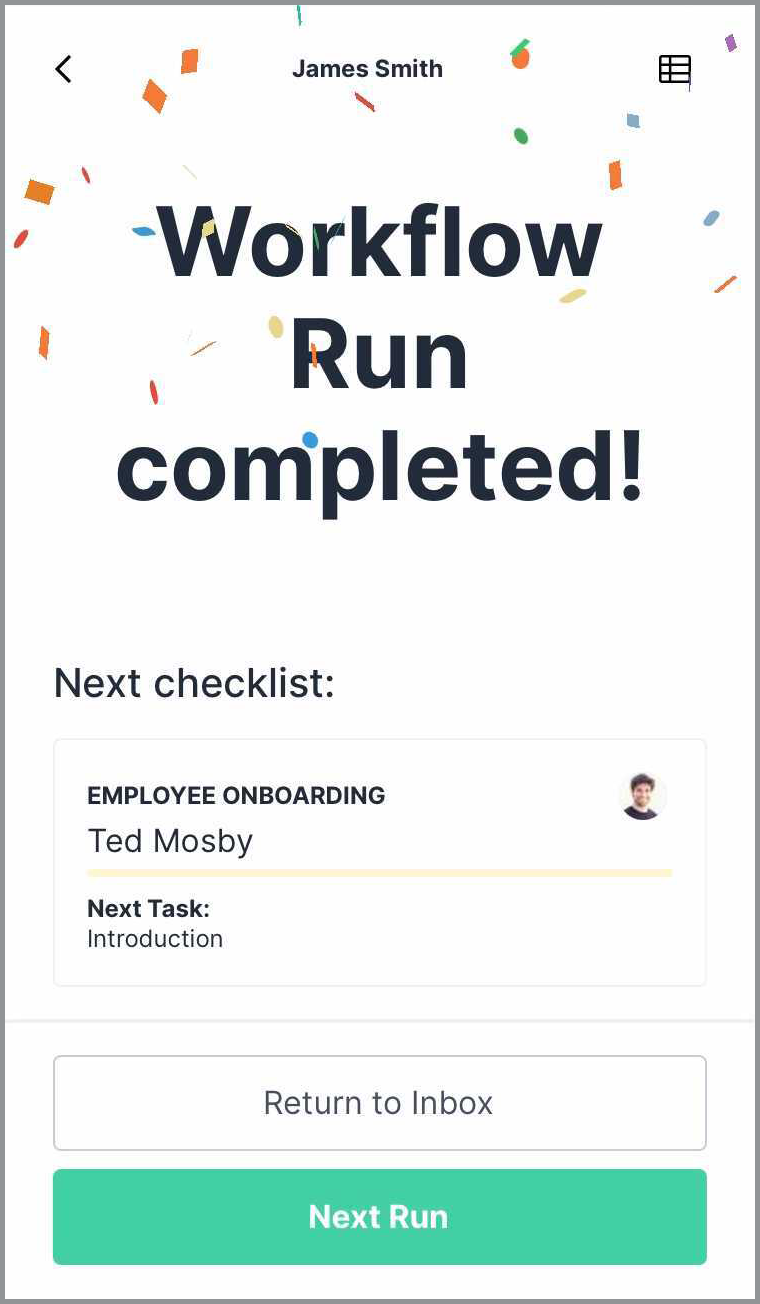
To run a workflow click on the ![]() button in the menu at the bottom of your home screen.
button in the menu at the bottom of your home screen.
If you have completed all the items in your Inbox, you’ll also see a green button prompting you to run a workflow in the center of your screen.
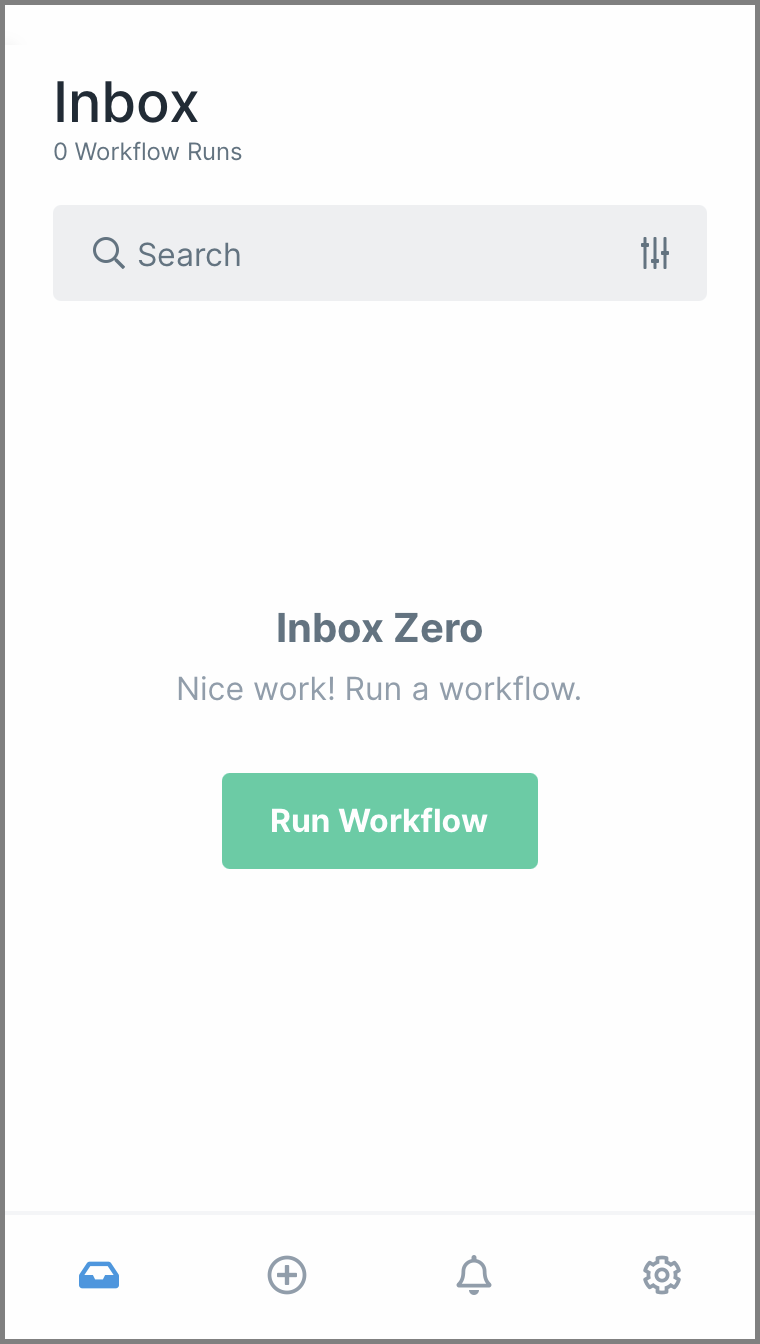
Once you’ve clicked to run a workflow, you’ll see a list of all the workflows in your organization.
Scroll or use the search box to find the one you want to run.
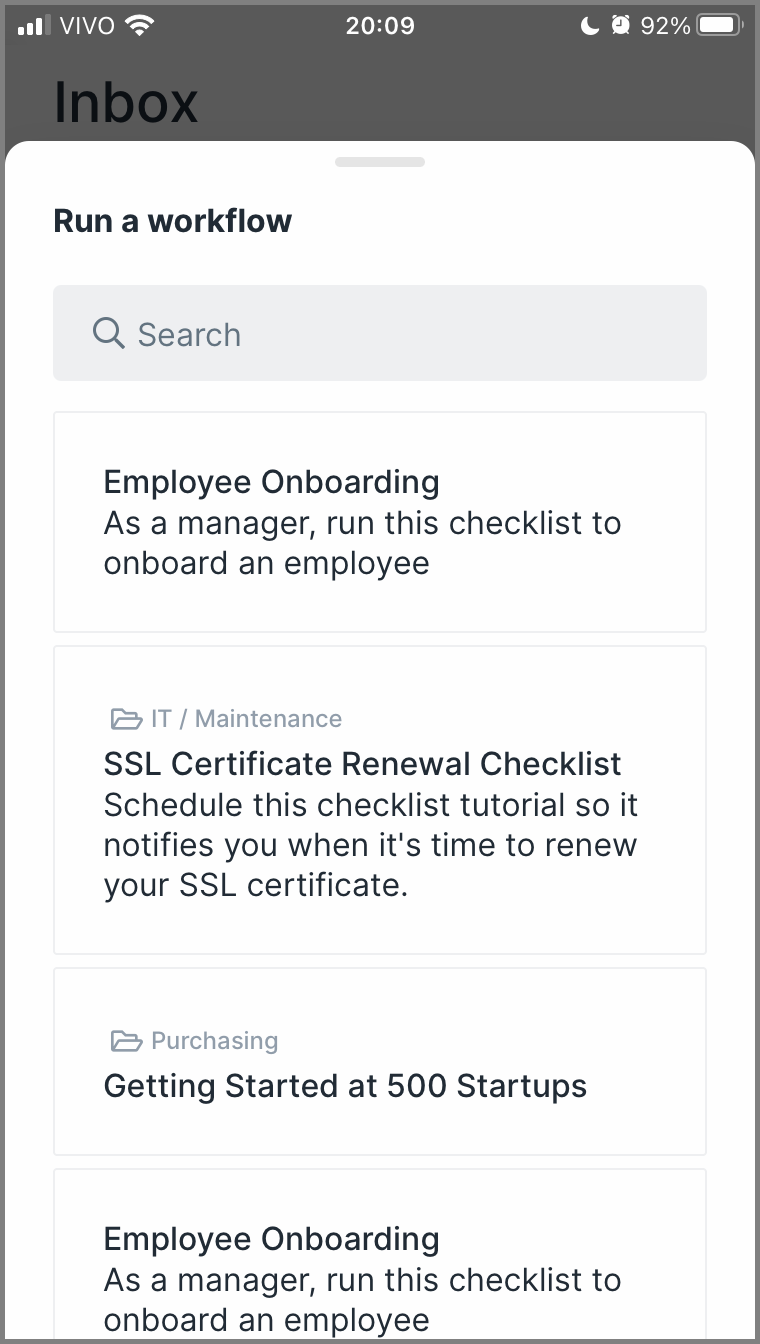
Once you’ve selected a workflow, give your workflow run a name.
Optional: Assign someone (or a group) and give it a due date.
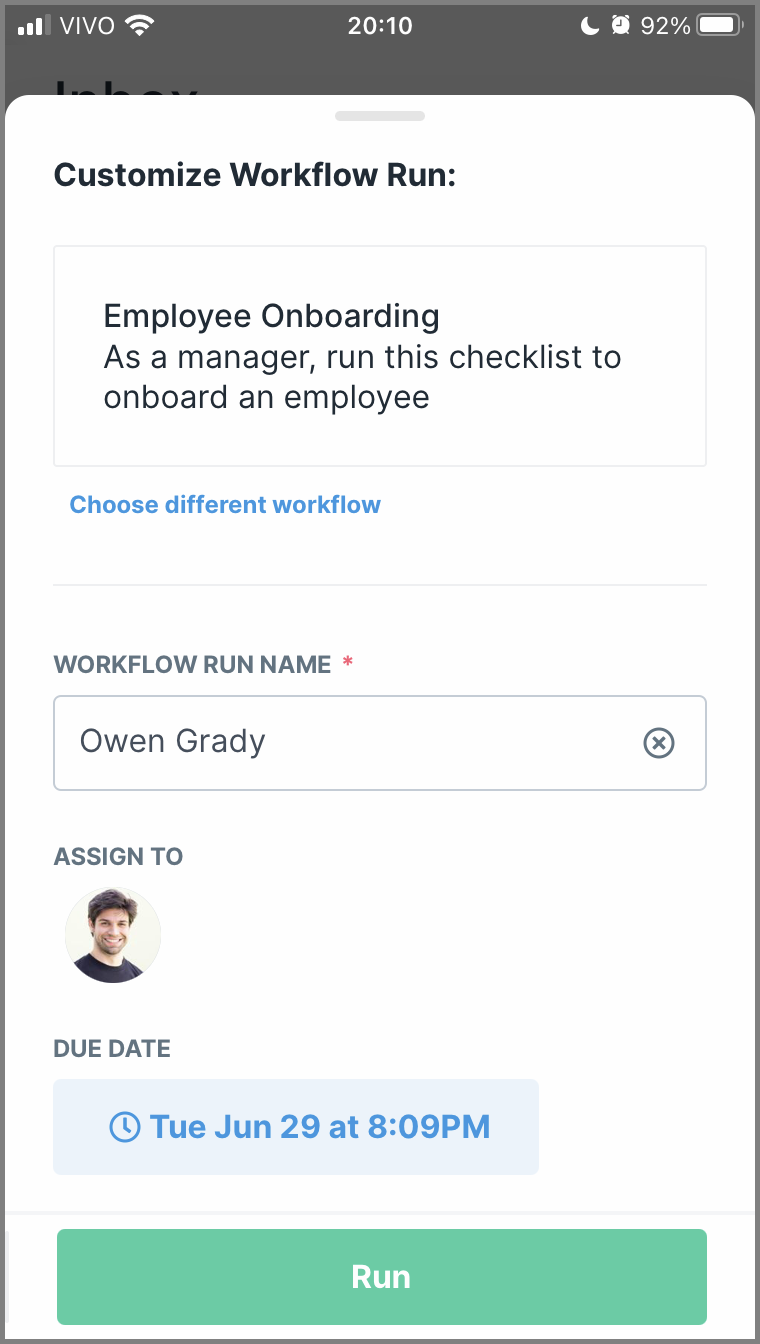
Click Run at the bottom of your screen and you’re all set, your workflow run has been created.
You can customize what you get notifications for in the Push Notification settings.
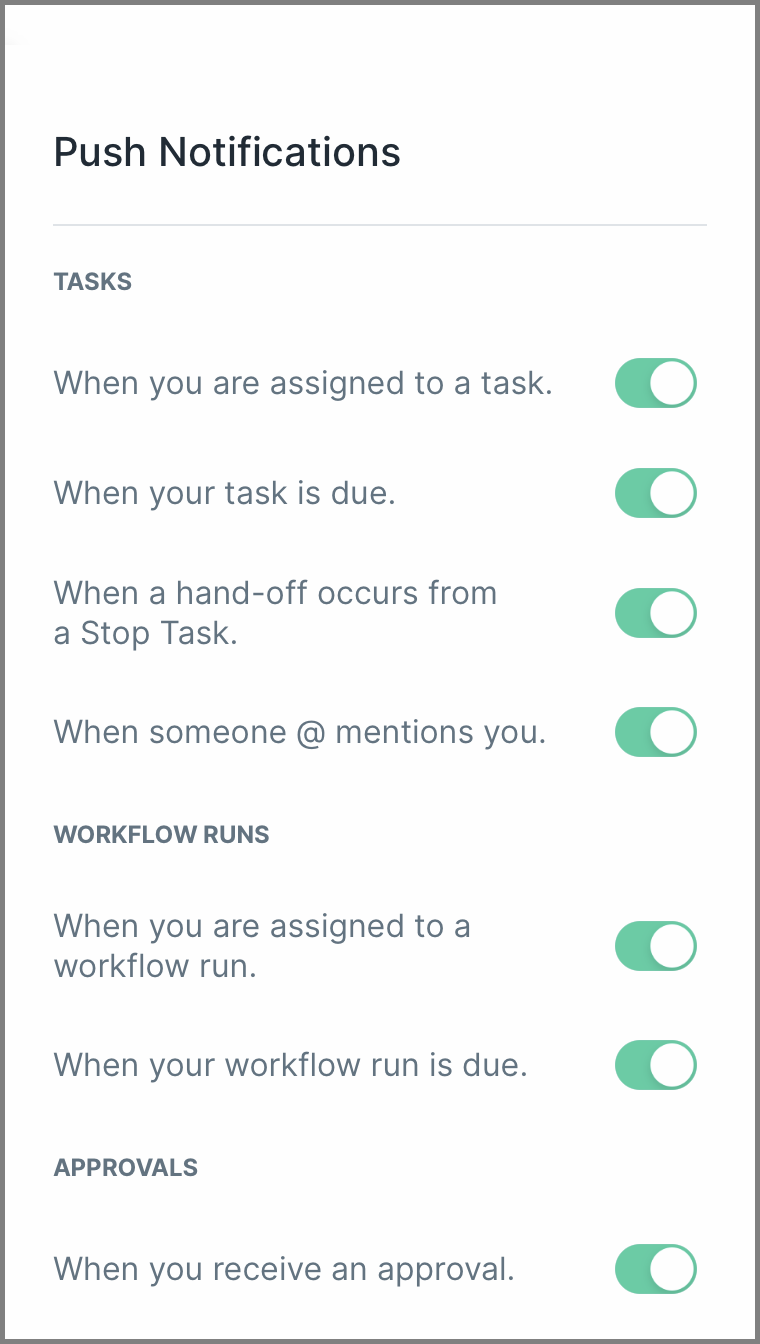
Since they are push notifications, you’ll receive them to alert you to important tasks that need to be dealt with right away. If you tap the notification, it will take you straight to the workflow run in question.
If someone @mentions in a comment you’ll also get a notification. This works in the same way as email notifications in the browser version.
Click the settings cog on the bottom of your home screen to open the settings menu.
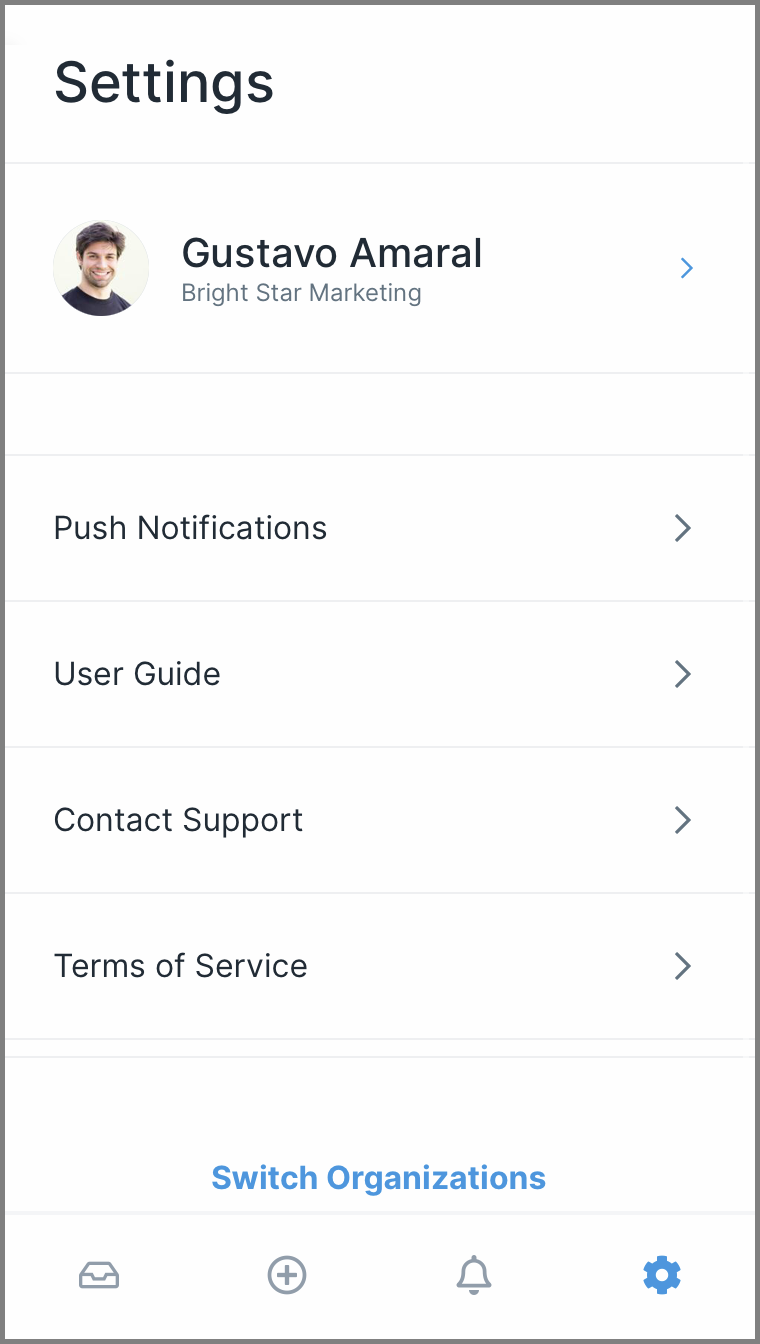
Here you will have access to:
Download the app now from the Apple app store!
You can login to the app via email and password, Google or Single-Sign-On (SSO).
You will need to already have a Process Street account to be able to login. Sign up for new accounts will need to be done on the browser version first, then you can access the app.
To be able to do any or all of the following actions, you’ll need to login to the browser version of Process Street:
Note that the app only works in online mode.