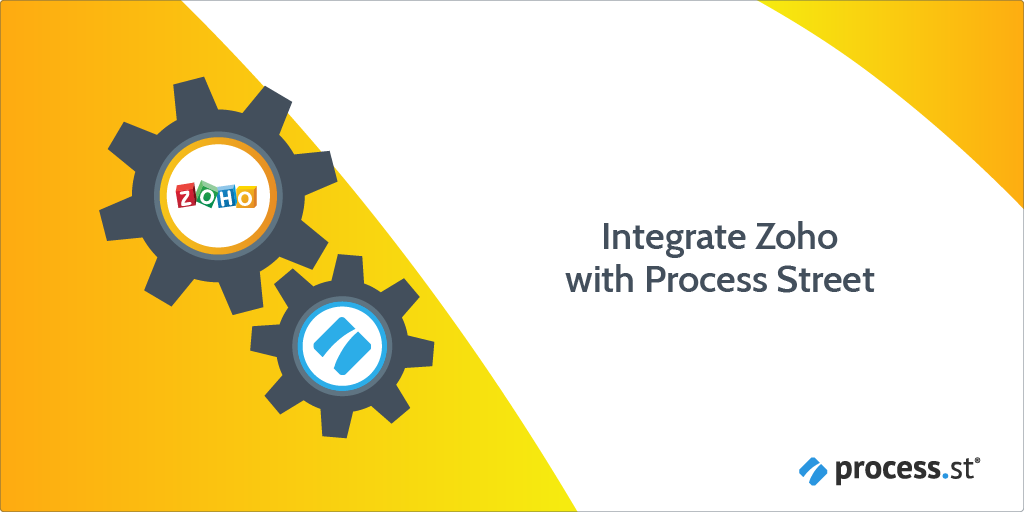
You can use Zapier to integrate Zoho CRM leads with Process Street workflow runs.
When a new lead is added to a view in Zoho CRM, Process Street can run your workflow automatically. For example in this article, we’ll look at a view that automatically populates with customers that have annual revenue of over $10,000.
For these high-value customers, we want to run a client onboarding workflow to make sure they’re being taken care of to the best of our abilities.
With this integration, you’ll be able to keep track of your new high-value customers and follow a structured process to keep your onboarding procedures consistent.
Plan: This integration is available to customers on all plans.
Users: In order to create an API key for integrations, you must be an Administrator.
Let’s get started.
We have all kinds of client onboarding workflows inside Process Street, but for this example, we’re going to use an example designed for a marketing agency to demonstrate.
Click “I want this for my business!” to add the workflow to your Process Street library. Feel free to make any edits to personalize the process to your business needs.
In this case, I’ve set up a new filtered view inside Zoho leads called “High-Value Onboarding”. It shows only leads with $10,000 or more revenue:
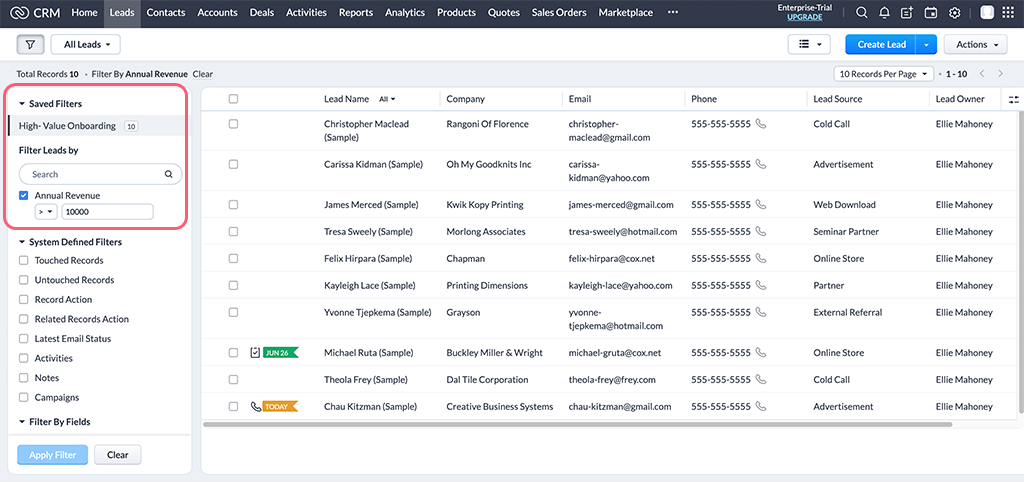
Open up Zapier and click “Make a zap” and search for “Zoho CRM” in the trigger step.
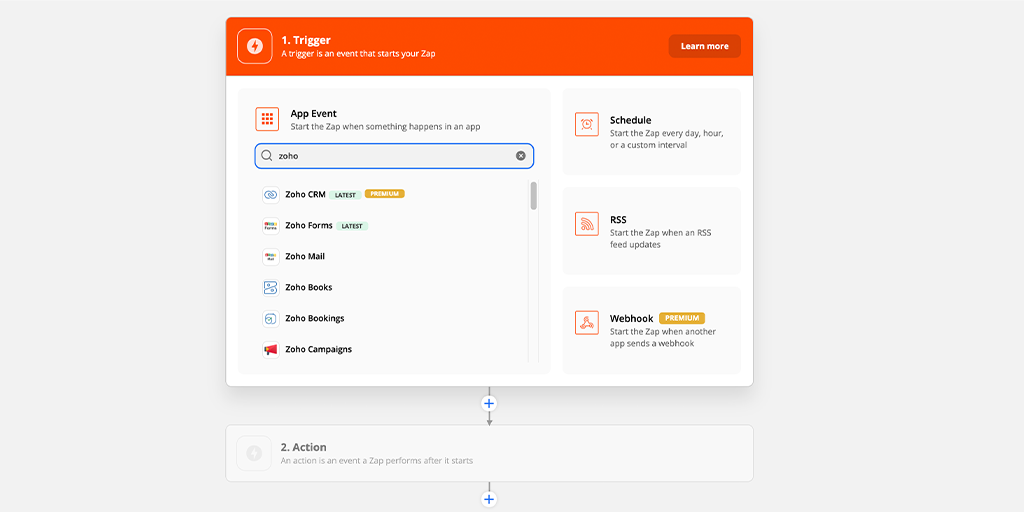
Select “New Lead” as your trigger and click “Continue” to connect your Zoho account to Zapier. Once your account is added click “Continue” again.
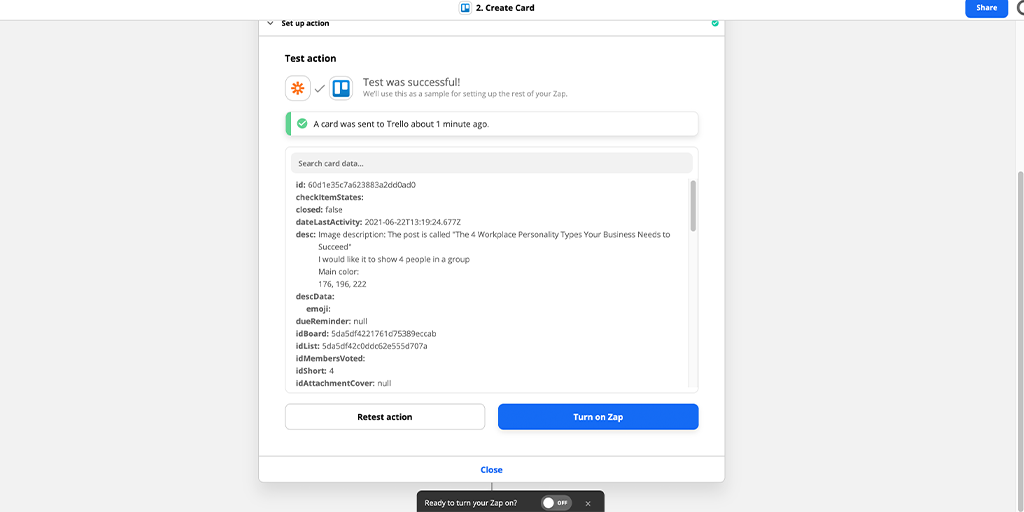
Next you’re going to test your trigger to pull through some sample data from Zoho into Zapier. Once you find a new lead you should see something like this:
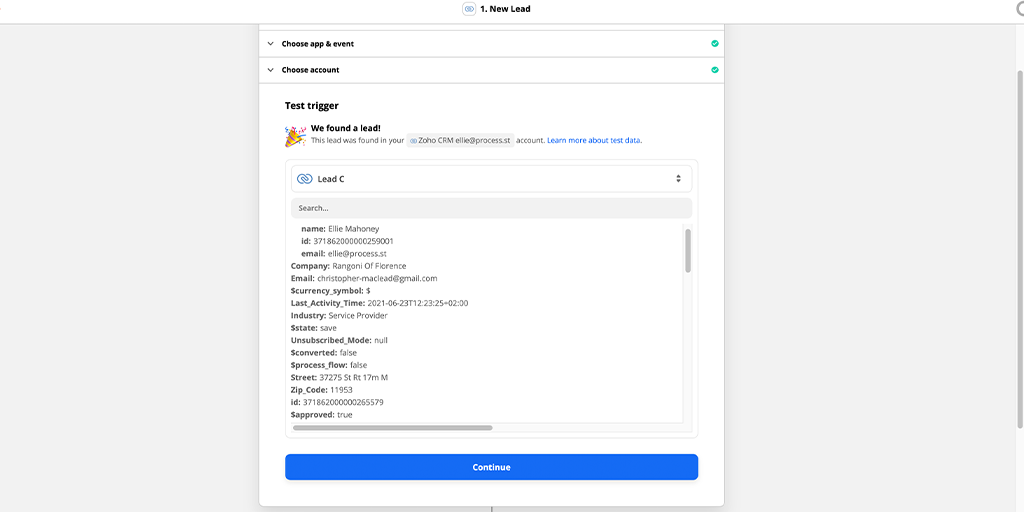
Next, you’re going to add a filter step by selecting “Filter by Zapier” and then setting the fields to only continue if Annual revenue is greater than 10,000, as shown below.
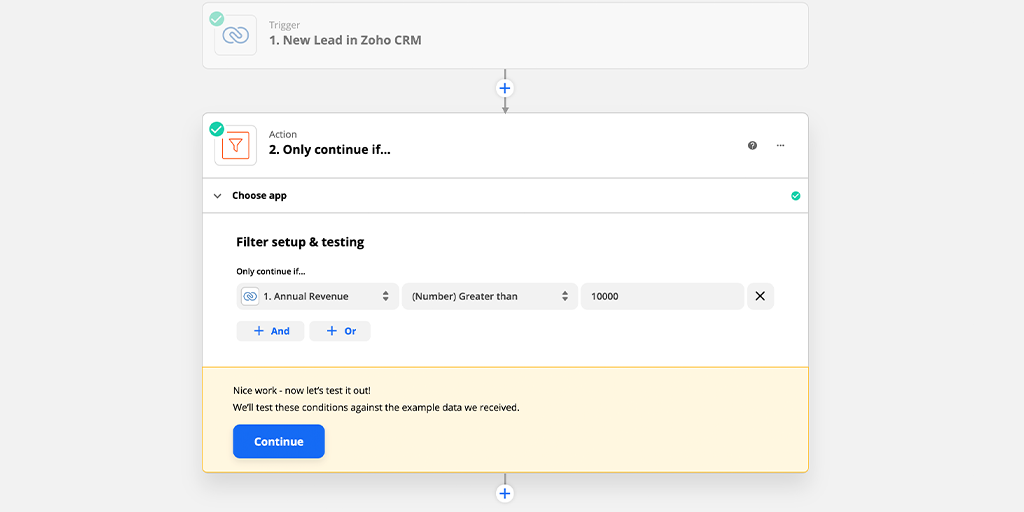
Click “Continue” to test your filter. If successful you should see something similar to this:
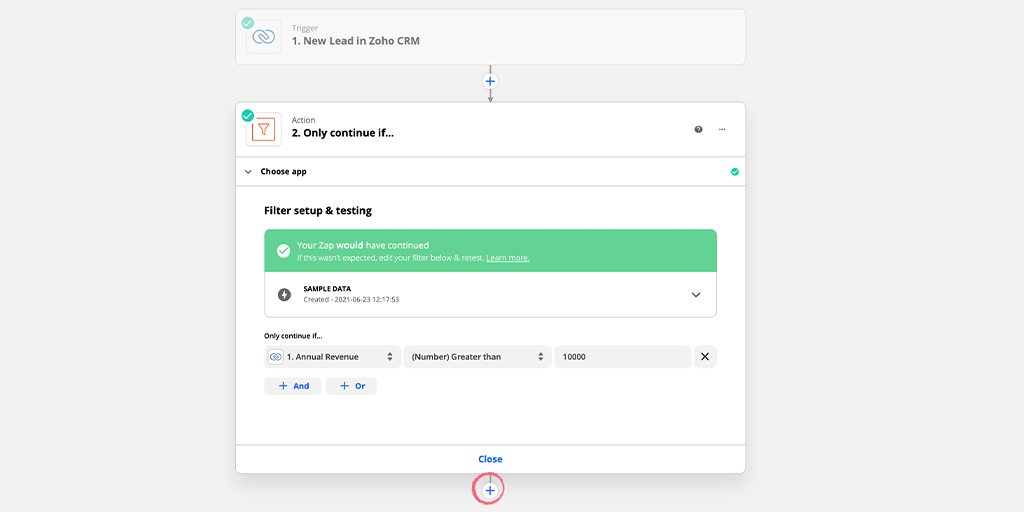
Next, click the + button shown above to add the third step to your zap.
In the next part of the zap configuration, choose the workflow you would like to run when a new lead enters the filtered view. In this case, it’s the marketing agency client onboarding workflow that you added to your Process Street library earlier.
Choose Process Street as the app and “Run Workflow” as the action, then click “Continue” to add your Process Street account.
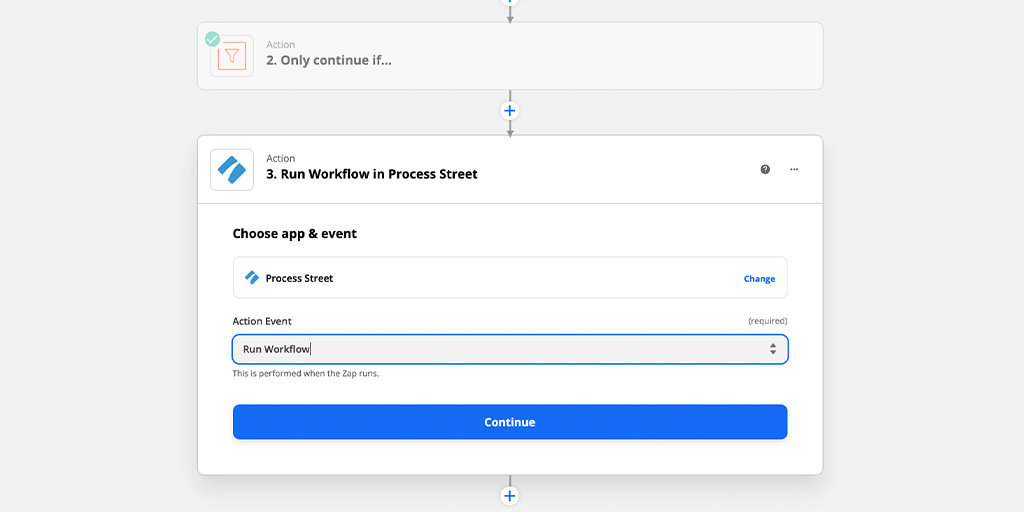
Once you’ve added your account, click “Continue” to set up the action. This is where you can choose your workflow, select the name for your new workflow run and assign someone from your team to is when it runs:
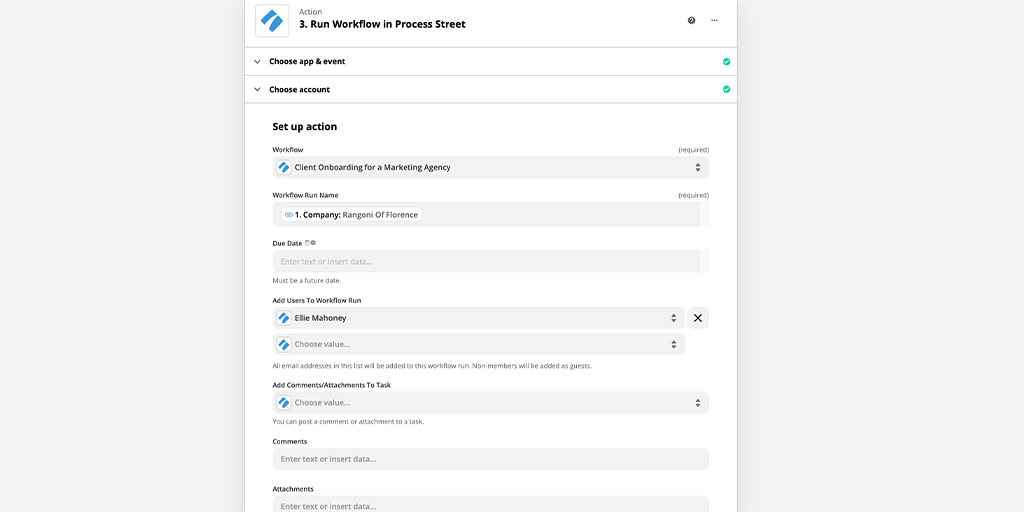
Next, add Zoho CRM variables to your workflow’s form fields to pull your data across from your lead into your new workflow run.
Expanding the options field will reveal the form fields. Fill them in using the dropdown menu. You’re looking for value from Step 1 in your zap, as shown below:
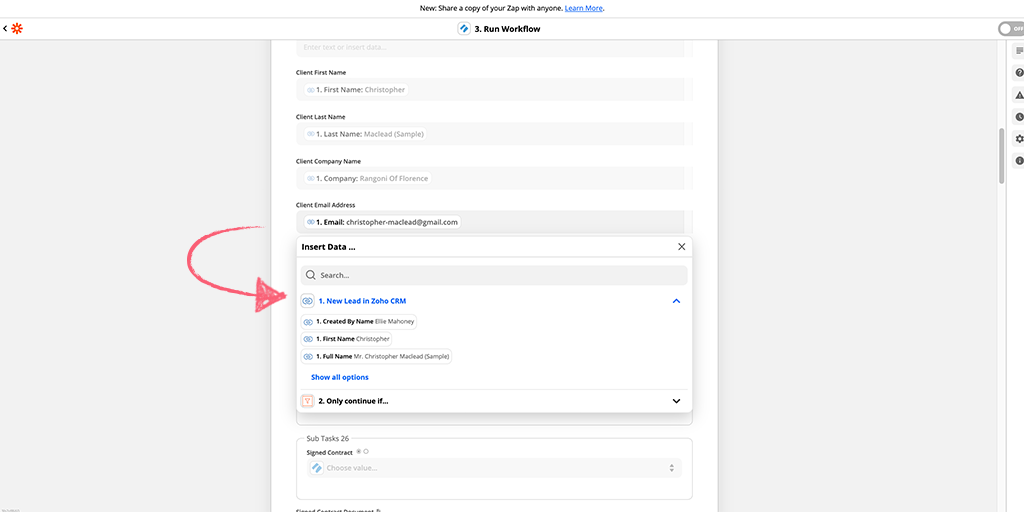
Click “Test & Continue” to create a new workflow run in Process Street from your sample data in Zapier. You’re looking for a successful test like this:
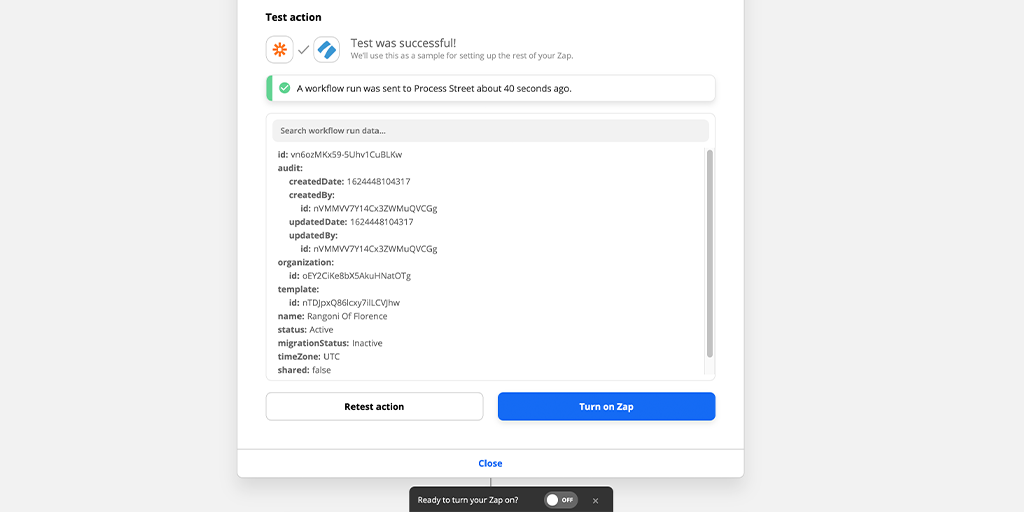
Head to your Reports area to find your newly created workflow run.
Here’s the outcome for the workflow run we just created, with data mapped across from our lead in Zoho:
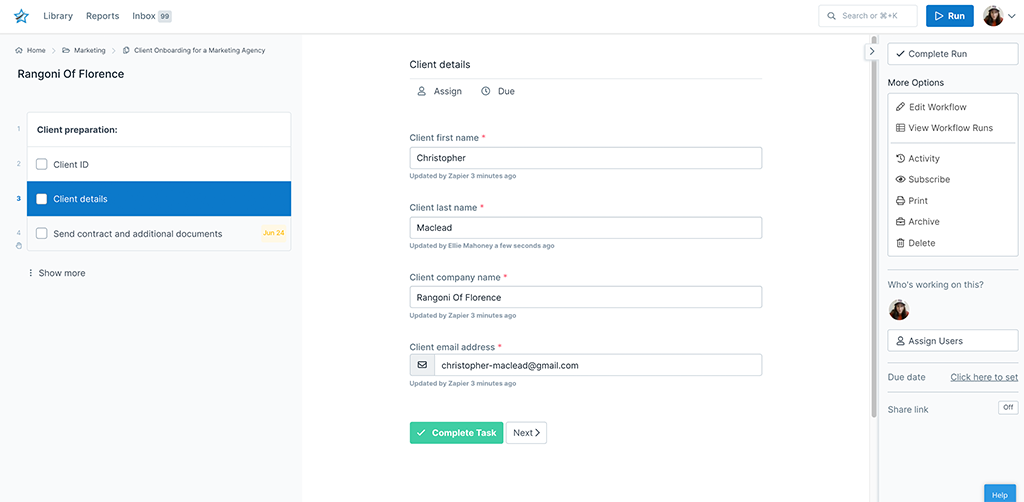
Turn on your zap to finish.