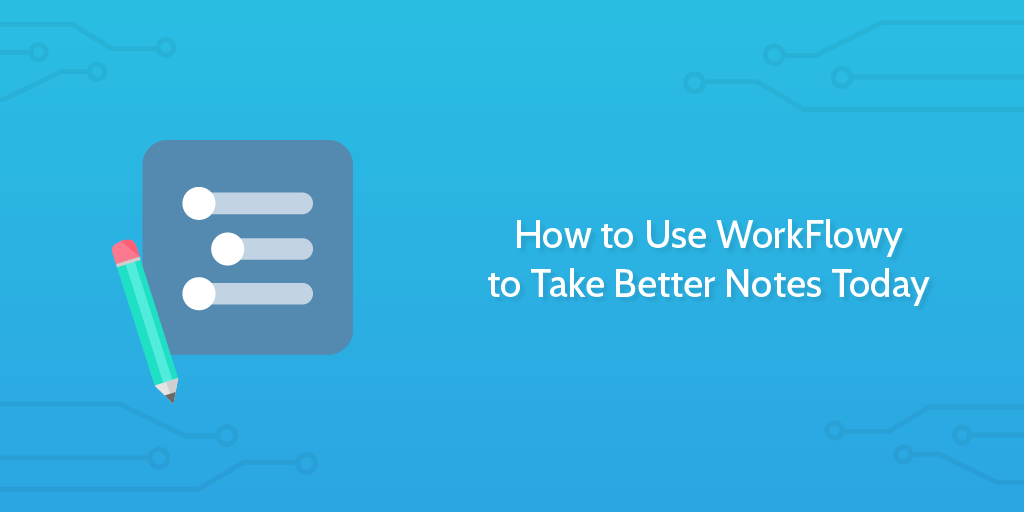
Lots of text editors, like Word or Evernote, feel too ‘formal’ for proper note taking. They’re clunky and don’t work in harmony with my erratic train of thought at a meeting, lecture or presentation.
Lately, I’ve got instructions introducing me to new projects via video or voice recording, which I’d try to summarize in bullets, expand on and create to-do list items from the notes. When I was done writing and listening, I’d usually be left with a big mess of text that needs organizing, which would take more time still to go through and fix. With this method, I’d need to listen to the recording at least twice to get my notes.
Instead, now I use WorkFlowy to take and edit notes. Here’s how.
What is WorkFlowy?
WorkFlowy is… the most underwhelming app you’ll ever see.
At first glance it seems like Microsoft Word stuck in bullet mode, but after a bit of learning you’ll see it’s (probably) the best outliner, the best to-do list and the best note-taking app you could imagine.
Why is it the best at what it does? There’s a few reasons.
- You can create rough notes in one take, then zoom into each point to expand it
- Tag a list item with # to index it in search. Great for creating a focused to-do list
- It has breadcrumbs for jumping around quickly
- Star anything
- Access on desktop or with a mobile app
- The keyboard shortcuts turn you into some kind of note-taking samurai
- Share lists, list items, sublists, etc… Collaborate with others showing as much or as little of the list as you choose.
Check out WorkFlowy in action:
How WorkFlowy helps you take better notes
As Erica Heinz says, it feels like ‘the deep folds of your brain’. For people like me (messy handwriting, disorganized, thoroughly useless at taking notes), WorkFlowy resonates with my thought process, which is why I say that even if you’re usually poor at taking notes, it can help.
While it might seem strange to say that a text-based tool can help you take notes more efficiently (especially when you’ll always be typing at the same rate), it’s because you can break down blocks into bullets, move sections around and make notes inside notes.
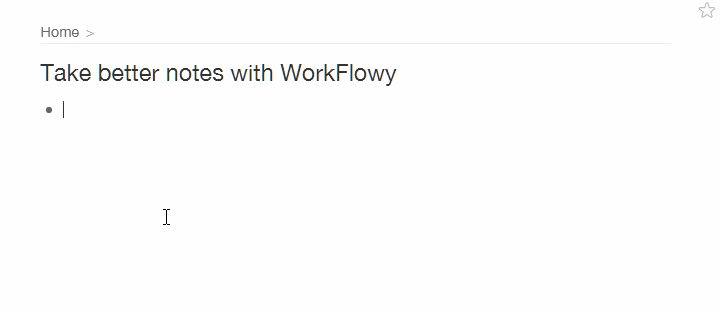
As well as indented bullets and dragging text around, you can use tags to create a to-do list out of your notes. If you’re listening to a recording of a meeting and want to create some quick action points from your notes, tagging them with a unique tag can do that. This is a cut from a screen recording of me taking actual notes whilst listening to audio instructions:
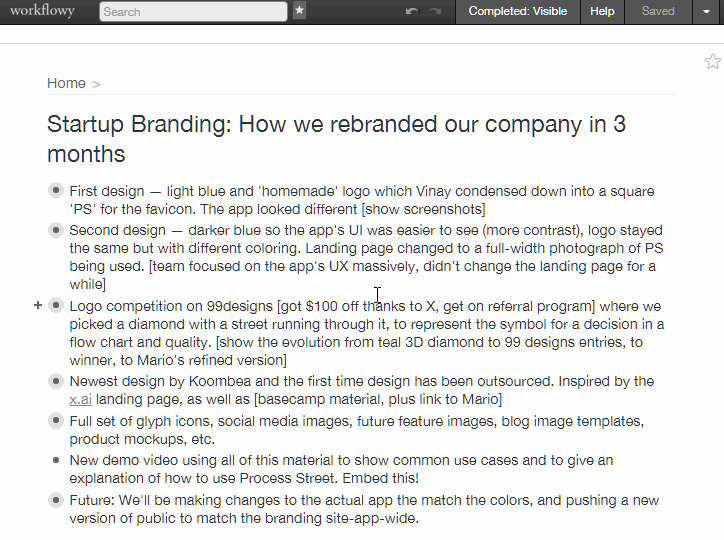
It’s likely that you’re going to want to reference other lists when you’re writing your notes, just like you can link cards together in Trello.
Connect your meeting notes with the rest of your projects
While this guide is about taking notes, you’re probably going to see the value of mapping out projects in their entirety using WorkFlowly. If you want to reference your meeting notes in your separate lists, there are a few things to remember.
In WorkFlowy, everything has a URL.
In fact, they see URLs as ‘the irreducible atom of work management‘. When you click on a bullet (called zooming in), you’ll notice the URL in the address bar change. You can paste that anywhere and get taken to the other list in a flash. Super fast.
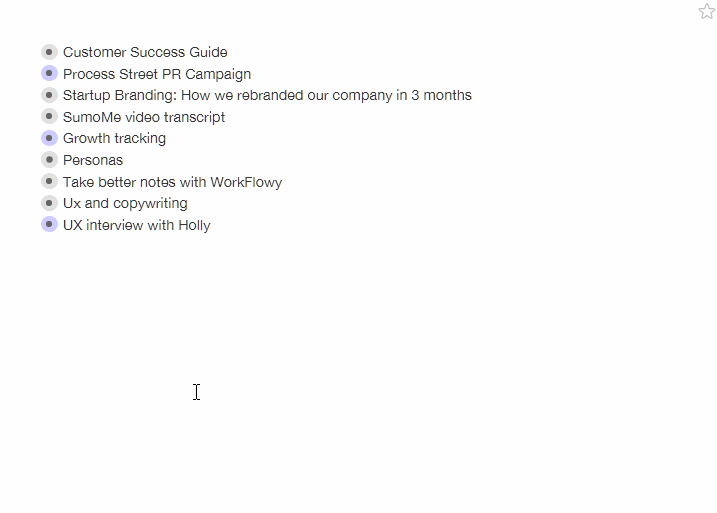
Above, I’m linking a chunk of notes taken from a recording on growth tracking to a list made from an introduction to a SumoMe.
As I was looking for some extra tips, I saw this screenshot on the WorkFlowy blog:
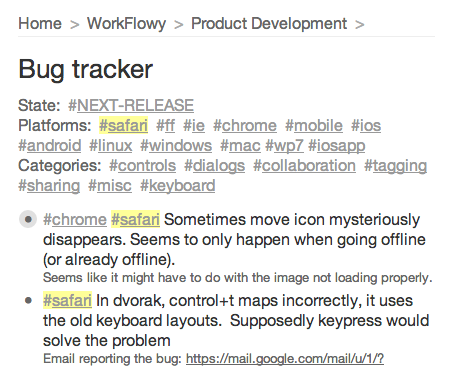
You can use blocks of tags like this at the top of your project lists to make it really easy to highlight relevant sections. It works like a table of contents (but better).
When you think about how easy it is to create, filter and link notes using WorkFlowy, it’s no surprise that Slack was built with it, or that some of the world’s busiest people plan their lives with it.
WorkFlowy doesn’t integrate, but there is one interesting hack…
If you’re using iOS9, you can ask Siri to remind you about WorkFlowy URLs while in Safari.
Here’s how:
- Zoom into a WorkFlowy list on Safari
- Hold the home button
- Ask Siri “remind me about this at [time] on [day].
- The WorkFlowy list is added to iOS reminders
… Yes, I realize this isn’t ideal and it’s extremely hacky, but once a list is in iOS Reminders, there’s a lot more you can do with it since Reminders integrates with a bunch of other stuff via IFTTT.
For example, you can add WorkFlowy items to Todoist, or any app that helps you remember what needs doing.
Here’s the screenflow with IFTTT, WorkFlowy on Safari and Todoist:
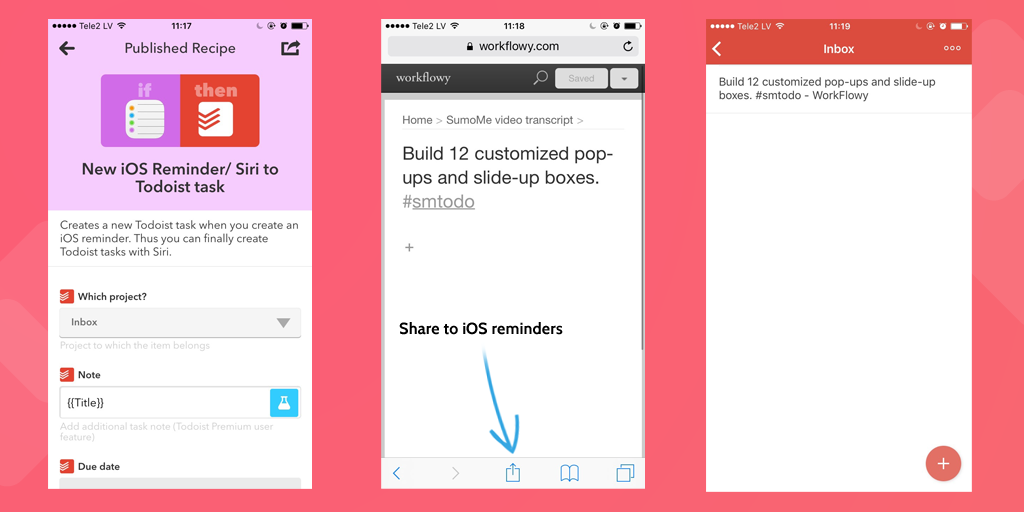
Now your note’s action items won’t just sit in WorkFlowy, they can be pushed to your favorite task manager so you don’t forget about them.
Get out there and take better notes
So, there you have it. You’ve learned about a simple (but extremely powerful) workflow and note-taking tool that is easy to search and filter and make your own, all depending on the way your brain works.
The free version of WorkFlowy should be enough for most users, but if you’re part of a team, some kind of note-taking machine or you want your WorkFlowy to look even cooler, there’s a Pro version available for $4.99/month or $49.99/ year.
Got any WorkFlowy tips? Leave them in the comments. 🙂







 Workflows
Workflows Projects
Projects Data Sets
Data Sets Forms
Forms Pages
Pages Automations
Automations Analytics
Analytics Apps
Apps Integrations
Integrations
 Property management
Property management
 Human resources
Human resources
 Customer management
Customer management
 Information technology
Information technology



Benjamin Brandall
Benjamin Brandall is a content marketer at Process Street.