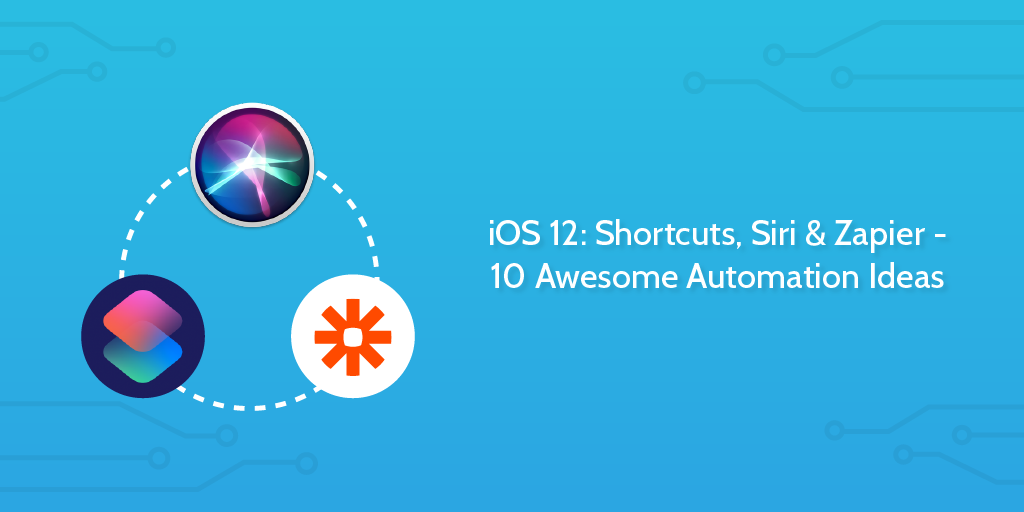
Have you ever wished you could get some of those pesky work tasks done more easily while on the move, or out-and-about? Those routine tasks and emails that take so much time out of your day, that you would give an arm and a leg to be able to automate?
Or, picture this: you easily send a quick follow-up email, record meeting notes in real time, create new projects, send surveys, schedule meetings, and much more by simply talking to Siri.
You can do all of this and more with Shortcuts for iOS 12 in combination with Siri and Process Street, using the power of Zapier integrations.
Shortcuts, formerly known as Workflow, puts Siri in the control seat of your business workflows, with more power and usefulness than ever before. Using custom phrases recorded and added to Siri’s library of voice gestures, you can trigger a series of actions across multiple apps.
There are two ways to use Shortcuts. The best option is the Shortcuts app itself, which is where you can create your own workflows from scratch. The app also comes with a gallery of suggested shortcuts curated by Apple. Separate from this, Siri will recommend shortcuts based on your daily iPhone activity. You can see these in Settings under Siri & Search.
Here’s a quick list of all of the ideas I’ll be covering in this post, before we dive in:
- 1. Dictate meeting notes straight to your CRM
- 2. Send an electronic contract when timing is crucial
- 3. Master your calendar in an instant
- 4. Kickstart your client onboarding process
- 5. Get paid faster by sending your invoices ASAP
- 6. Assign your team members on the go
- 7. Grab and archive snapshots of your working screen-space during a technical audit
- 8. Jump straight back into your drafts, anywhere, any time
- 9. Dictate an email to your assistant
- 10. Manage your tasks with a dynamic to-do list
Weapons of Mass Automation

To start off, I’ll go over the tools we’ll be using; some native to iOS, some not.
Siri
Siri, Apple’s voice-controlled personal assistant, needs no introduction. She (or he) has been around for several years now, but with the recent iOS Shortcuts offering, a lot of people are getting excited about the potential this kind of interaction is finally unlocking.
Shortcuts
Shortcuts, formerly known as Workflow, is a free app that lets you dictate text, copy data from your phone’s clipboard or an on-screen source like your Contacts, Notes, and a bunch of other places, and then adds Zapier into the mix so that you can connect that data to your business apps, without switching back and forth between apps. A great deal of applications work with iOS 12 Shortcuts out of the box, including Gmail, Evernote, Drafts, and more.
Process Street
Beyond this, we’ll be using Process Street to showcase how some of these automations can work in a variety of different use cases. Process Street is a workflow management tool that allows you to optimize your business processes and take your automations to the next level by incorporating them into the recurring tasks that you deal with every single day.
Zapier
And finally, on top of that, we have Zapier, an integration tool that allows for over 1,000 of the most commonly used work and business apps to be integrated into just about any process you could imagine.
Zapier itself doesn’t use an iOS app, so you’ll need to set up a webhooks trigger to automate certain processes. This works together with a feature in iOS 12 Shortcuts called “Get Contents of URL”, meaning you can copy anything from your apple device running iOS 12 and send it straight to your Zap (and from here, pretty much any business app that you already use as part of your workflow process).
Use automation to save time and eliminate manual tasks
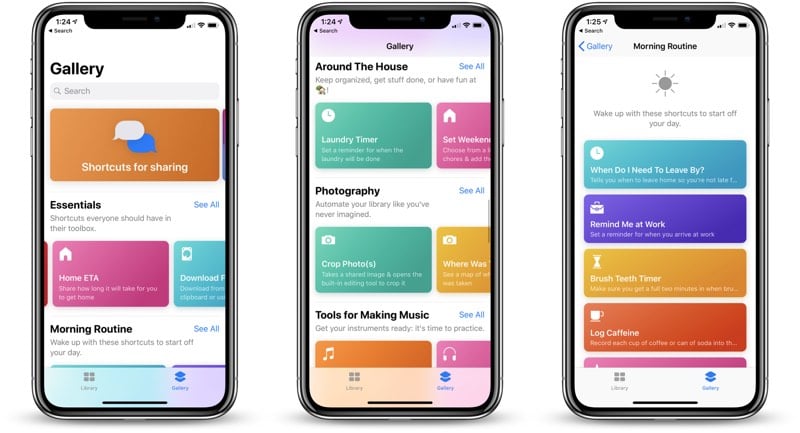
This combination of tools unlocks a huge potential for automation, and there are so many places where this becomes relevant for enabling improved productivity in your workflows.
Just imagine what you could do with the time saved as a result of streamlining your workflow to eliminate manual tasks and clunky app-switching. Your morning commutes have the potential to become vantage points of best practice time management, and never again will you have to waste time after a meeting typing up or transferring notes from one place to another.
Everything from running Process Street checklists, to dictating and sending meeting agendas, to rescheduling meetings and calls, all of this is now easier than ever before to accomplish with a simple Siri voice command.
If you want to know more about automation you can check out one of our Process Street ebooks:
- The Ultimate Guide to Business Process Automation
- Ultimate Guide to Small Business Automation with Zapier
In this article i’m going to share 10 ideas to get you started with integrating Siri and Shortcuts with Zapier to streamline your workflow. Let’s get to the first example.
1. Dictate meeting notes straight to your CRM
One of the most effective uses of iOS 12 Siri and Shortcuts working together with Zapier is the ability to create and update profiles in your CRM with new information in real time in a notes app like Drafts.
Imagine this: you’ve just finished a meeting with a promising new client and need to update some important information about a change of status or new development into your CRM. Let’s say you’re a management consulting firm.
In that case, you would simply say, “hey Siri! Dictate post,” and proceed to read aloud the most important meeting notes. Those notes would then automatically be sent to your CRM without you having to switch apps or even touch your phone’s screen!
And, let’s say you just closed a big deal during that meeting. You could then run a Process Street checklist to streamline the next part of the business process, like running a new client onboarding checklist, for example.
It’s clear that automating this part of your business process stands to save you time and hassle from manually having to enter into your CRM and edit records, especially from the often less-than-ideal perspective of staring at your phone screen.
Essentially, you’re condensing the whole process into a single voice command.
So, how does it work?
“Hey Siri!” is simple enough; what comes next is a Shortcuts command that begins a dictation session in Drafts.
iOS Shortcuts will then use a webhooks integration to send that information to Zapier. webhooks are basically a way for apps to provide other apps with real-time information, and they’re great for enabling all sorts of integrations. Check out this guide on how to set up Drafts with Zapier using webhooks.
From here, Zapier pushes the dictated note into your CRM profile to indicate a status change, or add a note containing a record of the information.
Zapier would also then notice that a status change has been made in your CRM profile, and run a Process Street checklist from a dynamic link.
2. Send an electronic contract when timing is crucial
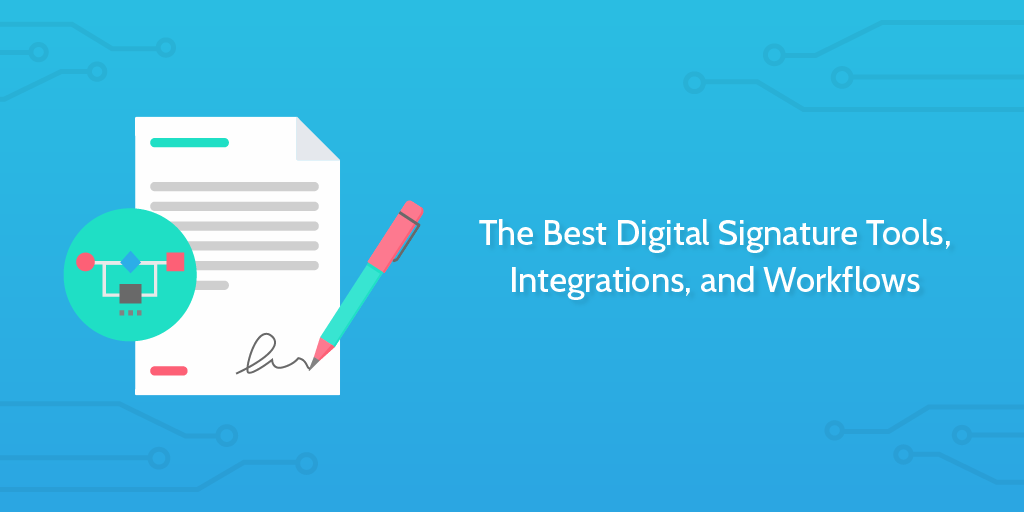
Outcome: If you’ve ever needed to send a contract (electronic or otherwise) to a client or associate, you surely understand how time consuming it can be to have to verify and send each one of them manually, especially when timing can mean the difference between a positive or negative first impression.
Even if you automate your contracts with a digital signature tool like SignNow or DocuSign, the trigger for that automation is often an involved process in and of itself, and can be optimized further by incorporating Siri and Shortcuts alongside Zapier.
Having the ability to send your contracts in situations where timing is imperative, for example when a new medical patient has just been consulted and needs a compliance document (e.g. HIPAA) sent over ASAP, is hugely advantageous for your business in terms of efficiency, and can tip the scales in your favor in those key moments during which first impressions are still being formed.
For example, as real estate agent finalizing a property agreement, or even in a run-of-the-mill sales proposal, the sooner you get that contract over to them after the informal agreement has been made, the more likely you are to actually close.
Basically, Siri is used here to activate a Shortcuts webhook and that information is passed into your Zap to trigger whatever electronic contract tool you want. We did a post on some of the best electronic signatures tools available, and they all work great with both Zapier and Process Street integrations.
3. Master your calendar in an instant
Another great way to take advantage of down-time during commutes is by using Siri to organize your calendar. Schedule, reschedule, cancel, invite colleagues, and even create completely new events with a single voice command.
Using a Shortcut in combination with Siri as opposed to just using Siri alone is arguably quicker and less cluttered than going directly into the calendar, bypassing opportunities for distraction on the road between unlocking your phone and navigating to the app.
As well as during a commute, you can also instantly send an invite to schedule a meeting with a colleague or client by incorporating an email integration. For example, you could set up a Shortcut that sends out an invite to an event on a date that you set, and if the recipient declines, follow up with an email containing your Calendly link for them to select a time that suits them better.
For this to work, you’ll need to record a custom Shortcuts voice command for Siri to listen to, and then set up a webhooks trigger in Zapier to send an email when the appropriate input is “hooked” from Shortcuts. Once that initial gap between Shortcuts and Zapier has been bridged with a webhook, the remainder of the integration can be built out in Zapier using a conditional Filter step to continue the Zap if the initial Google Calendar event is declined.
4. Kickstart your client onboarding process
If you’ve just closed a sale and want to make sure your new client gets set up as swiftly as possible, you can set up a Shortcut that firstly updates a CRM record (from “lead” to “client”, for example) and then runs a client onboarding checklist in Process Street.
This saves you an extra step in both the manual updating of the CRM record and the running of a checklist in Process Street, even if that checklist is run from a dynamic link from inside of the CRM.
The way this works is quite similar to the first example, with the iOS 12 Shortcut triggered by Siri being set up to change a status in your CRM whilst simultaneously firing off a Process Street checklist. If you haven’t already, you should check out our post on CRM integrations to see what else you can to to tighten up your business process.
5. Get paid faster by sending your invoices ASAP
The sooner you send your invoices, the sooner you get paid. Electronic invoicing has seen much advocacy, but the truth is, sending that initial invoice still requires you to take a manual step.
Even if not, and you’re already automating this (as part of an existing Zapier integration, for example) there still needs to be some degree of manual work done before the conditions of the trigger for automation can be met. And the truth is, for many processes, it’s impossible (or largely impractical) to remove manual tasks completely.
So, where it’s not reasonable to remove manual tasks, it pays to make them easier and more streamlined!
This is a great example of that put to practice. What’s more, you can extend this practice into creating invoices to shave off even more time wasted on in-app fiddling. Check out our post on creating custom invoices for a primer on how you might want to approach setting up something like this.
6. Assign your team members on the go
Say you’ve just moved a project onto the next stage and need to dynamically assign members of your team to relevant tasks or roles; well now you can with the help of Siri and Shortcuts for iOS 12 via Zapier.
This goes beyond a simple one-layer assignment, for Shortcuts’ true power lies in its multi-layer integrations. For example, use this to assign team members to specific tasks in Asana or your project management tool of choice. For example, you might want to use this kind of integration to hand-off review tasks to management or delegate graphic design work during an agile software development or web design project.
This one’s pretty simple: just set up the Shortcuts integration to create or update a task in Asana, or your project management tool of choice, and then assign a contact (either from your address book or copied from an on-screen source) to it.
7. Grab and archive snapshots of your working screen-space during a technical audit
You may be performing a technical SEO audit and need to draw attention to or illustrate a specific part of the on-screen situation at any given time; or, perhaps you’d benefit from being able to record a voice note to dictate a specific aspect of a Google Analytics audit, alongside a screenshot or other useful media capture.
Both of these things and more can be achieved with a Shortcuts integration. With a simple “Hey Siri!” command, you have the capacity to capture a detailed snapshot of your screen work-space and record your findings in a convenient report style document, all without interrupting your normal workflow.
You’d probably want to be using a tool like Screens, a Siri-controlled remote desktop environment. From here, you can use your custom-build Shortcuts to capture an image, dictate a note and then push all of that to a Google Docs or Evernote document for later presentation and archival purposes.
8. Jump straight back into your drafts, anywhere, any time
If you’re a content writer, I don’t have to explain to you why you want to cut out as many distractions and interruptions to your writing process as possible. But, you may be interested in learning how you can use iOS 12 Siri and Shortucts alongside a writing tool like Drafts to help you to become a more focused writer.
I could tell you that you can set up Siri and Shortcuts to run a new Draft document, but the fact that each action in Drafts triggered by a phrase from Siri/Shortcuts causes a completely blank document to be opened. Frankly, this is great for note-taking, but not so great for persistent work over longer periods of time, wherein you will likely be returning to a variety of different documents over the course of the work week.
With Drafts 5.2, there came workspaces, and with workspaces the idea of work “modules”. Now, you can activate modules via Siri Shortcuts. You would simply say to Siri: “Hey Siri, load my writing module” and Drafts will open up to the corresponding workspace. You can learn more about modules in Drafts here.
9. Dictate an email to your assistant
Not only can you dictate an email to be sent to your assistant or colleagues, you can also incorporate whatever tasks you can think of into the same workflow. For example, you may want to send an event reminder, a Calendly link, activate a checklist alongside an email notification, and as many other things as you could possibly think of.
You don’t even have to dictate the mail from scratch – use Siri and Shortcuts to select from one of your pre-formatted email templates, and simply decide who will be on the receiving end.
10. Manage your tasks with a dynamic to-do list
There are a bunch of great task-keeping apps available working out-of-the-box with iOS 12 Shortcuts. Todoist is one of them, offering basic task-keeping functionality that you can steer with Siri and Shortcuts to cut out some of the manual lifting in these essential kinds of daily processes.
For example, you can set up a Shortcuts process to set a Google Calendar reminder in the future to check on your list, or incorporate your to-do list into your daily routine as part of a longer string of Shortcuts triggered by a single Siri voice command.
Learn more about integrations
Having looked at a bunch of examples for how to use Shortcuts alongside Siri and Zapier integrations, you should be relatively switched on to the potential of these kinds of process automation tools.
From here, it pays to understand on a deeper level how these integrations work. Take Shortcuts for example. Typically you will be sending text (an input: either copied, dictated, hooked, or typed) to Zapier, where it can be accessed by all of the other apps you use. There are even ways for Siri to command Shortcuts to trigger Zapier without any input at all.
For exactly how to set up a shortcut to work with zapier, check out this in-depth guide.
Tell us how you use Shortcuts for iOS
If you found this post useful, why not check out our article on automating tasks to free up your working day from distractions and time-inefficient manual work.
We’d love to hear some of your ideas for how to use Shortcuts with Siri alongside Zapier and Process Street, in any kind of combination that you find useful in your day-to-day workflow.
Or maybe you’re already doing something similar with these tools, but you think you could teach us a few things about how to do it better.
Leave a comment down below and let us know!







Oliver Peterson
Oliver Peterson is a content writer for Process Street with an interest in systems and processes, attempting to use them as tools for taking apart problems and gaining insight into building robust, lasting solutions.