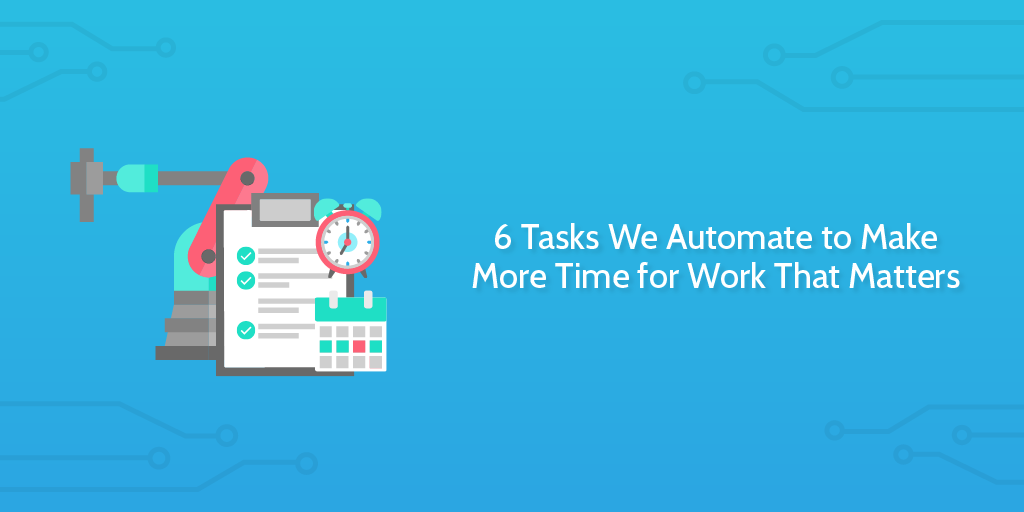
Automation is on everyone’s lips right now.
And for good reason.
Deciding to automate tasks in your workflow can free you to focus on the things you want to be doing – the things which really create value for your business.
According to a report from McKinsey, Four Fundamentals of Workplace Automation, 15% of the average marketing executive’s time could be automated using existing commercially available tools and software.
Think of the productivity gains available if you could implement that company-wide.
More startling: that report is probably out of date.
Automation technologies are moving at such an incredible rate that new opportunities are appearing all the time. In this article, I’ll run you through a number of our real-life use cases for simple things in our business which we automate to either save time or improve processes.
Here’s a quick overview:
- Automatically launch actions like Process Street checklists from moving Trello cards
- Use dictation software to write at a higher speed and with less effort
- Tweets containing our domain are automatically posted in Slack so we can see feedback in real time
- Meeting notes are automatically posted in our Slack channel to update the rest of the team about the results of any meeting
- Posting in Slack to automatically create a new entry line in our Airtable database
- To book meetings we use Calendly connected with Google Calendar to make sure one-off meetings always occur when someone is available.
Use dictation software to speed up your writing and expend less energy
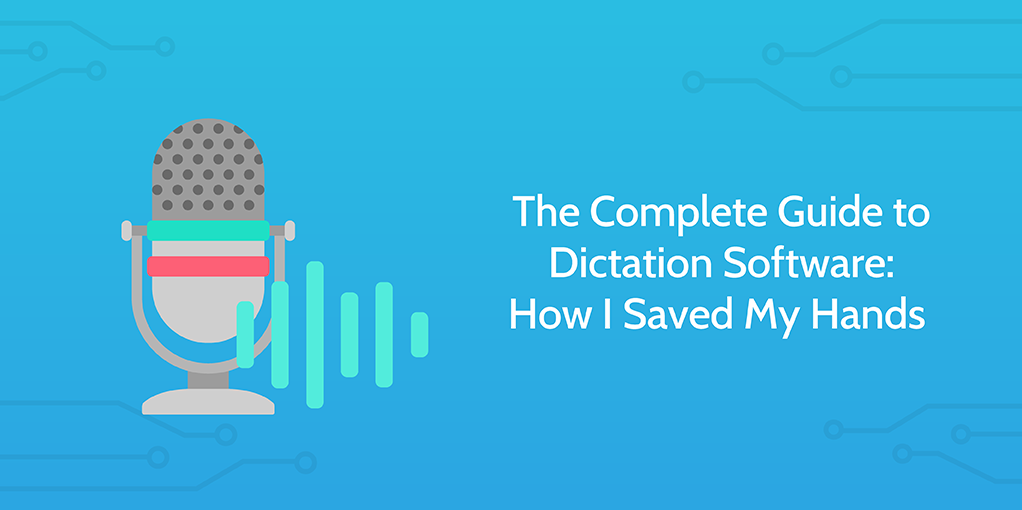
A little context first.
At Process Street, my role is to be a part of the marketing team with a focus on our content marketing team. This means I spend a good deal of time writing.
In fact, if I break down my time throughout the week, my primary task in terms of how long I spend on each is writing. Being proportionately larger than my other areas of work, a productivity saving through the use of automation technology of some sort would likely impact my overall productivity significantly.
Fortunately, I have been there and done that. Though, the revelation came about in a peculiar way.
One of my colleagues was having some fairly serious issues with his hands and wrists. He wrote about it in an article on how he saved his hands through dictation software.
His experience having to try out different software to help him overcome the pain (while visiting medical professionals, of course) showed the rest of the team some of the advantages of utilizing dictation software. From his article, the key takeaways in general benefits of dictation software were:
- It helps prevent repetitive strain injury
- It can save you a lot of time
- You can note down tasks while your hands are busy (driving, working out, cooking, etc)
- It allows you to capture ideas more fluently, and on the go
- Some people find it easier to talk than write
- Arguments can be easier to form by speaking and teasing out your ideas
It’s not the best solution for everyone, but for me the advantages of dictation certainly rang true!
My writing speed has increased significantly and I’ve bought myself more time to spend on other tasks.
Dictation isn’t an approach for everyone, so check it out properly before you commit.
Ben’s key tools to consider are:
- Apple Dictation for those of you with a Mac – Free
- Google Docs dictation tool for general purpose long-form writing – Free
- Dragon for someone committed to top quality dictation software – $99.99 (Home edition) up to $500 (Legal edition)
Automatically launch actions from Trello when a project moves to a new stage
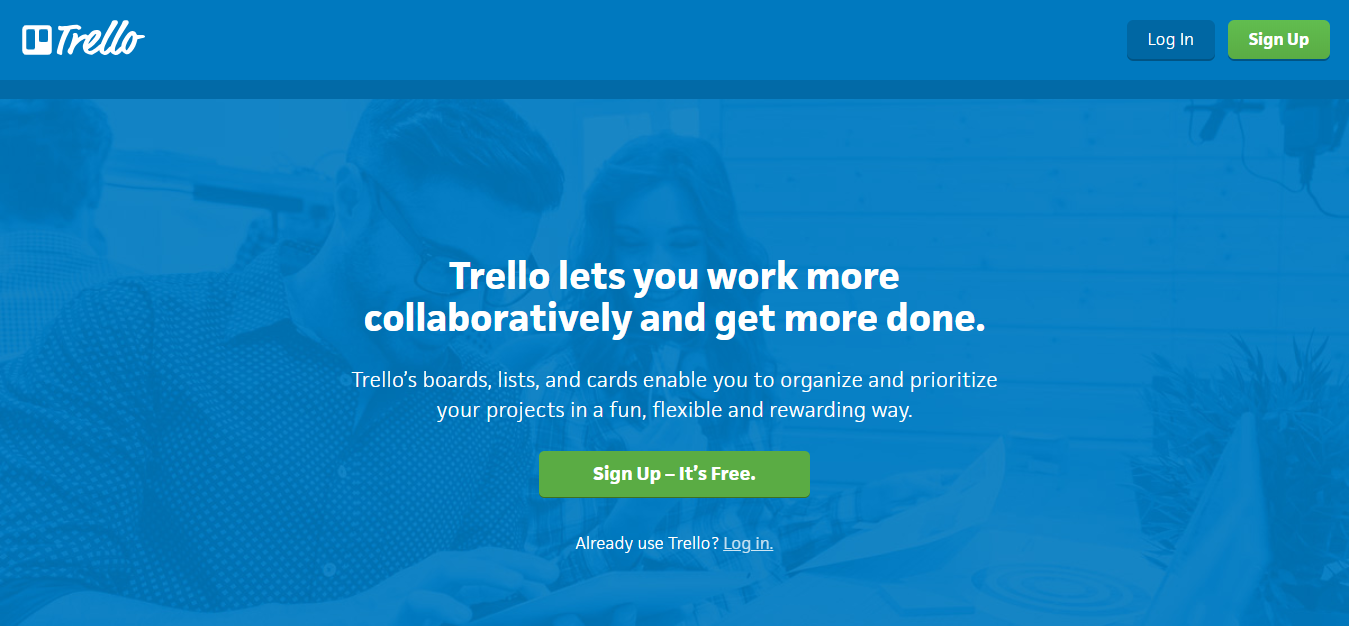
Something which is very important to us and, I’m sure, your business too, is making sure our processes work effectively.
Often, there are multiple parties in a single workflow and these all need to be able to act at the appropriate moment in order to get the job done. At minimum in a writing workflow a writer, a designer, and an editor need to complete work on the same project at different stages.
One of the tools we’ve been using for a while to stabilize this process is Trello.
Trello is a task management system which operates with a Kanban card system. It makes collaboration very easy through the visual display of progress.
Using technology like this already benefits a workflow through the use of collaborative spaces, visual organization, and notifications. However, we throw a few extra integrations into the process to tailor it to our specific needs.
Automate tasks by using Zapier to connect different apps
One integration which we built through Zapier links one of our Process Street checklists to the card. Zapier lets you automate tasks between over 1,000 different apps and web apps, so it’s ideal for these kinds of jobs.
The checklist we linked with the card was our Prepublish Checklist which we use to prepare and self-edit our work. This checklist has evolved over time and our internal one now has a huge number of different steps within it.
The steps will vary from recording the target keyword, to making sure the post contains a good balance of effective H2s and H3s, and videos are formatted correctly for our blog.
This process is largely a quality control exercise geared toward improving both the quality of the writing and the quality of the formatting and presentation. Through running this checklist every time we publish we are able to make sure each article adheres consistently to our best practices.
As I reach the stage in my writing workflow where I want to run the prepublish process, I select the Trello card for the project and move it from the In Progress column to the Run Prepublish column. This triggers the zap to run the checklist inside Process Street and then automatically post a link to that checklist into the Trello card.
The helps my workflow as it means I don’t need to leave one workspace for another – interruptions are the killer of productivity!
But it also helps the team workflow as it notifies the editor that I have moved onto this stage of work. The editor is then able to go onto the Trello card and click into the checklist which he can see me working through in real time. This helps him understand how my work is going and better prepare for his involvement in the process.
Sometimes we’ll message about an article anyway – because it’s nice to have a little back and forth – but constructing the process in this way means that we don’t need to. Each person knows what work they need to do and when they need to do it.
Smooth workflows like this simply make our lives easier.
Tweets containing our domain are automatically posted in Slack so we can see feedback in real time
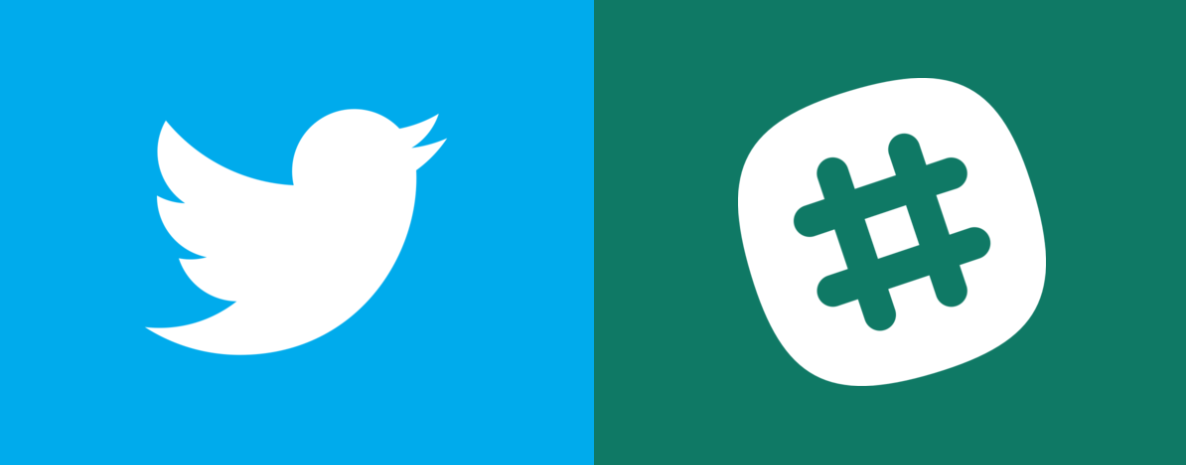
This one is a nice one.
We use Slack as our means of team communication. We’ve written countless times about why we prefer Slack, with a little Slack review which summarises a lot of the key points.
In short, as long as you can get used to asynchronous communication Slack can do everything email can do in team communication and more. The instant messaging feel results in a much easier way to communicate. Moreover, we have a company policy to always conduct communications in public channels. This means that all members of the team can see all conversations. It results in us being able to help each other more effectively and increases knowledge spillover.
Within Slack we have one channel dedicated to Twitter mentions of our product. Any time someone either tags @processstreet or posts a link containing our domain name, their tweet is automatically posted into that channel for us all to see.
This is a really effective method of being able to understand customer feedback in real time.
Some articles are always going to be a little more shareable than others, so you would expect ones with broad applicability to receive more mentions on Twitter. But sometimes you’ve slaved over a particularly complex niche article and to see someone tweet about it with a positive caption is a great feeling.
It’s only a little thing, of course. But it’s a really good tool for boosting morale while also getting feedback on content or product performance.
This kind of immediate feedback loop also coincides with lean philosophies and makes the overall company that bit more agile.
When there’s a problem with the product, people often don’t tell customer support but tweet about it – so this gives a secondary stream for customer support to find and tackle customer needs.
Little automations like this turn out to be additions to the team which you didn’t know you needed! Instead of just automating existing tasks, you can automate tasks to add extra value.
You could build this simple automation using:
Meeting notes are automatically posted in our Slack channel to update the rest of the team about the results of any meeting
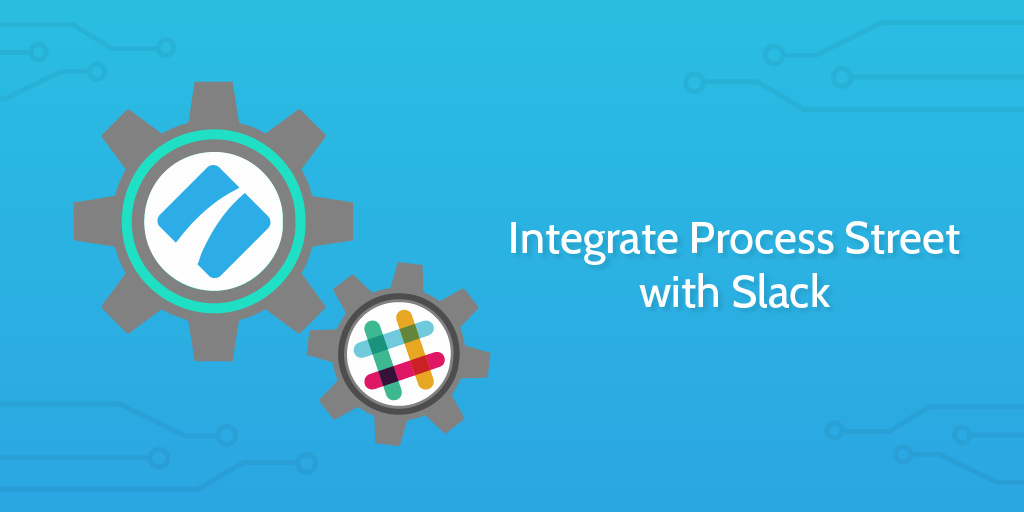
I already mentioned our internal policy of openness and transparency within Slack, and how that operates to reinforce those elements of our company culture across the business.
The automation we use for meetings is a further extension of this approach.
Every time we run a meeting we utilize a process. We have the philosophy that a process needs to be built of anything we do more than twice. And we run this particular meeting twice every week!
In our meeting process, we have different form fields to enter what each member of the team has achieved up to this point, what obstacles they face, and what they will then be getting on with up until the next meeting. It’s kind of like a daily standup meeting.
When we have the meeting, the process is automatically run and one member of the team has responsibility for recording the notes. Simple.
Upon finishing the meeting, that individual clicks to complete the checklist which fires a zap. This zap then takes all of the meeting notes and formats them into our premade structure. This is posted directly into our team’s channel in Slack.
The benefit of this is that not all of the broader team are involved in this meeting, so once the notes have been posted into Slack they are visible for all members to review whether they were present or not.
Posting them into Slack with the date of the meeting also makes these notes available to be found in Slack in future. Slack channels can be searched for previous content and the format with which we’ve posted into Slack means a copy of the meeting notes has essentially been archived in Slack as well as in the original checklist in Process Street.
Posting in Slack to automatically create a new entry line in our Airtable database
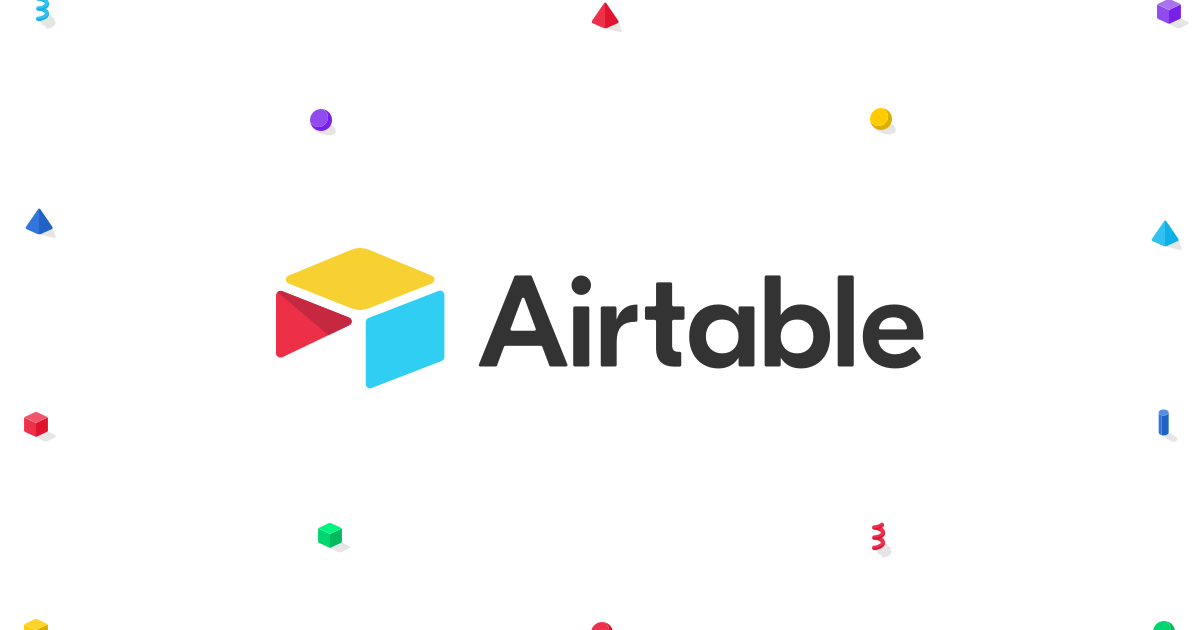
One of the things you experience as an organization or system grows is the problem of dealing with scalability.
We had found that we publish so many articles and so much information is contained in the production of each article, that it was proving difficult to keep track of it all.
We’ve been using Airtable as a cloud-based database for a good while and once they released their Kanban views, we realized we could utilize their system for certain kinds of task management as a testing period.
Instead of simply using Airtable as an archive, we could use Airtable as an active space where we could work. Each task worked on could exist as one line entry into the database, with all comments and attachments simply resting in that entry line. This means all work would be archived nicely and it wouldn’t take forever to dig things up from the past.
As it turned out, the test was successful; we love Airtable and have begun migrating all our organizational duties into it.
When you bring a new piece of software into your stack you’re faced with understanding how it can fit into your existing workflows.
For us, this was simple.
One of our central points we work from is Slack, so we created a zap to create a new entry in Airtable whenever we posted a command in our team Slack channel. If I post a message into that channel with a dollar sign at the beginning, Zapier recognizes that command and creates a new entry in Airtable with the text of the message as the header.
This small little addition to the workflow made sure that team members were using Airtable and reinforced our transparency in the team. It creates a small degree of social pressure to use the Slack channel to make entries, which in turn keeps people doing it.
It was a simple but effective little automation which incorporated Airtable effectively into our existing system.
To book meetings we use Calendly connected with Google Calendar
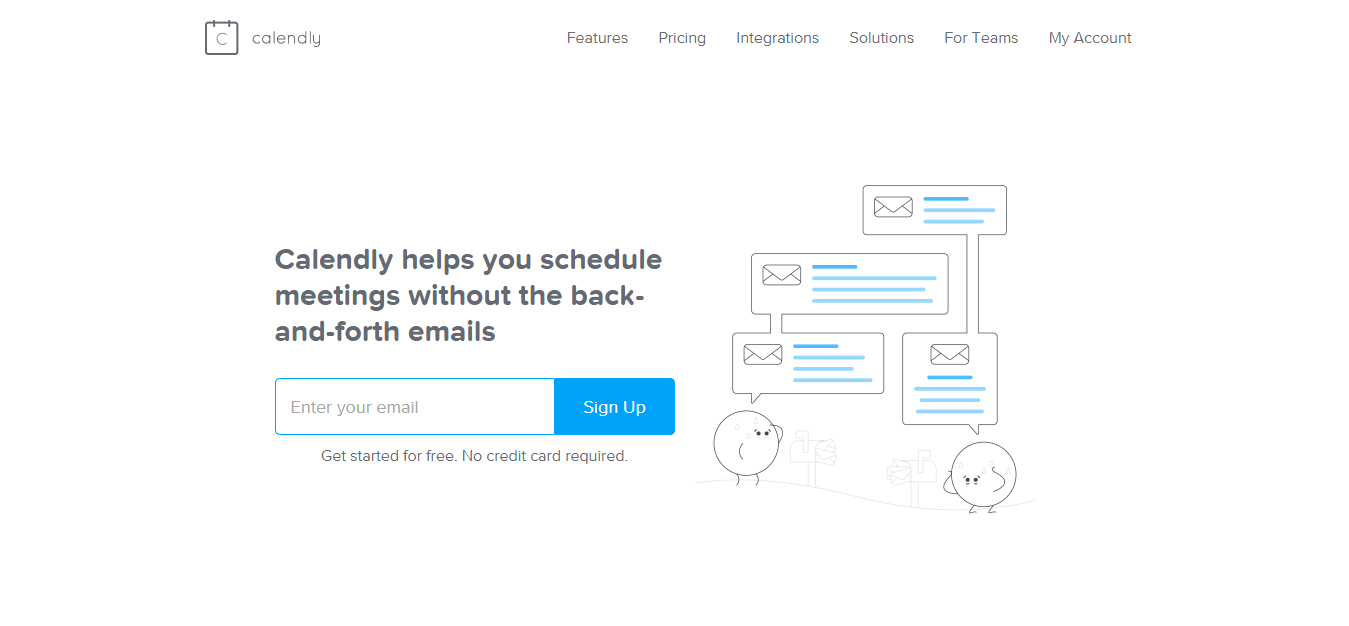
We work remotely at Process Street, distributed all around the globe.
When we’re having team meetings that doesn’t prove to be an issue. Team meetings are blocked in advance to everyone’s convenience and occur at consistent intervals.
Things get a little trickier, however, when it comes to organizing individual meetings which happen as one-off events. This might be to coordinate on a project or to work together on dealing with a customer’s issue.
Sometimes, these team meetings will simply be social affairs. We make a strong effort to cultivate a company culture despite our dispersed team, and part of that comes from getting to know one another as people not just colleagues.
We use a little Slack integration to arrange meetings like these on a weekly basis. This handy integration from Donut sets up what’s called a donut time. This app takes all the users who have opted into to the donut time Slack channel and then matches them up at random in pairs through direct messages for these two people to communicate and preferably have a little video chat.
Given that we operate across the company on different time zones and that we’re all a little busy anyway, it’s important that we can sync our schedules easily to find times which work for both of us.
One common tool across the company for this scheduling is Calendly. Our sales and customer support team use Calendly to arrange calls with clients, and any team member who has to communicate with someone outside the company as part of their role uses it too.
By hooking up Calendly with your Google Calendar, the person who clicks the link can simply pick an available slot and Calendly creates a meeting invitation from the user to the person requesting the meeting.
In this sense, two people don’t need to communicate with each other to set a meeting and set reminders, all of that is done automatically by the two bits of software after a total of 3 clicks from one of the individuals.
This reduces interruptions, stops schedule clashing, and automatically reminds people of the meetings before they arise.
A very simple little step, but one which helps make more time for tasks which actually matter.
Automate tasks in your business to let you focus on what you’re best at
Automations, when used well and as part of a coherent workflow, can act to free up your working day from distractions, interruptions, and menial tasks.
Interruptions are a real killer of productivity and getting rid of as many as possible lets you focus on doing the work you want to be doing.
Automations on their own aren’t going to change your life.
But if you can figure out how to fit them into your flow then you’ll wonder why you waited so long to try them out!
You’ve seen some of our automations! What simple timesavers do you use in your business to make your life easier?







 Workflows
Workflows Projects
Projects Data Sets
Data Sets Forms
Forms Pages
Pages Automations
Automations Analytics
Analytics Apps
Apps Integrations
Integrations
 Property management
Property management
 Human resources
Human resources
 Customer management
Customer management
 Information technology
Information technology



Adam Henshall
I manage the content for Process Street and dabble in other projects inc language exchange app Idyoma on the side. Living in Sevilla in the south of Spain, my current hobby is learning Spanish! @adam_h_h on Twitter. Subscribe to my email newsletter here on Substack: Trust The Process. Or come join the conversation on Reddit at r/ProcessManagement.