Adding default values to form fields allows you to always show those values in your workflow runs. For example a set price for a product or service in a number form field, or a website in a URL field.
You can also use the variables magic wand to add a dynamic default value. This allows you to connect your form fields to global, workflow or Data Set variables, which helps streamline building workflows and completing workflow runs.
Users: In order to create or update default values in workflows, you must be an Administrator or a Member with “edit” permissions.
These are the form fields you add default values to:
Each of these has a meatball menu from where you can add a static or variable default value.
In the workflow editor, click the three dots at the top right of each field, then click Settings to access the default values, shown below.
Static defaults are default values that remain the same when you run your workflows.
In this example, our sales proposals have a minimum value of $5000.
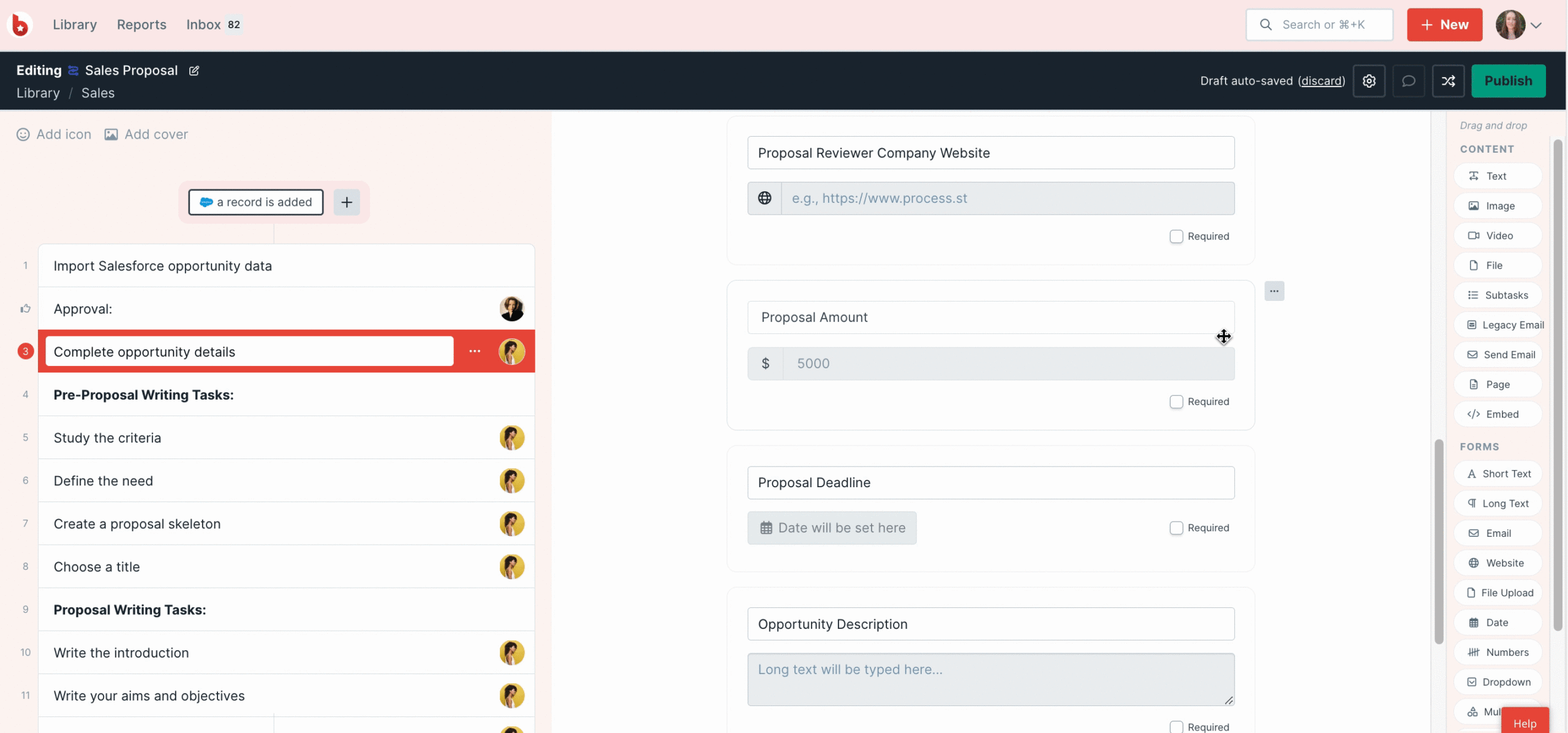
When the workflow is run, that value appears in the form field as a value.
It can be overwritten if our proposal is higher than that value. For example, the person filling out the workflow run can change the value manually.
If needed, you can revert to the default value by clicking the link Reset to default value below the form field.
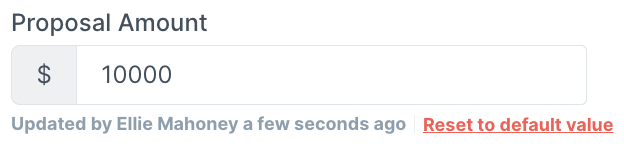
Dynamic defaults are variable default values that change when you enter details into another field in your workflow run.
In our sales proposal example below, we’ve pulled in the opportunity details from an integration with Salesforce, which we’re using to auto-fill the opportunity description form field.
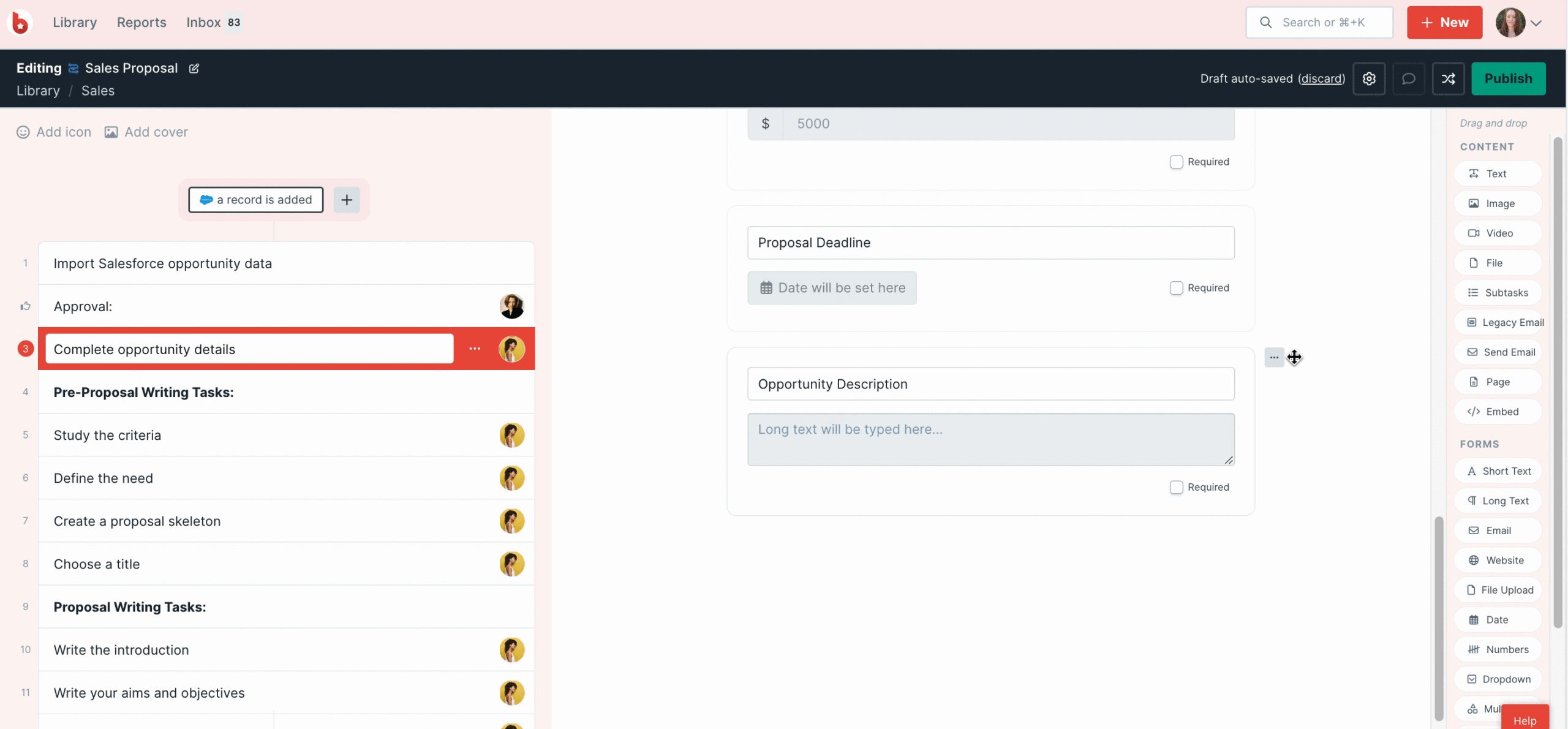
Each time this workflow is run, the current opportunity description is automatically filled out and whoever is working on the workflow run can update it with more details if needed.
Note: The variables in a default value will be updated (based on the default value entered by the builder) until the task containing the form field is completed, or the form field is updated manually by the runner or via automation.
You can connect a saved view from a Data Set to your workflow, which allows you to use your own data as variable default values.
In the example below, we’ve connected a saved view from a Data Set to a dropdown form field. When we select the new hire’s first name in the drop-down, their last name, email address and region are auto-filled into the next two form fields.
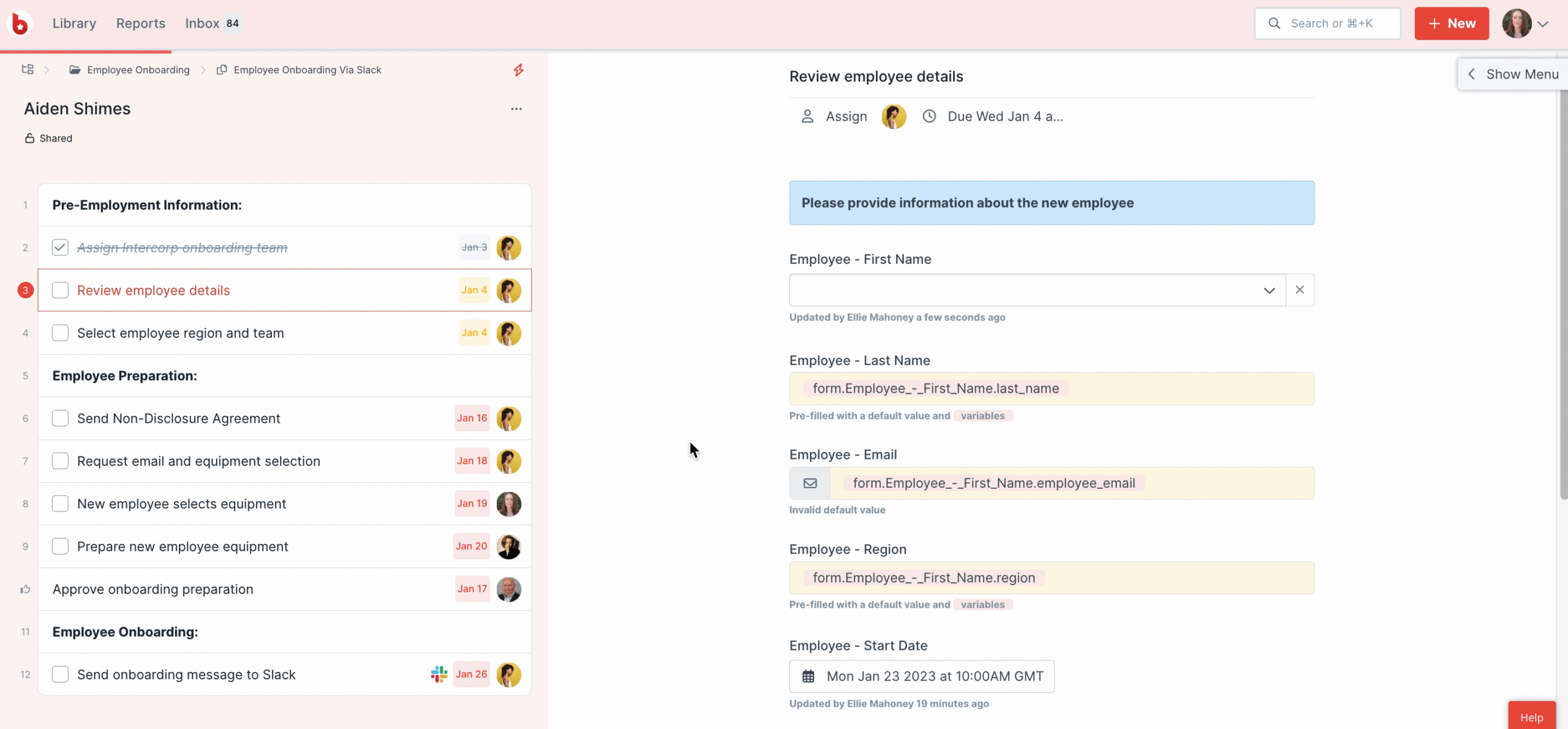
You can combine static and variable default values or dynamic values with other dynamic values.
Let’s say you have two drop-down fields in your risk assessment workflow run. When selections are made in both of them, their combined output can be shown in another form field, or a text widget by using the two variables.
For example, the person working on the risk assessment run selects a score of 4 for Likelihood and a severity rating of A. The combined risk output 4A is auto-filled into another field in the workflow run.
{{form.likelihood.rating}}{{form.severity.rating}} = 4A.
What happens if I’m already using these form fields in an integration and I add defaults or variables to them?
You won’t need to change anything in your integration. The updates to your form fields will be reflected in your integration tool.
What if the person using the workflow run empties a field with a default value in?
They can restore the default value by clicking a link under the form field on the workflow run.
Can I use these form fields in workflow run links?
Email fields, short text, long text, website, hidden fields and number fields will work in Run links. However, drop-down fields connected to data sets will not.
Can I use fallback values or URL encode options on these form fields?
Yes, you can use fallback values or URL encodes the same way that you would do without having default values in your form fields.
What happens if I have validations set on my form fields?
When your workflow is run, static and default values appear in the form fields. If those values don’t meet your validation settings, then you’ll see the same validation error message as you would without using default values. You can overwrite these values manually, or adjust your validation settings to rectify this.
What happens when I update my workflow to add default values?
Default values are stored in the revision and will appear when you update changes to your workflow runs.