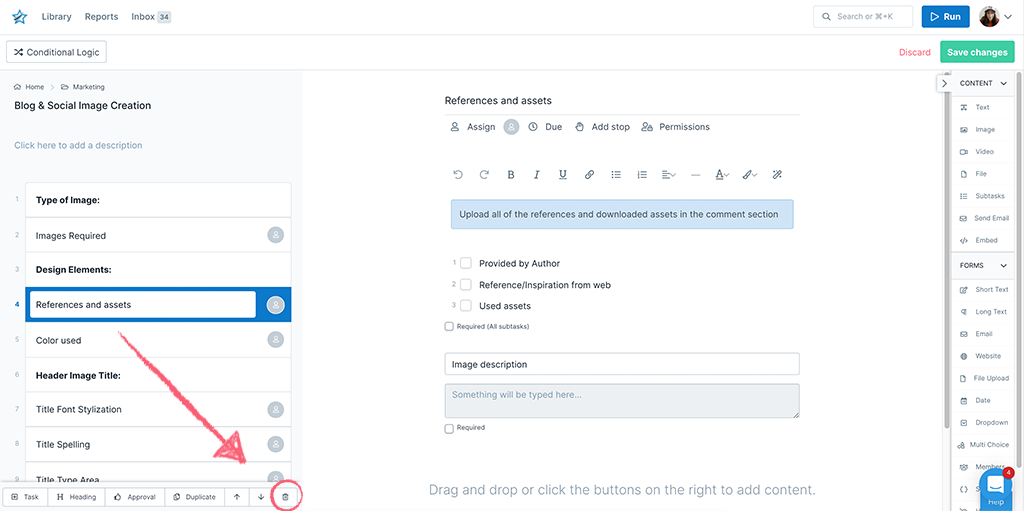If you have a premade workflow template or a workflow that you built from scratch, there may be times when you need to change some of the content or form fields inside it.
Perhaps your process has changed over time or one part of your process is no longer necessary, and you want to delete some of the details inside it.
To delete a content widget or form field from a workflow, you first need to be editing that workflow.
Users: In order to delete widgets from a workflow, you must be an Administrator or a Full Member who has been given ‘edit’ permission by your Administrator.
Start by finding the workflow in your Library, click the three dots next to its’ name (or click its name to open the right-hand menu).
Next, click “Edit” and navigate to the task you want to delete widgets from, then click the “X” at the top right of the widget you want to delete, as shown below.
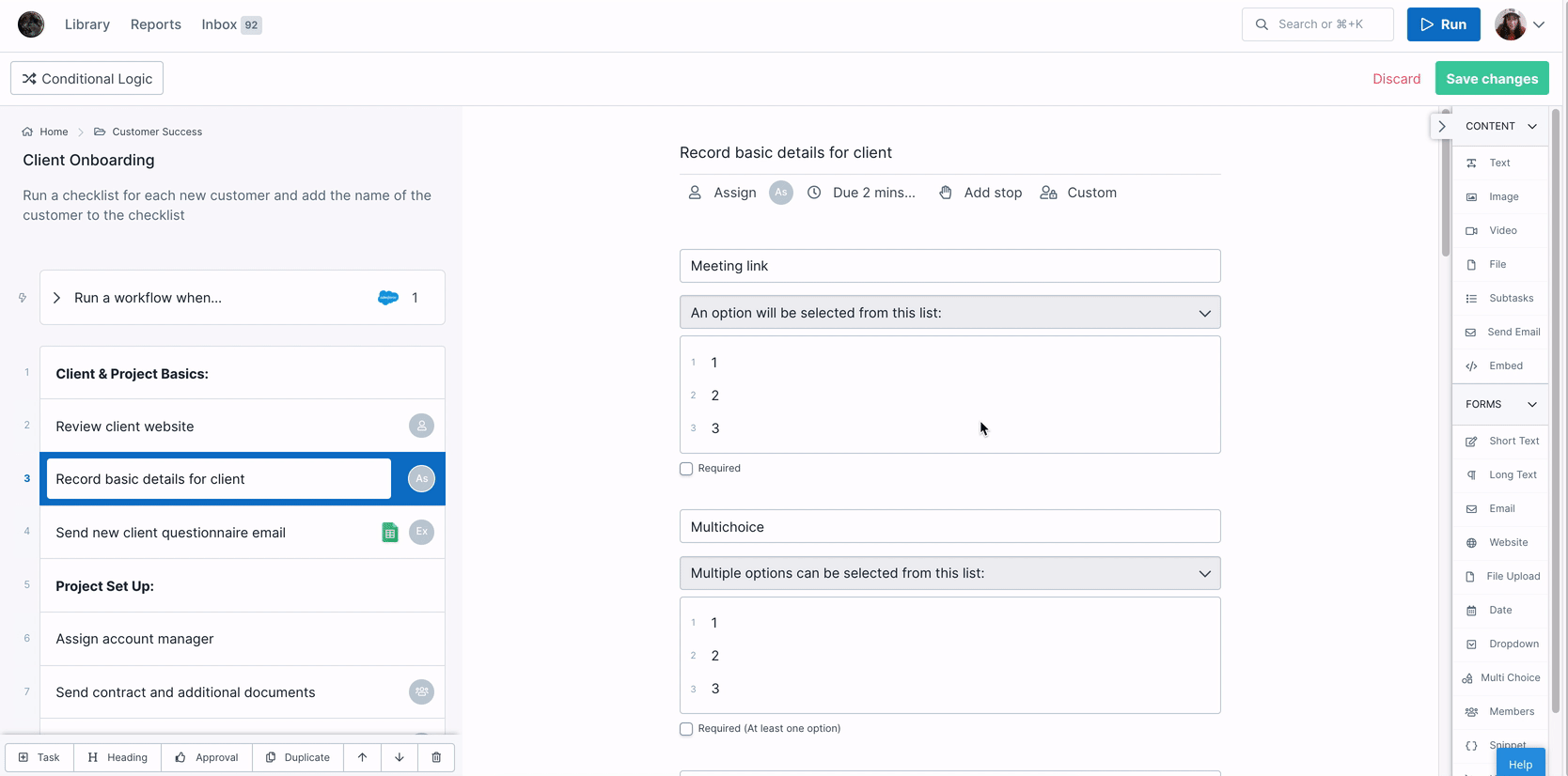
Repeat as many times as you need, for content widgets or form fields.
When you have finished making edits “Save changes” to your workflow.
You can also delete a whole task and all the content and form fields within it.