
External Hard Drives suck. They take up space, USB ports and are far from a secure place to keep your precious photos and videos.
I used to have three external hard drives, now I have none. In this post, I’ll explain how I got rid of them and how you can too.
A while back I switched from Dropbox to Google Drive since they are now offering 1TB of data for just $10 a month. But the change had a few unexpected benefits, one of which was allowing me to get rid of my external drives.
Too Many Drives!
While getting 1TB of space on Google Drive was awesome, I still had an issue. My data was everywhere… I had different data on two different computers, three external drives and none of my drives were 1TB! So I couldn’t use my whole 1TB, in fact using just even a fraction of it would fill up the tiny 120GB SSD on my Macbook Air.
This set up was not an issue with a 100GB Dropbox account, as I could fit all the data on all my devices, but with the extra data I was loading into Google Drive something had to change.
Selective Syncing Salvation
First thing I needed to do was activate selective sync on my MacBook Air (and later my PC). Selective sync allows you to choose which folders to sync or not in your Google Drive settings.
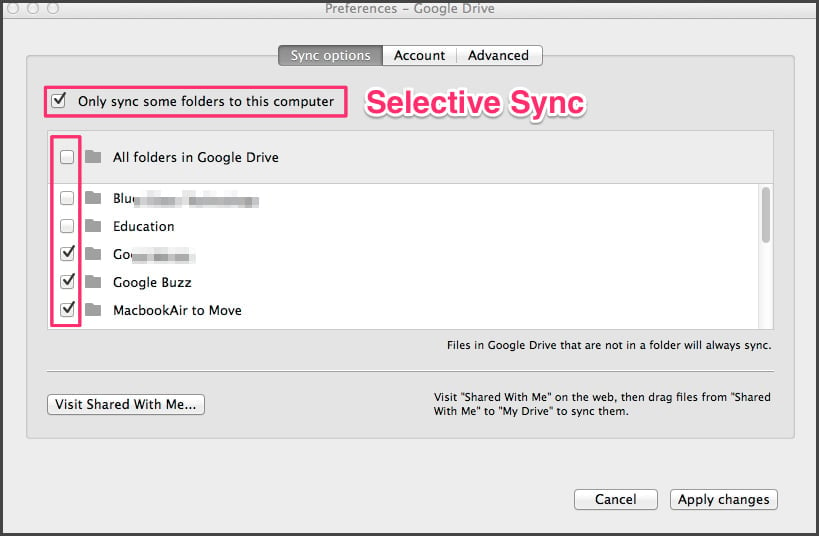
But simply unsyncing some folders didn’t prove to be effective. I had folders that were “consolidated” folders such as education and videos for which I wanted to access some of the data but not all of it. I also wanted to be able to add files to those folders and get them off my Air without deleting them (an activity previously done with my external drives) since it has limited space.
The “z. ONLINE FILES” Folder
To do this, I had to create a new folder structure inside Google Drive.
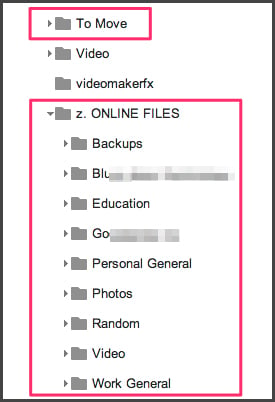 First, I created a folder called “z. Online Files”. I put an z at the front so it would always be at the bottom of my list. I then replicated most of my folder structure in Google Drive by creating folders for “photos, videos, education, work plus a couple of others like “backups” and “random”.
First, I created a folder called “z. Online Files”. I put an z at the front so it would always be at the bottom of my list. I then replicated most of my folder structure in Google Drive by creating folders for “photos, videos, education, work plus a couple of others like “backups” and “random”.
The “To Move” Folder
I then created a folder called “to move” and put that in the base directory of Drive. I split up my core directories like “work” and “photos” between the normal and the online folders. I move stuff I don’t need synced to my local drive into the “to move” folder and once every couple of weeks I login to Google Drive through the browser and move everything in the “to move” folder into their relative folders in the online structure. This doesn’t take any time since they’re already uploaded and synced with Google Drive.
And that’s it. I can keep hundreds of gigs of data in Google Drive without it taking up space on my Air, just like I did with my external drives. Since I get so much space with Google Drive, it didn’t even cost me anything!
The Not So Dark Side of Cloud Storage
One major downside is that having the data not synced with your computer can make it harder to access when compared with an external drive which is almost instant. While this is technically a downside, it’s not as bad as you might think.

Also Check out: [ninja-popup ID=4620]25 Google Drive Tips you’ve Probably Never Heard of[/ninja-popup]
Firstly, as I am sure you know, Googles servers are fast, like really fast, everywhere in the world. I’m almost certain Google has better infrastructure than Dropbox and Box and probably better than Microsoft too. You can take a walk around their data centers if you don’t believe me.
This speed means accessing files is fast. If you need to resync a few files you can easily jump into Google Drive on your browser (or phone/tablet) and move it to a folder that is synced with your device. Or if you just need a couple of relatively small files you can download them straight from the browser.
I rarely need to do this however as looking at photos, watching videos and reading documents can all be done through the Google Drive web or mobile interface, which is what I generally find myself doing and if you’re on a decent connection the delay in accessing these files is fractions of a second.
Another issue people may have is that they don’t have access to the files when offline. This is valid if you’re someone who is away from the internet for large periods of time and needs access to this data. But for the rest of us who have at least a 3G connection on their phone, your documents, photos, videos and everything else are easily accessible from any device wherever you are (try plugging your external drive into your phone!).
Should You get Rid of your External Drives?
Getting rid of my external drives is a nice step towards a more minimalistic life. Yes maybe sometimes I can’t get the file I need during a blackout, or having to wait a few minutes for a document to download can be a bit irritating. But having access to my data from all my devices and knowing my data is being stored somewhere that is secure and actually backed up (vs thrown around in my bag somewhere) makes it totally worth it.
I don’t think I’m going back.
Do you still use external drives?
BONUS: External Hard Drive Backup Checklist
Check out these 25 Ninja Google Drive Tips!
[ninja-popup ID=4620] [/ninja-popup]
[/ninja-popup]







Vinay Patankar
CEO and Co-Founder of Process Street. Find him on Twitter and LinkedIn.