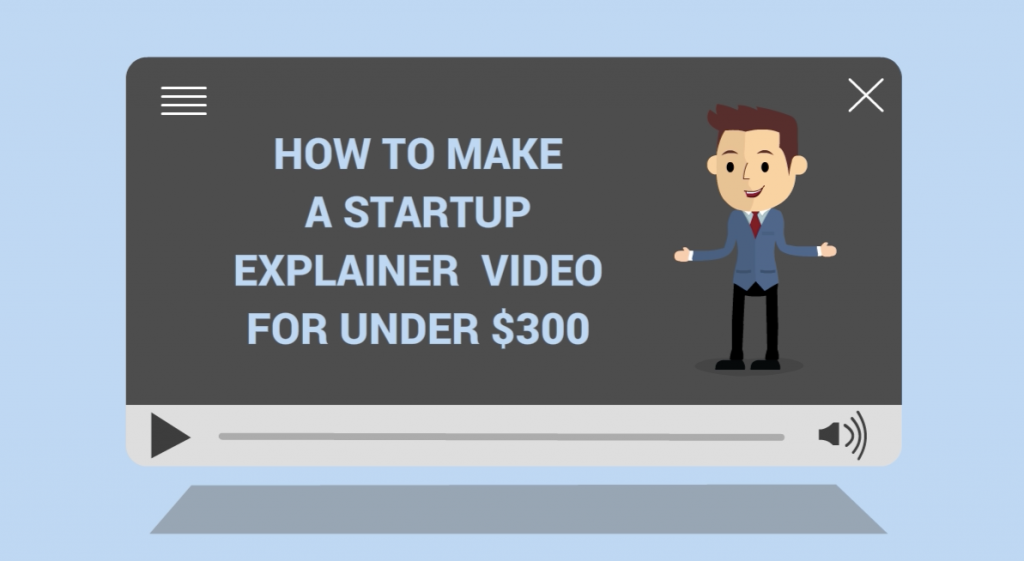
If you’re building a startup of any kind, chances are you’ll need an explainer video.
Explainer videos are short 1-3 minute videos that help spread your message and teach people what your product and company is all about. A startup video can help explain difficult to understand concepts and, if you’re lucky, can go viral and give you a bunch of traction — as was the case with Dropbox.
In this post, I will break down how I created our explainer video (above) for less than $300, and how you can make your own for even cheaper.
There is a huge benefit to being in control of your own explainer video. The first and obvious benefit is cost. Doing it yourself is much cheaper than hiring a professional firm like Revolution Productions which can charge between $500-$20,000 for a video. Not that these companies don’t have their place — a great explainer video can significantly boost your conversions and sales. But be careful investing that kind of money into your video before you have product market fit and some traction.
Another reason is, as a new startup, the chances that your company, product or idea will be exactly the same in 6 or 12 months are pretty small. If you’re doing product demos in your explainer video, it is likely you will have updated the look and feel of your product. For example, maybe you’ve added extra features you want to show off, or you’ve discovered a new lucrative market to go after. Whatever the case, startups iterate quickly and pivot often. Paying $5,000 every time you launch a new feature or target a different market can get expensive quickly. But, if you control the video yourself, you can easily swap out new screen captures or slot in new features, allowing your videos to grow with your startup.
Ninja Tip: Upload your explainer videos to YouTube and title them with keywords you are targeting for your business. Don’t call the video “Product Name Explainer Video”. Here you can see the first explainer video I made (which I actually did at the same time as my Startup Chile video), is ranking on the first page in Google for its term “business systemization”. Since your explainer video will get lots of views from the homepage of your website and will be embedded around the web (in your Angel List profile, for example) it should rank relatively high in Google and YouTube search results and will continue to bring in leads even after you stop using that version of the video on your homepage.
Double Ninja Tip: Add an annotation to your video telling people they are looking at an “old version of the product” and linking to your homepage. This will significantly increase click-throughs to your site and will give you some grace if your early videos are lower quality.
With that being said, let me get into the details of how I made our explainer video.
1. Script
The script of your explainer video is easily the most important part. Even if you’re paying an experienced company to make your video, you will still want to write the script, or at least be heavily involved in its design, since nobody knows your product and market better than you.
The two most common types of scripts in the startup world are “the user story” script and the “problem and solution” script.
The user, or “Meet Jack”, story takes a viewer through the journey of a user like this video from UReport Medical:
A “problem, solution” video is similar to the one I did for Process Street. State the problem your customers are facing then show how your product can solve that problem.
Here is another problem-solution video by Zen Cash.
In both cases, you’re first stating the problem, then the solution derived by your product. The rest of the script will depend on your product, but focusing on the benefits and uses of your product rather than the features is a good rule of thumb.
If you’re really creative and super pro, you can do something new and exciting like the Dollar Shave Club video below, but careful with these: if executed poorly, they can look amateur. If you’re not a video pro, it’s best to keep it simple.
Neil Patel at Quicksprout wrote a great article on how to write a script for your explainer video, check it out here. If you want some inspiration, check out Startup Videos, they have 100+ pages of videos you can browse through.
2. Audio
Audio is the second most important element after the script. A great video can be ruined by poor audio. For the Process Street video, I recorded the audio myself. I mostly did this because I had recently purchased a new microphone to make various videos and was itching to use it. If you’re interested, the microphone I bought was the Yeti Blu — I got it from Techworld in Santiago for about $180 USD but they go for about $100 on Amazon.
If you don’t want to spend that kind of money on a microphone just to do one 2 minute video, you can easily pay someone on Elance to record it for you. The quality will be better and it will be MUCH cheaper. For $20-50 you can get a 2-minute video recorded. Just post a job looking for voice talent and you will get a bunch of applications from real professionals who have done commercials for Fortune 500 brands. They will submit their ‘demo reels’ from which you can decide on the type of voice you want.
For most people, paying a specialist is the way to go. I think the audio quality on my video is the major weak point. While it’s still pretty good (I’d give it an 8 out of 10) it’s not AS good as a professional voice over done in a studio. One benefit of doing it myself is that it is easier to make changes when needed so it really depends on your situation and what you want.
3. Video Storyboard
The storyboard is a series of images that make up the scenes in your video. Here is where you’ll decide what visuals you want to match with the audio track you produced in the above step. This will differ depending on how you decide to create your video: animations, real humans, slides, and screencasts are the most common elements in an explainer video.
Check out the below video to see how Pixar storyboards entire animated movies:
For the Process Street video, I broke it down into two elements: animations, and screencasts. I then decided which screencasts I wanted for which parts of the script. For inspiration on animations, I turned to VideoMakerFX. I basically browsed through their templates looking at kinetic words and clips that I thought would fit into my script.
4. Animations
Animations in startup explainer videos are very popular these days. For the Process Street video, I used VideoMakerFX, a great tool that makes it simple to create cool-looking animations. It has hundreds of pre-designed animations targeted at explainer videos that you can easily customize the look of, changing the text, colors, backgrounds, and animations.
VideoMakerFX costs $97 which is relatively cheap compared to paying for a professional video. It lets you create as many videos as you want, and you can even use it for other videos, like this one I did on how to create a blog.
There are a number of other tools that do animations as well. The powerhouse is Adobe After Effects, an expensive, complex tool targeted at professionals. You can make the process less painful by using pre-made templates, but there is still a decent learning curve. Other tools to check out include PowToon, GoAnimate and Wideo.
If you really want to go ghetto you can use Powerpoint and record your screen (see screencasts below) as you go through the slides, or better yet, use SlideBean (also a Startup Chile company) to add a bit of animation to the slides.
5. Screencasts
A screencast video is basically a video recording of your computer screen. Screencasts are a great way to show off your product, they speak a thousand words when trying to convey features in the short time-frame of your explainer video. I make a lot of screencast videos, they are great for demo and marketing videos.
I use Camtasia to record my screen generally on a PC, but TechsSmith also offers a free product called Jing which lets you record up to 5 minutes of video. This is more than enough for a 2 min explainer video. A quick search and you will find a bunch of other free tools for screen recording on both Windows and Mac.
For your screencasts, record the actions you want, based on how you designed your script. Typically showing off various features of your product as the audio track explains it. You can speed up the video and add effects such as tilts and zooms pretty easily in most editing software. I recommend doing this, as a little bit of movement makes things look professional and hold the viewers interest.
6. Music Track
To polish off your video you will want to pick a music track to play in the background. A background music track will keep people entertained and give your video a consistent, less choppy feel.
Pick something with a tempo and theme that matches your video and product. Don’t pick some overly fast happy music if you are selling a serious B2B product, and don’t pick a dull slow track if you have a cool, fun consumer product.
There are plenty of options when choosing a music track, if you want to go the free route, take a look at some of these: FreeSound, Audio Archive, iBeat, Artist Server and more than 30 others.
If you want something more specific, the guys over at Envato have you covered again with their premium audio library Audio Jungle that has a ton of cool tracks you can buy for around $10 each. VideoMakerFX also includes a small library of audio tracks you can use for free once you own the product. That’s actually where I found the track for our video.
7. Putting it all together
To edit everything I used Adobe Premiere, part of the Adobe Creative Cloud. I already pay for Adobe so this was the obvious choice. I have also edited videos in the past using Camtasia — it’s quicker for screencasts and the interface is easy to use.
Check out a review of Adobe Premiere here: Adobe Premiere Pro Review from SoftwareHow
Otherwise, Windows Movie Maker and iMovie will both get the job done. All you need is basic scene arrangement, clip speed control, and transitions. There are probably a bunch of apps on the iPad that can do this too, but I haven’t tested any of them.
Don’t get scared by the editing part. Some of these programs can seem confusing, but really it’s quite simple.
First, record your audio and import it into your editing tool. Next, add your screencast segments in the correct positions making sure to match up audio to the time of the clip (you will probably need to speed up your screencast clips to do this effectively). Then, fill in the gaps with animations or slides until you fill out the whole audio script.
Once the animations match up to the audio you’ll want to do a few quality control runs before you continue further (with transitions, music, etc).
Watch the video 2-3 times and look for things like thin lines around the edge, image quality and brightness consistency. If you are using different audio tracks (like a video intro for example) make sure your audio volume is level across the whole video.
If you get stuck on any of these parts, there are plenty of YouTube tutorials teaching you the different controls in most video editing programs.
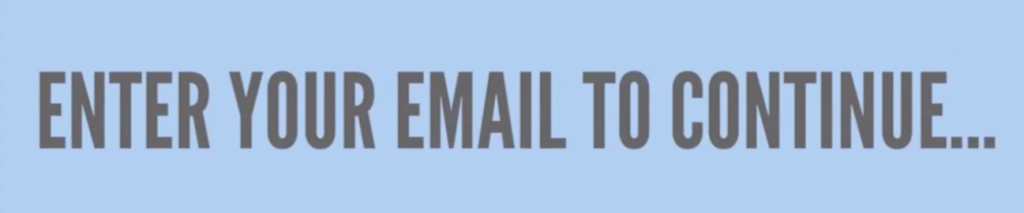
Next, you should add a call to action to the end of your video. This should be fairly long, somewhere between 15-45 seconds. If you watch through my explainer video above until the end, you’ll see that I prompt the viewer to enter their email. This is important for two reasons. First, it tells the viewer what to do next, increasing conversions. Second, it stops the YouTube suggested videos from popping up and distracting your viewer with what is probably one of your competitor’s videos. Actually, lots of people don’t use YouTube to host their explainer videos for this reason and instead opt for a service like Wistia or Vimeo. Personally, I like to host my video on YouTube until it is ranking for my target keyword, then either release a new video or switch it to Wistia.
Once you’re happy with the core structure of the video, add your final zooms, tilts, and transitions.
Finish up by adding in your audio track, reducing the volume and fading in and out at the beginning and the end.
Final Thoughts
And there you have it — a completed explainer video! If you calculate all the expenses above you might come to something like this:
- Microphone: $180
- VideoMakerFX: $99
- Camtasia: $299
- Adobe Creative Suite: $49/month
Total: $627
But since I already own Camtasia and Adobe Creative suite, my cost was $279. And remember, I can use the microphone and software to create other videos so really the cost is even lower over time.
You can do this cheaper, however, by using a combination like:
- Elance Voice Over: $30
- VideoMakerFX: $99
- Jing: Free
- iMovie: $14.99
Total: $143.99
I hope this post was helpful.
If you use any of the above to create an explainer video for your startup I would love to see it. You can leave a comment or reach me on Twitter or Google+. If you want to see more posts like this, subscribe to the Process Street Blog.
This post originally appeared as a guest post on the Startup Chile blog.







Vinay Patankar
CEO and Co-Founder of Process Street. Find him on Twitter and LinkedIn.