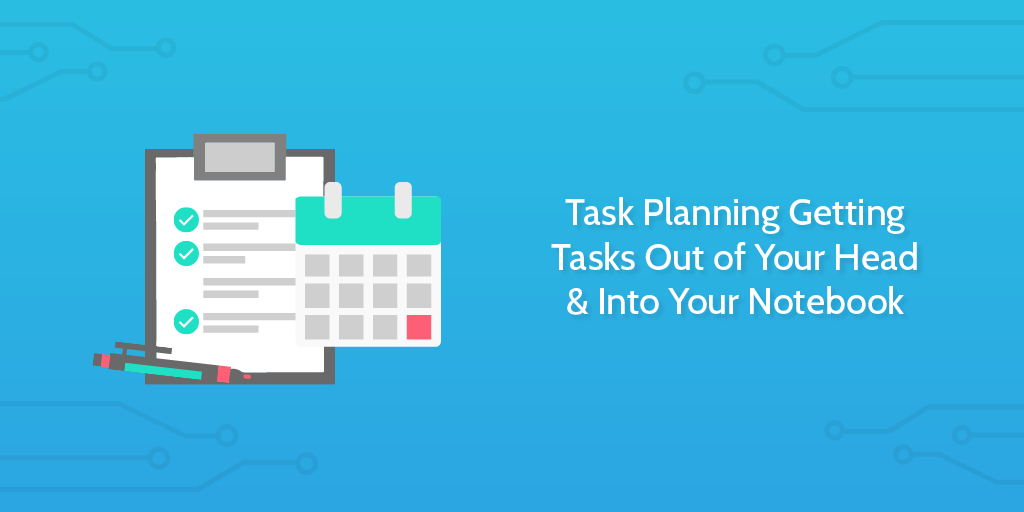
Are you ever at a loss when it comes to planning your tasks? A good chunk of the time, I feel exactly like that.
That’s ok. Task management exists because planning and executing projects is hard.
Last night, I sat down with my wife and we wrote down everything we’ll need to do when we move house. It was two A4 sheets of paper before we even started breaking it down into subtasks. Two A4 sheets of paper.
The amount of items a human can hold in working memory is around 7, so when it comes to projects, of course you’re lost if you’re not planning them properly.
Don’t worry. There’s a simple way to do it, and once you’ve got that down, you’ve learnt it forever. And the start of it, just like I sat down to do last night, is writing everything down.
Here’s how to brain dump your tasks and make sense of them.
Get tasks out of your head, and into your notebook
If you’re about to start making an effort to improve your task management, it’s because you have some idea of what you need to do already. The problem is that your valuable thoughts will be knocking around in your head along with useless pieces of information (like song lyrics, passing observations and ‘did I forget my keys?’).
A method for separating the wheat from the chaff is the good old brain dump. It’s quite simple:
Spend as much time as you need to write down everything you need to get done. Whether that’s something like ‘write project proposal’ or ‘buy a new toaster’. Don’t limit yourself on what you could write because this isn’t your final task list by a long-shot; you want to keep it open-ended.
Since I do this every day, I don’t have as much to write down as someone who does it weekly, for example. Here’s last week’s unstructured Monday brain dump:
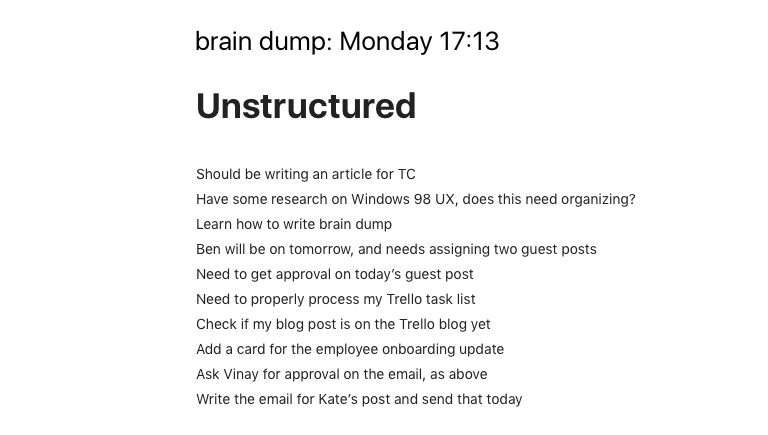
After writing that, were pushed out of my head by useless information, then I’d probably need to spend time looking back through Trello and Evernote to find exactly what I meant by some of those items. That’s why, straight afterwards, I look back through and write up a less nonsensical version.
Create tasks from chaos
Once you’ve got your messy list like the one above, it’s time to go through and tidy it up.
Look for any task where:
- you use a vague noun without clarifying (‘article’, ‘post’, ‘email’)
- it isn’t obvious where the task needs to be accomplished
- there’s no source, link, or enough information to act on
- you don’t start the task with a verb
When you spot something that fits the bill, add enough clarifying information so you can start adding the tasks to your to-do list and preparing to get them done.
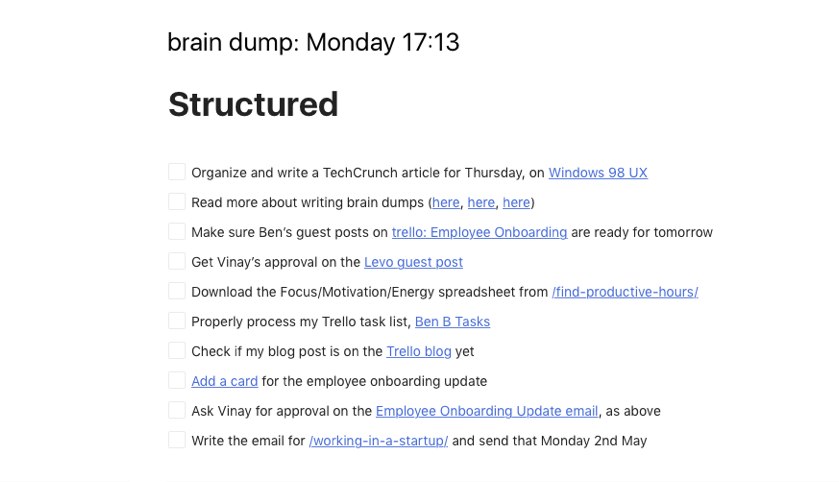
As you’ll notice, I added links so I could easily get around to where I need to go to learn more about the task. These links lead to Evernote notes, Trello boards/cards and research articles. I also started my tasks with a verb to make sure they’re actionable, and removed any rambling details.
Break down larger tasks into manageable chunks
Big tasks are daunting. You look a task like ‘organize the garage’ and your brain shuts off because it’s not something you either want to do or analyze. To get around that, it’s best to break the task into chunks before you get started. That way, you have a clear idea of small actions you need to accomplish that will lead to you achieving your overall goal. For example:
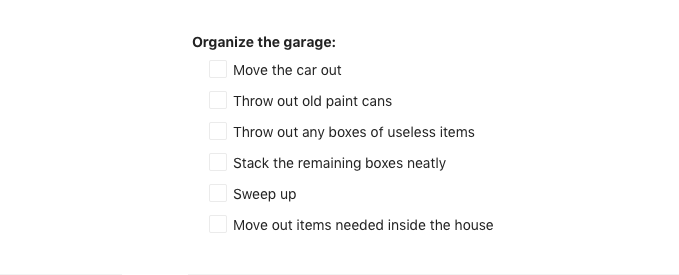
To help with breaking down a task, look at it and ask “what do I need to get that done?”. Keep going until the task is broken down to its simplest elements. Maybe starting a task is dependent on the completion of another, or you need to buy a brush before you can sweep the garage. If you can’t run the task from start to finish in one go, its needs to be broken down.
Tools to help you plan your tasks
For planning your tasks, you’re going to want to use any text editor or note-taking app you’re comfortable with. Personally, I use Alternote linked to my Evernote. Here are a few tools I’ve tested out and would recommend for quickly taking notes in the preliminary stages of task management.
Evernote
Evernote is the old classic. You’ve probably used it, but I thought I’d take the opportunity to point out how it can be useful for managing your tasks.
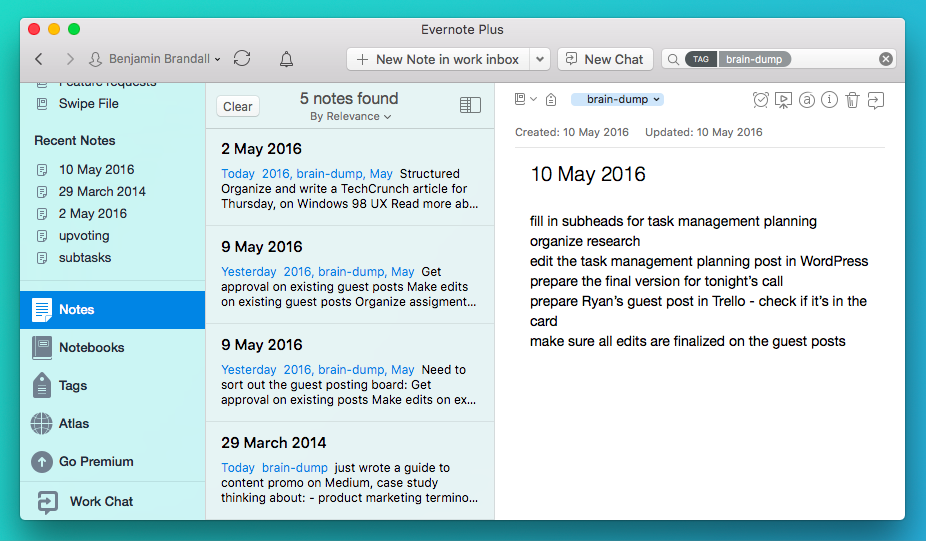
Pros:
- Quickly add notes from any device (including voice notes and scanned paper notes)
- Everything is time/date stamped
- Every note is available from any device
- Powerful tagging/notebook system for organizing notes
- Everything you write is searchable from one search bar
- Integrates with hundreds of other apps
Cons:
- Evernote gets messy very quickly if you don’t tag notes properly
- While great for quick notes, and more involved writing can be distracting
But these cons aren’t too bad. In fact, they can be solved with Alternote.
Alternote
Alternote isn’t an entirely new note-taking app, but actually an addition to Evernote. You can sync in as many or as few notebooks as you like, which means you can declutter Evernote instantly and keep your mess over somewhere else.
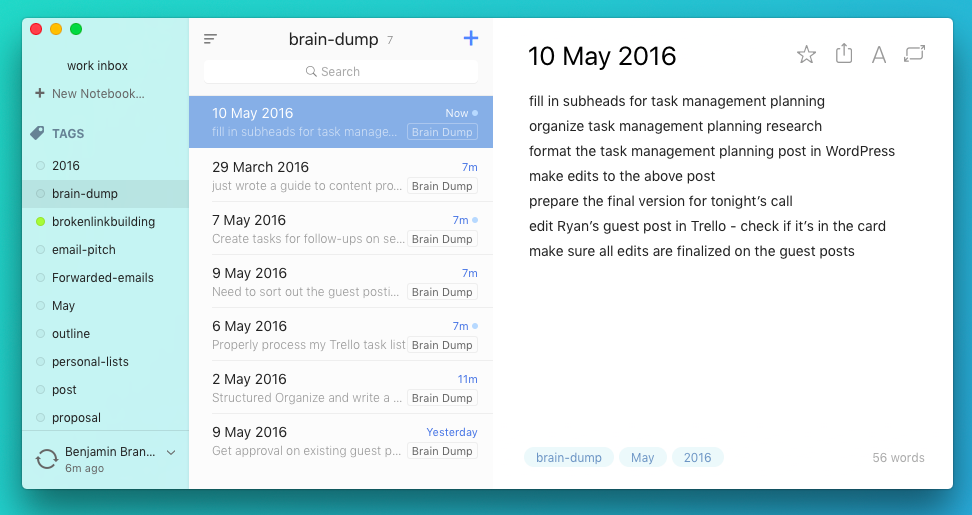
Pros:
- Simple, distraction-free writing environment
- Much nicer user experience than Evernote
- Selectively sync notebook to keep your mountains of garbage out of sight
Cons:
- Some Evernote features are missing, such as ‘move notebook to stack’
- Mac only
- Isn’t free. Costs $6.99
OneNote
OneNote — Microsoft’s answer to Evernote — is one of the best apps I’ve found for making a digital scrapbook.
Like paper, you can drag any text box or image onto the page and place it anywhere you like. You’re not locked to a grid like Evernote, which makes it great for making notes next to each other, next to images, etc.
You can create a section for your daily tasks, and add a new page for day. Using OneNote that way, it won’t get cluttered at all.
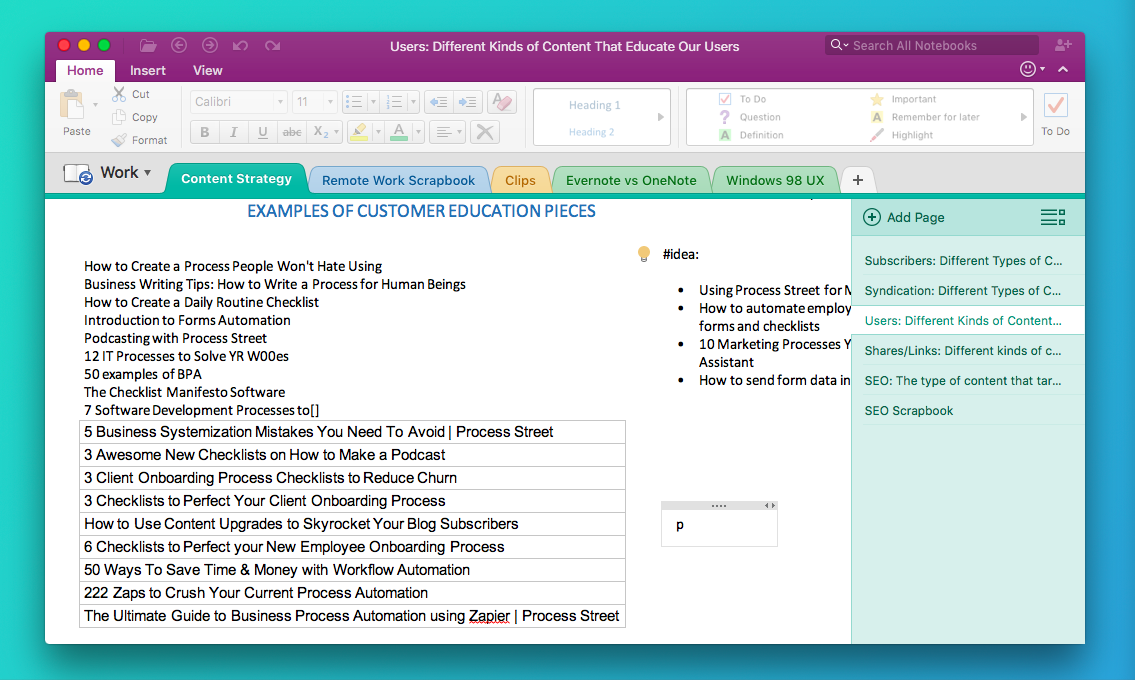
Pros:
- Easy freeform writing
- Flexible text area
- Easier to keep organized than Evernote
Cons:
- Tagging is aesthetic, and doesn’t contribute to search at all
- Search is much less useful than Evernote
- It feels a bit like Microsoft Word with a sidebar…
For a full comparison of Evernote vs OneNote, click here.
Apple Notes
If you’ve got an Apple device, you’ll get Apple Notes free with it. If not, there’s no way of getting it so I’d suggest using Evernote or OneNote.
Either way, it’s not like Apple Notes is the best note-taking app. In fact, it’s very basic. It’s divided up into notebooks and notes. For some people, that’s the exact right amount of complexity. For task management, you’re going to want tags for projects, brain dump and resources. You’re going to want to filter notes by more than just notebooks.
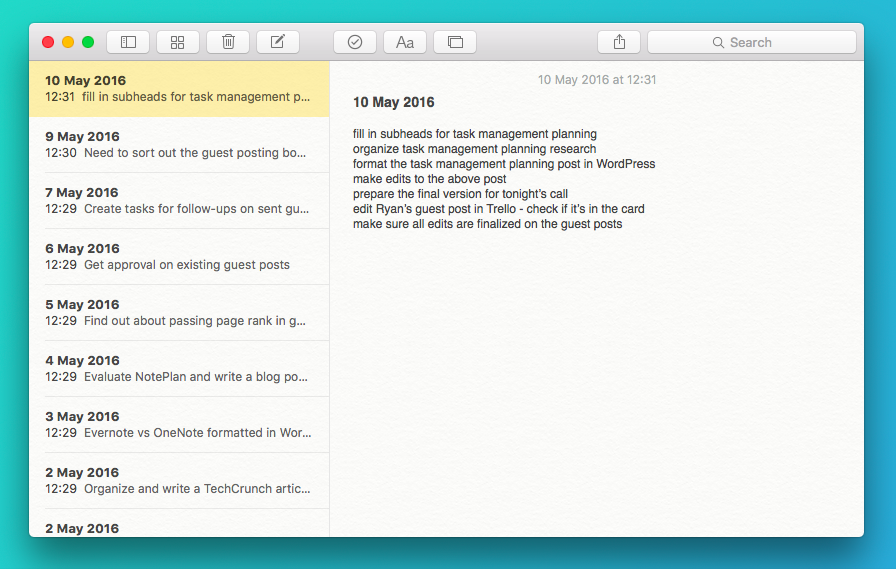
Pros:
- Comes free with every Apple device
- Quick to open and use
- Pure simplicity (no feature bloat)
- Filter notes by type (attachments, sketches, maps, audio, websites)
Cons:
- Much too simple for proper task management (better as a quick notes app)
- Doesn’t integrate with any other apps
In the end, I’d say don’t bother with Apple Notes for this p
NotePlan
NotePlan is brand new. It’s in beta right now, but looks like it will shape up to be the perfect app for brain dumps. I’ve only used it for a few days, but love the markdown syntax and how notes are always mapped to calendar dates.
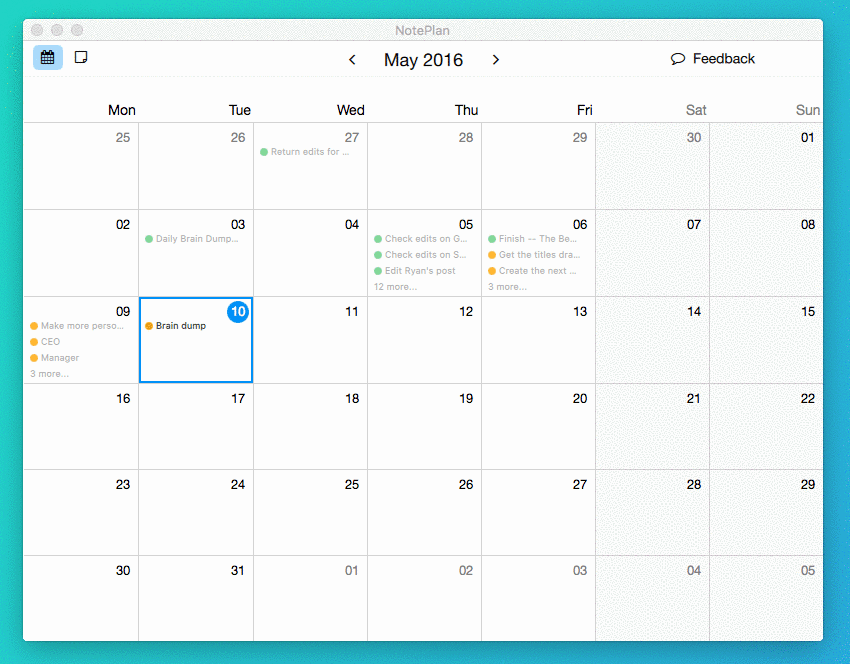
Pros:
- The ideal app for quickly making daily notes
- Markdown syntax for easy formatting
- Free
- Easy to get around
Cons:
- Small learning curve for markdown syntax
- The app is in beta. There are some little quirks to work out still.
WorkFlowy
My go-to app for meeting notes, WorkFlowy is a simple concept that is surprisingly difficult to explain. Every line you write in WorkFlowy is both a list item and a heading for subtasks. When you write a line, you can click the bullet point next to it to zoom in, and add sub-items. It’s best to explain with a video:
Pros:
- Intuitive and quick to use
- Makes great use of keyboard shortcuts
- Everything you ever write can be seen on one page (without it getting cluttered)
Cons:
- WorkFlowy doesn’t integrate with anything, making it a bit awkward to add tasks from anywhere other than the app.
Pen & Paper
Not an app. Good old pen and paper! When I need to accompany my notes with a sketch, I like to use my notebook. For example, on Sunday morning I drew out the basic format for a website I want to make, and then wrote the to-do list next to it.
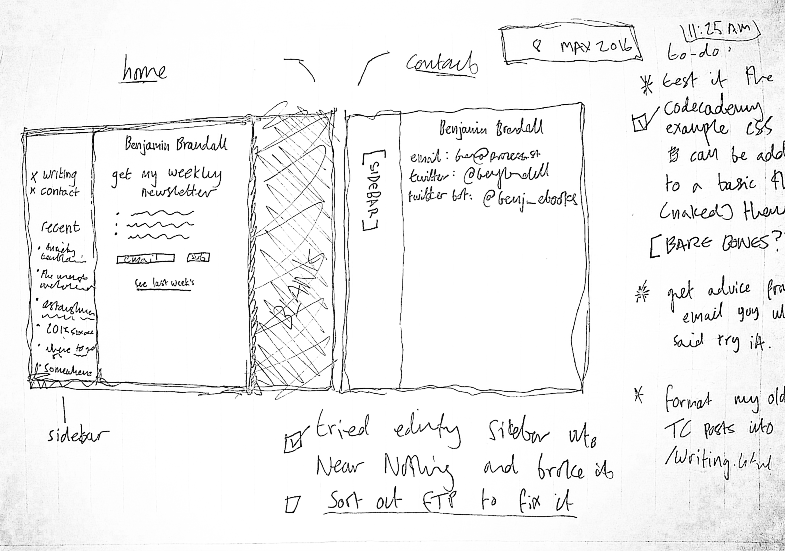
The good thing about writing with pen and paper is that both Evernote and OneNote support search inside the handwriting! See here for Evernote’s announcement (a premium feature) and here for a demonstration of OneNote searching a scanned document.
Go get planning
This should be everything you need to get tasks out of your head and into neatly categorized subtasks. That way, you’ll know exactly what you need to do.
Over the course of the next 4 weeks, I’m going to be putting together the ultimate guide to task management, right here on the Process Street blog. Want to be a part of it? Scroll down and subscribe in the box below or by clicking here.
Next week, I’m going to look at getting your tasks named properly and into a to-do list.
Got any more tips? Leave them in the comments. I’m always learning.







Benjamin Brandall
Benjamin Brandall is a content marketer at Process Street.