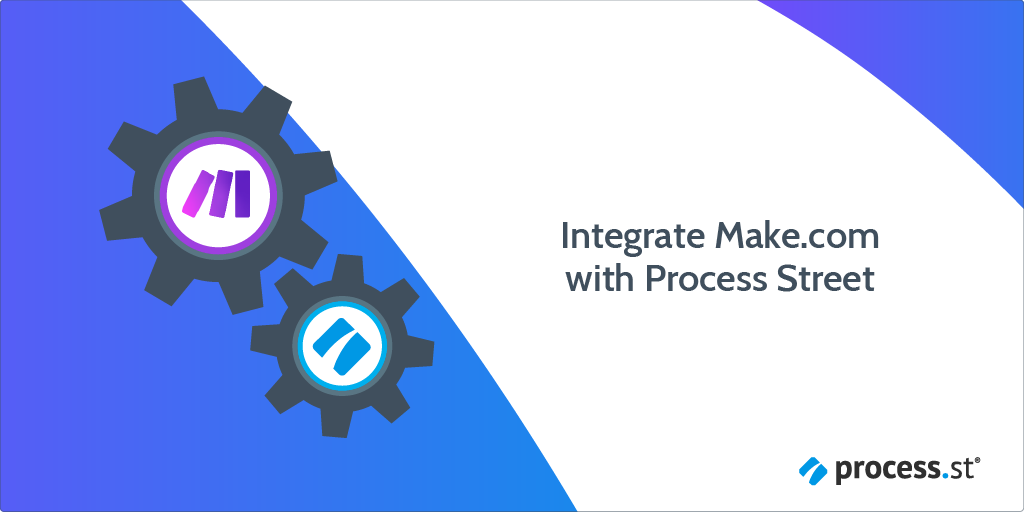
Make helps you boost productivity across every team and area of your work. Anyone can use Make to automatically find and run workflows in Process Street. You can trigger actions in over 2,000 apps including Monday, Slack, Google Sheets, Asana, Airtable, and more.
Make is a no-code integration platform that lets you connect multiple apps together. For example, you can tell Make to trigger a Process Street workflow run when a new row is added to a Google Sheet. Or when a task is checked off in a Process Street run, Make could send out an email for you.
This article covers:
In this example, we will create an integration that runs a new workflow in Process Street when a new row is added to a Google Sheet.
Now, let’s jump into the integration.
First, create a Workflow in Process Street and ensure to add form fields that are relevant to the data fields in Google Sheets. This will help you to map the relevant information from Google Sheets to Process Street.
We need to make sure to create relevant form fields in our workflow to push that information through to Process Street. For our example, these form fields should include the product and customer names (short text fields), customer email (email field), customer phone (number field), customer address (long text field) and so on.
This will mean that whoever is processing the order won’t have to look up information in Google Sheets, but can instead see all the details in Process Street.
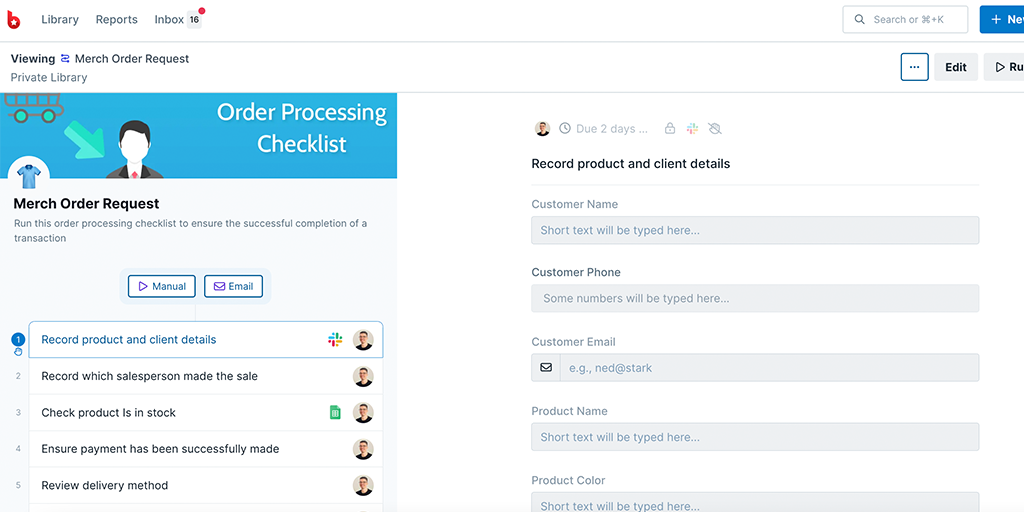
Note: You need to be an Admin or a Member with ‘edit‘ permission to create or edit workflows in Process Street
Log into your Google Sheets account or sign up for a new account here. If you already have a Gmail account, you would have access to Google Sheets by default. For this example, we want to trigger a new run in Process Street when a new row is added, so we will start by creating a sheet first. If you have an existing sheet that you would want to integrate with, you can just open that one.
To create a new sheet, click on the + icon in the top left corner, or you could choose to create one from their available templates.
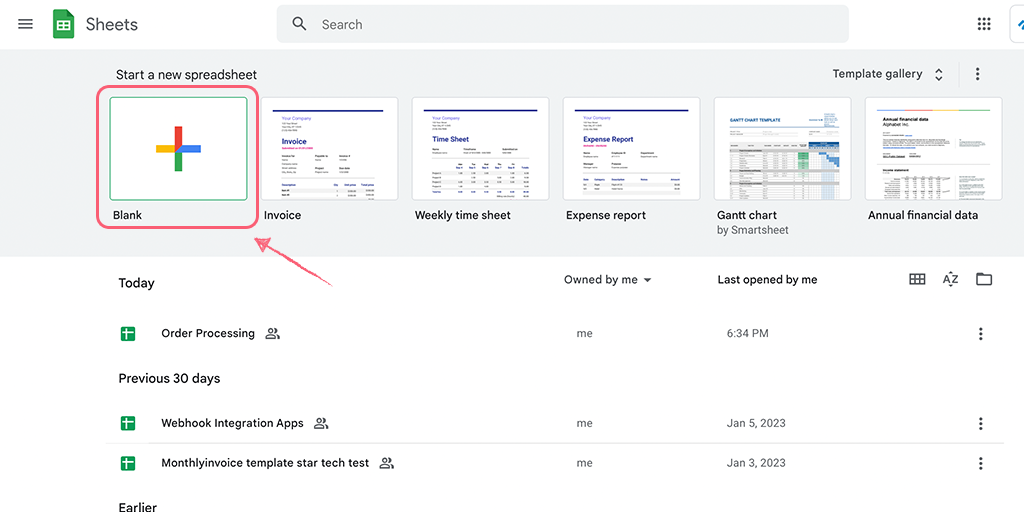
If you’re working with a template, you can edit the column names to suit your need.
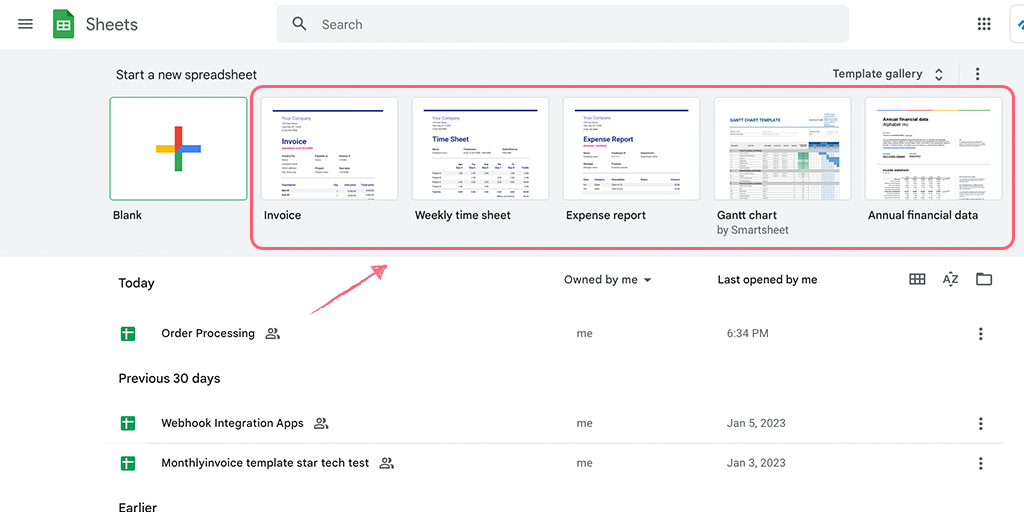
Note: You want to ensure that the form fields you have in your workflow match the column names you have in your Google Sheet.
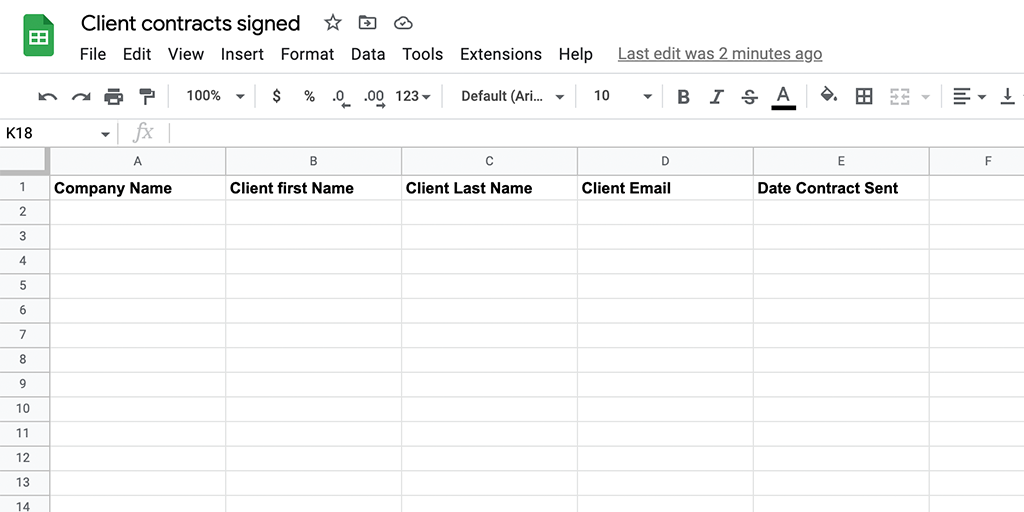
Log into your Make account or create a new one. To create an integration, click on + Create a new scenario in the top right corner. Then click on the + icon in the center of your screen. For our example, we will look for Google Sheets in the app list or the search bar.
Now select the trigger that will run your workflow. For our example, we will select Watch Rows. This trigger will watch for any new rows created and trigger a new workflow run in Process Street.
Next, connect your Google account > choose your Google Drive > and select a spreadsheet. For our example, we will select the Order Processing spreadsheet and click OK.
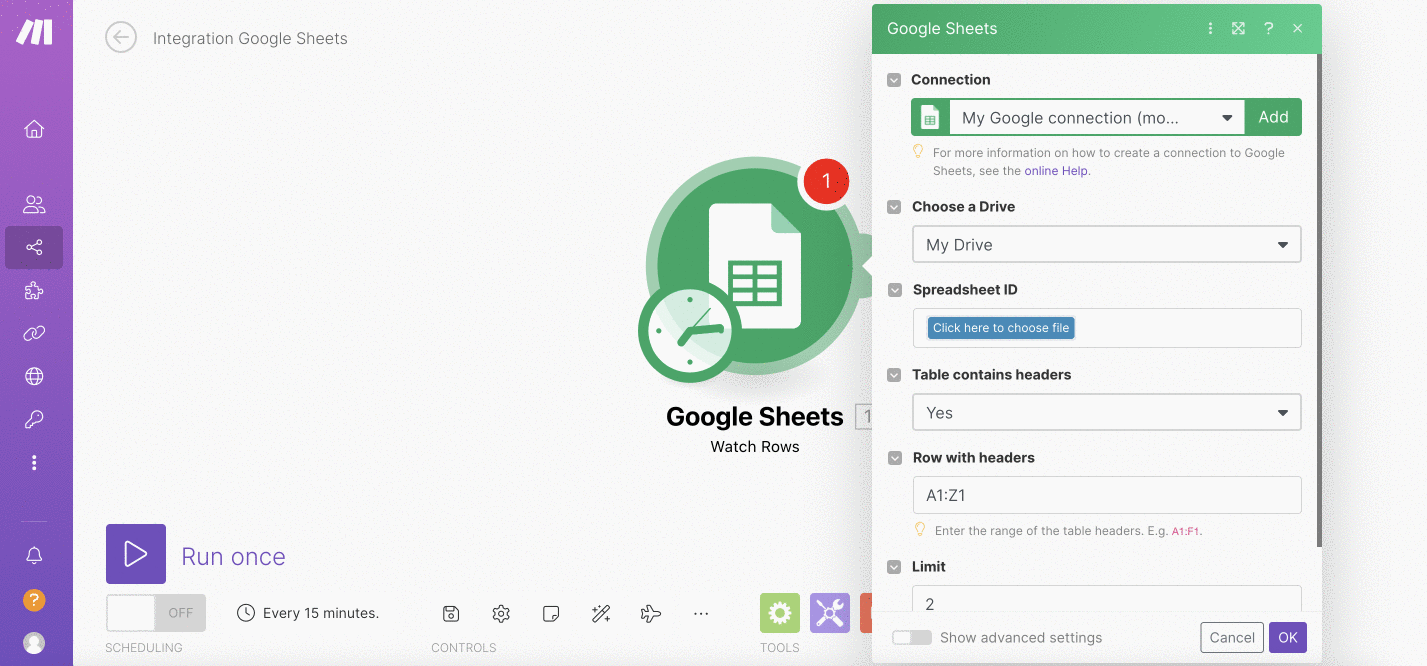
Click on the + icon to add another module and look for Process Street, then select Process Street Beta.
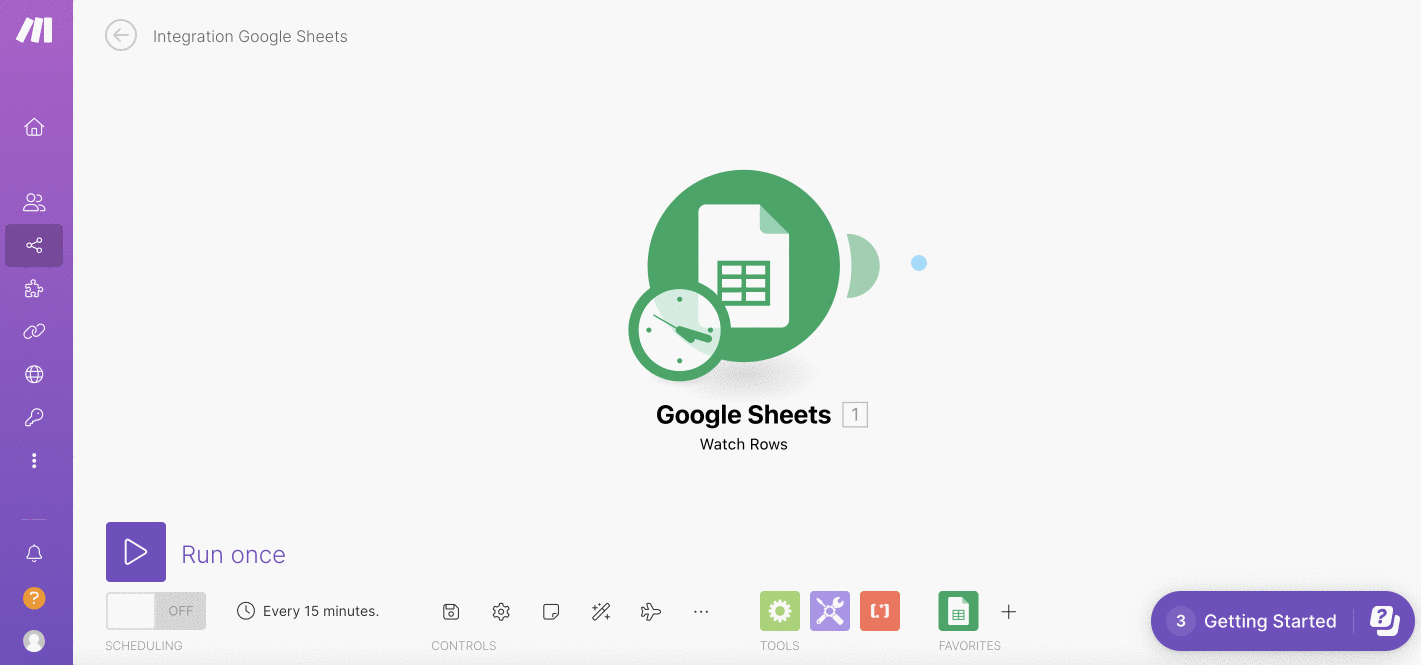
From the list of triggers available, for our example, we will select Create a Workflow Run.
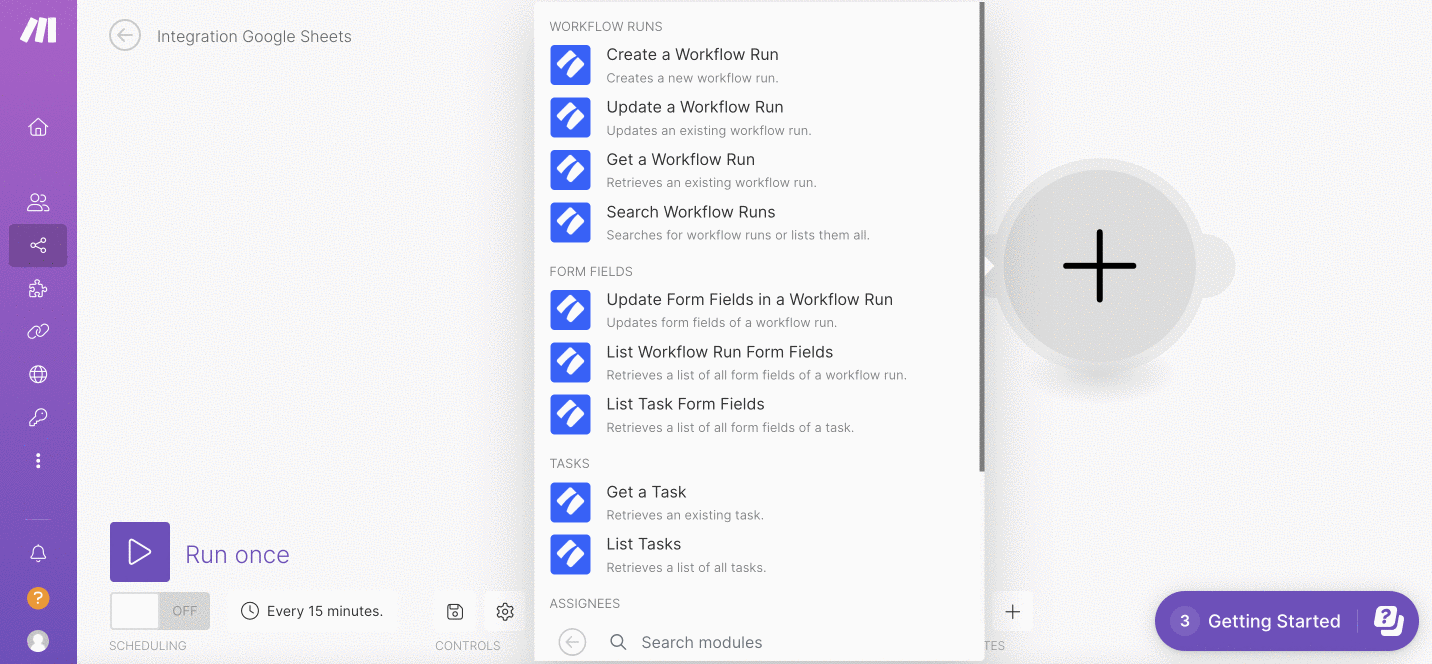
If you don’t see the list right away, you would have to connect your Process Street account first.
In order to connect Process Street organization to Make, you’ll want to generate and capture your organization’s API key (you must be an Admin to do this). To do this, go to your Organization Settings > Integrations. You can click on + New API Key to create a new one for Make. If a key has already been created, you can capture the same.

Enter this key into the API Key field in Make along with the Workflow ID of the workflow you’d like to run and click Save.
Continue to set up the trigger to create a new workflow when a new row is added to a Google Sheet.
In your Process Street account, go to the workflow you’d like to run and copy the workflow ID from the URL. It is the 22-character alpha-numeric code that follows your workflow name in the URL.
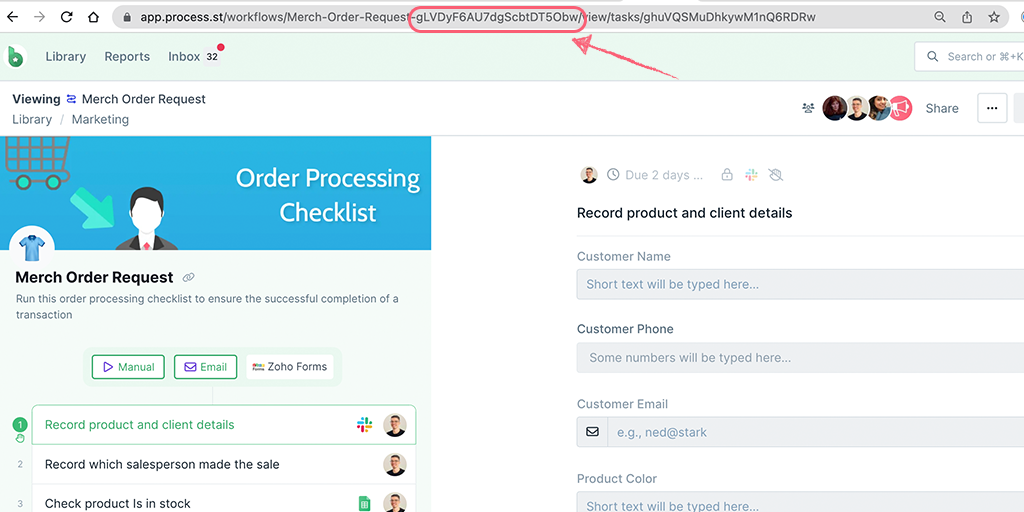
Come back to Make and enter the Workflow ID along with a name for the new workflow run. You can map your Google Sheet column names into your workflow run name or enter static text. Enter a due date for the run if you want one then click OK.
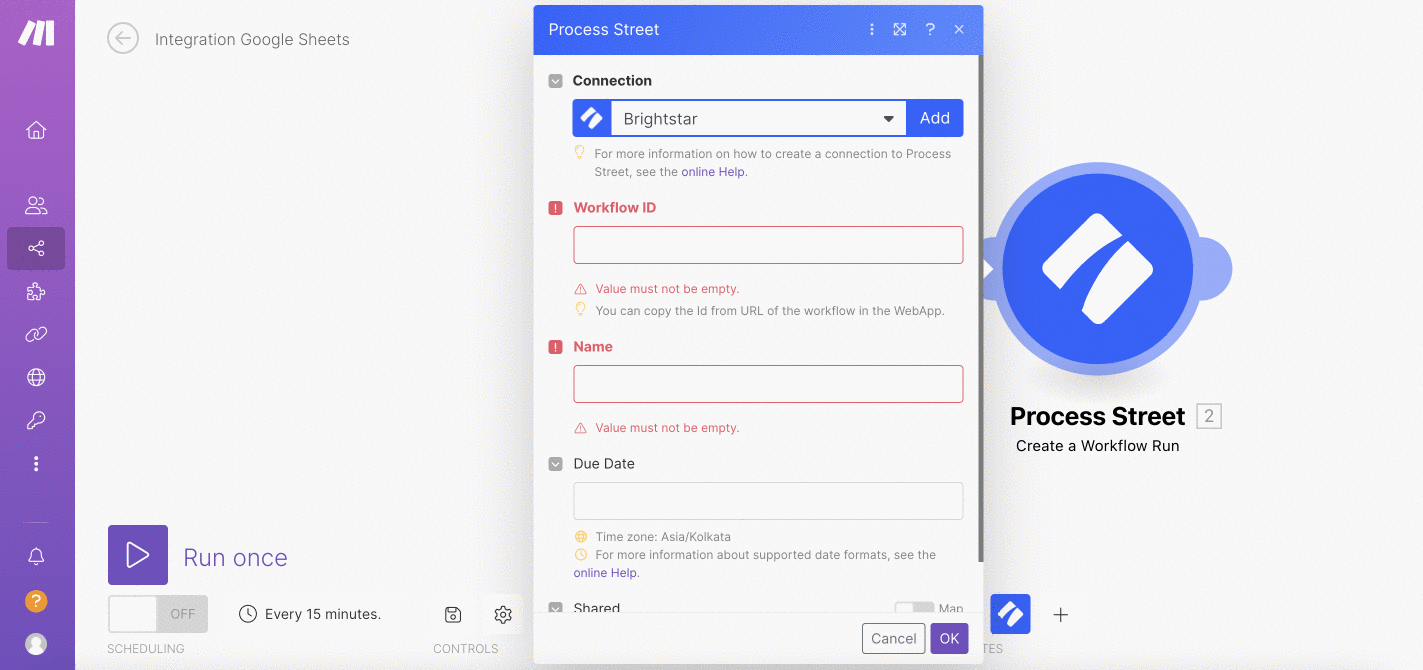
Now, let’s update the form fields in the new workflow run with the data entered in the new row in Google Sheets.
Click on the + Add a new module and select Process Street again. From the list of actions, select Update Form Fields in a Workflow Run. Here you can map your workflow ID, workflow run and the form fields then click OK as shown below.
As an added step, you can test this scenario by clicking Run once. If the test fails, you might want to add a new row to your Google Sheet and test again.
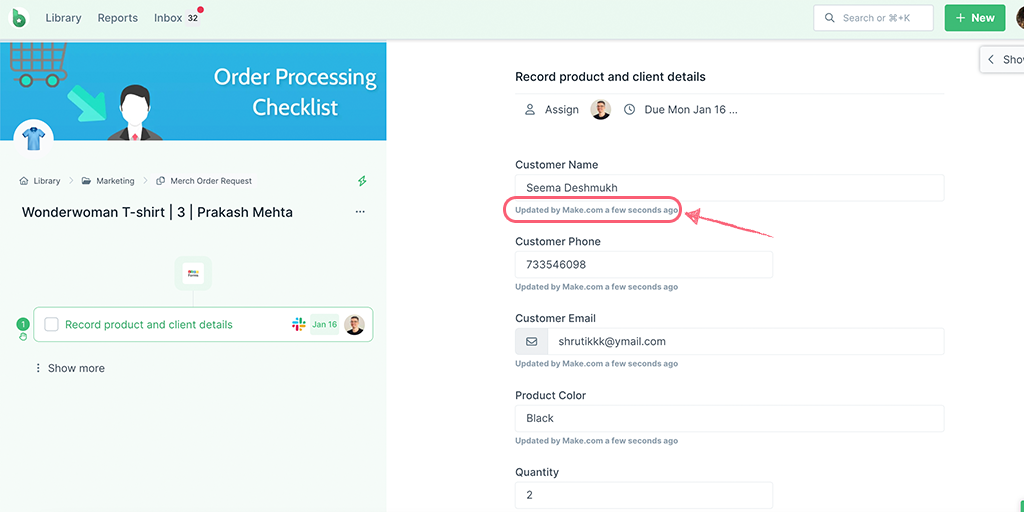
Note: If you make any changes to your Google Sheet after you have completed the setup in Make, it might break your integration. You would have to reconnect the Google Sheet in Make and recreate the integration then remap your columns to your form fields.
If you need additional help in setting this up, you can refer to Make’s Resource Hub.