By default, Process Street workflows are private and can only be viewed by members of your team, or people that you’ve invited into your organization.
If you wish to share your workflow with people outside your organization, you can share them with a link either privately or publicly.
Setting a workflow’s visibility to public publishes it as a “public workflow” which can be shared, embedded into other websites, and discovered by others on Google (and other search engines).
Note that you can only embed workflows into your website, but not workflow runs.
Users: To make workflows public, you must be an Administrator or a Full Member who has been given “edit” permission.
Public workflows are processes that anyone can access – this can be done through sharing the public link, or by searching for it in search engines.
Although anyone can see the workflows in full, they will not be able to fill in any tasks or run the workflow until they import it into their own Process Street organization.
This makes public workflows great for sharing processes with other people at large, and even for ranking in Google with highly targeted content.
View an example of a public workflow.
Workflows can be shared and made public with just a few clicks.
First, find the workflow you want to share. Click the three dots next to your workflow’s name to open the dropdown menu, then click “Add to Public Library” as shown below.
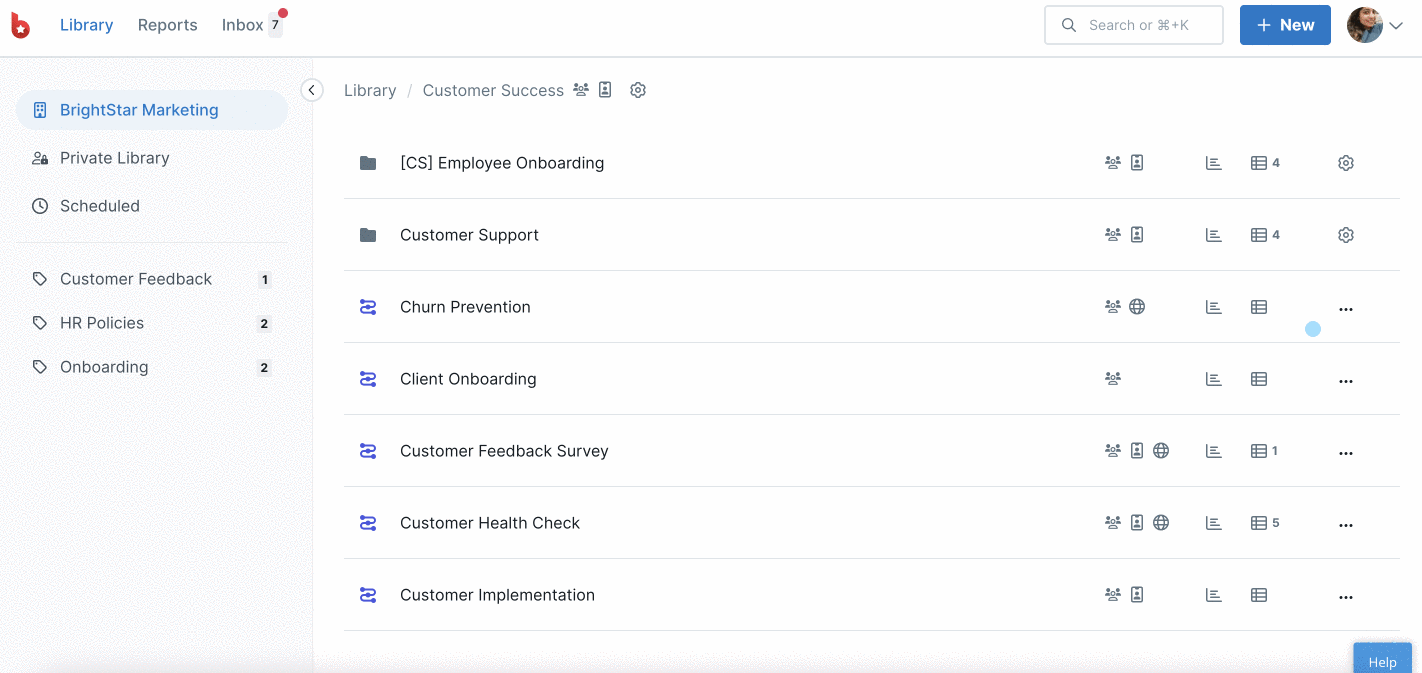
When you return to your workflow in list view, you will notice that it now says “In Public Library” , as shown below. To access your share settings for that workflow, click that icon.
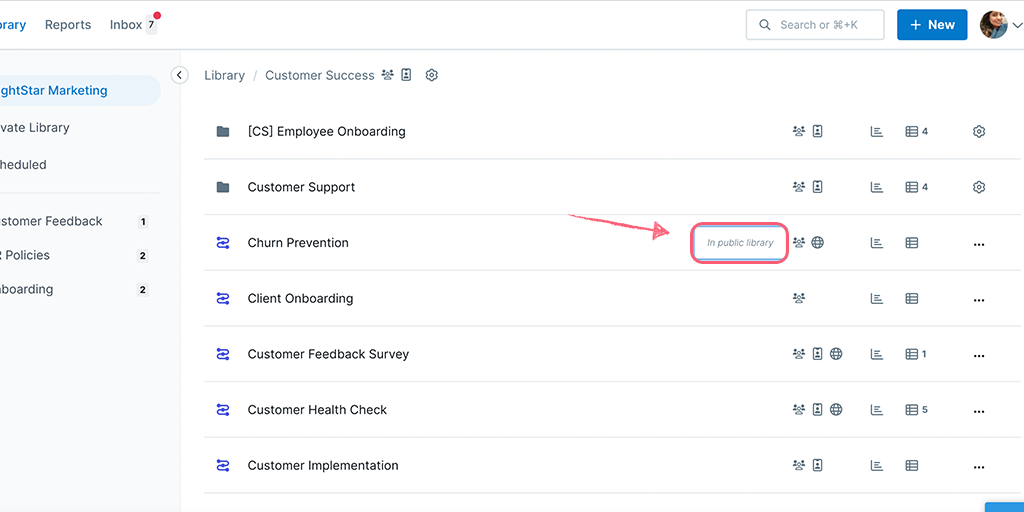
To share your public workflow with anyone else, copy and paste the “Share” link. You can access this link one of two ways. The first way is to click the Public Library icon shown above. The second way is to access the same link via the three-dot menu in your workflow.
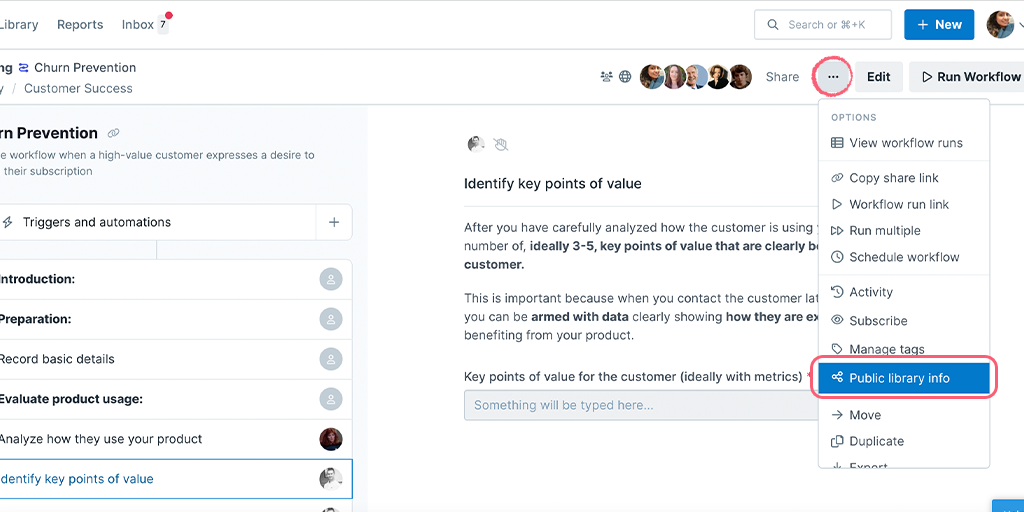
Once you have opened up the share modal you can copy the share link, share the workflow via social media or grab the embed link.
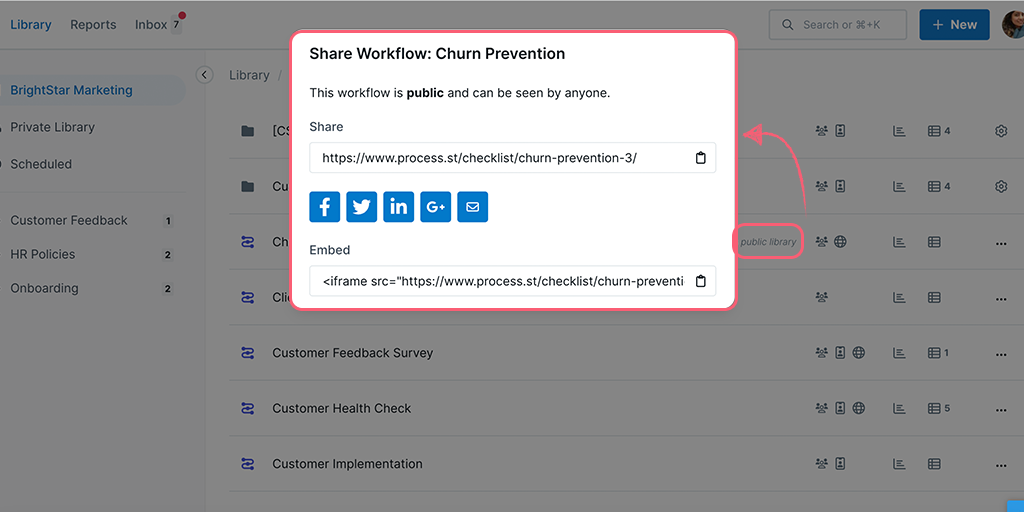
Now you can embed that workflow into your website or anywhere else you need people to access it.
Here’s how workflows look when embedded. Anyone wanting to use this workflow needs to click “Edit checklist” to add it to their own Process Street account.
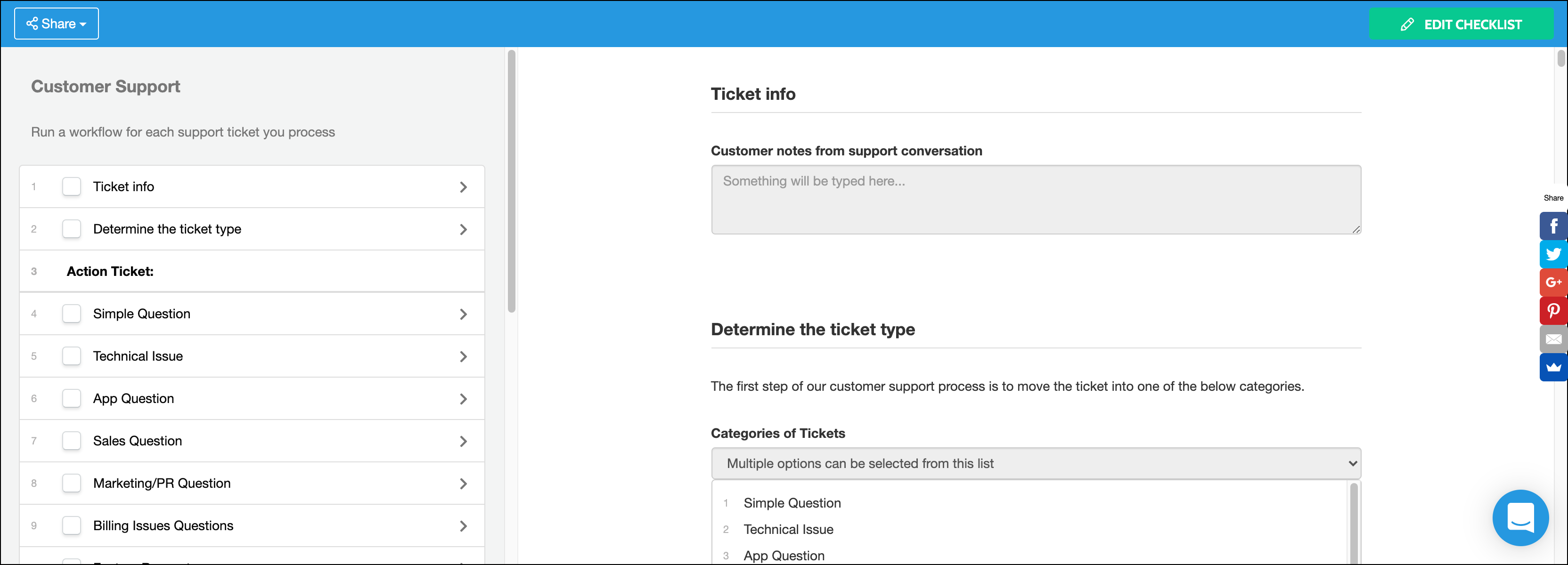
To allow someone to access your workflow and even import it into their own organization without making it fully public, consider using a Workflow Share Link instead and set the permissions to either of the ‘Anyone can…’ options.
Note: To change a public workflow back to private again, you will need to contact our Process Pros team and we can take care of that for you.