Get work done right, and right-on-time with our industry leading BPM platform.
19 Best Process Mapping Tools to Visually Manage Work
In the dynamic landscape of modern businesses, optimizing workflows is crucial. Process mapping tools serve as the guiding compass, enabling organizations to visualize, streamline, and enhance their operational efficiencies.
From intricate software platforms to intuitive diagramming solutions, these tools empower teams to chart out complex processes, fostering clarity, collaboration, and continual improvement.
In this article, we will delve into the top 19 process mapping tools, exploring their functionalities and impact on driving organizational success.
We will cover:
- The list of tools
- What is process mapping?
- Why are process mapping tools important?
- Features to look for in process mapping tools
Process Street

Process Street offers a seamless platform for process mapping, aiding in visualizing workflows and procedures. Its intuitive interface allows step-by-step documentation, defining roles, and incorporating rich media. With its templates and collaborative features, teams can streamline operations, track progress, and improve efficiency across various industries and tasks.
Key features:
- Checklist automation: Create and automate dynamic checklists for recurring processes.
- Conditional logic: Customize workflows with conditional logic based on responses.
- Collaborative workflows: Facilitate team collaboration on tasks and processes.
- Integration capabilities: Seamlessly integrate with tons of apps and tools.
- Task assignment: Assign and track responsibilities within processes.
- Data collection: Gather and store data through forms within checklists.
- Reporting and analytics: Generate insights with analytics on process performance.
- Version control: Maintain and track versions of checklists for auditing.
- API access: Connect with other applications through APIs.
- Document storage: Attach and manage documents relevant to processes.
Pros:
- Intuitive interface makes it user-friendly.
- Offers secure data handling and storage.
- It has a mobile application.
- Custom automated workflows can be made with AI.
- It has lots of premade workflow templates to choose from.
Cons:
- There is no free plan.
Pricing: Process Street pricing page.
Canva

Canva simplifies process mapping by providing customizable templates, shapes, and design elements. Users can create visual process maps with ease, utilizing its drag-and-drop interface to illustrate workflows, add annotations, and integrate branding. Its collaborative features facilitate team input, making it versatile for mapping diverse procedures and workflows.
Key features:
- Image library: Extensive collection of stock photos, icons, and illustrations.
- Brand kit: Stores brand assets for consistent branding.
- Social media integration: Direct sharing to social media platforms.
- Animations: Allows the creation of animated graphics and presentations.
- Print and digital designs: Supports designs for both online and print media.
Pros:
- Offers various design templates for different purposes.
- Allows easy editing of elements, colors, and fonts.
- Supports sharing and teamwork on design projects.
- Provides basic features at no cost.
Cons:
- Some templates lack customization options.
- There are limitations in the number of brand assets in the free version.
Pricing: Canva pricing page.
Nifty
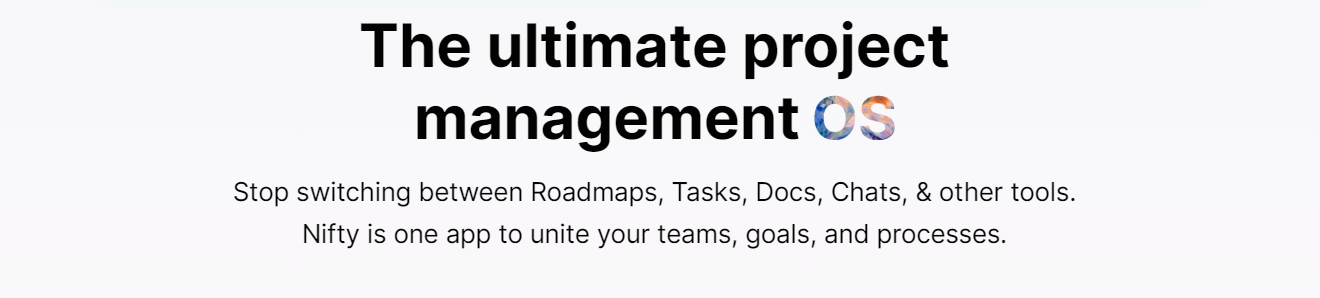
Nifty streamlines process mapping through its project management interface, enabling task breakdowns and timelines for visualizing workflows. Its collaborative boards, task dependencies, and customizable workflows empower teams to map processes, assign tasks, and track progress seamlessly. With integrations and a user-friendly layout, it aids in efficient process management.
Key features:
- Task management: Create, assign, and organize tasks.
- Project milestones: Set and track project milestones.
- Collaborative workspaces: Shared spaces for team collaboration.
- Gantt charts: Visualize project timelines and dependencies.
- Team chat: Real-time communication within the platform.
Pros:
- Offers a free version.
- Monitors time spent on tasks and projects.
- Syncs tasks and milestones with calendars.
- Offers pre-built templates for various project types.
Cons:
- There are limited integration capabilities.
- It takes time to get team members used to it.
Pricing: Nifty pricing page.
Lucidchart
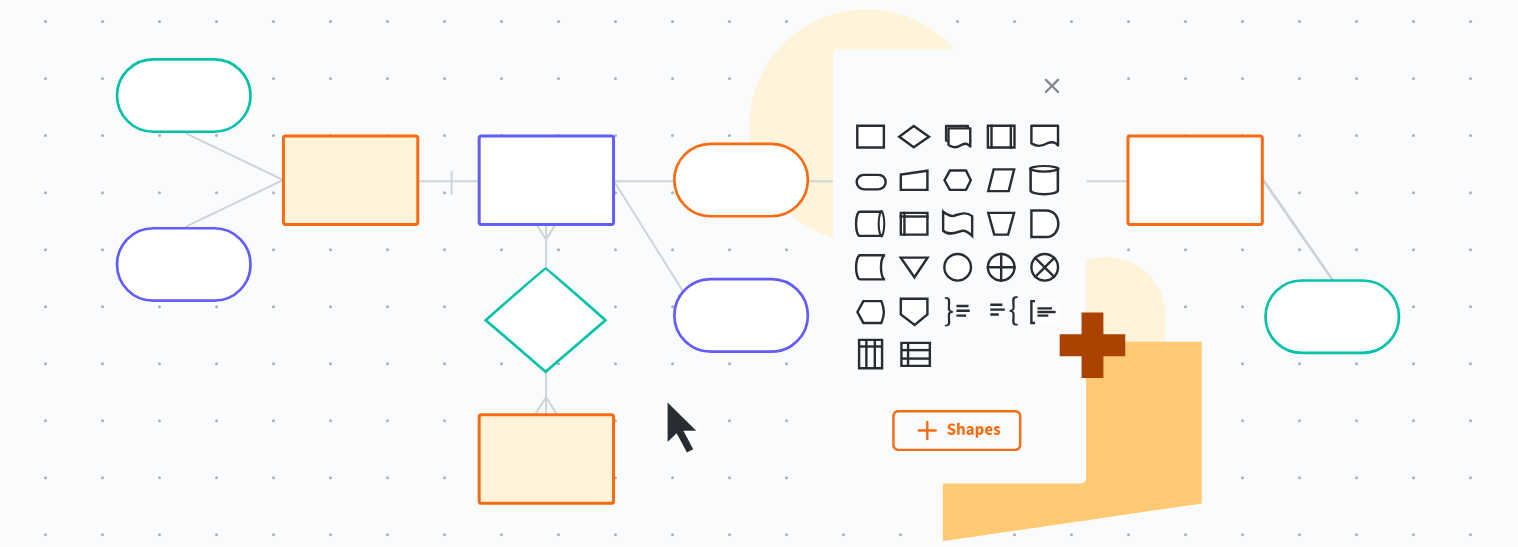
Lucidchart is a versatile cloud-based platform known for its intuitive interface, enabling seamless creation of diagrams and visual representations. Renowned for collaborative capabilities, it facilitates team brainstorming and process mapping. Its adaptability across industries makes it a go-to choice for illustrating complex concepts and workflows.
Key features:
- Shape libraries: Extensive libraries for symbols and shapes.
- Diagram creation: Tools for creating flowcharts, mind maps, org charts, etc.
- Presentation mode: Ability to present diagrams.
- Collaborative editing: Simultaneous editing by multiple users.
- Revision history: Track changes made to diagrams.
Pros:
- Ability to link shapes and objects.
- Embed diagrams in websites or documents.
- Capability to work on diagrams offline.
- Ability to customize colors, fonts, and styles.
Cons:
- There is an object limit in the free version.
Pricing: Lucidchart pricing page.
Miro
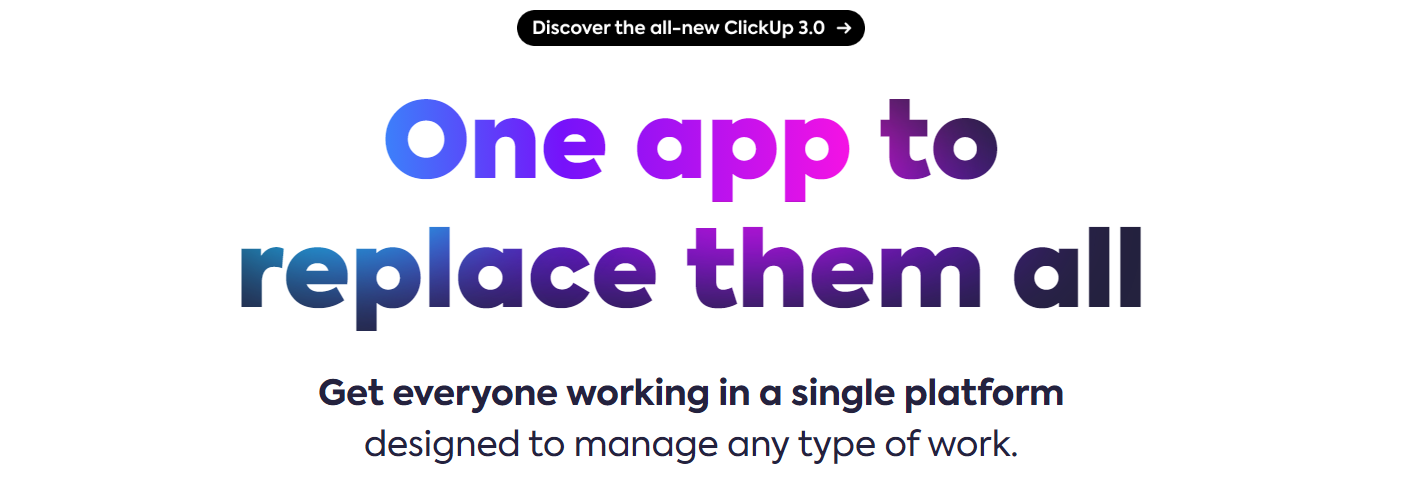
Miro, a collaborative online whiteboarding platform, is often used for product management. It offers visual tools for brainstorming, creating product roadmaps, and organizing user story maps. Miro enhances product development by enabling cross-functional teams to collaborate, ideate, and plan, fostering better communication and innovation in the product management process.
Key features:
- Flowchart creation: Create and customize flowcharts.
- Innovation management: Keep track of ideas and documents.
- Product roadmap tools: Design project roadmaps with whiteboards.
- Project management: Use flow charts to design project management processes.
Pros:
- It has a robust set of product features.
- Excellent for idea sharing.
- Supports video conferencing.
Cons:
- It’s difficult to use with a trackpad.
Pricing: Miro pricing page.
MindMeister

MindMeister serves as an effective process mapping tool by offering a visual platform for brainstorming and organizing ideas. Its mind mapping capabilities enable users to outline workflows, connect processes, and illustrate relationships. Collaborative features empower teams to collectively design, refine, and visualize intricate processes for enhanced clarity and efficiency.
Key features:
- Mind mapping: Creation of visual mind maps for brainstorming.
- Collaboration: Real-time collaboration for teams.
- Templates: Pre-built templates for various mind map types.
- Customizable styles: Options to customize map styles, colors, etc.
- Export/import: Capability to import/export mind maps in various formats.
Pros:
- Offers the ability to present mind maps.
- Converts map items into actionable tasks.
- Adds notes and attachments to map items.
- Embeds maps in websites or documents.
Cons:
- It’s not possible to increase the size of images.
Pricing: MindMeister pricing page.
Pipefy

Pipefy excels as a process mapping tool by offering customizable workflows within a visual interface. It enables mapping complex processes, automating tasks, and managing workflows efficiently. With its drag-and-drop system, forms, and automation, teams can visually map, optimize, and streamline their processes for improved productivity and clarity.
Key features:
- Customizable workflows: Tailor processes to specific needs.
- Visual process mapping: Drag-and-drop interface for mapping workflows.
- Automation: Automate tasks and workflows.
- Forms and fields: Create customizable forms and fields.
- Task management: Track and manage tasks within processes.
Pros:
- Offers pre-built templates for various workflows.
- Monitors and manages task deadlines.
- Allows users to attach and manage files within processes.
Cons:
- The data analysis is poor.
- It’s not possible to create workflow approval processes.
Pricing: Pipefy pricing page.
ClickUp
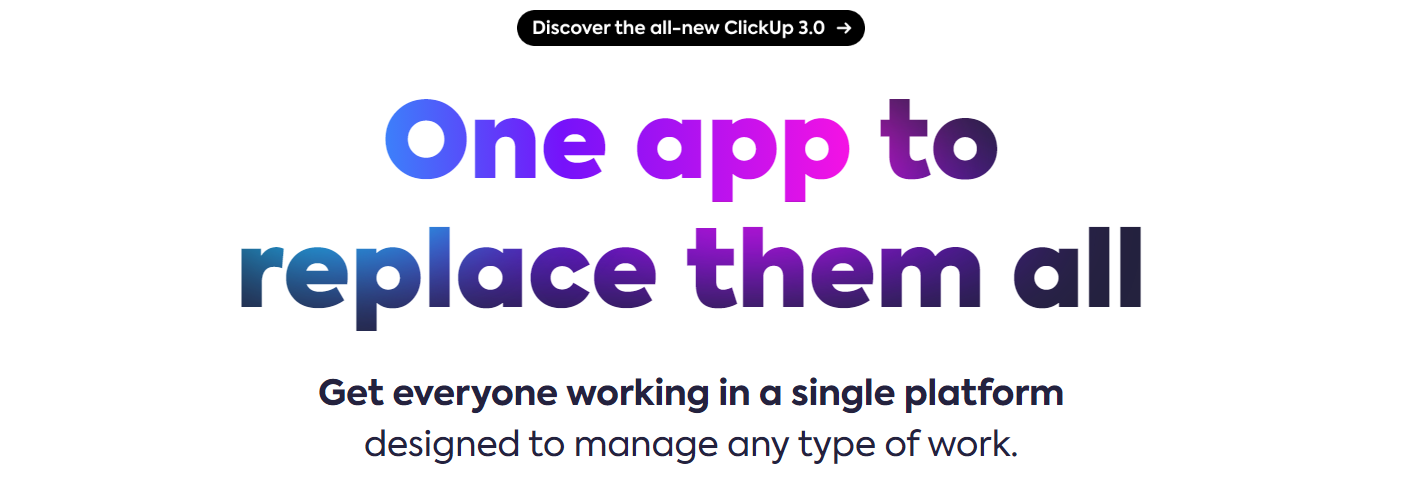
ClickUp is a robust project management platform acclaimed for its versatility and customization. It streamlines workflows and fosters collaboration across teams. Known for its adaptability to various work styles, ClickUp offers a comprehensive solution for task management and team communication, enhancing productivity and project organization.
Key features:
- Multiple views: Kanban boards, lists, calendars, and Gantt charts for varied project perspectives.
- Time tracking: Monitor time spent on tasks and projects.
- Team collaboration: Comments, mentions, and real-time collaboration on tasks.
- Goals and OKRs: Set and track objectives and key results.
- Document management: File attachments, document editing, and version control.
Pros:
- Offers a wide range of features catering to diverse project manager needs.
- Allows for the creation of automated workflows, enhancing efficiency.
- Offers a free plan ideal freelancers and small businesses.
Cons:
- Users have reported occasional lags or performance issues, especially with large data sets.
Pricing: ClickUp pricing page.
GitMind
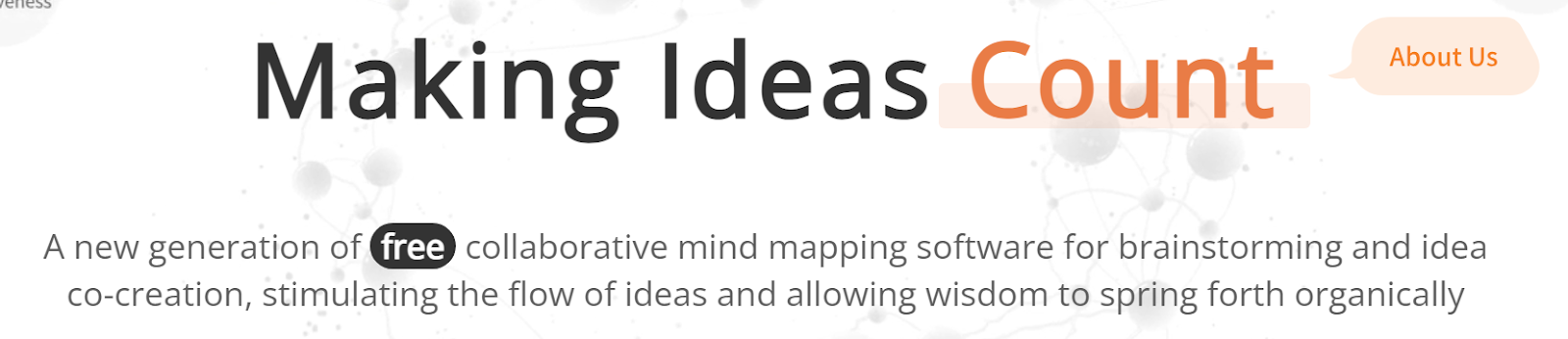
GitMind serves as a versatile process mapping tool, aiding in the creation of clear visual diagrams for workflows, decision trees, and organizational processes. Its user-friendly interface and collaborative features empower teams to brainstorm, plan, and structure complex processes, fostering transparency and coherence in project management and strategy development.
Key features:
- Mind mapping: Creation of visual mind maps for brainstorming.
- Diagram creation: Tools for creating various diagram types.
- Collaboration: Real-time collaboration for teams.
- Templates: Pre-built templates for different diagramming needs.
- Customizable styles: Options to customize diagram styles, colors, etc.
Pros:
- Offers a free version.
- Allows simultaneous editing by multiple users.
- Offers options to share and publish diagrams.
Cons:
- There are a lot of limitations in the free version.
Pricing: GitMind pricing page.
Creately

Creately empowers seamless visual collaboration, offering a dynamic platform for creating diverse diagrams and models. Renowned for its intuitive interface, it fosters team brainstorming, aiding in process mapping, flowcharting, and wireframing. With real-time collaboration, it enhances clarity and efficiency in project planning and problem-solving, elevating teamwork experiences.
Key features:
- Diagram creation: Tools for creating various types of diagrams.
- Real-time collaboration: Simultaneous editing and collaboration.
- Templates: Pre-built templates for different diagram types.
- Integration: Compatibility with various apps and platforms.
- Collaborative editing: Simultaneous editing by multiple users.
Pros:
- Tracks changes and versions of diagrams.
- Very affordable for different budgets.
- Allows the ability to embed diagrams in websites or documents.
Cons:
- They don’t offer many tutorials on using the software.
Pricing: Creately pricing page.
Edraw
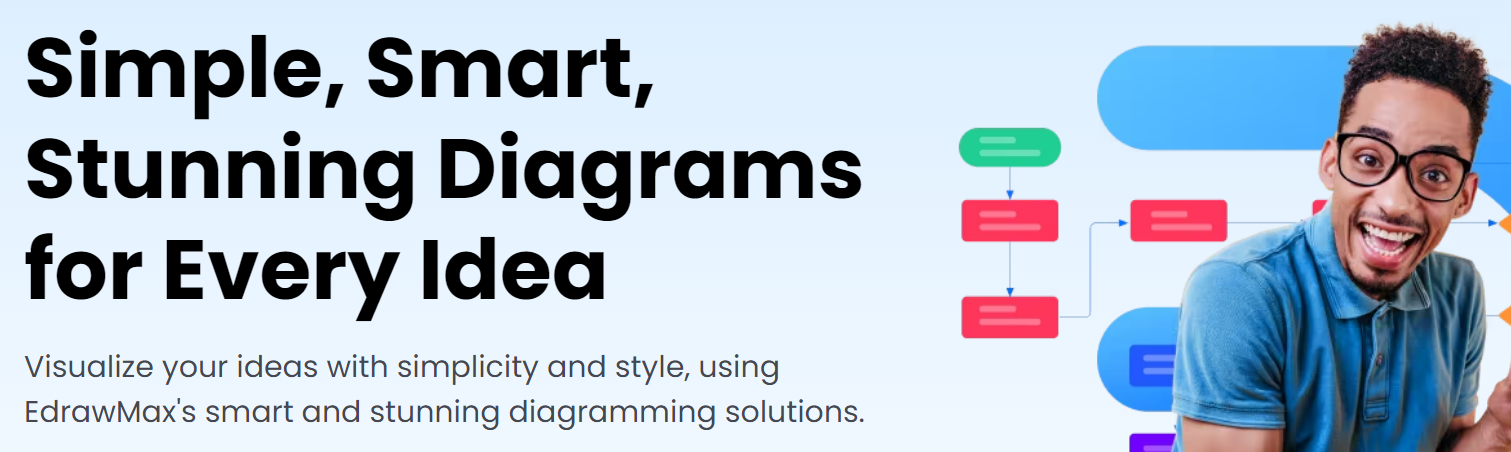
Edraw stands as a versatile diagramming tool, renowned for its user-friendly interface and extensive template library. It empowers users to create a wide array of diagrams and visuals, aiding in process mapping, flowcharting, and organizational charts. Its intuitive design fosters efficient communication and visualization of complex concepts, enhancing productivity.
Key features:
- Diagram creation: Tools for various types of diagrams.
- Access controls: Permissions and access settings.
- Notes and attachments: Add notes and attachments to diagrams.
- Offline access: Capability to work on diagrams offline.
- Search and filter: Search and filter capabilities within diagrams.
Pros:
- Offers pre-built templates for different diagram needs.
- Has compatibility across different operating systems.
- Provides a drag-and-drop interface.
- Tracks changes and versions of diagrams.
Cons:
- The paid plans are a bit pricey.
- There’s no ability to combine templates.
Pricing: Edraw pricing page.
Visual Paradigm

Visual Paradigm stands as an advanced modeling tool, renowned for its comprehensive suite of modeling capabilities. It empowers users to create intricate diagrams and models, aiding in software development, system design, and business process analysis. With its intuitive interface, it fosters efficient visualization and planning of complex systems and workflows.
Key features:
- Unified modeling language (UML) support: Tools for various UML diagrams.
- Diagram creation: Create diverse diagrams for software and systems.
- Business process modeling: Tools for business process analysis and modeling.
- Team collaboration: Real-time collaboration for multiple users.
- Requirement management: Capture and manage project requirements.
Pros:
- Has features for Agile methodologies.
- Generates code from models and vice versa.
- Has prototyping and wireframing capabilities.
Cons:
- There is no free version.
- It is not suitable for freelancers.
Pricing: Visual Paradigm pricing page.
Google Drawings
Google Drawings offers a simple yet effective platform for process mapping, enabling users to create visual diagrams and flowcharts. Its intuitive interface and basic shapes empower individuals to outline workflows, visualize processes, and illustrate relationships. Collaborative features allow team input, making it accessible for various mapping needs.
Key features:
- Basic shapes: Tools for creating various shapes.
- Text editing: Capability to add and edit text.
- Lines and connectors: Tools for drawing lines and connectors.
- Image insertion: Ability to add and manipulate images.
- Color and fill options: Customizable color and fill settings.
Pros:
- Has tools for freehand drawing.
- Has the capability to work with multiple layers.
- Gives users the ability to add comments and annotations.
- There are options to group and ungroup elements.
Cons:
- There are no project management options.
Pricing: It’s free!
Gliffy
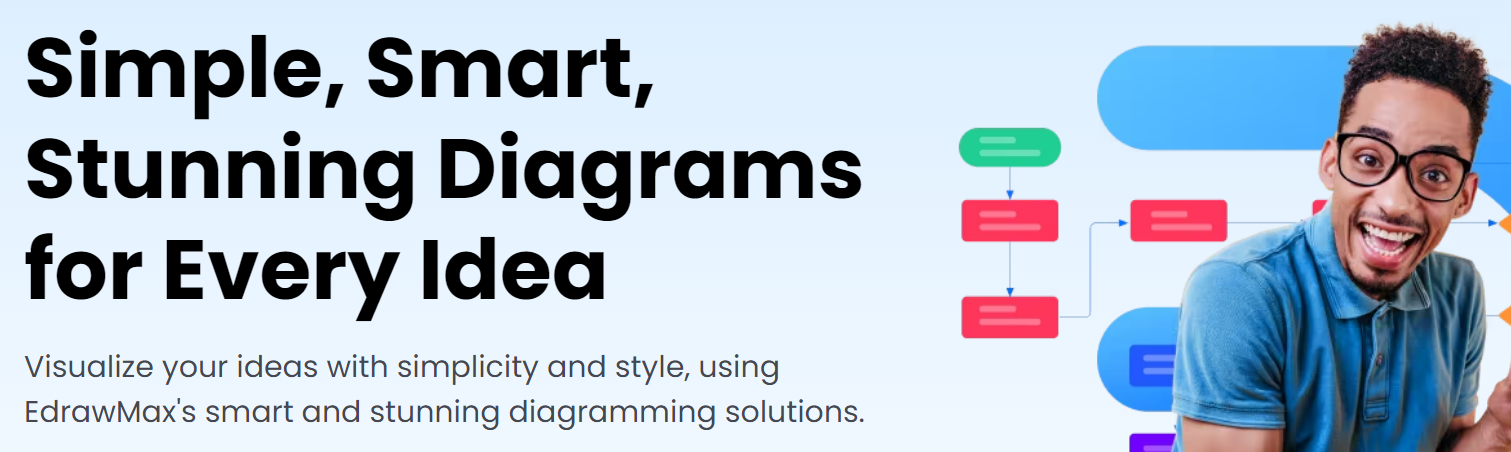
Gliffy serves as a robust process mapping tool, offering a user-friendly platform to create visual diagrams and flowcharts. Its intuitive interface and extensive shape library enable the seamless mapping of workflows, facilitating team collaboration. With its collaborative features and templates, it aids in illustrating and optimizing complex processes efficiently.
Key features:
- Diagram creation: Tools for creating various types of diagrams.
- Templates: Pre-built templates for different diagram needs.
- Customizable styles: Options to modify diagram styles, colors, etc.
- Drag-and-drop interface: Intuitive tools for easy diagram creation.
- Real-time collaboration: Simultaneous editing by multiple users.
Pros:
- Capability to import/export diagrams in various formats.
- Has compatibility with various apps and platforms.
- Offers permissions and access settings.
- Provides features for managing teams and users.
Cons:
- Users have to pay for each integration.
Pricing: Gliffy pricing page.
Cacoo
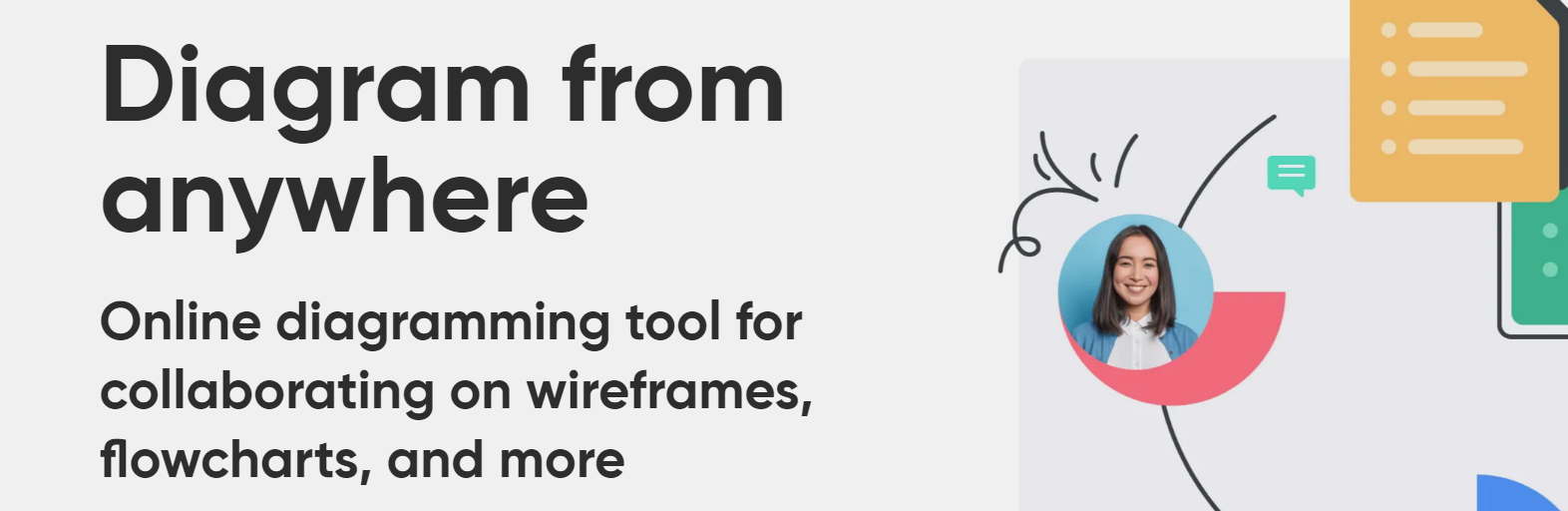
Cacoo functions as a versatile process mapping tool, providing a collaborative platform for creating visual diagrams and flowcharts. Its intuitive interface and extensive shape library empower users to map workflows, collaborate in real time, and illustrate complex processes. It facilitates team coordination and clarity in process visualization and optimization.
Key features:
- Diagram embedding: Embed diagrams in websites or documents.
- Diagram creation: Tools for various types of diagrams.
- Templates: Pre-built templates for different diagram needs.
- Customizable styles: Options to modify diagram styles, colors, etc.
Pros:
- Allows users to access and edit diagrams on mobile devices.
- Offers the capability to work on diagrams offline.
- Has collaboration features for comments and feedback.
Cons:
- Usage is limited in certain plans.
Pricing: Cacoo pricing page.
Visme
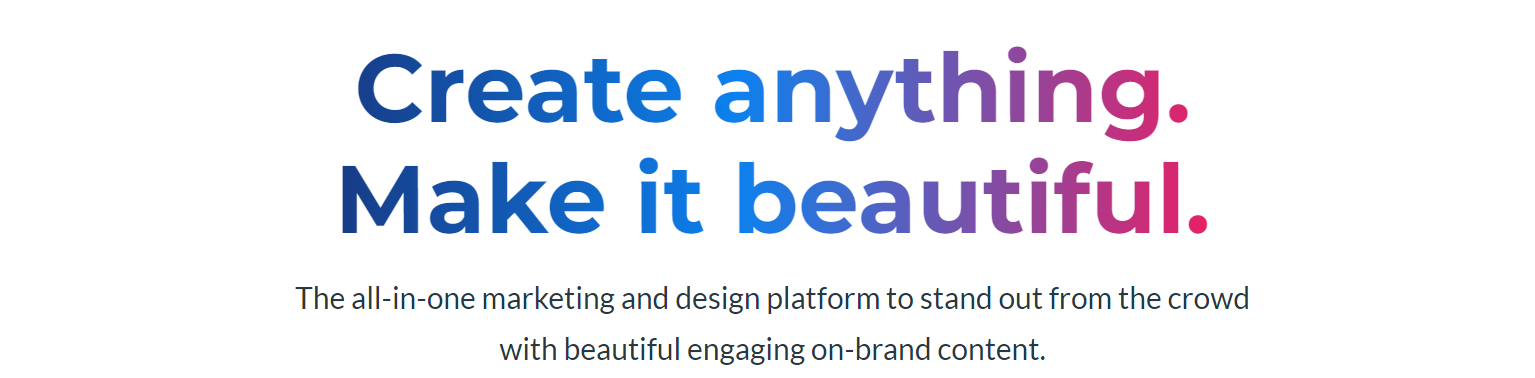
Visme stands as a versatile visual content creation platform, offering intuitive tools to craft engaging presentations, infographics, and diagrams. Its user-friendly interface and diverse templates empower users to convey complex information effectively. Renowned for its design flexibility, it aids in creating impactful visuals for diverse communication needs.
Key features:
- Presentation creation: Tools for creating interactive presentations.
- Infographic design: Features for designing infographics.
- Data visualization: Tools for presenting data visually.
- Templates: Pre-built templates for various visual content.
- Customizable designs: Options to customize styles, colors, etc.
Pros:
- Has a diverse library of icons and images.
- Offers the ability to create interactive elements.
- Has tools for creating charts and graphs.
Cons:
- It’s difficult to create custom measurements.
Pricing: Visme pricing page.
Draw.io
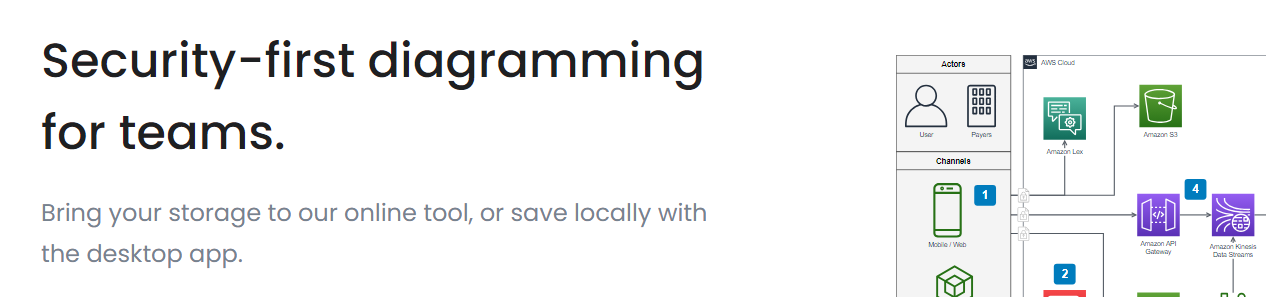
Draw.io functions as an intuitive and versatile diagramming tool, offering a robust platform for creating diverse diagrams and flowcharts. Renowned for its user-friendly interface and compatibility, it facilitates easy visualization and planning, aiding in illustrating complex ideas and processes effectively for various industries and tasks.
Key features:
- Diagram creation: Tools for various types of diagrams.
- Templates: Pre-built templates for different diagram needs.
- Customizable styles: Options to modify diagram styles, colors, etc.
- Export/import: Capability to import/export diagrams in various formats.
Pros:
- Has compatibility with various apps and platforms.
- Has search and filter capabilities within diagrams.
- Tracks changes and versions of diagrams.
Cons:
- It lacks many features similar products have.
Pricing: It’s free!
Google Docs
Google Docs serves as a rudimentary process mapping tool, albeit limited in visual capabilities. Its tables, shapes, and text features allow basic process mapping by creating tables for steps, inserting shapes for workflows, and organizing text to outline procedures. Collaborative editing enhances collective mapping efforts within documents.
Key features:
- Text editing: Tools for creating and editing text.
- Collaborative editing: Real-time editing by multiple users.
- Formatting options: Customization of text styles, fonts, etc.
- Tables: Tools for creating and organizing tables.
- Comments and suggestions: Collaboration features for feedback.
Pros:
- It costs nothing.
- It’s good for basic process mapping.
Cons:
- It cannot do more than basic process mapping.
Pricing: It’s free!
Microsoft Excel
Microsoft Excel can function as a basic process mapping tool by employing cells, tables, and shapes to outline sequential steps and workflows. Its grid structure allows the organization of processes, with cells used to detail each step, albeit lacking advanced visual mapping features. Macros and formulas enhance functional mapping capabilities.
Key features:
- Cells and grid structure: Basic structure for organizing data.
- Tables and formatting: Tools for structuring data and content.
- Shapes and drawing tools: Basic shapes for visual representation.
- Formulas and functions: Mathematical functions for calculations.
- Conditional formatting: Highlighting cells based on conditions.
Pros:
- Organizes and filters data.
- Controls data input with validation rules.
- Establishes relationships between cells.
- You can create graphs.
Cons:
- It can only be used for basic process mapping.
- You have to subscribe to all of Microsoft 365’s suite of products to access it.
Pricing: Microsoft 365 pricing page.
What is process mapping?
Process mapping is a visual representation of how a process works, from beginning to end. It is a powerful tool used to understand and improve the flow of work in any organization, by highlighting areas of inefficiency, redundancy, or waste. Process mapping allows for a clear and concise depiction of how a process functions, making it easier to identify areas for improvement and optimization.
There are different types of detailed process maps, such as flowcharts, network diagrams, swimlane diagrams, and value stream mapping (VSM), which are used depending on the complexity and nature of the process being analyzed.
Flowcharts are the most common type of process mapping and are used to document and visualize the steps and decision points within a process. Swimlane diagrams, on the other hand, are used to show the interplay between different departments or individuals involved in a process.
Finally, value stream mapping and network diagrams are a method used to analyze and improve the flow of materials and information required to bring a product or service to a customer.
Process mapping is not only a useful tool for streamlining and improving operational processes and process documentation, but it also allows for greater understanding and communication of how work is done within an organization.
By creating a visual representation of a process, employees, managers, and stakeholders can better grasp how their work fits into the larger picture and identify where improvements can be made.
Different types of process mapping diagrams
There are several different types of process maps, each serving a specific purpose in visualizing and analyzing different aspects of a process. Some of the most common types include:
Flowchart
A flowchart is a visual representation of the steps and decisions in a process, using different shapes and arrows to illustrate the flow of activities.
Swimlane diagram
A swimlane diagram, also known as a cross-functional flowchart, shows the interactions between different departments, roles, or individuals involved in a process, often using lanes to denote each party’s responsibilities.
Value stream map
A value stream map focuses on understanding and improving the flow of materials and information in a specific process, with a particular emphasis on identifying non-value-added activities and reducing waste.
Business process model and notation (BPMN) diagram
BPMN diagrams use standardized symbols and notation to depict the sequence of activities, events, and decisions in a process, including the various participants and their interactions.
Gantt chart
While not exclusively a process mapping diagram, Gantt charts are often used to visualize the timeline and dependencies of tasks within a project or process, helping to plan and monitor progress effectively.
Why are process mapping tools important?
Process mapping templates and tools are important for a variety of reasons.
First and foremost, they provide a visual representation of a business or organizational process, allowing for a clear and detailed understanding of how tasks are completed and how information flows within the process. This visual representation can help to identify inefficiencies, redundancies, and bottlenecks within the process, and can be used to streamline and optimize workflow.
In addition to providing a visual representation, process mapping tools also allow for the documentation and standardization of processes. This can be incredibly valuable for businesses looking to maintain consistency and quality in their operations, as well as for those seeking to comply with industry regulations and standards. Standardized processes can also make it easier for new employees to quickly integrate into a team and understand their role within the larger context of the organization.
Process mapping tools can also facilitate communication and collaboration within an organization. By providing a clear and easily understandable representation of a process, these tools can help to align different teams and departments around shared goals and objectives, and can foster a sense of transparency and accountability within the organization.
Furthermore, process mapping tools can be used to support continuous improvement efforts within an organization. By providing a visual representation of a process, these tools can help to identify areas for improvement and encourage experimentation and innovation. This can result in a more agile and adaptable organization, better able to respond to changing market conditions and customer needs.
Features to look for in process mapping tools
When choosing a process mapping software, it is important to consider the following features:
Intuitive user interface
The tool should have an easy-to-use interface that allows for drag-and-drop functionality and customizable symbols and shapes.
Collaboration capabilities
Look for a tool that allows for multiple users to work on the same process map simultaneously and offers real-time collaboration features.
Integration with other systems
Choose a tool that integrates with other software or systems, such as ERP, CRM, or BPM software for seamless data sharing and process automation.
Customization options
The tool should offer customization options for colors, styles, and templates to create professional-looking process maps.
Data visualization
Look for features that allow for data visualization, such as charts, diagrams, and graphs to represent process metrics and performance.
Version control and history tracking
The tool should provide version control and history tracking to keep track of changes made to process maps and allow for easy rollback if needed.
Security and permissions
Ensure that the tool offers security features such as role-based access control and data encryption to protect sensitive process information.







