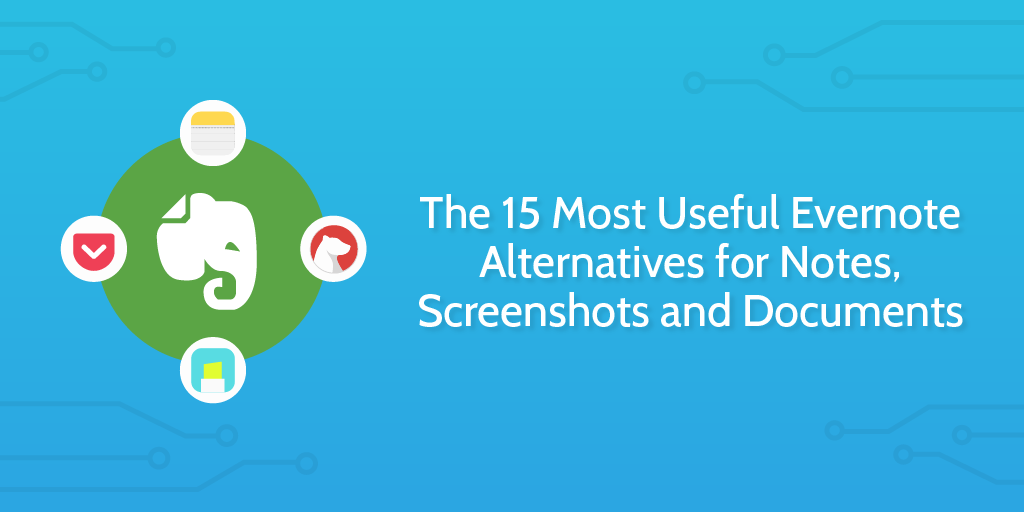
Evernote is the Swiss army knife of productivity tools. It does a hell of a lot, but doesn’t do anything amazingly well. Maybe it was designed to replace your need for multiple apps by rolling them all into one, but its feature bloat makes it a pain to use, and there are many Evernote alternatives you can use instead.
We’ve already written a lot about Evernote; everything from Evernote templates to a comparison against Microsoft OneNote. In this article, I’m going to suggest worthy alternatives to Evernote in the areas of notes, screenshots, documents and bookmarking. While technically Evernote does do all of these things, there are more options out there.
Evernote alternatives for taking notes
At it’s core, Evernote is an app for taking notes. At least, that’s how it started.
Nowadays, the app is overloaded with all kinds of features. Scan your business card? Fire up some processor-intensive, annotated presentation? Search your notes inside the Google search engine? No thanks, to be honest.
Sometimes you just need a lightweight tool to jot down whatever is on your mind, or something angled more towards your natural workflow.
Here are some options:
Bear works best for simplicity
I’ve been a devout Bear user since the start of 2017. Honestly, I was swayed by the beautiful simplicity of the app. Especially since Evernote gets more complex with every update…
Instead of using notebooks, Bear uses nested tags. All you have to do to tag a note is to use a hashtag (like #personal) anywhere in the note’s body. If you want to tag a note with a sub-tag, just put it after a slash (#personal/shopping). No need to create or manage tags, they’re automatically created and destroyed when you use or delete them inside the notes they’re used.
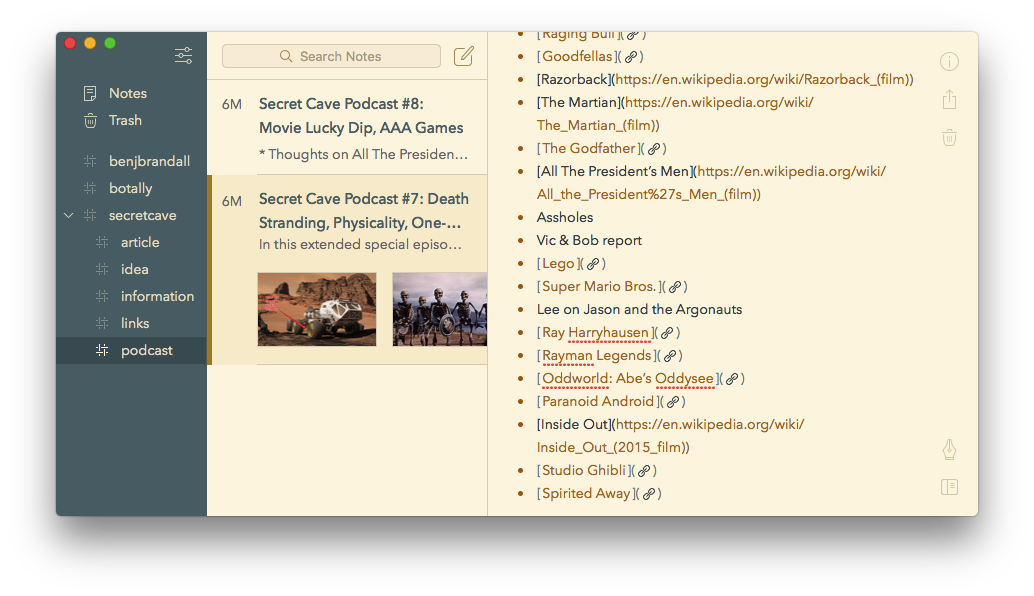
This approach helps you stop using a ton of different notebooks that each have 1 note in them, and also stops you from creating extra tags that do nothing but clutter things up. You can also write in markdown, and the search supports a range of useful operators.
Turtl works best for privacy
Every popular app will eventually spawn a competitor aimed at people concerned mostly about privacy. Messenger spawned Telegram, PayPal spawned Bitcoin, and Evernote spawned Turtl.
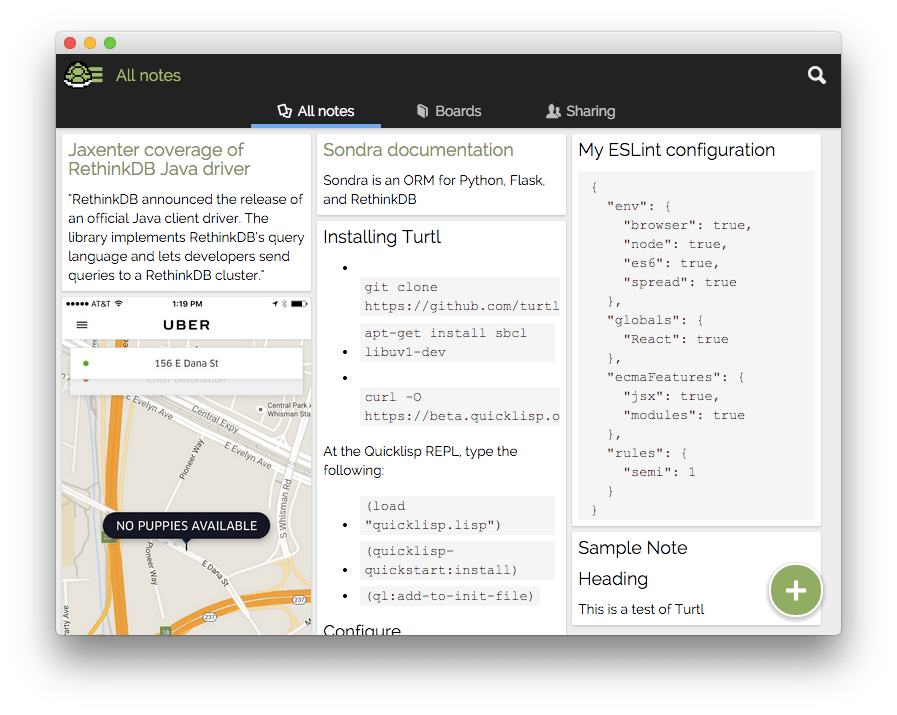
In their words, Turtl lets you take notes, bookmark websites, and store documents for sensitive projects. To keep it extra secure (but probably quite irritating in some cases), Turtl has no lost password feature. That means that if you do ever forget your password, all of your notes are lost forever.
And, if you really are Turtl’s target user, you’ll probably want to host it on your own servers. Turtl was built so it can be self-hosted, but there is also a cloud option if you’re so inclined.
OneNote works best for handwritten notes
I’ve already written a detailed comparison of Evernote vs. OneNote (check that here), but if you just want a summary, read on. While OneNote definitely has its failings, it’s useful for sketching out ideas in free-form, adding handwritten notes, and organizing different sheets together.
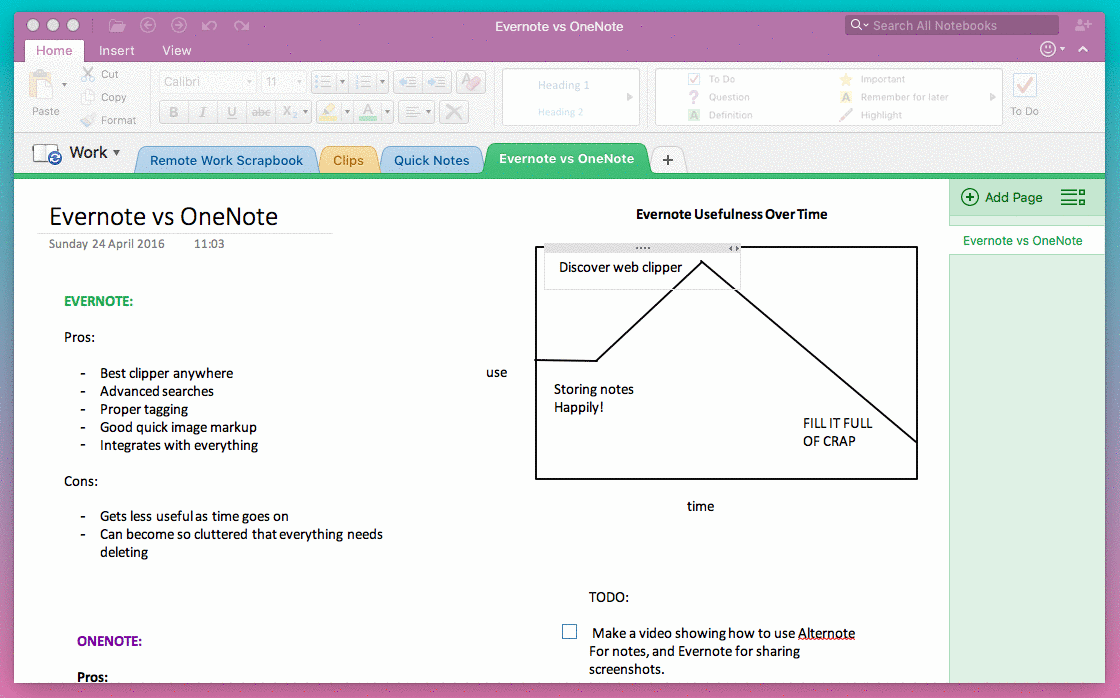
It’s best to think of it like a literal notebook, with pages and tabs. What’s more, it also integrates with the rest of Microsoft Office 365, so if you’re a Microsoft purist this is an excellent option for you.
Apple Notes works best for iOS users
As the default notes app on an iPhone and OSX, I’d bet that Apple Notes is among the most popular notes app in the world. That said, it’s often overlooked. It doesn’t have all of Evernote’s fancy (and largely superfluous) features.
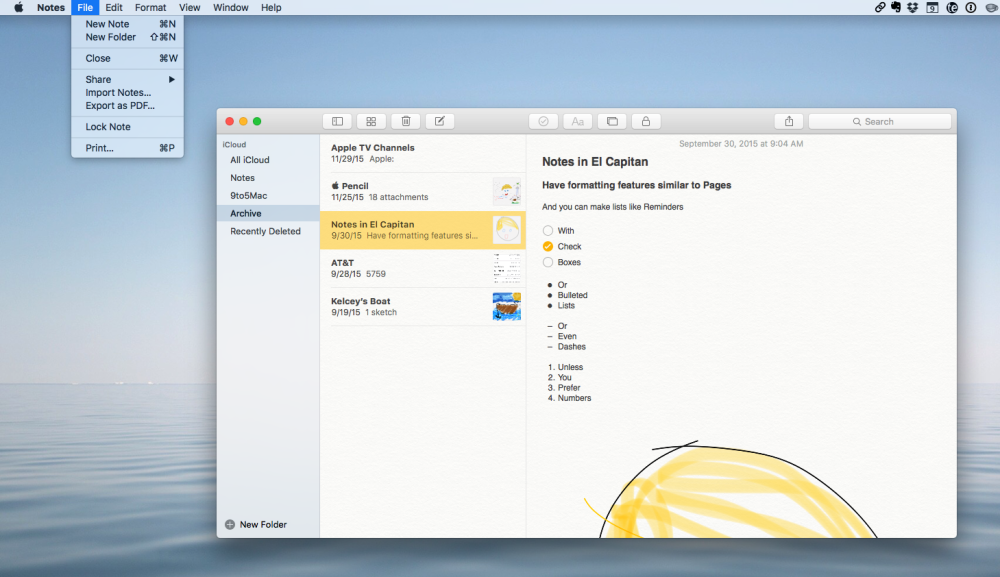
It’s even more basic than Bear. Even so, there’s something very appealing about Notes: its UI and simplicity. With Notes, you can write text notes, add images, add links, and do all of the usual formatting you’d expect. You can even import your notes from Evernote, as detailed by David Pogue in his article on why he ditched Evernote for Apple notes.
WorkFlowy works best for big lists with tags
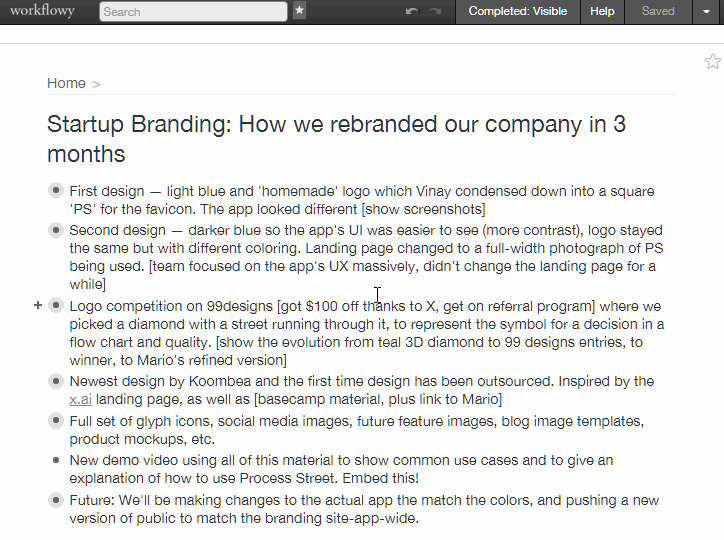
I fell in love with WorkFlowy as soon as I started using it. Within a few weeks, I’d bought the premium version, written a glowing review, and bashed out an explanation of how to use it to take better notes. To this date, I’ve not found a better way to take notes while listening to audio transcripts or break big blocks of text down into their key points (complete with tags).
The interesting thing is, WorkFlowy is just one big page of notes. Every line is its own bullet point, which can be nested and tagged. If you click into one of the bullet points, you can then add more detail inside. So on, and so on — you can zoom in forever, adding as many sub-sub-sub points as you like!
Evernote alternatives for bookmarking
If you’re anything like me, your uses for a note-taking app are primarily to help you remember something for later. In my world, that’s often quotes, articles, images and links. Here are three tools I’d recommend to replace Evernote’s bookmarking capabilities.
Liner works best for saving highlights on Chrome and iOS
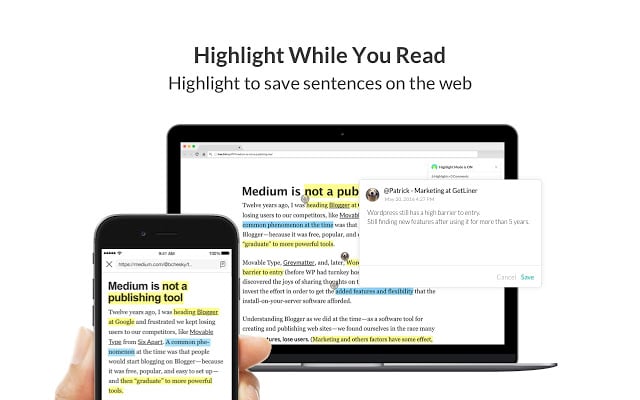
Liner is a Chrome extension and a mobile app that helps you quickly save highlights from the web on the go. While you might’ve previously used Evernote’s web clipper to save quotes and websites, if you want a dedicated, lightweight service that doesn’t cram your Evernote full of half-useful material, try something like Liner instead.
Lumio works best as a lightweight highlighting app
https://www.youtube.com/watch?v=DHsfOjHCJGk
Lumio is similar to Liner, but I’ve found the user experience to be considerably better. While Liner is a great tool in theory, it feels clunky and has a fair amount of usability issues. Lumio is a simpler way to highlight and save material from the web, and that works to its advantage.
Pocket works best for storing and organizing articles
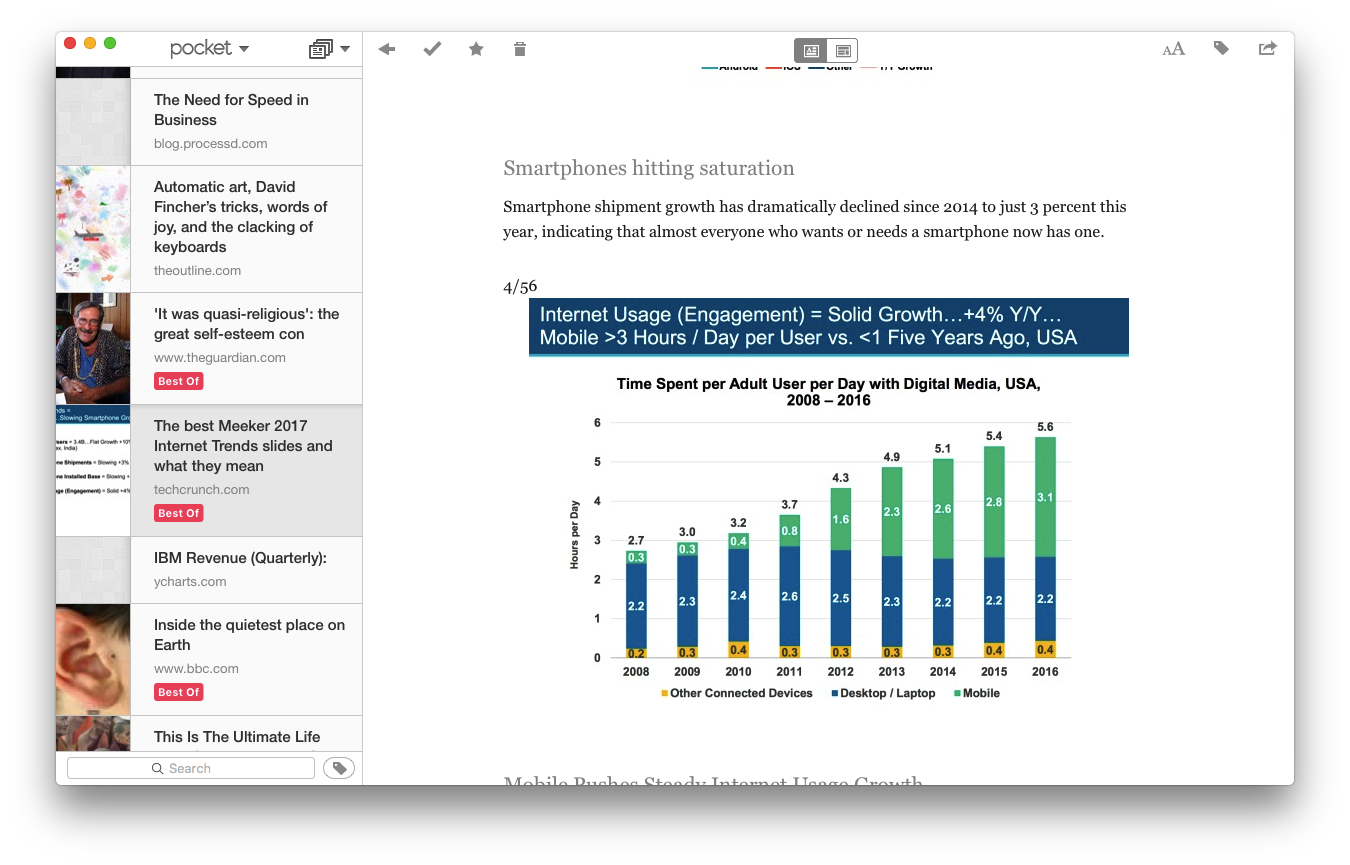
Pocket! Pocket is one of my favorite tools of all time.
With Pocket, you can save and organize entire webpages with tags, and then even sync them to your phone and desktop for offline reading. I find it more useful to save and tag webpages with Pocket than I do to paste them into Evernote and tag there. For one, it keeps the clutter away, but the other great thing is that it doesn’t interrupt me from my usual workflow of saving and tagging inside Pocket, not elsewhere. And, obviously, Pocket is the far superior option for this kind of work.
Evernote alternatives for screenshots
For over a year, I used Evernote purely as a disorganized bucket for saving random screenshots. The only time I opened the app was to copy an image out of a note and paste it somewhere. Other than that, I didn’t really use Evernote at all. At the time, it was the best screenshot tool I knew, especially because of the annotation abilities. Lately, I’ve discovered a few worthy alternatives that are even faster and easier.
Snip (Mac OSX) works best for quickly pasting screenshots
Snip is my current favorite screenshot tool with annotation functions. With Evernote, my previous workflow for sharing a screenshot was loooong. I’d hit the keyboard shortcut, select my shot, save the note, open Evernote, then copy the image and paste it to its final destination.
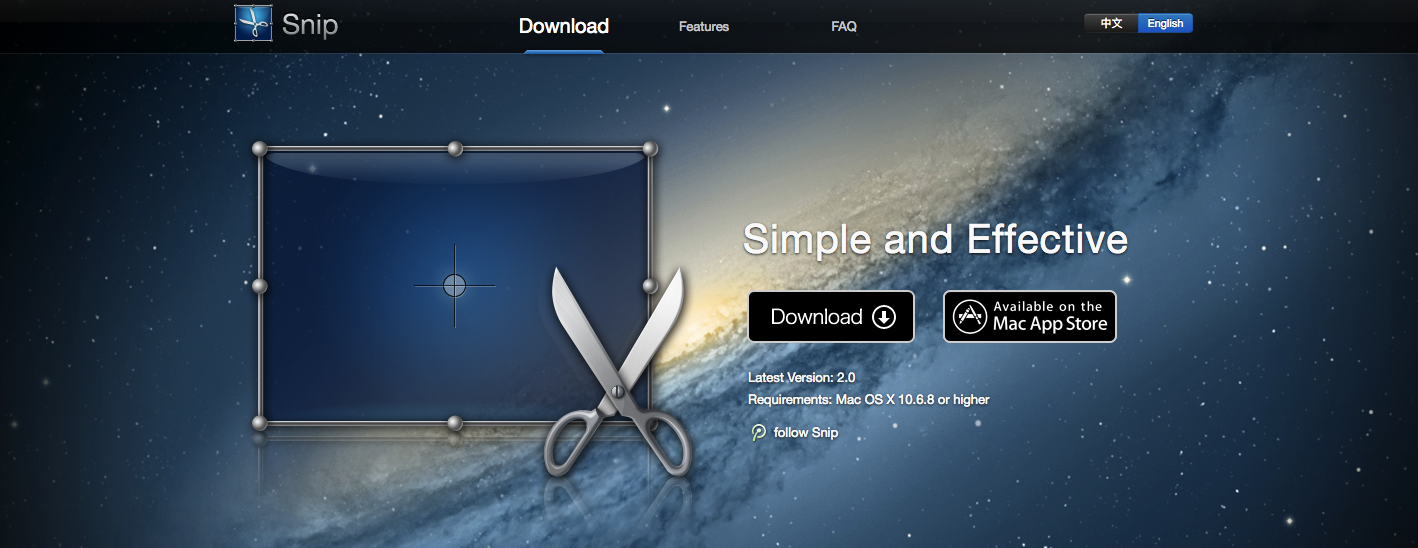
With Snip, I hit the shortcut, grab the screenshot and just cmd+v it wherever it needs to go. It’s automatically saved to my hard drive, and copied to my clipboard. It’s not optimized for search or tagging like Evernote is, but 99.9% of the time, that’s not something I care about.
Jing (Windows) works best for Windows users sick of using print screen
Jing‘s usability and design leaves a lot to be desired, but, at it’s heart it’s a convenient screenshot tool if you’re a Windows user without access to something like Snip, but don’t want to use Evernote either.
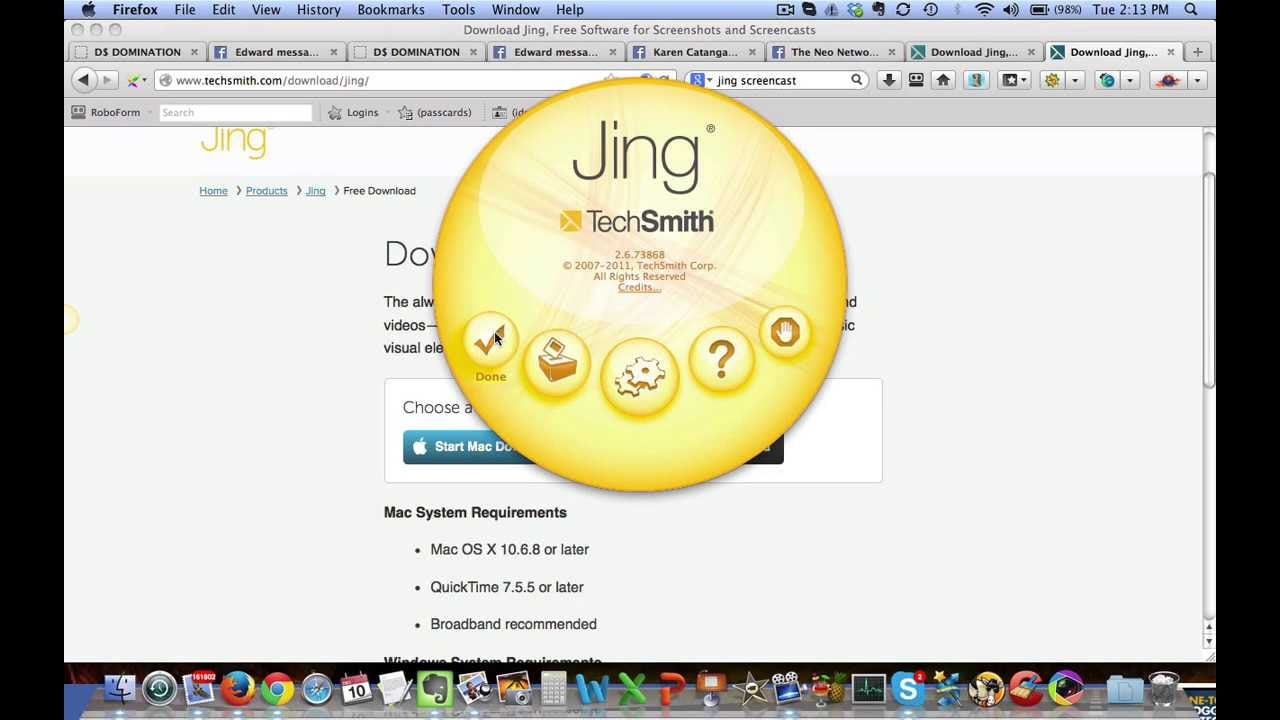
The UI is imposing and ugly, but it gets the job done.
Lightshot (Mac OSX) works best for sharing and annotating screenshots across multiple platforms
Using a hotkey, you can quickly select all or part of your screen and the grab a direct link to the image, hosted on their servers. Lightshot is perfect for quickly grabbing a screenshot and pasting a link to it, but you can also use the tool to save images, share them on social media, or annotate them.
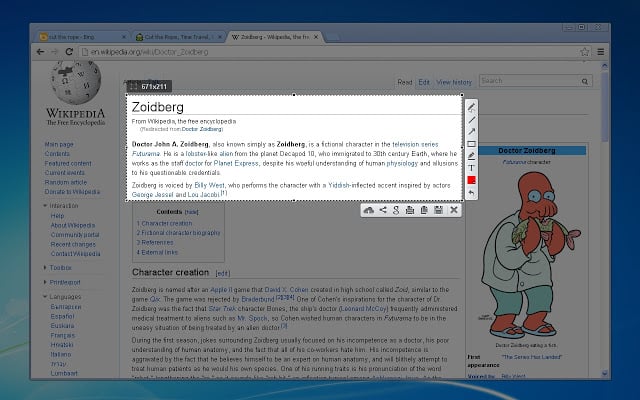
Evernote alternatives for business documentation
As we’ve seen with the Evernote templates article, Evernote is often used for more than just jotting down a note or clipping an image. Commonly, it’s deployed as the home for documents like business plans, project proposals and processes, even though it’s not ideal.
Here are a few better suggestions:
Process Street works best for documenting and running processes
In Evernote, you can document your processes. Just the same as any app with a text area. But when it comes to running and tracking the progress of those processes, it’s useless. We know that a lot of people use applications like Word to document their processes. We also know that most companies have a problem with process adherence. The precise reason for that is that they’re using something basic like Evernote for their processes.
Watch the video below to find out how Process Street can help you improve process adherence, streamline your business, and cut down on mistakes:
Dropbox Paper works best for collaboratively editing documents
If you’re a fan of Medium’s interface, you’ll be happy to know that Dropbox basically has that exact experience packaged into a tool you can use (for free) for everything from plans to final versions of most business documents.
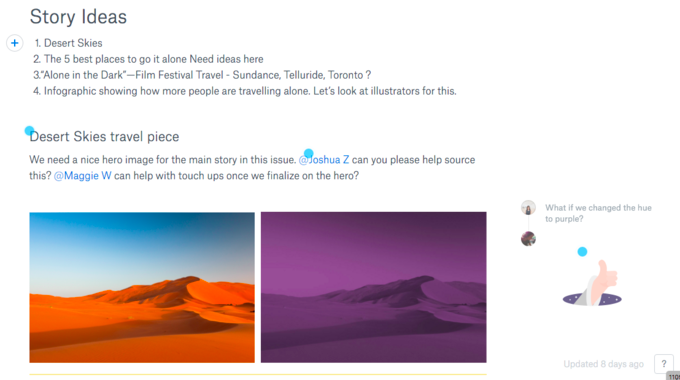
The great thing about Dropbox Paper, aside from its friendly interface, is that you can collaborate in real time with other contributors. There’s even a chat box for real-time communication.
Granted, Paper is essentially a re-skinned Google Docs clone. But, it’s a clone I prefer, usability-wise at least. If you’re a heavy Dropbox user, you’ll benefit more from Paper than you will from Google Docs.
Google Docs works best for Google purists & power users
With its cloud capabilities, Google Drive integration, real-time collaboration, version tracking and gosh-knows-what-else, Google Docs is the closest thing to a real Microsoft Word killer.
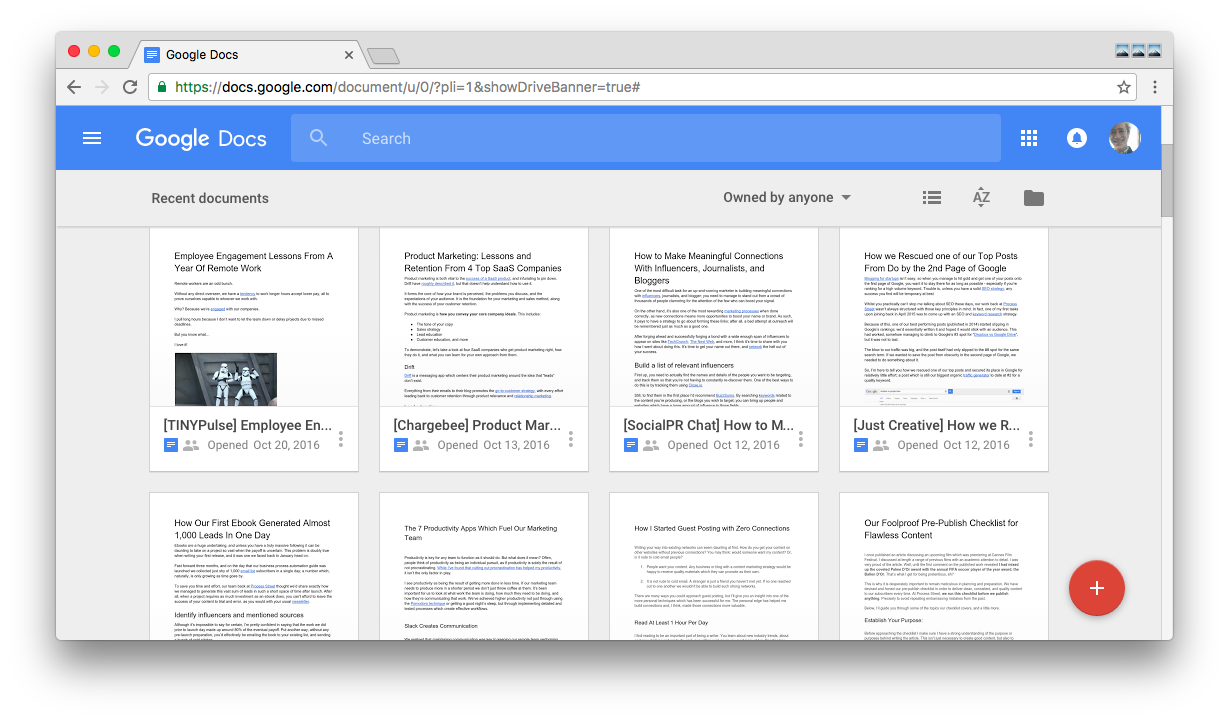
If you’re still working with business documents on your local server and navigating a maze of filenames like DOC_V1_FINAL and DOC_V2_REALLY_REALLY_FINAL, then it’s time to just bite the bullet and switch over to the cloud. It has a huge range of extensions, integrations, and time-saving shortcuts. Since we’re so far into the cloud revolution already, there’s really no reason not to replace Word with Google Docs.
Quip works best for teams
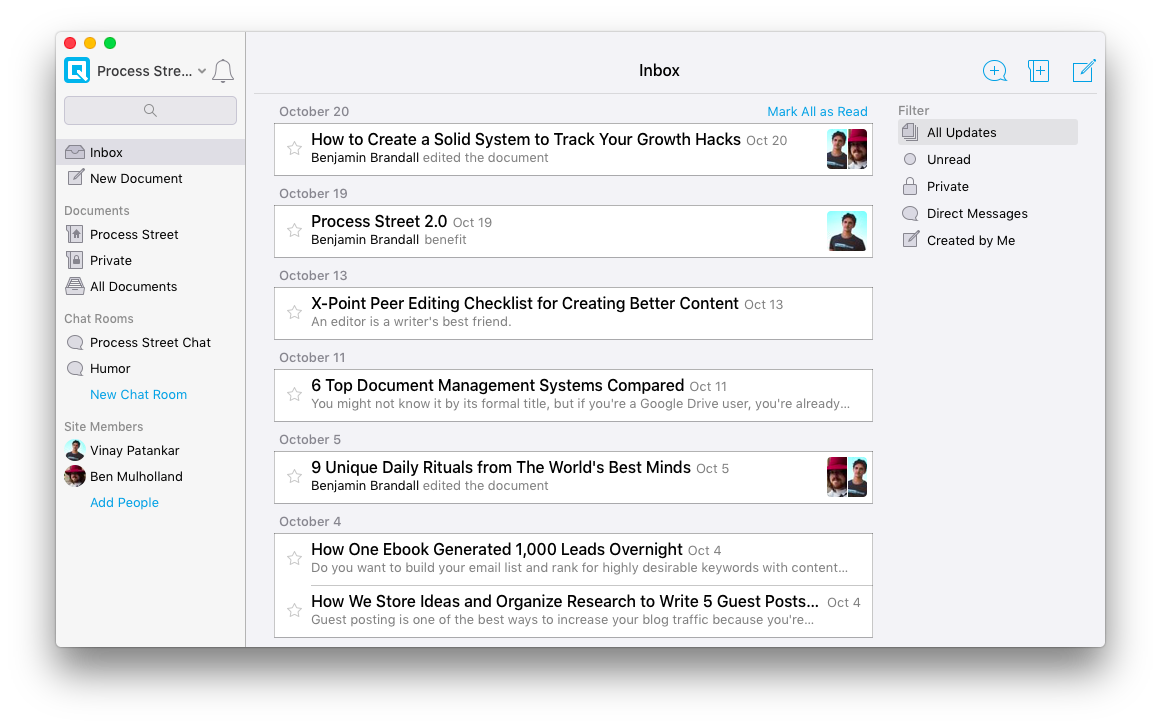
At Process Street, we use Quip to write articles and share them with our team. The best thing about Quip is that it has an inbox which comprises the most recent documents, comments, highlights and edits.
One glance at the inbox page, and you’re up to speed on what your whole team’s doing. It works for content marketers, technical writers, process consultants, or anyone who needs to collaborate on documents and track the changes without having to hunt down activity logs.
Which Evernote alternative will you choose?
When I abandoned Evernote, I essentially replaced it with a combination of Bear, Pocket, and Snip. I know that it sounds less efficient to use three tools instead of one, but these dedicated tools help to separate different areas of my life and work, so it’s not all slopped into one bucket (and so it doesn’t need regular organization and upkeep).
Whether you’re using Evernote for clipping, storing articles, managing your processes or just taking notes, I hope you found a worthy alternative in this article.







Benjamin Brandall
Benjamin Brandall is a content marketer at Process Street.