
You might think that I’m going to say that Process Street is the only bit of process documentation software you’ll need, but you’re wrong.
A craftsman is only as good as their toolkit allows them to be, and thus a consultant can only create business systems effectivel and increase their clients’ efficiency if they know the limits of their tools. Microsoft Word, for example, is good for creating detailed formal documents, but it’s a nightmare to document and track your processes with it.
Hence why today I’ll be going over how to use Process Street with the basics of your toolkit – Word, Excel, and PowerPoint. I’ll also be comparing them a little, as some tasks can be better and more easily achieved by using Process Street, such as:
- Documenting your processes
- Tracking your important processes
- Visualizing your processes
Basically, we don’t think you have to be some elite business process management hacker to see massive improvements – you just need to know how to use it with the rest of your stack.
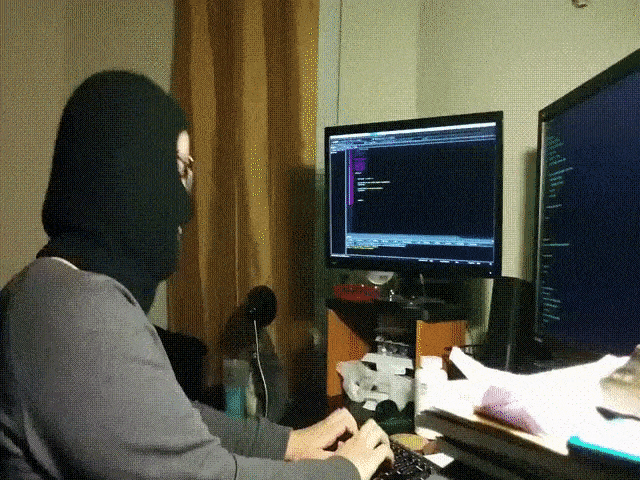
Let’s get started.
Documenting processes: Process Street vs Word
Using Microsoft Word to document and run your processes is tempting – it comes as part of Office 365, it has a format everyone’s familiar with, and it gets the job done.
However, if you take a step back and analyze Word’s features and performance, you’ll find it’s woefully lacking.
Not only do you have to either copy or print out your master document every single time you want to run your process, but these copies (digital and physical) take up space and require extra time and effort to file away. Plus, if you want to later review them it can be a nightmare to dig through your hundreds of completed processes just to find a single instance – and good luck trying to get an overview of the whole operation.
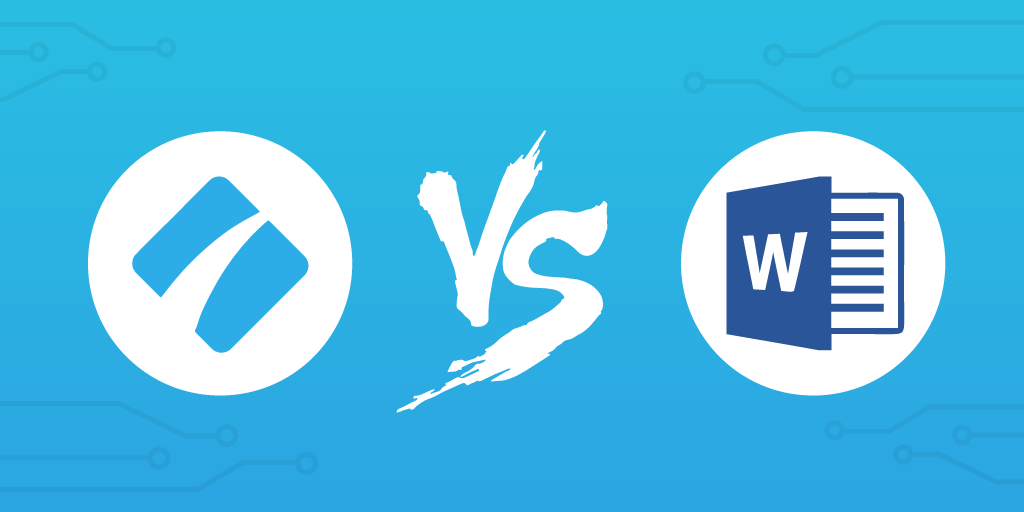
Process Street doesn’t have those problems.
Processes are easy to document, checklists can be run with a single click, and everything is automatically saved and organized on our site – you never have to download a single file. Word can create highly formal documents, but for documented processes Process Street leaves it in the dust.
Documenting processes
Frankly, Microsoft Word’s only advantage is its familiarity. If we were to look at Word critically for documenting your processes it:
- Lets you write text and (clunkily) include images
- Can format your text for variety (headings, subheadings, etc)
- Doesn’t need the internet
- Needs to save every file to your computer
- Has little to no tacking or “overview” of your documents and the data inside them
- Can be shared with colleagues by copying your files (or a link if everyone has Office 365)
- Needs an app download to open files on mobile
Even basic to do list templates look clunky in Word.
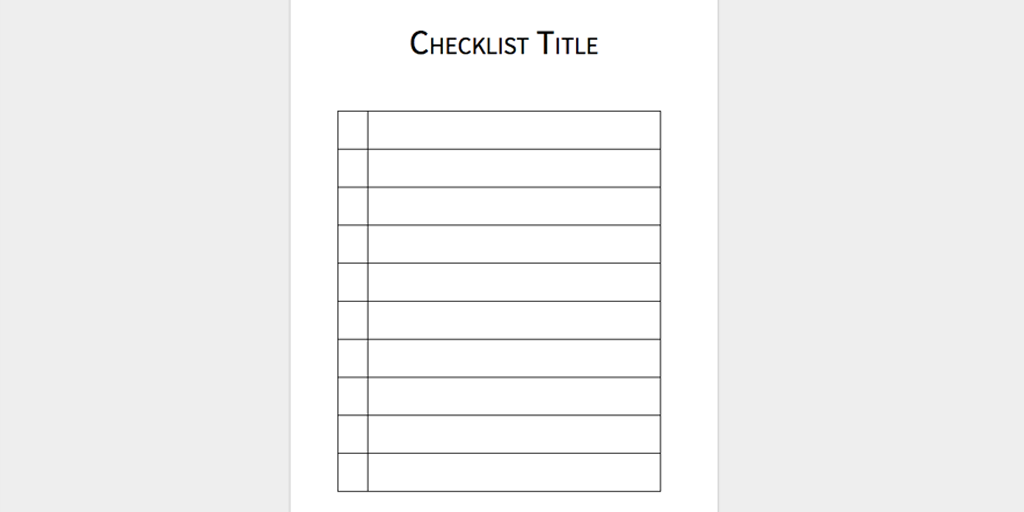
Meanwhile, Process Street:
- Lets you easily include text, images, videos, emails, and more
- Also allows text formatting
- Needs an internet connection
- Has multiple overview and easy-tracking features (for checklists and data)
- Can be shared with just a link (recipient doesn’t even need a Process Street account)
- Can export PDF documents for offline access if desired
- Can export spreadsheet overviews of your processes
- Allows you to print your templates
- Never requires saving to your computer
- Can be fully accessed from any device that has an internet browser
Everything Word does, Process Street can do better (in terms of processes). Processes can be documented with more supporting materials (PDF uploads, playable videos, sample emails), can be more easily shared with colleagues, and can even be printed or exported to save an offline copy.
Using documented processes
Documenting basic processes in Microsoft Word is simple (if ugly), but doing so neuters any hope of having people follow it. Instead of simplifying things and increasing efficiency you’re only pushing employees to cut corners out of sheer frustration.
To follow a process you’d have to have the document saved and to hand, which takes up space and requires you to find the damn thing. Even if you use cloud storage or an external hard drive you’re cluttering up your computer with needless files.
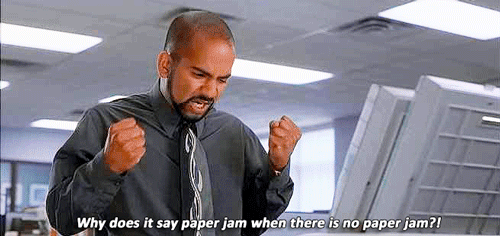
Once found, you have to create a copy of the process to avoid altering the original. If you create a digital copy then best of luck to you – grappling with Word’s horribly clunky interface is a time waster at best, and a nightmare of deleted information at worst.
The best way would be to print out your template and tick off tasks with a pen. So, not only do you have an extra document, but you have swathes of paper which need to be filed away to have any hope of tracking your processes. If you’re tracking your processes using Excel then have fun, because your afternoon will be spent copying over data you’ve already recorded on the physical copy.
In fact, your best bet is to scan the physical completed checklist back into your computer. That way you’re left with 2 unnecessary files on your computer, but at least you can shred and recycle the paper – save the environment and all that.
What the hell is the point?
To open, follow, and track your processes in Process Street, at worst you have to:
- Open your browser
- Log into Process Street
- Run a checklist from a template
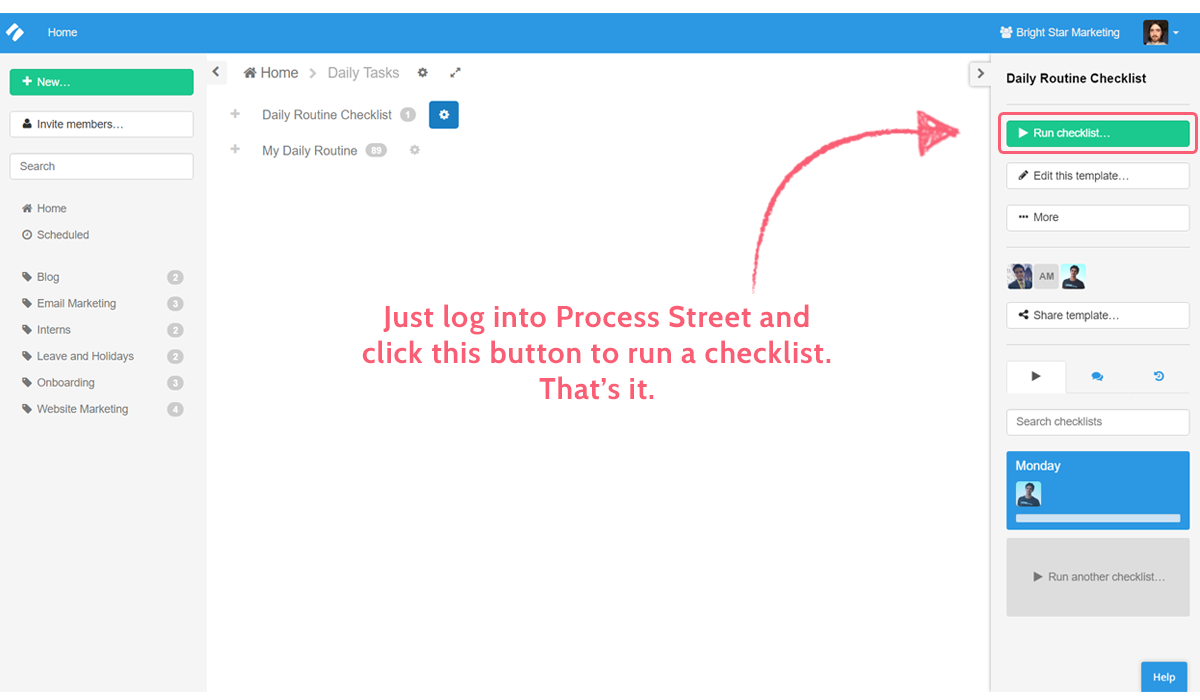
That’s it. No extra files on your computer, no paper wasted, and no corners cut – and again, that’s the longest it will take you. Following your processes could be as easy as clicking a link, since you can set your checklists to run on a schedule and email a link back to you.
No friction, no frustration, no cut corners. Efficiency and reliability without the mess.
Integrating with other software
Microsoft Word does not play nicely with others. You can move Word documents around easily enough, but in terms of pushing information into and out of documents, it’s rubbish – the limit of integration is pretty much copy and paste.
Process Street, meanwhile, links to over 750 other apps such as Google Sheets, Gmail, Salesforce, Close.io, and many, many more. This lets you easily manage data, and even automate processes you hate doing.
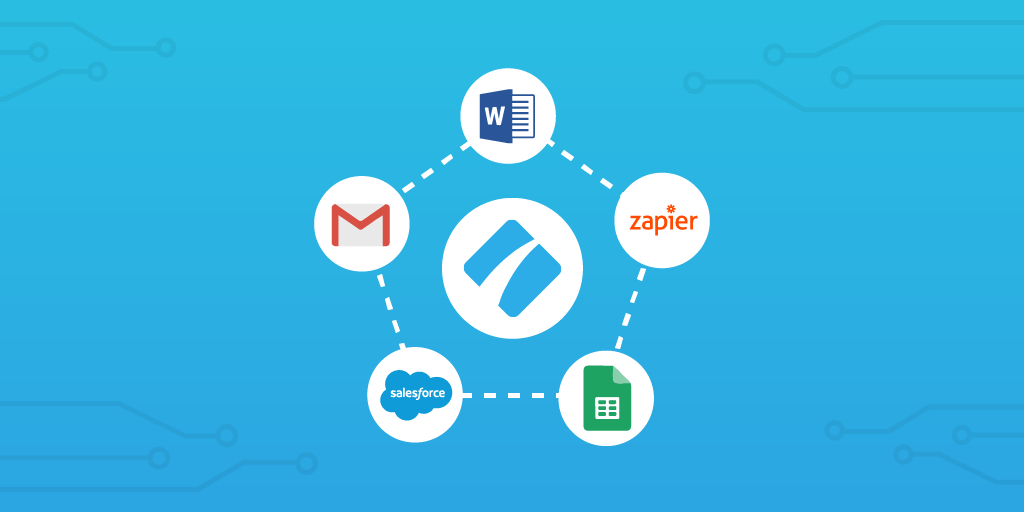
Checklists can be set to automatically trigger when a new client signs up and data can be pushed into and out of checklists to save the trouble of copying it over manually.
With Word everything’s manual and inefficient, but with Process Street you’re controlling a well-oiled machine.
Creating formal documents: Process Street and Word
Although Word is blown out of the water when it comes to documenting processes, it’s still a valid tool for creating in-depth and formal documents such as letters and formal notices.
Process Street could create printable documents using a combination of images, text widgets, etc., in a single task – once created you can print the template as a whole, thus giving a physical document. However, with Word’s natural print format it’s much easier to use.
Unfortunately, Word still suffers from the messy organization of having to shuffle files around and diving into various folders, sub-folders, sub-sub-folders, and so on. To solve this issue, why not create your document in Word, then upload it to the relevant process in Process Street?
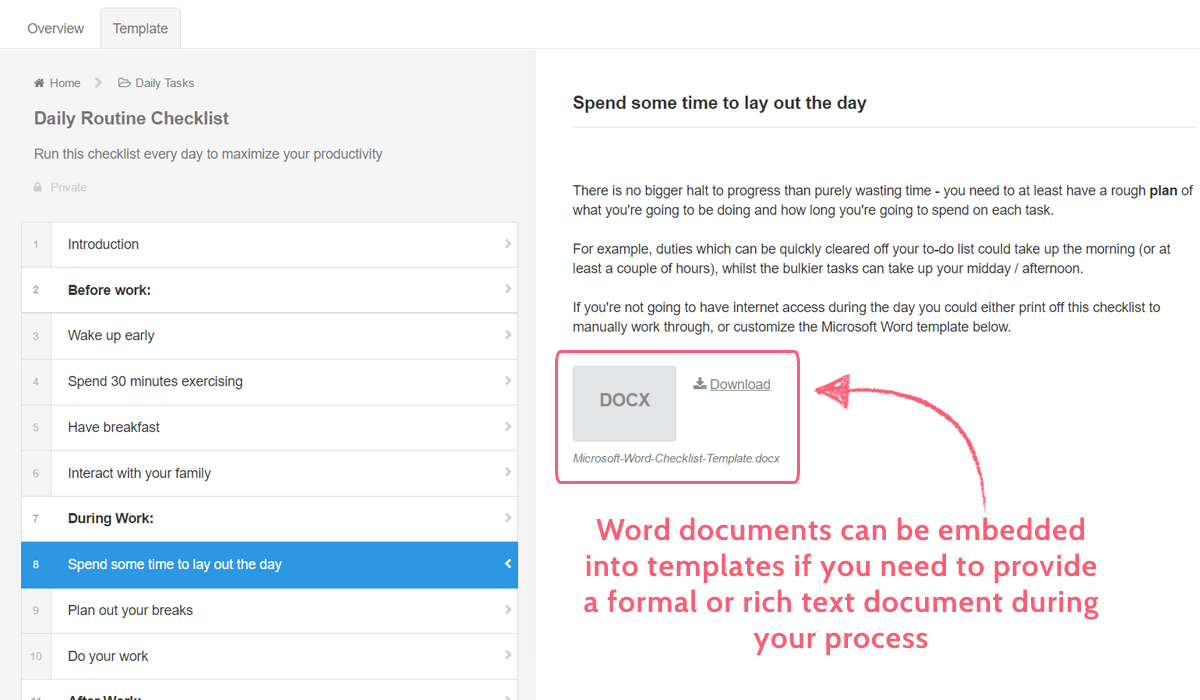
That way the person working through your checklist wouldn’t need to worry about having the file to hand – they could just download your premade document straight from the checklist they’re following. Alternatively, you could provide a file form field for them to upload a document to as they work through the process.
For example, an employee following a termination checklist could upload their resignation letter directly to the checklist. No mess, no fuss.
Managing and tracking data: Process Street and Excel
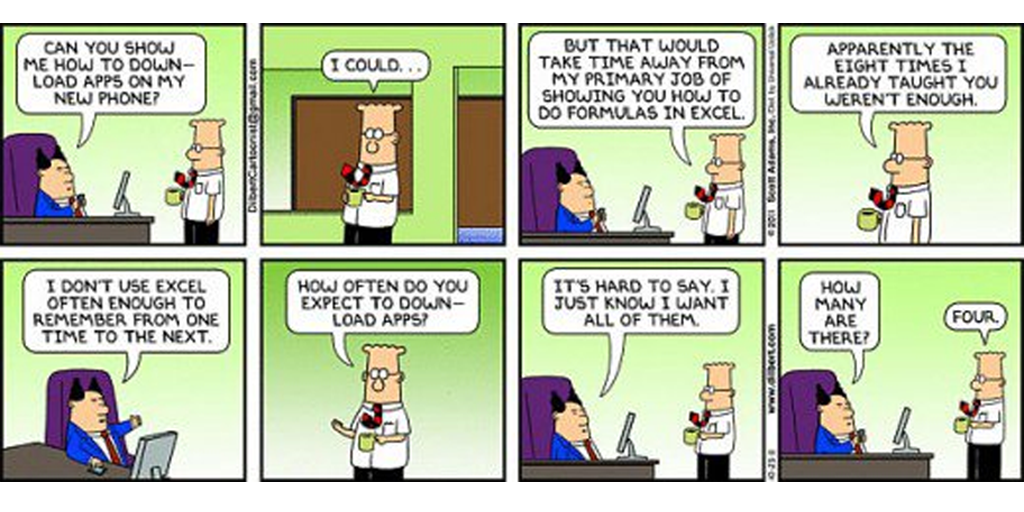
Excel has a few more benefits than Word, as managing data is naturally easier (and in some ways only possible) in a spreadsheet format. Reports of key factors such as process KPIs or general adherence are easy to review when broken into columns and rows, and Excel once again benefits from being incredibly familiar to anyone who knows what a spreadsheet is.
Not only that, but Excel is a hugely powerful program when it comes to data crunching and analyzing (to the point where some have created artwork out of their spreadsheets). Meanwhile, Process Street, while less powerful in terms of data, is much more suited to creating a digestible overview of your business processes and core information.
Showing a process overview
In terms of tracking your step-by-step processes (and as you’d expect), Excel is pretty terrible. Not only do spreadsheets quickly become Lovecraft-ian behemoths if you enter too much data, but it’s next to impossible to record more than a one-sentence task overview before becoming cluttered.
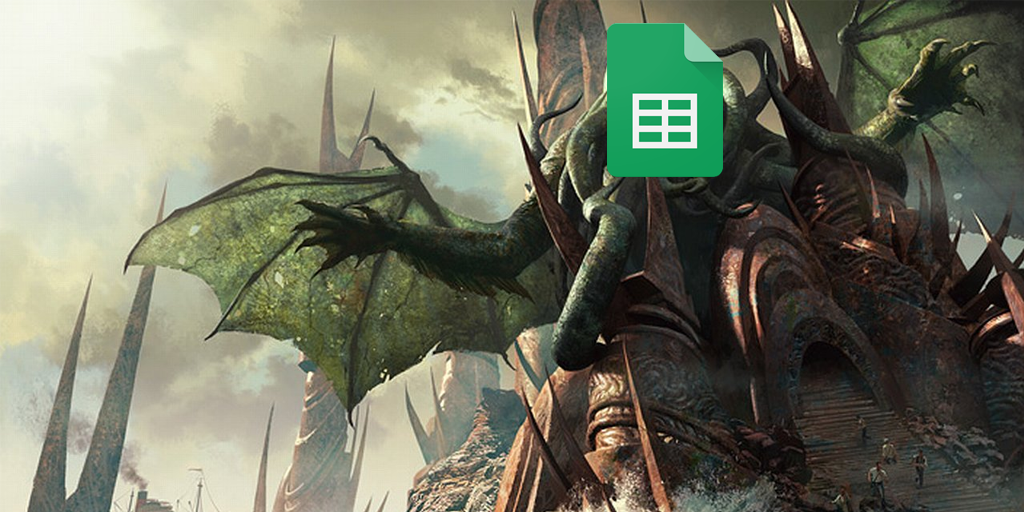
In other words, with Excel you can record the tasks you complete and the hard details of how and when it was done in basic columns and rows, but it isn’t practical to elaborate on your tasks. To carry out and track your processes you’d need to use Word to store your template and Excel to track your results.
Process Street combines the best of both worlds into one app, since your checklists contain step-by-step instructions and record your progress and data you enter. You can even access a spreadsheet-like overview of all of your checklists by using the template overview tab.
With just a few clicks (and without opening separate documents or spreadsheets) you can navigate between checklists and overviews to see everything you could possibly need to know about your processes.
Dynamic data recording
Excel lets you create formulas which can automatically sync data across your spreadsheet – this lets you create dynamic data sets, such as a finances report which automatically adjusts to alterations. To do this, however, you need to know how to use Excel formulas and manually set everything up. Not to mention that a single mistake can ruin the entire data set.
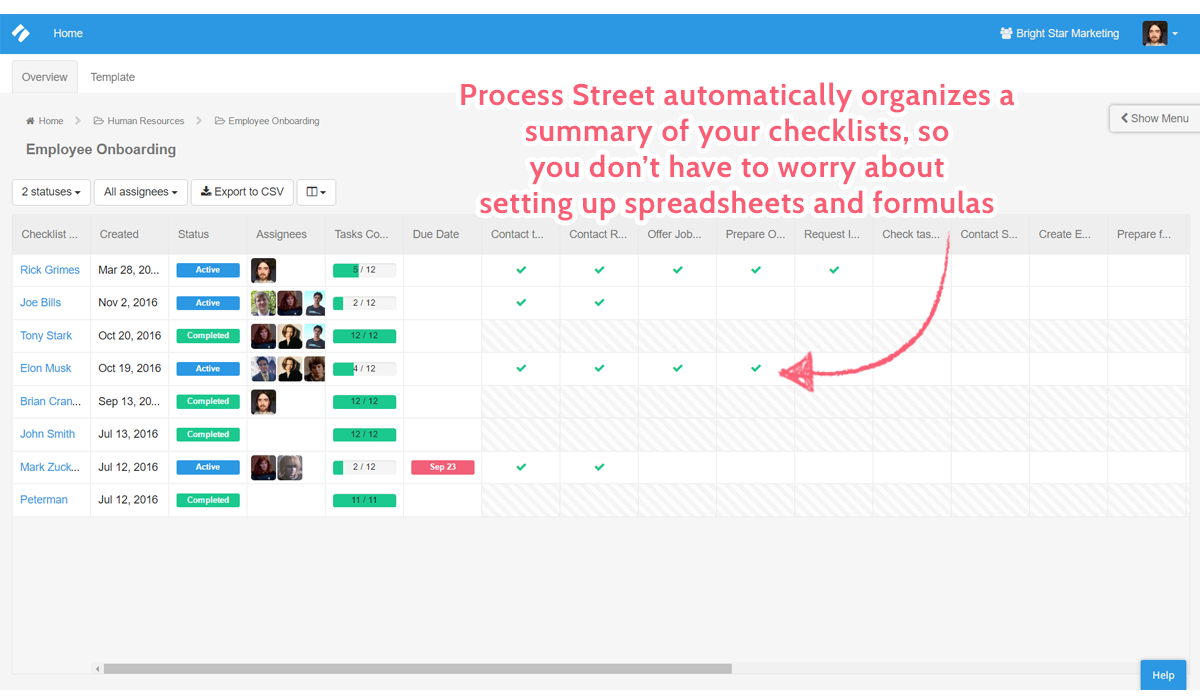
With Process Street you never have to worry about setting up your overview, as everything is automatically updated and pushed into your table view. All you have to do is run and fill out your checklists – we do the heavy lifting and data management for you.
You can even easily customize your overview to suit your needs and preferences, such as hiding, revealing, resizing, and reordering columns, and filtering checklists by their status and assignees.
Recording huge data sets
Data is naturally easier to manage in a spreadsheet format, and so when you need to record large sets of data such as during keyword research, your best option is to export to a spreadsheet.
In the end, nothing can beat Excel for sheer spreadsheet data crunching power. When it comes to overviewing that data in a usable and easily digestible way, however, Excel can be daunting. In other words, Excel is perfect for storing and organizing large data sets, but summarizing and linking to them in your Process Street checklists makes everything more easily viewable.
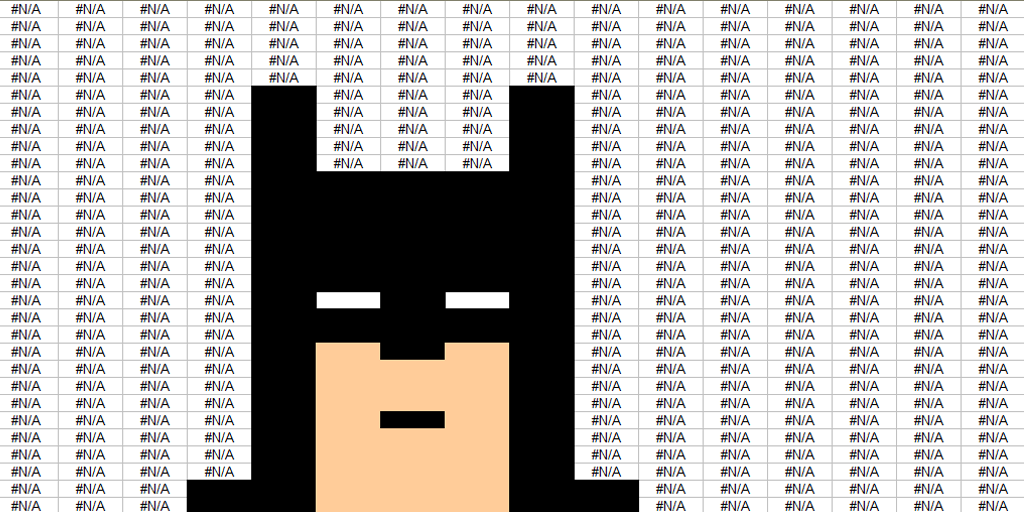
Integrating with other software
Both Excel and Process Street fully integrate with Zapier, letting you integrate with hundreds of other apps to make your processes more efficient – how useful these integrations are once again depends on what you intend to do. Excel can have cells filled in and automatically updated, while Process Street can run checklists.
It’s apples and oranges, but if you’re dead set on a “vs” matchup, go for Excel for purely data sets and Process Street for recording and tracking your processes.
Visualizing processes: Process Street and PowerPoint
Much like Word, PowerPoint isn’t very helpful for visualizing your processes, but instead fulfills its stereotypical role of letting you easily present information concisely and visually.
Process Street, once again, blows PowerPoint out of the water for creating a visual process. Tasks function similar to PowerPoint slides, only with more versatility in terms of what you can put into them and how you can integrate them with other apps (PowerPoint has almost no worthwhile integrations).
In terms of using it to present information, however, PowerPoint’s slide-by-slide timeline flow makes it easier to show in, say, a meeting. Much like Excel has no substitute for pure data recording, PowerPoint has no replacement for creating presentations – the natural progression of your slides and ability to move forwards and back without clicking between tasks is perfect for getting your point across to your audience.
Again, the only exception to this advantage is when it comes to sharing your presentation or visual process. Process Street allows you to share your templates with a single link while controlling the permission level of those that access it. Not only that, but you don’t need to have a separate program installed to view the file, whereas PowerPoint requires (obviously) a program which can read their files.
Improve your process documentation software toolkit with Process Street
Process Street can easily integrate and interact with other apps to create richly detailed processes and automate the work you shouldn’t have to do. Heck, for the last two posts in our consultant’s guide to Process Street I’ve mentioned how to integrate our app with others and given some sample use cases to show what you can achieve.
Whether you’re managing your projects and automatically triggering checklists from Trello, or using Airtable‘s powerful interlinked spreadsheet views to create a web of intelligent data, the limit to how you can integrate Process Street into the process documentation software you (and your clients) currently use truly is your creativity.
How do you use Process Street with the rest of your toolkit? Have any questions? I’d love to hear from you in the comments below.







 Workflows
Workflows Projects
Projects Data Sets
Data Sets Forms
Forms Pages
Pages Automations
Automations Analytics
Analytics Apps
Apps Integrations
Integrations
 Property management
Property management
 Human resources
Human resources
 Customer management
Customer management
 Information technology
Information technology



Ben Mulholland
Ben Mulholland is an Editor at Process Street, and winds down with a casual article or two on Mulholland Writing. Find him on Twitter here.