Guests (Internal) are users that you can add to your Process Street organization to work with you occasionally. They can create, edit, share or view Pages. They can also view folders, workflows, workflow runs, and tasks that they have been assigned to.
Users: To invite a Guest (Internal) you must be an Administrator or a Member.
Guest (Internal) can view workflows, and access workflow runs or tasks that they have been assigned to. They can also run workflows to which they have permission.
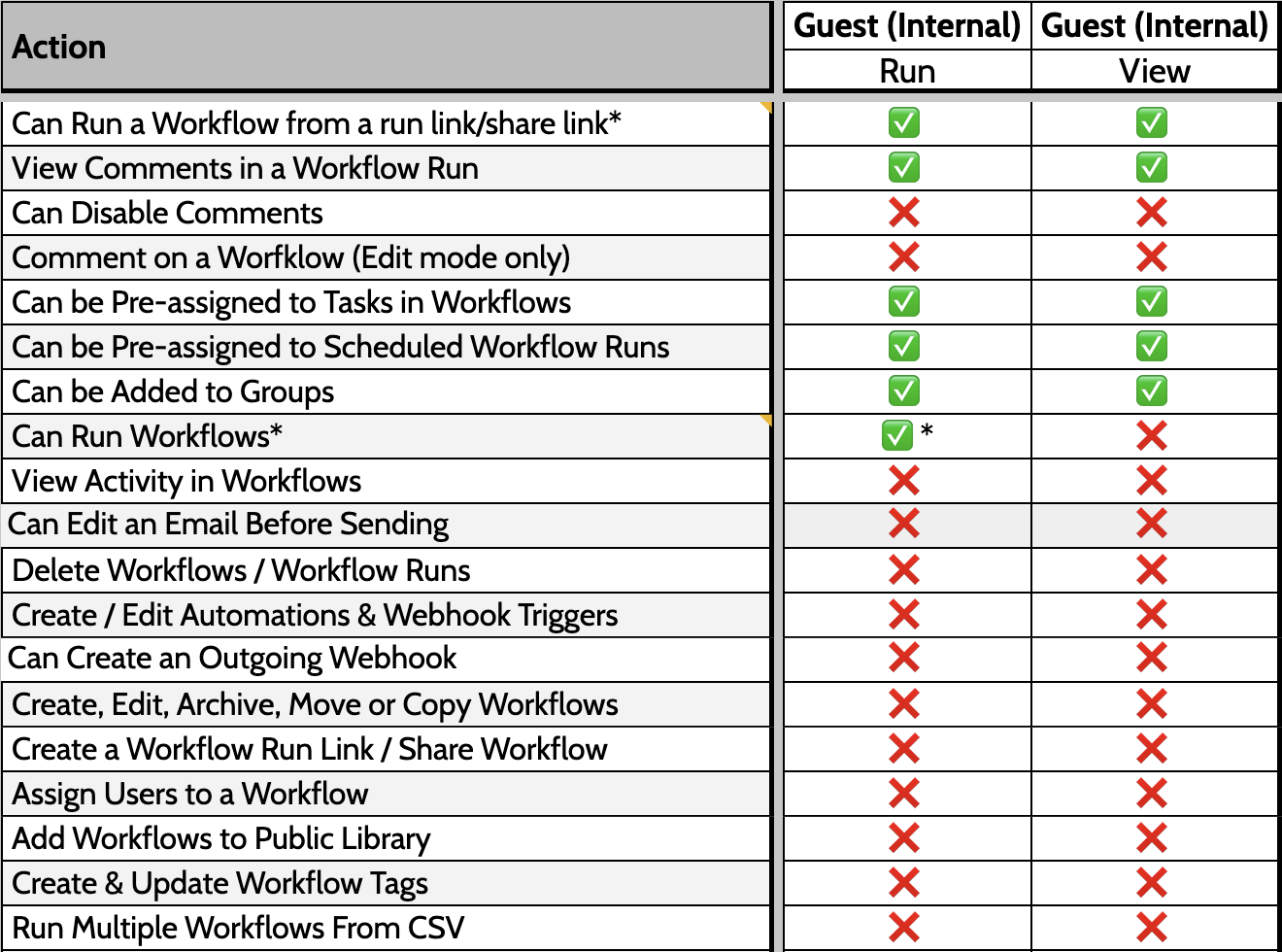
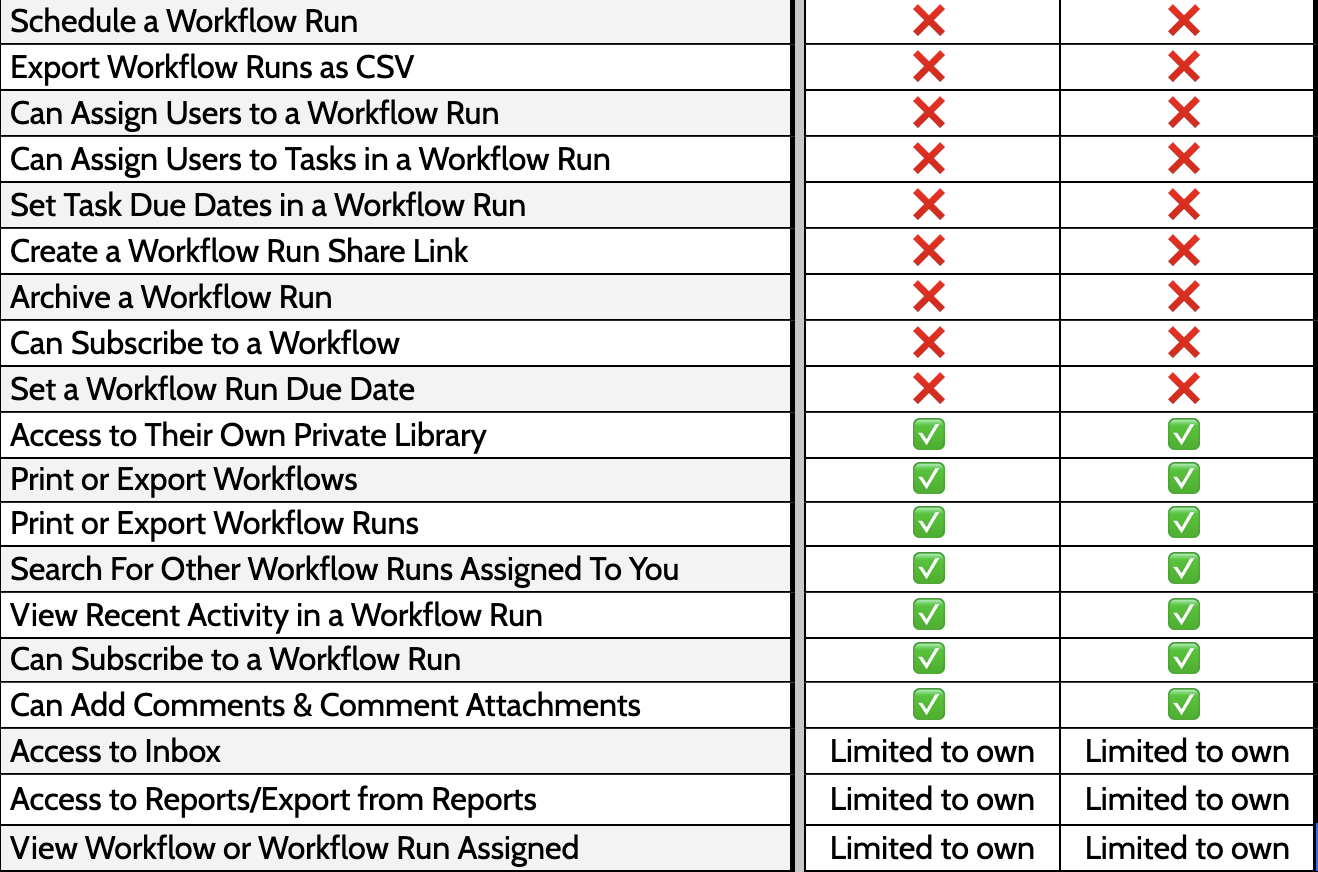
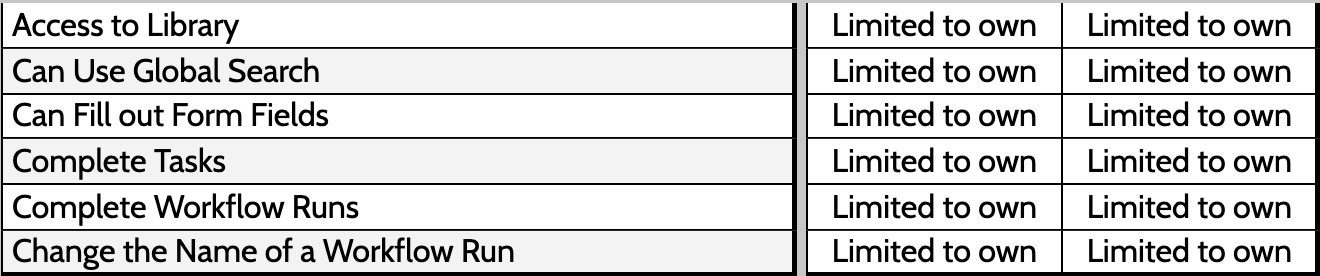
Note: Internal guests may be assigned to tasks when using the members form field and role assignments.
Guest (Internal) can be invited to your organization to “view” company documentation, policies and procedures stored in your Pages.
Guest (Internal) can create, edit and archive Pages in their Private Library. If you grant them “edit” permissions to a Folder, they can also edit Pages within it.

Only admins can restore deleted pages.
Guest (Internal) can only manage their personal profile.
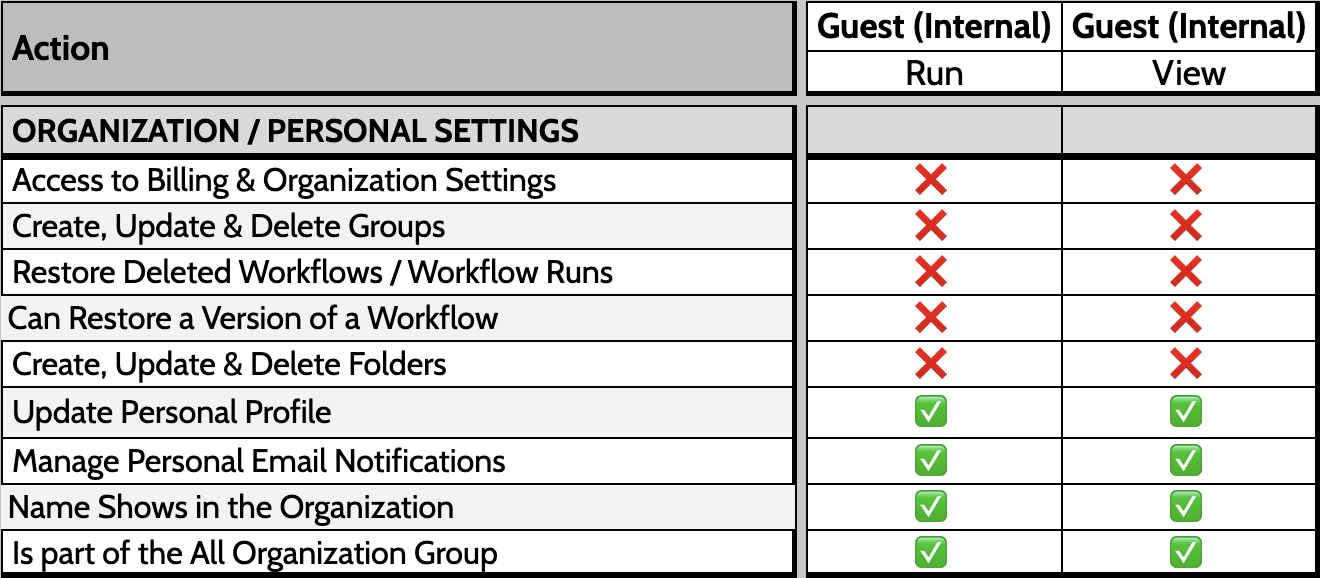
You can reach out to your account manager or our Process Pros team to know more about the limits for Guests in your account.
You can invite Guests (Internal) from your organization’s users page.
To open your organization settings, click your profile picture in the upper right corner of your screen, then click “Settings“. Then navigate to the “Members & Guests” tab.
Type their email address in the field provided. Next, select “Invite as Guest (Internal)” from the dropdown and then click “Invite” as shown above.
You’ll receive a flash notification at the top of your screen to confirm that their invite has been sent.
To promote a Guest (Internal) to a Member, click the dropdown next to their name and make your selection.
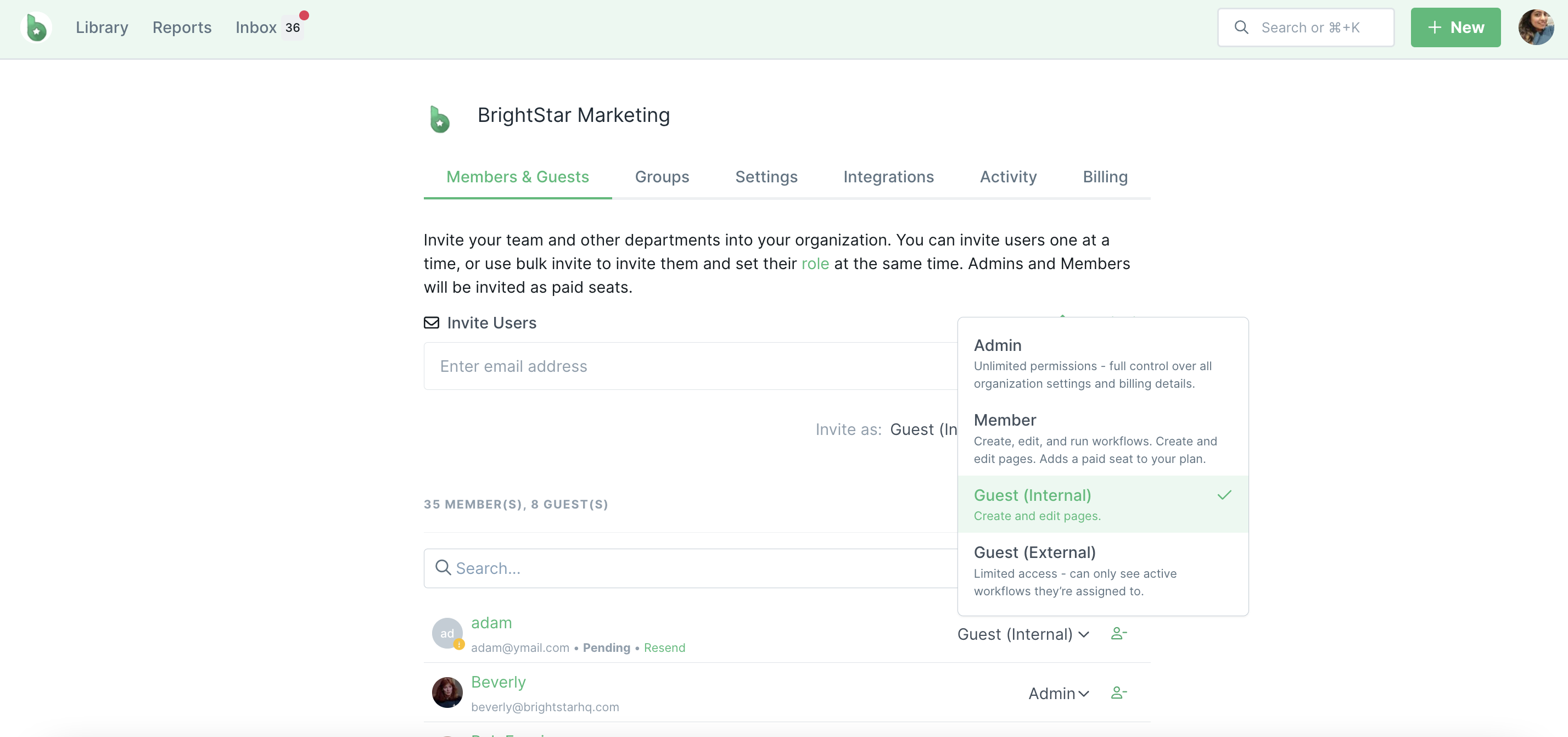
Note: Guests (Internal) count as a seat in your subscription. When you promote them partway through your billing cycle, you will pay pro-rata for them, based on your monthly or yearly subscription price.
You should only promote someone to an admin if you are happy for them to have full access to your organization and billing.
Learn more about the difference between guests and members.
A Guest (Internal) can be removed from your organization entirely (and any workflow runs or tasks they are assigned to) using the remove user icon shown below.
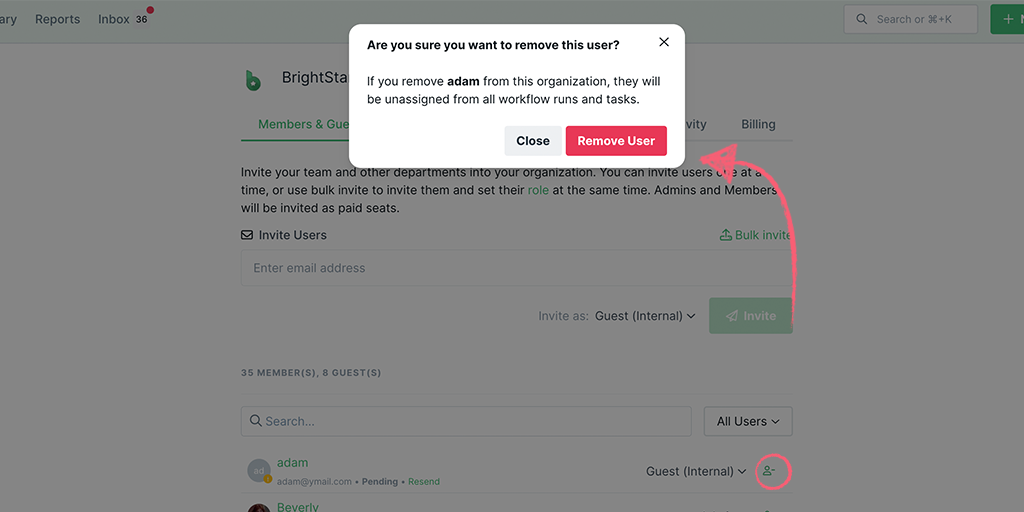
Learn more about creating and using Pages, workflows and workflow runs.
Reach out to our Process Pros team if you have any questions or need any additional support.