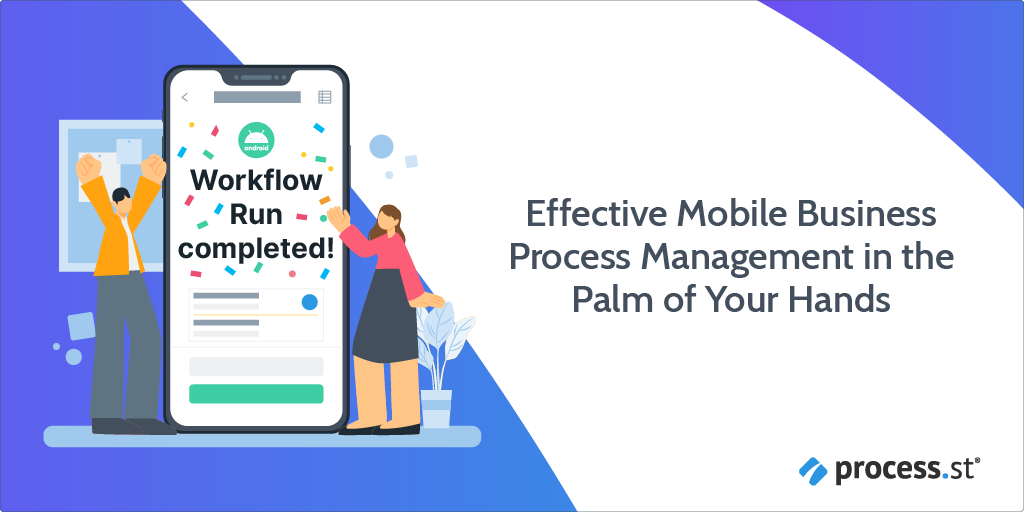
Mobile Business Process Management (BPM) has become an essential aspect of the modern business world. With the increasing need for remote work and rapid decision-making, organizations require a more flexible and efficient way to manage their business processes.
To address this need, we’ve made our leading BPM software available in the palm of your hands. Your Android phone or tablet can now access the same data inside of Process Street as your browser. But what does that really mean for you and your organization?
- Process Street isn’t just for your laptop: Enter the Android App
- The benefits of mobile business process management
- Common use cases of mobile business process management
- How can you get started with Process Street’s Android App?
- Effective process management has become even easier
Let’s get into it!
Process management isn’t just for your laptop
The core mission of Process Street has always been to make recurring work fast, fun, and faultless for companies everywhere. And as the world continues to move towards remote-first working, we think it makes sense to support tools that help you manage recurring work on the go.
Picture this:
You receive an email notification telling you there is a new task that needs your approval. But you’re in an Uber without access to your laptop.
How do you approve the task? Your process is now officially bottlenecked.
Process Street’s Android app helps solve that problem.
Everything you can find on your browser version of Process Street can be accessed on your Android phone/tablet. The power of process management in the palm of your hand.
We hope this will help teams worldwide up their mobile business process management game by leveraging mobile to streamline business operations.
The benefits of mobile business process management
Effective process management is already super beneficial. But it gets even better when you’re got a solid mobile business process management system in place. Here are some common advantages of using the Process Street Android app:
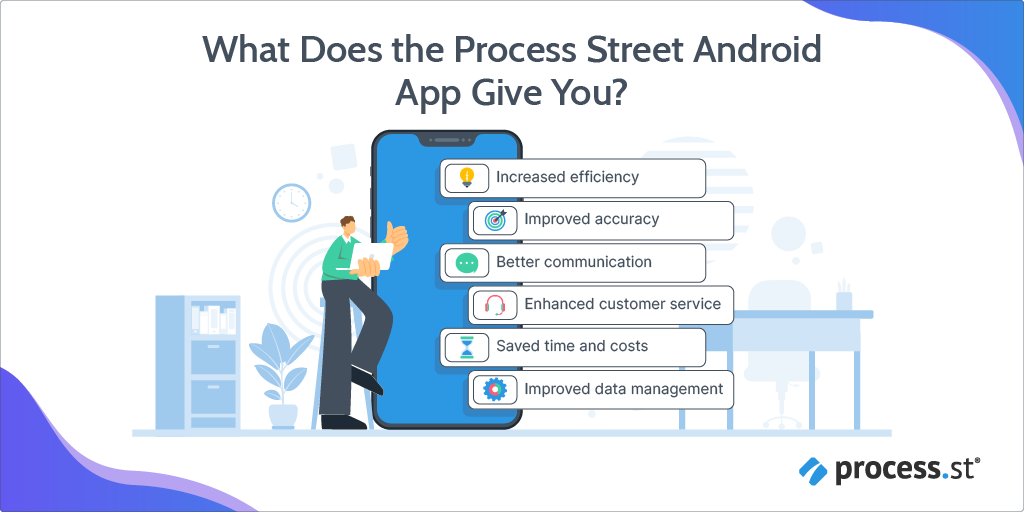
Increased efficiency
Having access to the Process Street Android app lets employees complete their workflows and tasks from anywhere. They no longer need to be in front of their desks to get their tasks done, which means more streamlined work and increased productivity.
Improved accuracy
With mobile process management in the form of Process Street’s Android app, team members can access important data and task information at anytime and from anywhere. This helps reduce errors caused by delays or missed information.
Better communication
Your work is at your fingertips at anytime, which means work is no longer restricted when employees aren’t at their desks. This allows team members to remain up-to-date on progress and proactively address unexpected issues or delays.
Enhanced customer service
Employees are equipped to provide better customer service with Process Street on an Android tablet or mobile phone. That’s because they have instant access to valuable resources, such as customer information and inventory data.
Saved time and costs
By using Process Street on an Android mobile phone/tablet, businesses can reduce the need for paper-based processes, leading to cost savings on printing and storage.
Work is also streamlined because tasks can be accessed through tablets and mobile devices, rather than only desktops. This helps employees complete tasks faster, reducing the time it takes to complete a job, and increasing overall efficiency.
Improved data management
Effective mobile process management can result in improved data management by enabling the real-time input of data into management systems. The Process Street Android app also ensures that all data generated from mobile devices or tablets is processed quickly without any additional manual data entry.
Common use cases of mobile business process management
Here are some of the common uses where Process Street’s Android app will shine:
Healthcare professionals
Doctors, nurses, and other medical professionals who use tablets to access electronic health records, view medical images, and input patient data.
Sales representatives
Sales reps who use mobiles or tablets to showcase products, take orders, and manage customer relationships while on the go.
Field service technicians
Technicians who work in the field use mobiles to access service manuals, input data, and communicate with their teams.
Retail associates
Retail associates use tablets to access inventory data, place orders, and assist customers with their purchases.
Real estate agents
Real estate agents who use mobile phones to access property listings, show virtual tours, and communicate with clients.
Construction workers
Construction workers who use tablets to access blueprints, input data, and manage project timelines.
Event planners
Event planners who use tablets and mobiles to manage guest lists, create schedules, and access event details.
Delivery drivers
Delivery drivers who use mobiles and tablets to access delivery routes, track delivery progress, and communicate with their team.
Hospitality staff
Hospitality staff such as hotel staff, restaurant servers, and bartenders who use tablets and mobiles to take orders, manage reservations, and process payments.
How can you get started with Process Street’s Android App?
You probably want to get into using the Process Street Android app. Here’s a step-by-step guide to do just that:
Download the app
If you don’t already have the Process Street Android app on your mobile or tablet, you’ll want to download it from the Google Play Store.
Log into your account
Once you’ve successfully downloaded the Process Street Android app to your mobile or tablet, you can click on the app and login with your email and password, Google/Microsoft account, or Single-Sign-On (SSO).
Don’t have an account? You can go ahead and sign up for a new account on the browser version first. You’ll have access to the app once you do that.
Build or edit Workflows
Just as you can in the browser version, you can build and edit your Workflow in Process Street’s Android App.
Building a Workflow
To build a Workflow, you want to click on the + button at the top right-hand corner. From here, select the option “Workflow”.
Name the workflow and choose how it triggers. After this, you will land on the “Workflow Editor” page. Here you can drag and drop form fields in your tasks.
Click on the blue plus icon to access your task list and navigate to any of the tasks in your existing Workflow. You can also edit your task names once you’re inside the task.
When you’re finished building your Workflow, you can go ahead and publish it by clicking on the three dots located in the top right-hand corner.
Editing your Workflow
Navigate to your Library and click on the Workflow you’d like to edit. Once you’ve selected your Workflow, click on the three dots located at the top right-hand corner and select Edit or Edit draft.
From here, you can make your desired edits to your Workflow. To save these changes, click the three dots at the top right corner of your screen and click on the Publish button.
Run your Workflows
Tap on the ➕ button in the top corner and select Run a Workflow. After you’ve selected this, you’ll see a list of all of your organization’s Workflows.
You can either scroll or use the search box to find the Workflow you wish to run. Once you’ve done this, give your selected Workflow Run a name.
Along with the Run Name, you can also give your Workflow Run a due date and assign it to a member of your organization (or an entire group/department). But this is optional.
Lastly, click the option “Run Workflow” at the bottom of your tablet/mobile screen. That’s it! You’ve now created your Workflow Run.
View Reports
To view your Workflow Runs, you should navigate to the Reports tab. You can use the filter located in the top left-hand corner to create a new saved view or switch between your existing saved views. You may also tap on your logo located at the top right of your screen to go to your Reports dashboard.
View and reply to comments in Inbox
Your Inbox available on your mobile or tablet lets you use filters to easily search for tasks and Workflow Runs you’ve been assigned to.
Through your Inbox, you can use search filters to view and reply to comments. If you don’t want to use the search filters option, you can simply tap the Comments icon in the navigation tab and view or reply to your comments without having to filter your entire Inbox.
You also have access to any Approvals that have been assigned to you in your Inbox. Use the search filter to navigate to your pending Approvals.
Browse your template library
Tap on the Settings feature to view archived Workflows or create a new folder inside your Library.
Receive push notifications
You now have access to push notifications in your Android app. With this, you’ll be alerted when you have tasks that need to be dealt with. Once you receive a notification, you can tap on it to be taken straight to the task or Workflow in question.
The same goes for when you’re mentioned in a comment. This functions in the same way as email notifications in your browser.
Mobile process management made easy
Mobile business process management is no longer a luxury, but a necessity for businesses that want to stay ahead of the game. When leveraged effectively, companies can streamline their operations, reduce costs, and increase productivity.
The business landscape has become that much more fast-paced, which is why Process Street’s Android app is vital to include in any organization’s business process management system. With the ability to access and complete tasks from anywhere, businesses can ensure that their processes are always up-to-date and running smoothly.
By embracing mobile BPM and leveraging the power of Process Street’s Android app, businesses can be sure to stay ahead of the competition and achieve long-term success.
Do you manage workflows from your Android (or iPhone)? What kind of features would you like to see to make mobile process management better? Let us know in the comments!







 Workflows
Workflows Projects
Projects Data Sets
Data Sets Forms
Forms Pages
Pages Automations
Automations Analytics
Analytics Apps
Apps Integrations
Integrations
 Property management
Property management
 Human resources
Human resources
 Customer management
Customer management
 Information technology
Information technology



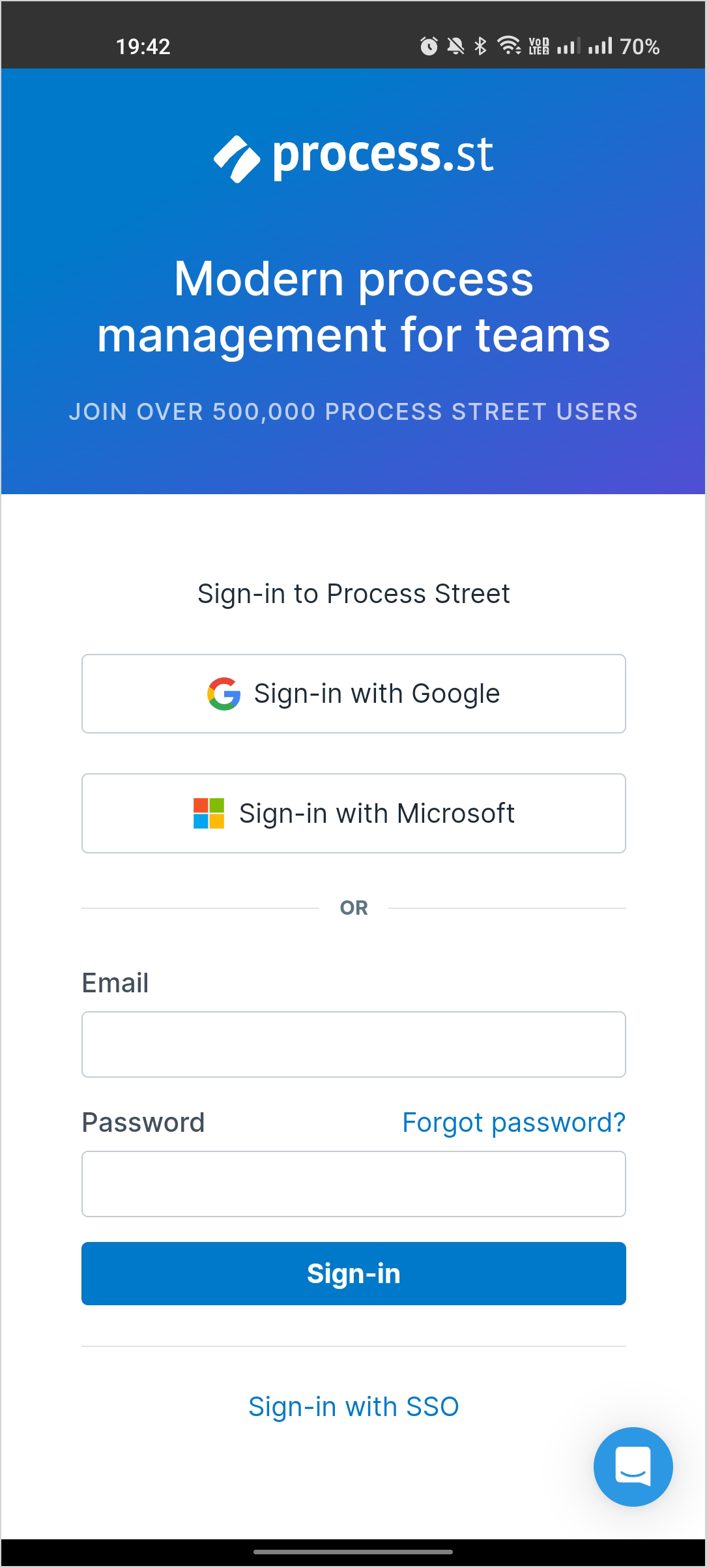
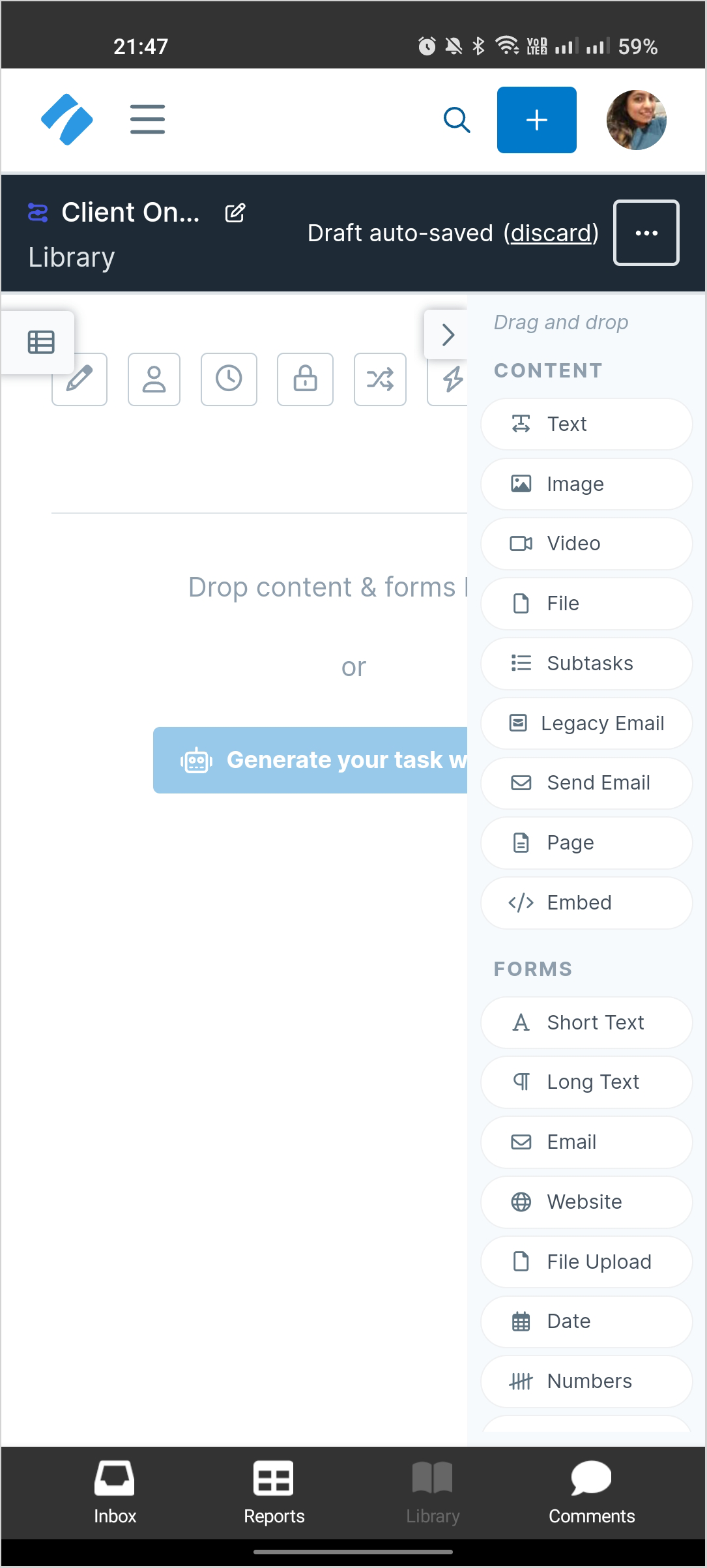
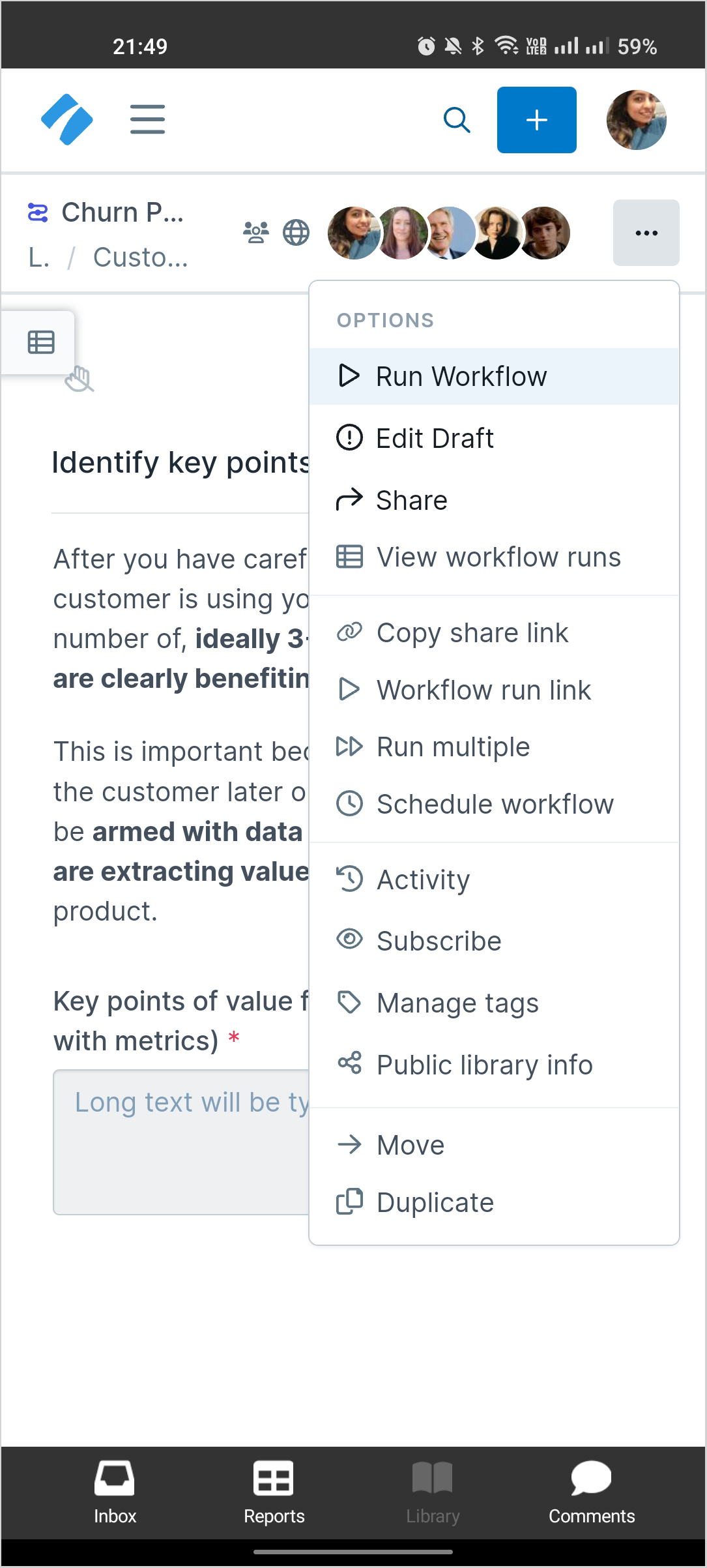
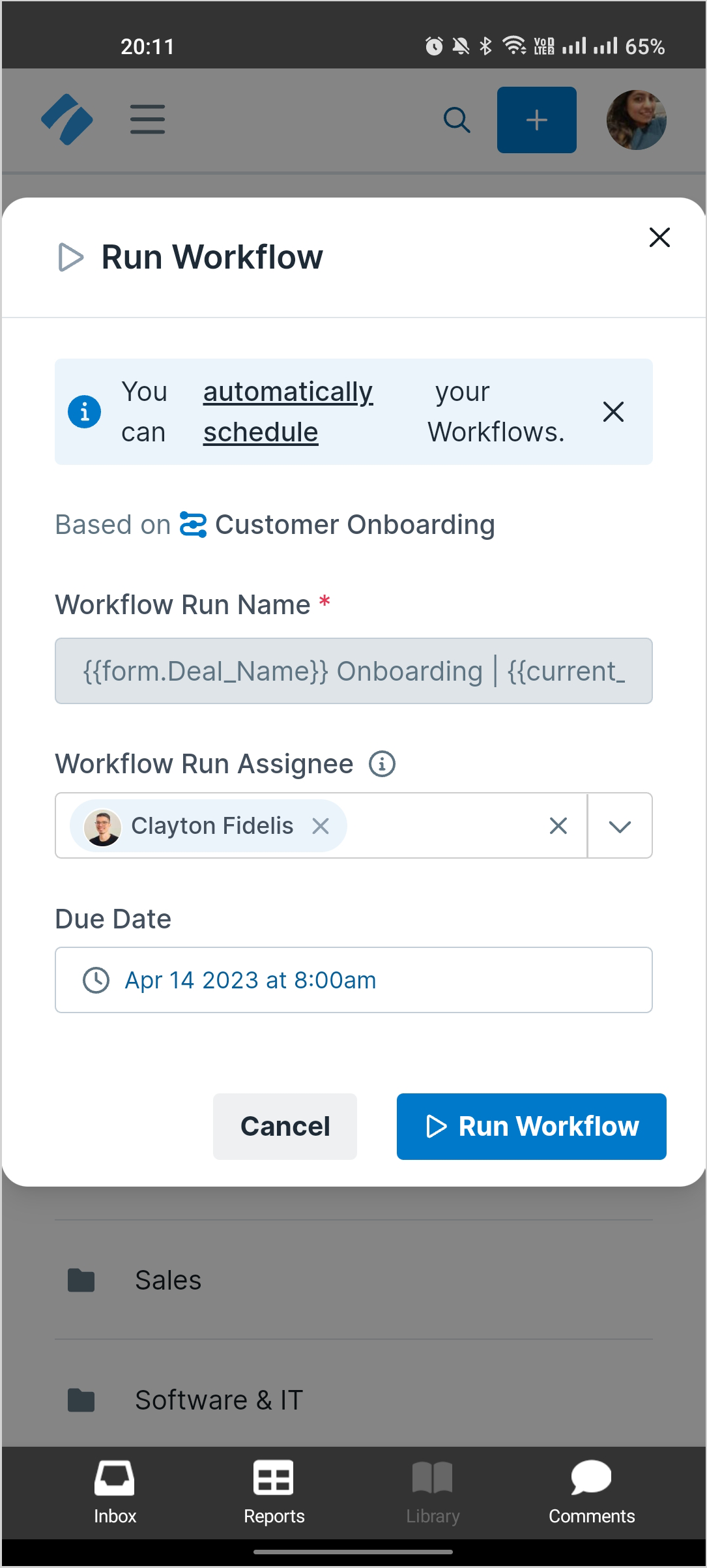
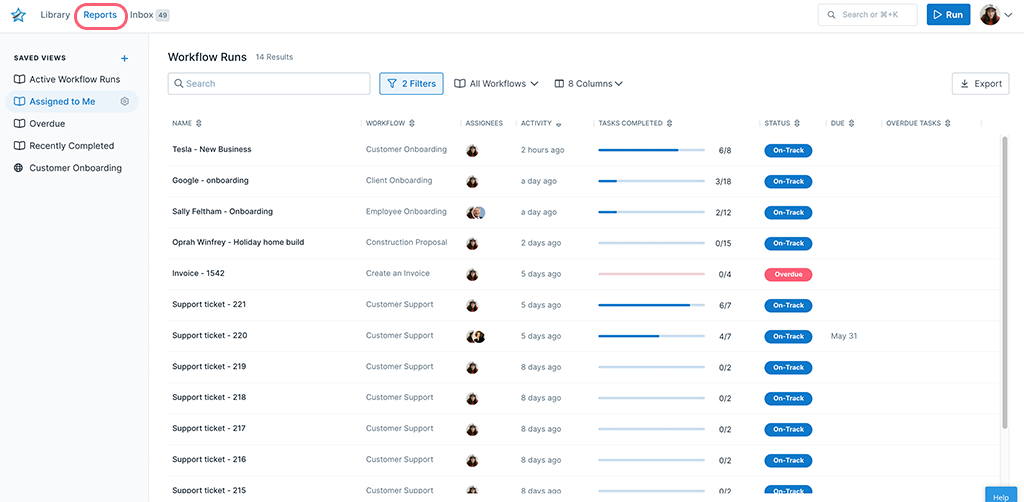
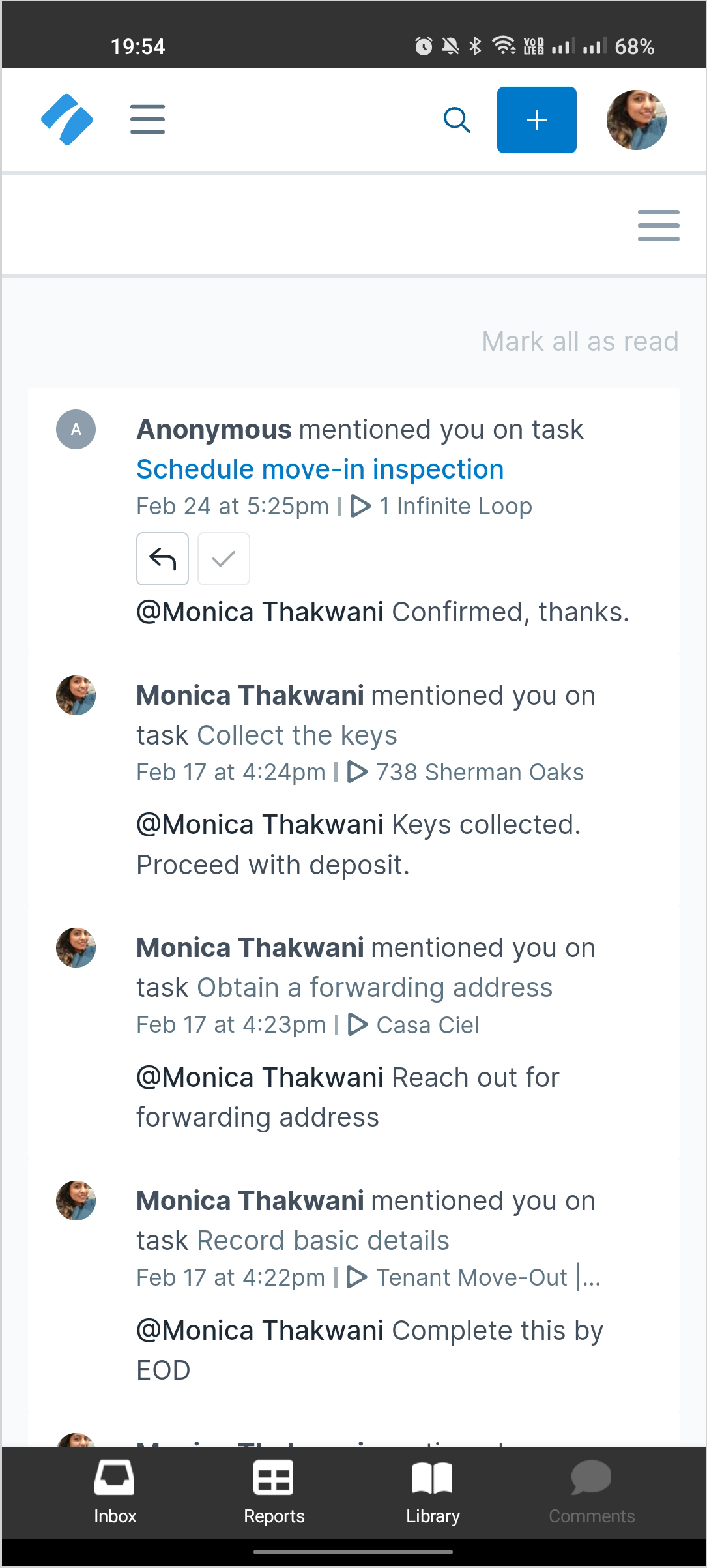
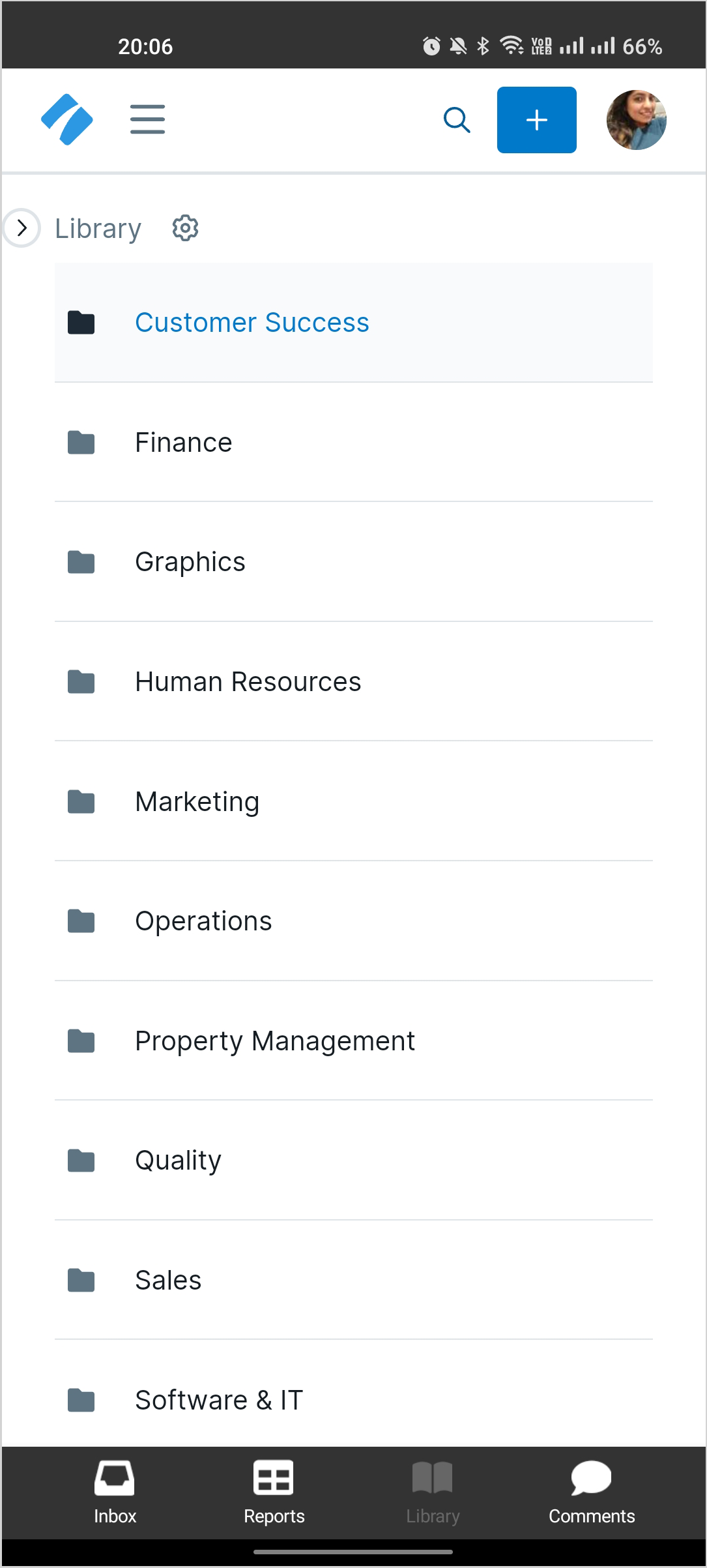
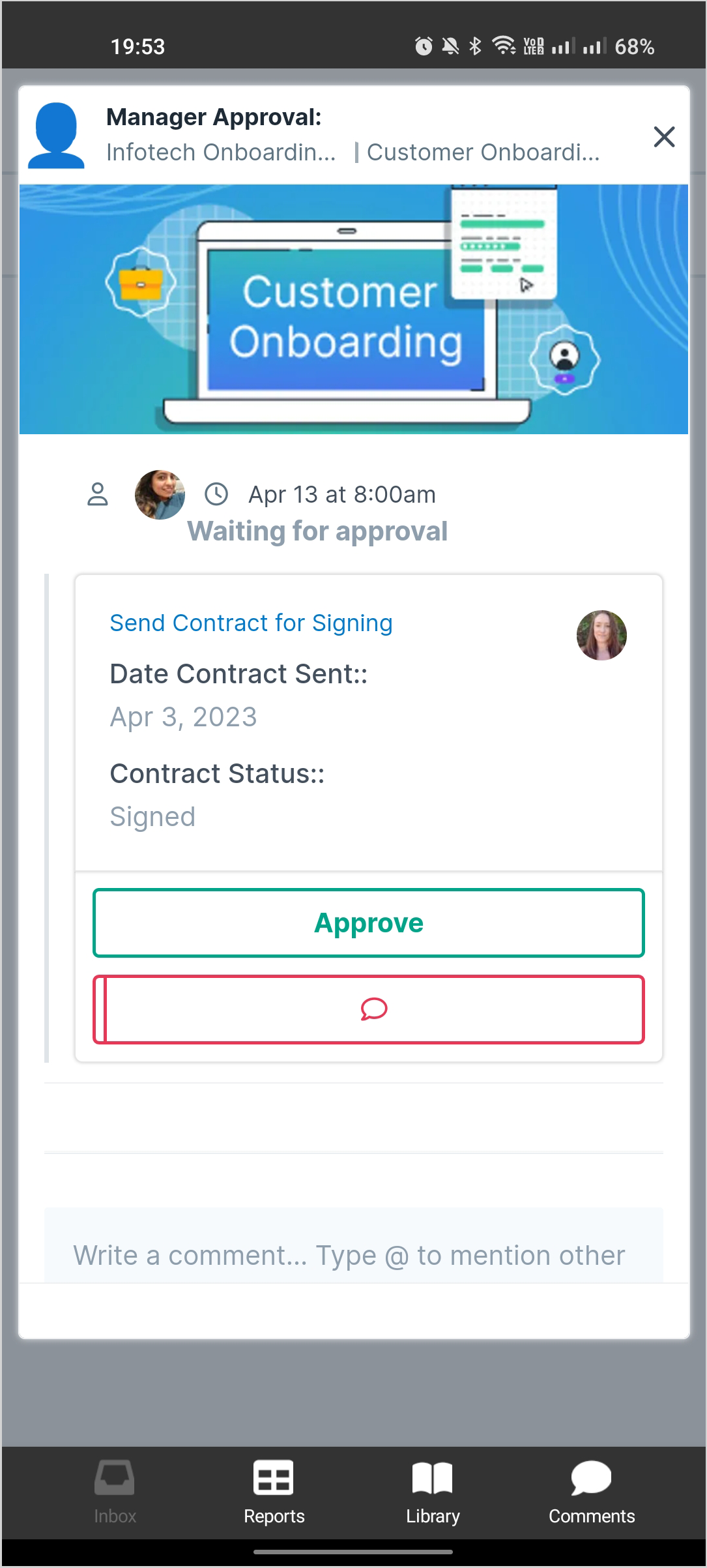
Grace Donaldson
Grace is a content writer with a thirst for knowledge and coffee. You'll find her reading in a small café or singing at a rundown jazz bar when she's not overconsuming coffee or compartmentalizing her thoughts into a blog post.