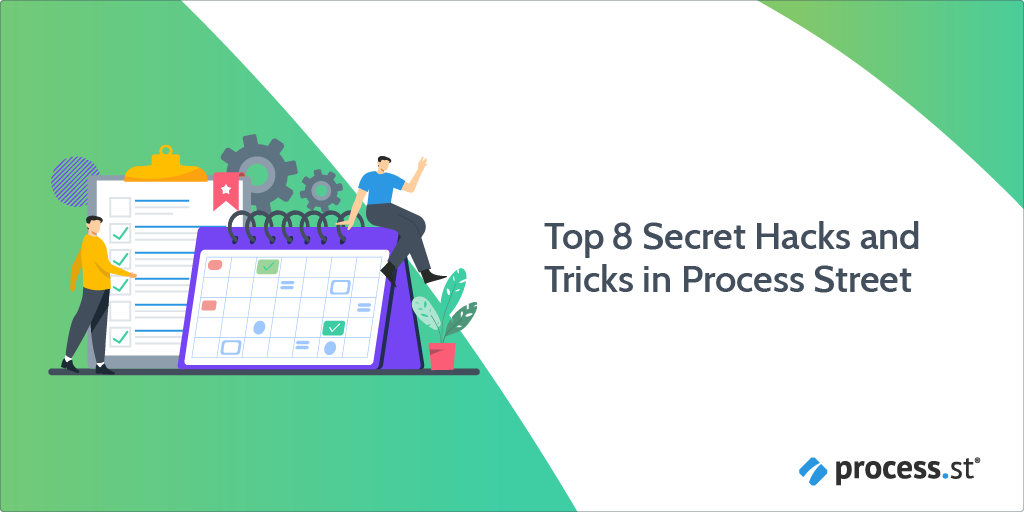
96% of businesses use some kind of business process documentation, indicating a desire to document processes. Yet only 2% have fully documented processes that can be relied on for smooth business functioning, despite the widely reported benefits. There seems to be a knowledge gap preventing the full documentation of business operations. This article aims to close that gap and make it easier to build business processes for leaders worldwide.
A business process is a set of steps that, when completed in the required order, deliver the desired business outcome. Process building – aka business process documentation – is the documentation of these steps to create an actionable system to work from.
In this Process Street article, we turn to the process experts. We asked our internal team to give their top tips on process building, and here’s what we found out. We present you with our 8 time-saving tips for efficient process building.
- Tip #1: Start with the big tasks & work your way down
- Tip #2: Quickly copy processes from Excel into Process Street
- Tip #3: Drag and drop media files directly into your workflow templates
- Tip #4: Tag your teammates directly with comments inside of workflow runs
- Tip #5: Use Conditional Logic to show/hide training content (and avoid inconveniencing experienced users)
- Tip #6: Add custom tasks to build truly dynamic processes
- Tip #7: Build a follow-up system & never miss tasks
- Tip #8: Build one-task-processes & master your daily tasks
Tip #1: Start with the big tasks & work your way down
Make your life easier & start building your processes up with big, clear tasks & a solid structure. Once you’ve got the skeleton in place, that’s when you start adding the details.
As our Customer Success Team Leader Blake Bailey says…
“Start with tasks and headers, then move on to form fields and subtasks, to then finalize the process with all other content and elements.” – Blake Bailey, Customer Success Team Leader at Process Street
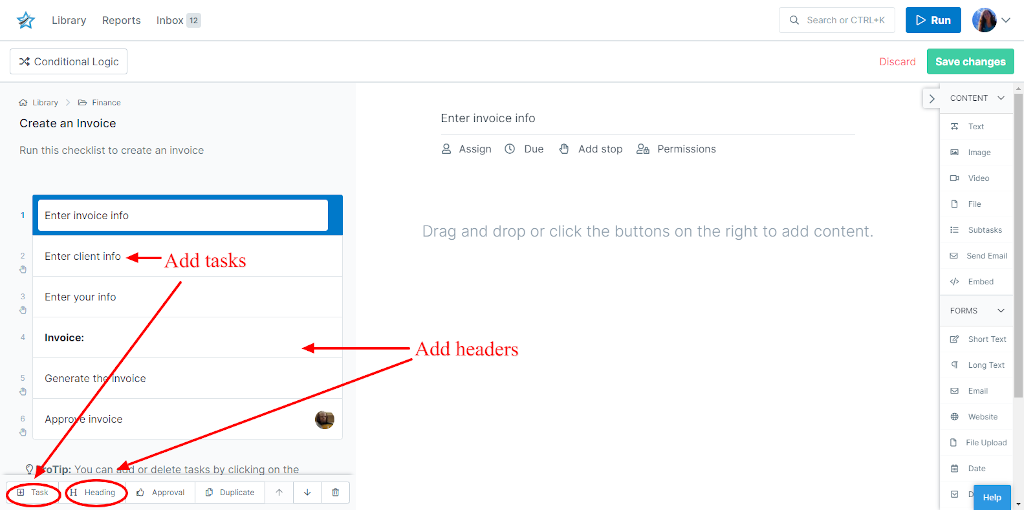
Create the foundation of your business process, then add in the details. It’s important to add enough information so the process is easy to follow. Note that adding too much can make running the process a long and arduous task.
Learn how to build effective processes using the above concept by reading: The Checklist Manifesto. If you don’t want to read the entire book, check out our book review here!
Another nifty feature you can use while building your processes is Process Street‘s multi-select capability. By holding down the shift key you can select and make changes to multiple tasks at once. Select the first and last of the tasks you would like to edit in order. This allows you to effortlessly add the process details during the final stages of process building.
Tip #2: Quickly copy processes from Excel into Process Street
If you have process tasks already documented in a given Excel or Google Sheet, it’s easy to transfer this information over to a Process Street workflow.
Blake Bailey explains…
“To quickly create a new workflow from an existing Excel or Google sheet simply copy one column’s worth of rows from your sheet and paste them directly into your tasks inside of the workflow editor. – Blake Bailey, Customer Success Team Leader at Process Street
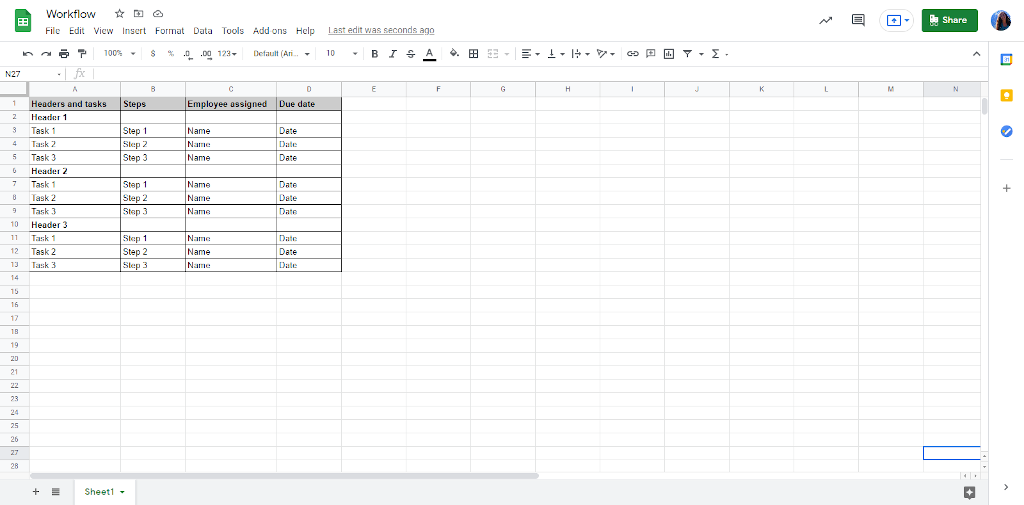
By highlighting the column headers and tasks, you can copy these into your new blank workflow in Process Street.
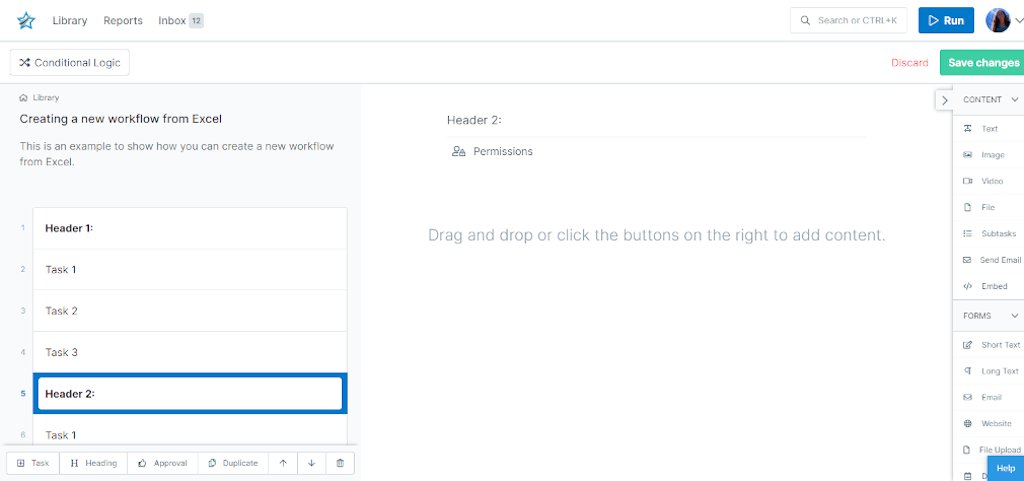
This top tip is especially useful when moving your documented processes from Excel into Process Street, for more advanced, dynamic control.
Tip #3: Drag and drop media files directly into your workflow templates
Images and videos are an effective way to explain tasks and help users complete your process. You can use our Email Widget feature to upload media files into a given process.
Two quick alternative ways that add media files are:
- Drag-and-drop the file from your computer.
- Copy-and-paste the files directly into your task.
Blake Bailey explains how this trick has helped him…
“This is especially handy when you are adding something that you don’t want to download to your computer. All you need to do is copy an image or something similar from a web search and then paste it directly into your task inside of the workflow editor.” – Blake Bailey, Customer Success Team Leader at Process Street
Tip #4: Tag your teammates directly with comments inside of workflow runs
Processes do not act in isolation. They’ll connect departments and teams. This multi-departmental aspect of processes needs to be considered during the process building phase. You need many individuals offering their insight and collaborating to build each process.
In Process Street it’s possible to comment on process tasks, and tag individuals in these comments. You can use this feature for team-wide collaboration during process building, as Process Street’s Editor Oliver Peterson explains:
“An often overlooked feature is @ing people in comments (and commenting in general) on workflow runs.” – Oliver Peterson, Editor at Process Street
Tagging team members in the comments section of a task invite them into the process. Here they can offer their role-specific insight to build the multi-departmental processes you need for operational efficiency.
Tip #5: Use Conditional Logic to show/hide training content (and avoid inconveniencing experienced users)
Process Street’s Conditional Logic feature allows you to create dynamic processes that cater to your needs with if-this-then-that logic. You can build paths into your workflows that change depending on the actions that occur within the workflow function.
In this instance we’re talking about building paths to include training content, meaning instructions are shown/hidden according to the rules you’ve set.
For instance, when an employee first runs the given workflow, certain tasks will need explaining in detail. For more experienced employees, these tasks are not needed and will slow work down. Building in training tasks to show/hide as required creates processes that cater to an employee’s experience level.
Add a Dropdown Form Field that asks the process user whether they require further explanation on a given task. Their response will trigger Process Street’s Conditional Logic feature to show/hide training content. This way, your processes engineer success for your employees.
As Process Street’s CEO Vinay Patankar says…
“Use conditional logic to show/hide training content (show/hide instructions in this workflow).” – Vinay Patankar, CEO at Process Street
Tip #6: Add custom tasks to build truly dynamic processes
Creating dynamic processes means your processes can adapt to your needs with every workflow run. On this note, Vinay Patankar also suggests adding custom tasks to your workflow runs…
“Use Conditional Logic and an extra task with a paragraph field to create a “custom task” attached to the workflow run” – CEO at Process Street, Vinay Patankar
Let’s explain further what Vinay means and how you can implement this tip.
To do this, we’ll consider the following plumber process as an example. As you can see, Process Street’s dropdown form field means the plumber can select the specific issues that need addressing. The selected option will determine what tasks are presented later in the process using Process Street’s Conditional Logic feature.
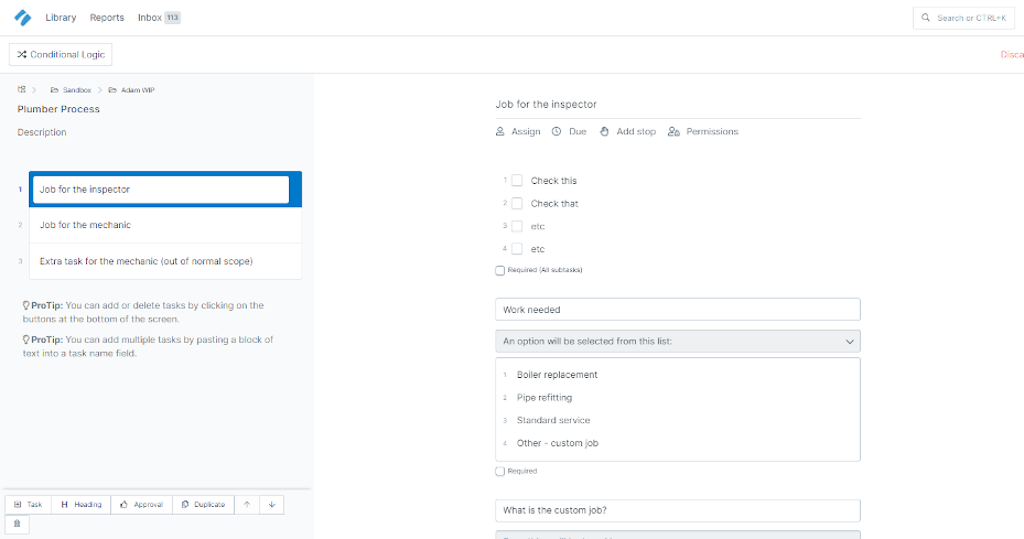
Notice the custom job task in the image above. Selecting this task presents a custom job task later in the process. If the plumber arrives at a job and figures the standard jobs don’t apply (boiler replacement, pipe refitting, etc), they can select “custom job” and describe the custom job using the Long Text form field provided.
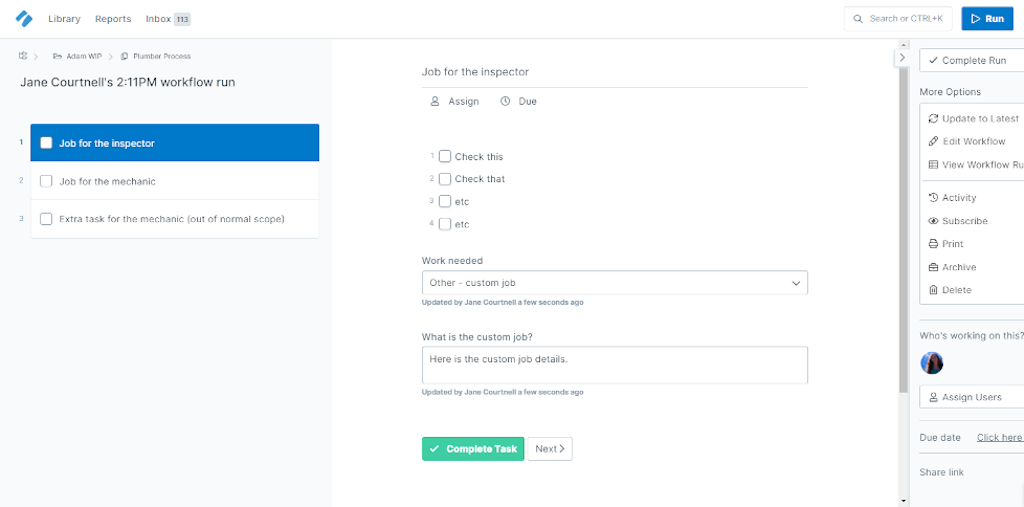
Process Street’s Variable Form Field can then be used in the next task. This will pull the information from the custom job to create a new, extra task. This is shown in the image below.
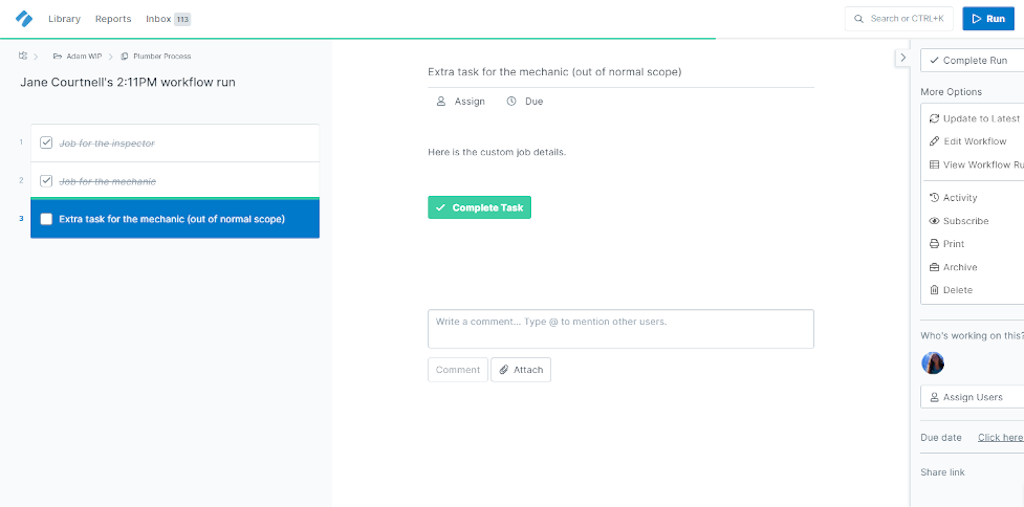
Our Plumber Process example shows how powerful this custom task tip is, to create dynamic processes that are adjustable to whatever circumstance is thrown at you.
Tip #7: Build a follow-up system & never miss tasks
We haven’t finished with our Conditional Logic feature yet. In this next tip we explain how Conditional Logic can be used to create a follow-up system, as explained by Process Street’s Workflow Design Consultant Anne Perry:
“You can create a follow-up system with Conditional Logic. I.e. “Has the important thing happened?” If the answer is no then another task is triggered, a “follow-up on the important thing” task. This task can be associated with a dynamic due date for a week later. That task includes the same question, and as long as the answer is “no” another follow-up task appears. Repeat several times then the final task is to escalate the situation to another person, or something along those lines.” – Anne Perry, Workflow Design Consultant at Process Street
Incorporating a follow-up system into your processes ensures no tasks slip through the net. To give context, Anne Perry went on to explain real-life use cases she’s come across, as follows:
“Real use case examples include:
- A law firm that makes sure critical documents are collected/submitted based on a legal timeline.
- A nutrition company that needs to follow up with a third-party lab to ensure results are processed before the client’s appointment.
- A heating/air conditioning company that needs to follow up with clients to get their confirmation on scheduled job dates.”
How do you create this follow-up system?
Again we find ourselves coming back to Process Street’s Conditional Logic feature. Create a drop-down menu that asks whether a given task is complete. Use a simple yes/no response to activate Conditional Logic as required.
Below we ask whether the blog post is ready for publication (yes/no). The due date is set for this task ensuring it’s completed 7 days before the post’s publication date. This uses our Dynamic Due Date feature.
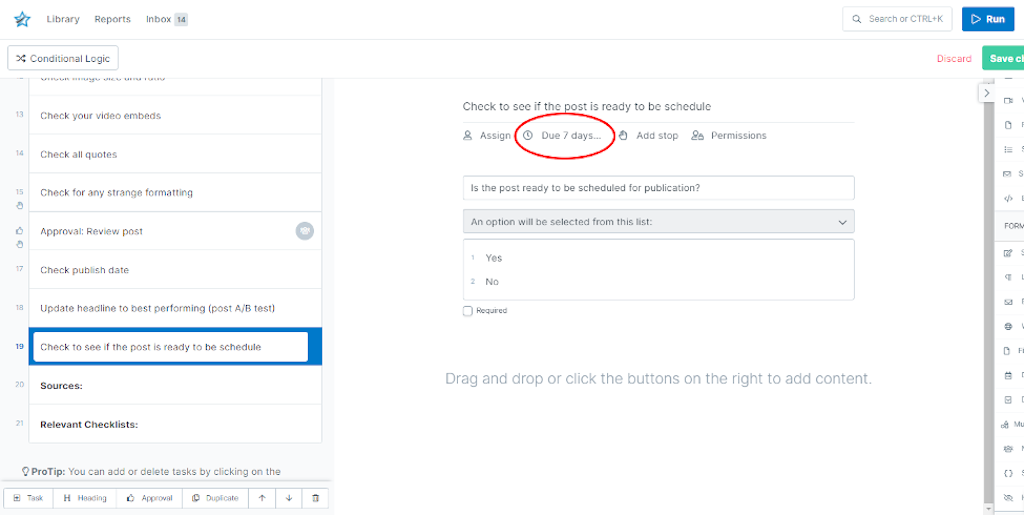
Another follow-up task is created. This task appears if the process user responds no to the previous follow-up question. This task is again coupled with our dynamic due date feature, with the due date set 6 days before the scheduled publication date.
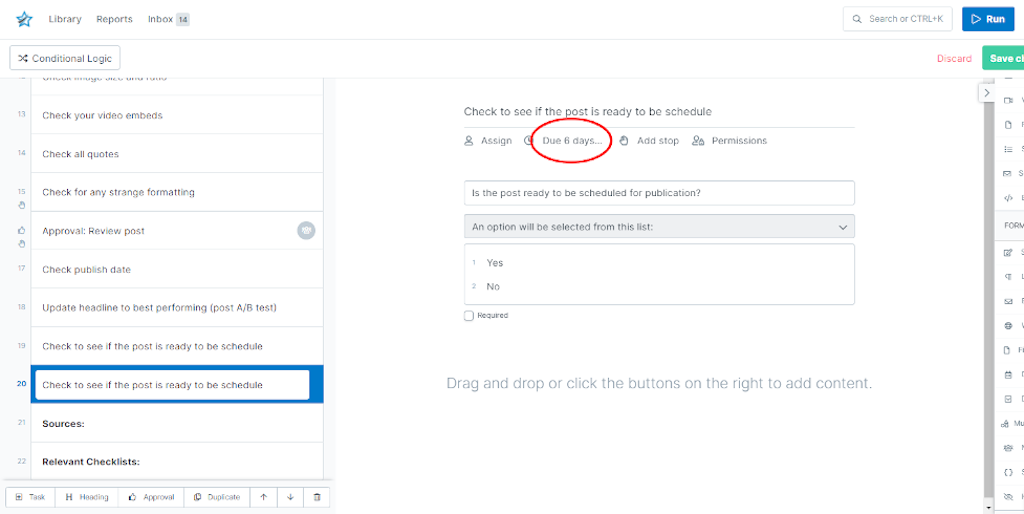
This process is repeated to create a follow-up system that escalates in urgency as the due dates become closer. You might want to use Process Street’s Role Assignments feature to accelerate the situation to upper management.
Tip #8: Build one-task-processes & master your daily tasks
The final process-building tip we give you is to create one-step processes for one-off, repetitive tasks. Processes don’t have to be multi-stepped. By creating a process in Process Street, you’ll be reminded of single-task items to be completed each day.
Combine this idea with our Role Assignments feature, and you can create a process consisting of one-off tasks for multiple team members. In essence, the process acts as a team management tool, making sure employees are notified to complete their tasks on time.
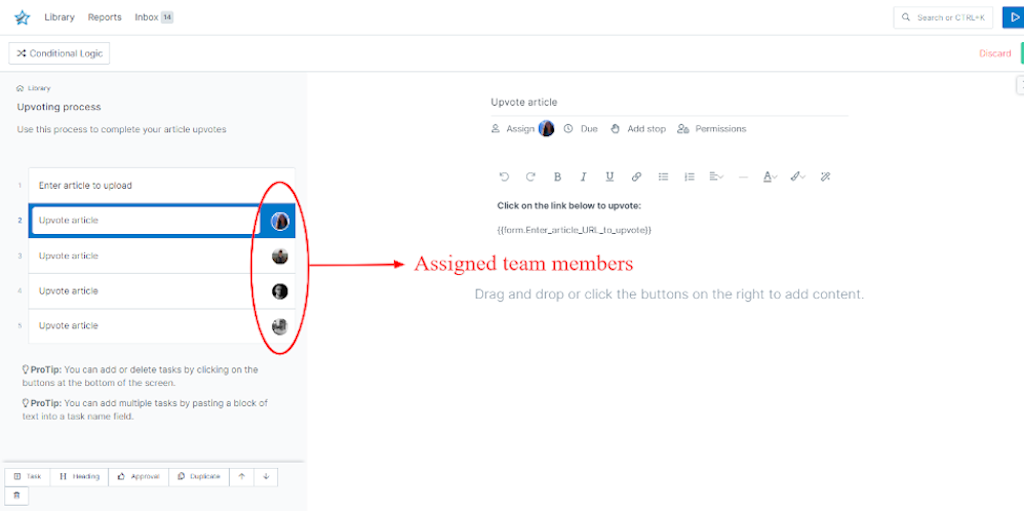
We use this concept at Process Street for our marketing team. Every day, the marketing team upvotes Process Street’s blog articles. We have a process detailing this single-stepped task for the entire team. Each member is notified of upcoming upvotes, jumps into the process, and checks off the one task on completion.
Become a workflow wizard with Process Street
Process building is vital for business transparency, continuous improvement, growth, error reduction, and business consistency. Read Business Process Documentation: 5 Benefits and Why You Should Use It.
Process Street makes process building easy. With our simple drag-and-drop, no-code software, you can build your business processes in no time. Plus we have a wealth of pre-made workflows; browse our library to find the pre-documented processes right for you.
With Process Street and the 8 tips given in this article, you’re well on your way to process mastery.
What are you waiting for? Sign up for your free Process Street account and start process building today!
For a more detailed explanation on how to design processes, read: The Complete Guide to Business Process Management.
How do you build processes for your business? What Process Street tips and tricks do you have that you’d like to share? We’d love to hear from you, please comment below.







 Workflows
Workflows Projects
Projects Data Sets
Data Sets Forms
Forms Pages
Pages Automations
Automations Analytics
Analytics Apps
Apps Integrations
Integrations
 Property management
Property management
 Human resources
Human resources
 Customer management
Customer management
 Information technology
Information technology



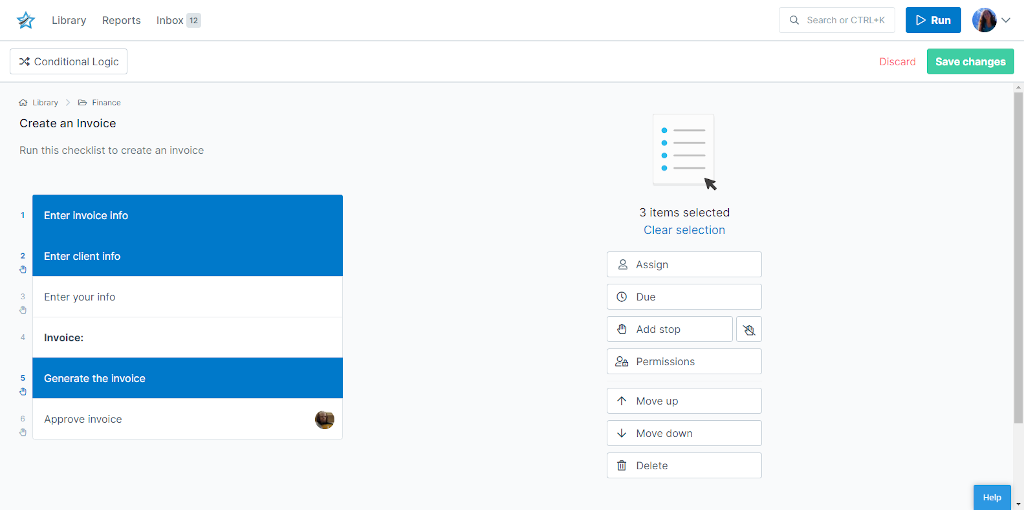
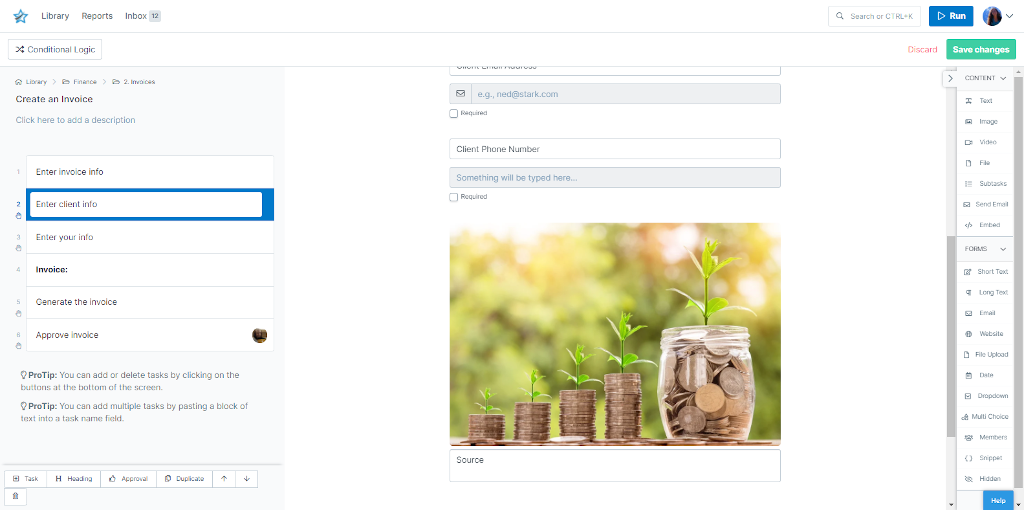
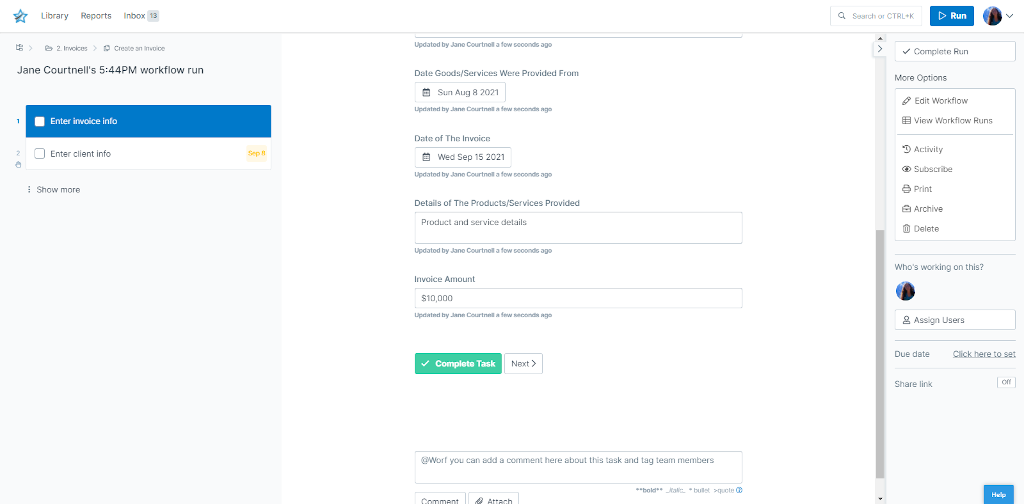
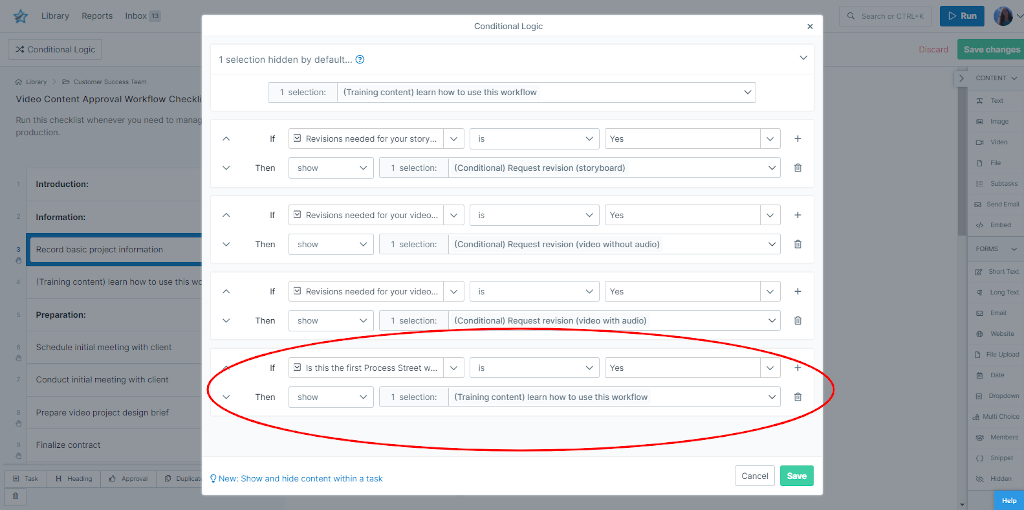
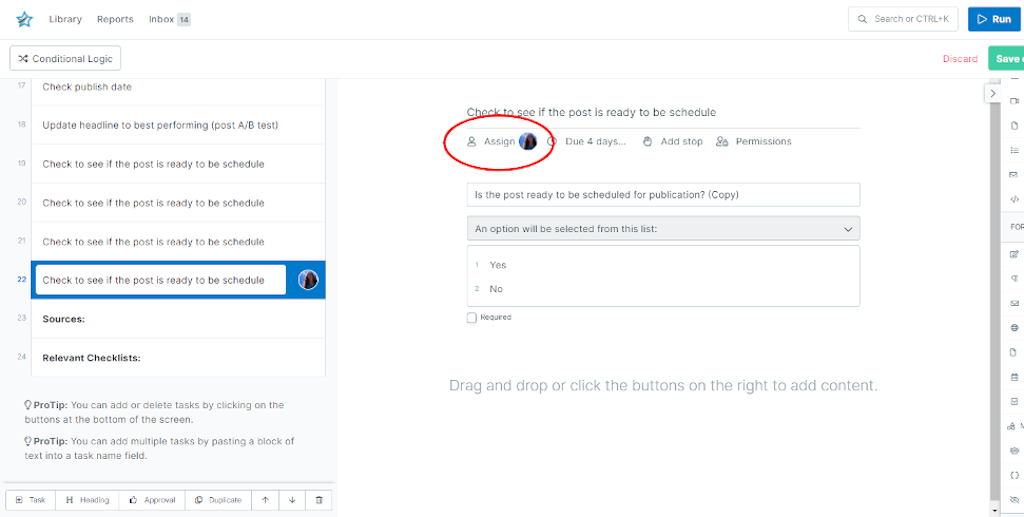
Jane Courtnell
Hi there, I am a Junior Content Writer at Process Street. I graduated in Biology, specializing in Environmental Science at Imperial College London. During my degree, I developed an enthusiasm for writing to communicate environmental issues. I continued my studies at Imperial College's Business School, and with this, my writing progressed looking at sustainability in a business sense. When I am not writing I enjoy being in the mountains, running and rock climbing. Follow me at @JaneCourtnell.