If you find yourself wanting to know every detail about what’s happening with a particular process, you can subscribe to workflows and workflow runs.
This means that you will receive extra email notifications for every update or activity that happens during that process.
Users: Administrators and Members can subscribe to Workflows. All users (except Guests (Anonymous) can subscribe to Workflow Runs.
Note: If your process is very active and you do not want numerous email notifications, subscribing may not be the best option for you. See Task Assignments & Due Dates instead.
If you complete tasks or runs in workflows or runs to which you have subscribed, you will not be notified of your own activity. You will only be notified of activities by other users.
Start by clicking your workflow’s name in your Library.
Next, click the “three dots” in the top-right corner and finish by clicking the “Subscribe” button, as shown below.
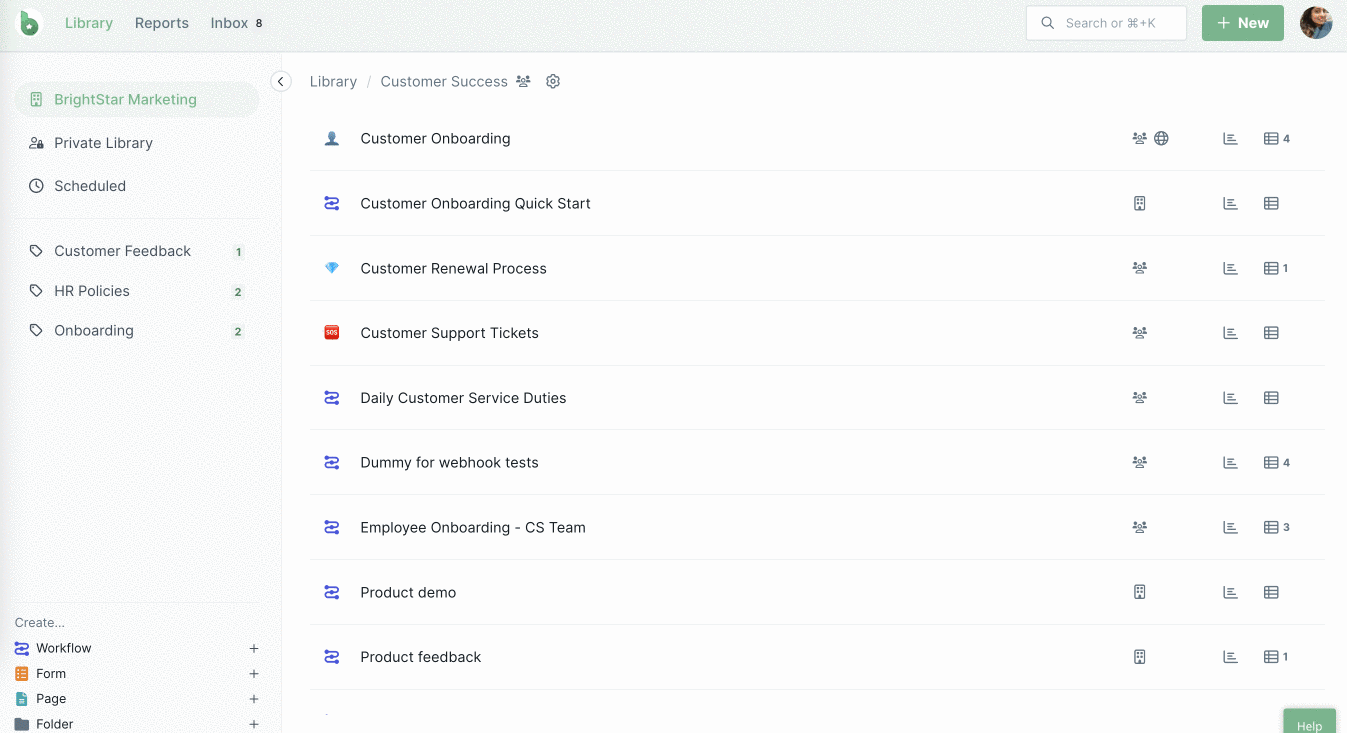
A green tick will now be displayed next to the Subscribe button. This is also how to tell if you’re already subscribed to a workflow.
To unsubscribe, click the Subscribe button again.
Open the workflow run you would like to subscribe to by clicking its name in your Reports dashboard. Expand the right-hand menu and click the subscribe button, as shown below.
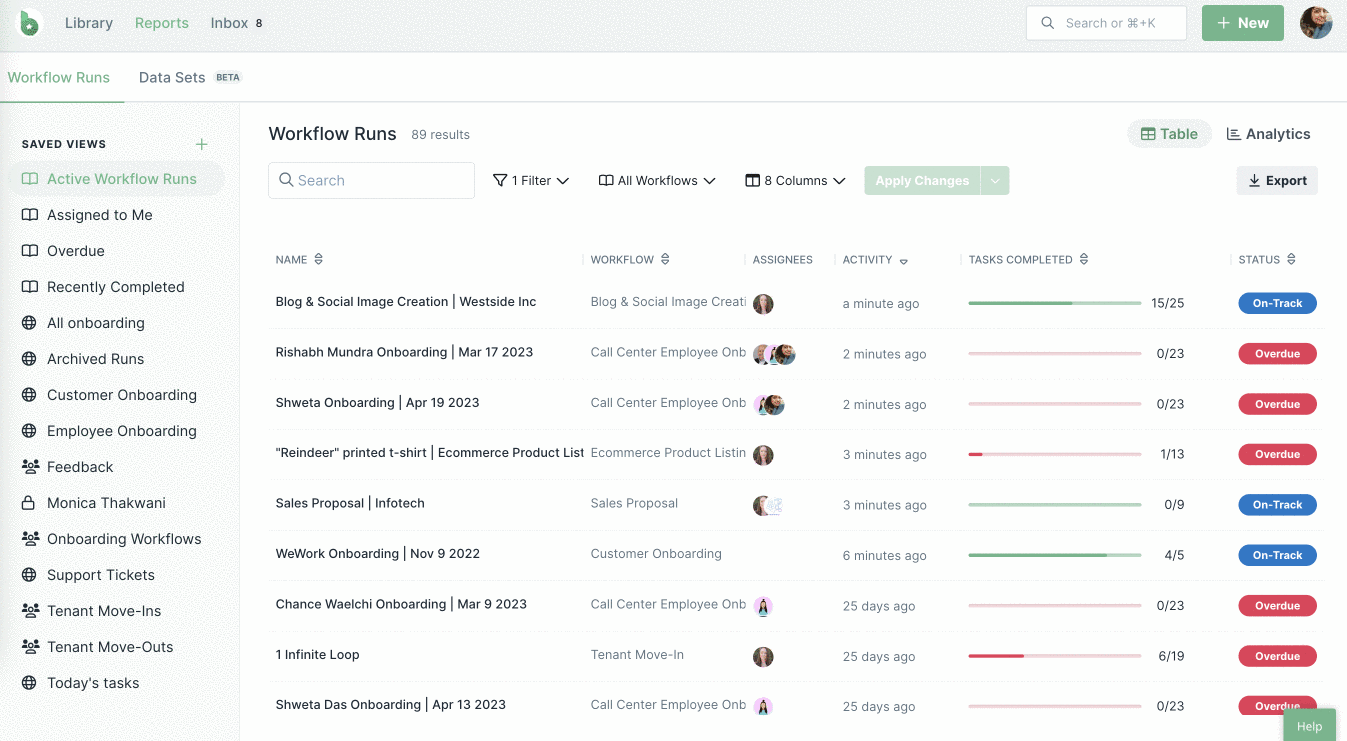
A green tick will be displayed next to the Subscribe button. This is also how to tell if you’re already subscribed to a workflow run.
To unsubscribe, click the Subscribe button again.
Learn more about email notifications.