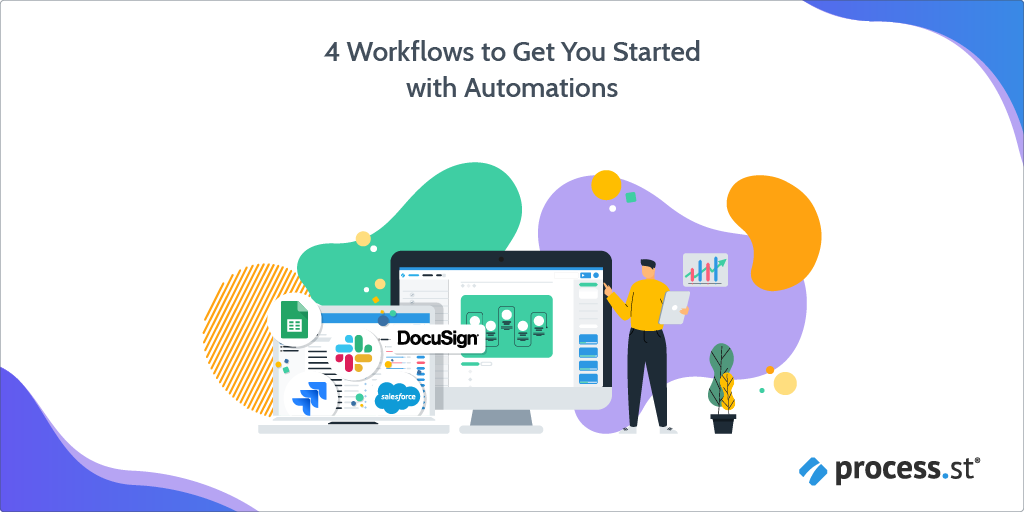 We’re all using multiple apps for work, and we know how quickly this work becomes inconsistent and messy. You don’t always know what’s been done or what to do next.
We’re all using multiple apps for work, and we know how quickly this work becomes inconsistent and messy. You don’t always know what’s been done or what to do next.
For years, Process Street customers have been automating work and showing us first-hand the value of integrating Process Street with other tools to create powerful workflows like updating Salesforce opportunities, filing Jira tickets, and sending DocuSign contracts.
On top of that, a number of our enterprise customers have asked for more visibility, more security and fewer third-party points of failure.
So we took all that great functionality and made it native within Process Street.
Automations allows teams to streamline multi-app workflows into a simple, cohesive process.
Allow me to introduce Process Street’s Automations feature!
Our no-code Automations editor makes connecting and building with different applications as simple as writing a checklist. Always enjoy easy visibility into how your automation is configured and when it’s running.
This post provides a workflow stack packed with all the information you need to get started building your own Automations. Whether you’re a Sales manager trying to onboard a new customer, an HR manager onboarding a new employee, or you want to report a technical error to the development team – we’ve got you covered.
- How (& why) to optimize your processes with Automations
- How do Automations work?
- 2 HR workflows to kick-off using Process Street’s Automations
- How to use Automations to streamline your customer success workflows
- How to use Automations to report technical issues
- Need more guidance on how to use Automations?
How (& why) to optimize your processes with Automations
It’s almost certain that your core business processes will incorporate multiple software tools and likely need to include multiple people across multiple teams. Your teammates will need to manage tasks like updating information about a new customer in Salesforce, keeping colleagues in the loop over Slack, signing contracts in DocuSign, to name a few. Even a simple process can have a half-dozen different tools in the mix, and ideally all important applications do their specific set of jobs really well.
But with so many tools involved, what’s connecting it all together? With so many different steps to follow and tools to learn, things are bound to get lost in the cracks; furthermore, even if the process involves just using one single app, how can you ensure that work is getting done properly?
Until now, there hasn’t been a consistent way to get all these tools working together without the use of third-party integration tools like Zapier. Even with the use of tools like Zapier, it’s difficult to manage all the touchpoints and actions across multiple stakeholders.
Our Automations feature means you can say goodbye to third-party integrations by building multi-app workflows from within one cohesive process, all without leaving Process Street.
The value of Automations
- Level up your favorite work apps. Reduce errors and increase speed with the power of process.
- Break through silos and reduce repetitive work. Build multi-app workflows into a cohesive process.
- A simpler way to collaborate. Bring teammates into workflows immediately, without training them on complex applications.
- Easy to set up, better configuration visibility.
Automations help you to get more from your work apps and bring your favorite work apps together to drive your team’s most important processes. The following section will show you how you can use Automations to turn the work your teams are already doing into a single workflow within Process Street.
Automations brings your critical apps together to drive your team’s most important processes. Powering Automations is a new set of native integrations with:
- Salesforce
- Jira
- Slack
- DocuSign
- Google Sheets
- Plus powerful new functionality within Process Street itself!
How do Automations work?
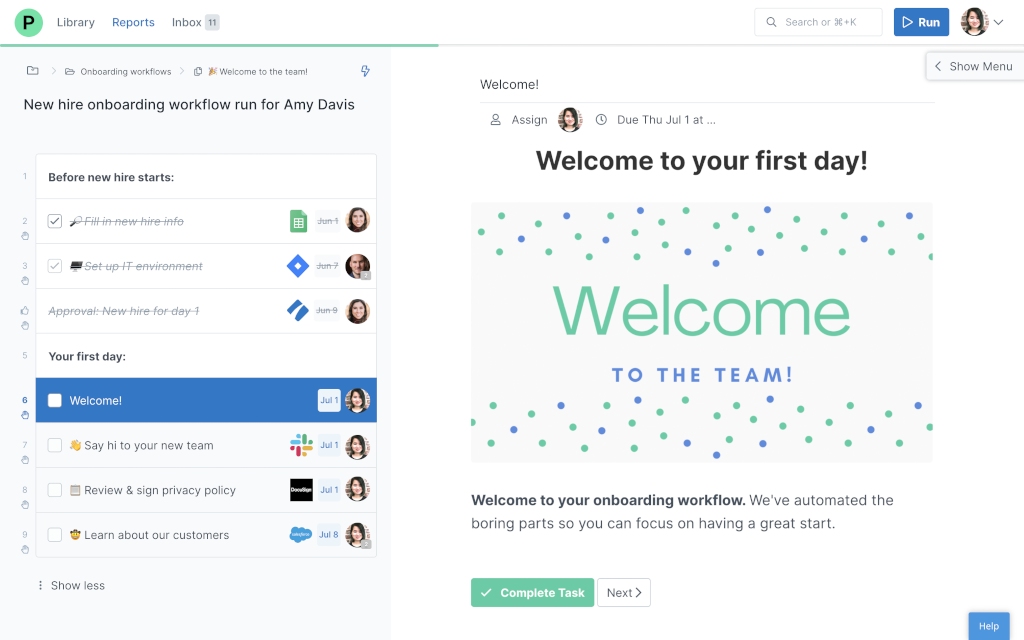
Before diving into the workflows, allow me to briefly introduce how you can setup and use Automations. When you open up a workflow, you’ll now see an “Automation” tab in the top left corner, next to the template tab.
Once you click that tab, you’ll be able to choose the action that will trigger your Automation, from one of the below options:
- When an event occurs in the automation app, I want to trigger a new workflow run.
- When a task is checked in Process Street, I want to trigger an event in the automation app (like Slack or Jira).
- When a Process Street workflow run is completed, I want to trigger an event in the automation app.
Once you’ve chosen the action that will trigger your Automation, select the automation app that you want to connect your Process Street template to (eg. Process Street, Slack, Google Sheets, DocuSign, Jira, or Salesforce).
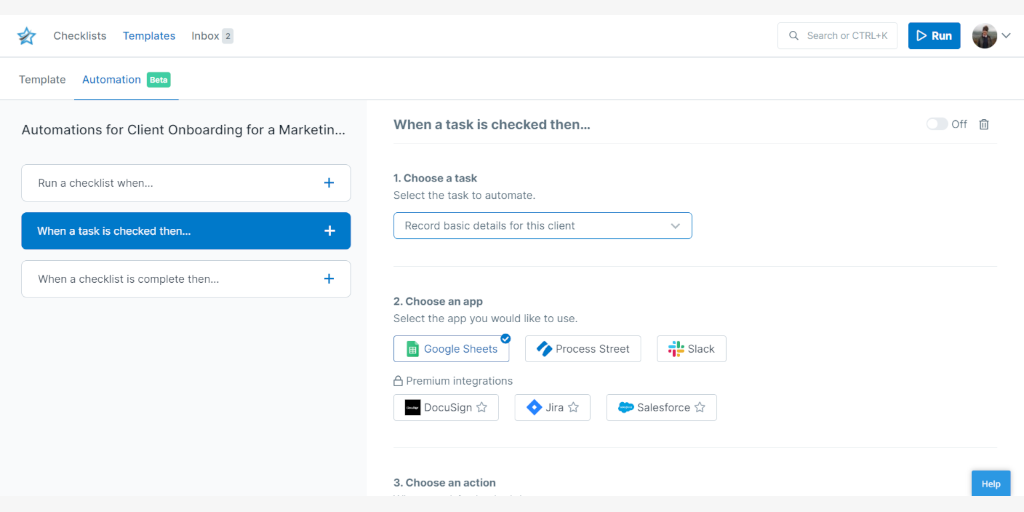
Next, choose the specific action you want your Automation to perform. You might want to create a new row in a Google Sheet, send a direct message to a Slack channel, or update a customer record in Salesforce, for example.
Then, authenticate the app account you’re using, map the relevant data fields between Process Street and the app (so the right data pulls through), save it, and then turn it on.
2 HR workflows to kick-off using Process Street’s Automations
Onboarding new employees successfully is a key priority for all HR personnel, but onboarding can be a difficult task. It involves the numerous process for both onboarding and orientating new hires. Fortunately, with Automations, the onboarding process can be accomplished in record time and with minimal room for delays and bottlenecks.
The following workflows will help guide you in setting up Automations within your onboarding and orientating processes.
Employee Onboarding With Automations
Click here to get your hands on the Employee Onboarding with Automations workflow!
When a new employee has finished the onboarding workflow run, they’re ready to work through a new starter orientation workflow.
Normally, HR would have to create this orientation checklist, populate it with data from the onboarding checklist, and then send it to the new employee for them to complete.
But, with Automations, as soon as the new employee has completed their onboarding workflow run, a new orientation workflow run will auto-generate, pulling in key data from the onboarding checklist. This will take the task away from HR and allow the new employee to progress with their onboarding journey smoothly, without any hold-ups.
For more details on how to set up and use Process Street to Process Street automations, read this help article.
Employee Orientation With Automations
Click here to get your hands on the Employee Orientation With Automations workflow!
Once triggered, the employee orientation workflow will help the new hire get set up in their new role. In order for the employee to feel at home, it’s important that you inform the rest of the office that there is a new colleague starting work today. Usually, you’d have to manually copy & paste the information from your workflow run into the #general Slack channel to keep the team informed and up-to-date.
But, with Automations, you can set a notification to be triggered in Slack automatically when the new hire completes a specified task. Not only that, but you can use the Snippet form field to present the information in a reader-friendly format. This will save you time and guarantee that the team gets clear and accurate information about the new hire, instantly.
For more details on how to set up and use Process Street to Slack automations, read this help article.
How to use Automations to streamline your customer success workflows
Customer onboarding often relies upon multiple tools and collaboration between various teams, particularly the Sales and Customer Support teams. Manually transferring the new customer’s data from one tool to another is time-consuming and leaves plenty of room for human error.
Say, for example, a new customer has been added to Salesforce. Instead of manually creating a new customer onboarding workflow run for the customer success team to go through, Automations will auto-generate one.
Then, once the customer success team has completed the customer onboarding workflow, instead of manually updating Salesforce with new information about the customer, this information will be transferred from Process Street into the customer record within Salesforce automatically. This ensures that no task gets forgotten and that information is passed between platforms instantly and accurately.
For more details on how to set up and use Process Street to Salesforce and Salesforce to Process Street Automations, read this help article.
Customer Onboarding With Automations
Click here to get your hands on the Customer Onboarding With Automations workflow!
When your team closes a deal within Salesforce, you can set that action to trigger this customer onboarding workflow within Process Street. By enabling this automation, the workflow will come equipped with all of the customer’s details that have automatically been pushed through.
This template also guides you in setting up Automations with Docusign to assist with getting contracts sent and signed (something that can often be a tense and slow process). Once a contract has been approved (using our approvals feature), instead of manually sending it to your client or supplier via email, use Automations to automatically send it. Simply check the task off in your checklist and the contract will be in their inbox in seconds. This cuts out unnecessary steps and speeds up the entire contract negotiation process.
For more details on how to set up and use Process Street to DocuSign Automations, read this help article.
How to use Automations to report technical issues
Say your development team has built a new website feature and you encounter a bug or technical issue when using the site.
Normally, you’d have to add the details of the technical glitch into both the reporting process and a Jira ticket so the development team can assign it accordingly.
But, with Automations, all you need to do is add the error details into the reporting process, check the task off, and those details will automatically get added to a new Jira ticket and assigned to the relevant developer. There’s no duplicated effort and each bug is reported accurately and in the same way, each time.
Check out the workflow below for guidance; or, for more details on how to set up and use Process Street to Jira automations, read this help article.
Report Technical Issue With Automations
Click here to get your hands on the Report Technical Issue With Automation workflow!
Need more guidance on how to use Automations?
With Automations, teams can enjoy fewer errors and less repetitive work. Build single- or multi-app workflows into a cohesive process. No complicated configuration necessary. Just sign in to your accounts and start building.
We can’t wait to see what you build with Automations!
Automations are available for all customers on all payment plans.
Learn more and start building with Automations.
If you’re not yet using Process Street, sign up for free or schedule a demo. Or, if you’re already using Automations we’d love to hear what you think in the comments below!







Molly Stovold
Hey, I'm Molly, Junior Content Writer at Process Street with a First-Class Honors Degree in Development Studies & Spanish. I love writing so much that I also have my own blog where I write about everything that interests me; from traveling solo to mindful living. Check it out at mollystovold.com.