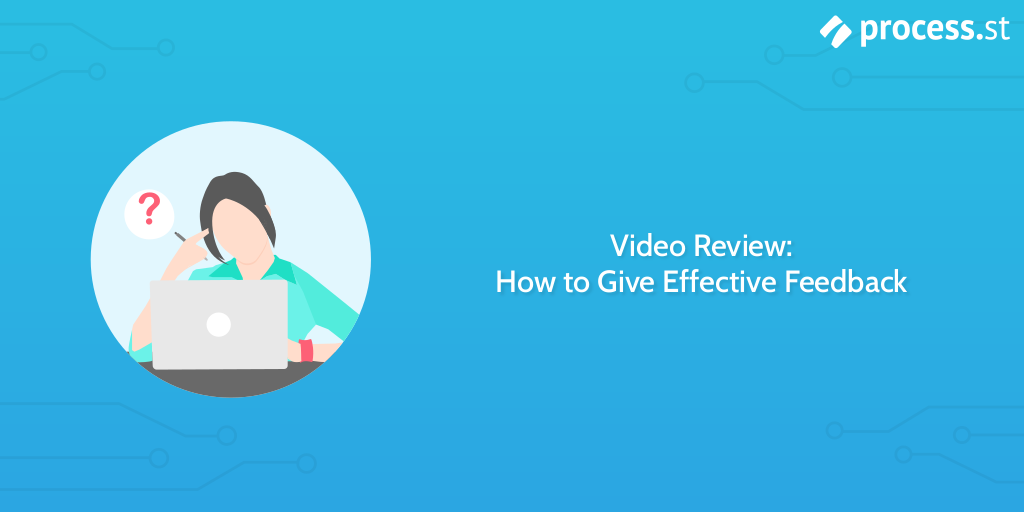
Videos are a powerhouse when it comes to marketing, explaining your product, and much more.
Heck, when users are spending 88% more time on websites that have videos, you can see their power just in terms of retention.
Unfortunately, it’s hard to request or create effective videos if you don’t have experience in the field. Terms can be confusing, and video producers might struggle to act on the feedback you give if you don’t know how to communicate the message effectively.
That’s why it’s vital to know how to perform an effective video review; there’s an art to it.
At Process Street, we’ve gone through the hard work of learning how to review videos and give actionable comments. That’s why I’ll be showing you how to do just that., including:
- Basic video creation process
- Video editing steps
- What is a video review?
- Video review glossary
- The video review process
- Video review best practices
- Run your video review processes with Process Street
Basic video creation process
Before we dive into the video review itself, it’s important to set some groundwork.
When we first started creating videos here at Process Street, I’ll be the first to admit that we didn’t know much about the field. We had some basic knowledge from the combined experience of myself, Vinay (our CEO and co-founder), Cameron (our CTO and co-founder), and others, but our dedicated Video Producer hire, Heather Haynsen, was our first true step into video creation.
As a result, we spent a lot of time messing around and stuck in the confusion of terms and practices. If you know the groundwork, you won’t waste that time when it comes to the review.
To have your videos ready on time, in-budget, and in the best shape possible, you need to be able to give effective feedback. That’s how we’ve been able to go from one video every quarter to four going live in this month alone!
To do that, you need to know what’s involved in the process.
The basic video creation process is as follows:
- Client brief
- Script and/or storyboard
- Asset creation
- Rough cut
- Video review and iterations
- Publication
Step 1. Client brief
Everything starts with the client brief. This is where you need to cover:
- Why you’re making the video
- Who’s watching the video
- What you want them to take away from it
- Launch date
- Runtime
- Requested asset types
- Specific elements needed
- Existing content to be reused
- The longevity of the video
- Where it will be published
- Where the project folder will be stored
- Who will approve it
- Other figures involved
While most of these are self-explanatory, let’s cover some in deeper detail.
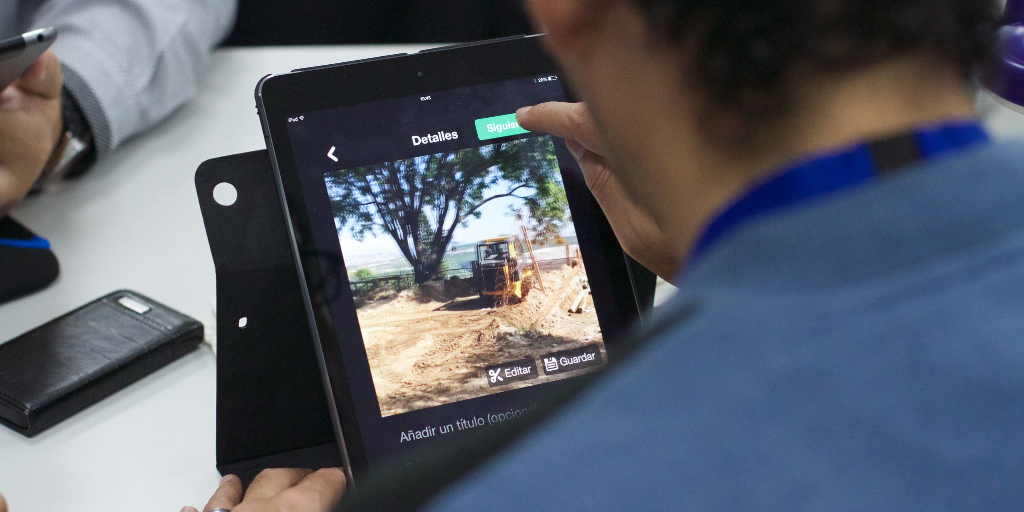
First, you need to know why you’re making the video, who it’s aimed at, and what you want them to take away from it. If you don’t have these laid out in black and white it can be easy to include (or even focus on) elements that don’t add value to the final video.
The launch date should be set so that everyone involved (especially the video producer) can work backward from that point and plan necessary due dates. They’re responsible for making sure that everyone has all of the necessary elements, so they need to know how long they have to put everything together.
Speaking of which, the runtime, asset types, specific elements, and any existing content to be reused will give them an idea of how long the video will take to produce.
Asset types are anything that is required to make the final video (voice-overs, animation, music, screen-capture footage, etc), while specific elements are anything that needs to be created from scratch.
If the video has a large scope then you may need to give ground on the launch date. It’s not reasonable to give a date suitable for a 30-second intro video made from reused content to a project for a 5-minute in-depth explanation with custom graphics.
Likewise, the longevity of the video (ie, how long the video will be correct and relevant) matters because it will give you something to weigh against the amount of work involved. If the video will always be relevant then it stands to reason that you can invest more time and money into getting it perfect.
If, however, your product is going to have a UI update in the next month which renders the video incorrect, it could be worth postponing it until after the update or doing a basic job which you can later revisit.
Thinking of where the video will be published will change the approach that the video producer needs to take, along with affecting who will see it. YouTube is an obvious choice and can be used pretty much no matter what your brand image and tone are, while platforms like Vimeo are better suited to high-definition videos with production quality and costs to match.
The project folder location is exactly that. It shows everyone involved where the project will be stored while in progress, and should be somewhere that anyone who could help with the project can access. For example, we have ours in a shared Google Drive which everyone can access.
Similarly, stating who will approve the final video and what other figures will be involved sets expectations for who can be contacted with questions.
Step 2. Script & storyboard
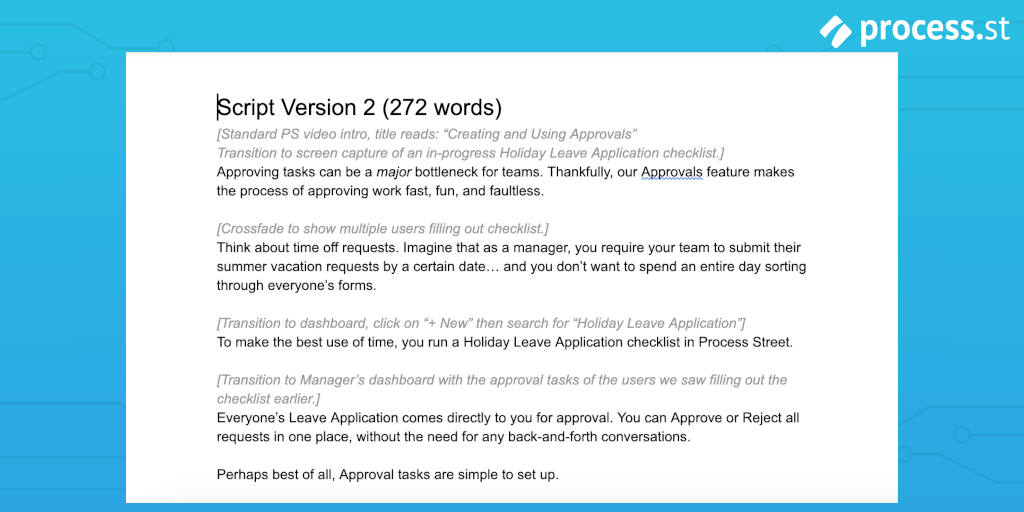
Now we move on to the first step of video creation – the script and/or storyboard. It’s worth noting that, while scripts are common (and almost always necessary, even if it’s just a rundown of the visuals), storyboards tend to be only used in bigger productions.
When writing scripts, our video producer talks to the team members with the most experience of the topic. For example, feature explanations lead to conversations with customer support reps, and so on.
Once it’s been written, the script can be submitted for approval by the people you selected in the client brief. As a bonus, we also read through the scripts as a team and give any feedback we can.
Step 3. Asset creation
Once the script/storyboard is approved it’s time for asset creation. Here is where the producer works with everyone involved in making the elements required for your video, from voice-overs and music to graphics and animations.
This is where an accurate (and reasonable) launch date pays off, as it will allow the producer to give realistic due dates to everyone else involved.
Step 4. Rough cut
The rough cut is the initial version of the video which may not have everything finished yet.
Once the assets are all created, the producer will pull everything together to make the rough cut. Everything here will be mostly finished but aspects such as sound effects, audio mixing, and so on may be lacking.
The idea is to get a basic video together which can be reviewed to critique the core elements. If a more polished video was produced before the rough cut was analyzed, there’s a chance that all of that extra work would go to waste due to a segment having to be cut or reshot.
Step 5. Video review and iterations
Here’s where your main video reviews take place.
When the rough cut is ready, the first review should focus on the basic elements (more on that later). Any required changes will have to be implemented by the producer, resulting in the first (and hopefully last) iteration. This second, polished version of the video is the “fine cut”.
Iterations will continue like this, with a cycle of producing a fine cut, getting you to review it, and then implementing feedback (if necessary).
Step 6. Publication
After a fine cut has been approved, it’s time to publish the video! Here’s where knowing the intended platform will help, and knowing your target audience will let you tailor the tags, title, and so on to be more appealing or informative.
Video editing steps

Okay, so we have the basics of video creation down. Fantastic.
However, we’re still not quite at the video review yet. Before that, you need to know the rough video editing process.
I know, I know, it seems unnecessary. So, instead of me convincing you by myself, try answering me a few questions.
Have you ever been given pointers or advice by someone who has no idea what they’re doing?
Have you ever had to do something that you’ve got very little experience with, and ended up unable to perform your tasks correctly?
That’s why we need to cover video editing. If you don’t know what the editing process is, you’ll be unable to give effective feedback or have realistic expectations about when the project will be done.
So, as a quick summary the editing process is, roughly, as follows:
- Script creation – the producer makes the script for the video
- Audio backbone – here they focus on getting the timing down for the voice-over (VO), time the VO, account for intros, outros, transitions, etc
- Rough cut – a basic video without effects, finished audio mixing, or sometimes transitions, but with the basic flow down, with things in the right order
- Fine cut – incorporating feedback, everything is now in the right place, transitions are right, timing is perfect, everything is ready
- Color correct & audio mastering – here color correction for camera footage is done, along with EQs to making sure everything sounds perfect and really pops
Reviews tend to be at the end of each of these stages, so you need to know exactly what’s happening (and what you should expect) beforehand.
All of these are part of the video review process – that’s why you need to know them!
Speaking of which, that’s finally enough background information. It’s time to dive into the topic of video reviews.
What is a video review?

A video review is any of a series of reviews that a video goes through before it is published. These are performed by someone other than the video creator/producer, such as their manager or client.
To simplify it, a video review lets a client check in on a creator’s commissioned work to then give their feedback. That way both parties know that the project is on track and running smoothly.
This isn’t to be confused with a video that’s reviewing something. They’re entirely separate.
The reason for there being multiple reviews (one for each step of the editing process) is that it allows any problems the client has to be dealt with quickly. For example, if an issue isn’t spotted until the entire video has been created then the client will be left unsatisfied and the video producer will have wasted their time.
Core errors in the script can be caught before a voice-over is created, negating the need for a second take. Animation storyboards can be critiqued, stopping the graphic designers from having to create an entirely new sequence.
Video review glossary
Here are some useful terms that video producers may use which you’ll need to know. If you can refer to their work using these same terms, there’s also a higher chance of them understanding the feedback that you give them.
After all, nobody likes getting feedback that they (and the speaker) haven’t a chance of understanding.
- Intro – the opening segment of the video
- Outro – the closing segment of the video
- Zoom – taking a portion of the current picture and expanding it
- Panning – moving the “camera” of the video in a horizontal motion (this can be used in real-world footage, animations, and so on)
- Animation – a subset of video that’s not filmed directly, and is instead created via computer-generated graphics, motion graphics, 2D drawings sequenced to mimic movement, 3D models doing the same, kinetic text, etc.
- A-roll – footage used to directly tell the story of the video, usually involving things happening at the camera (you could also call these “scripted” events)
- B-roll – everything else (cutaway footage, stock photos used to fill space, etc)
- Video – an encompassing term for something that’s in a player and, when you hit play, it plays
- Multimedia – a subset of videos that use multiple item types (camera, animation, still image, etc)
- Color correct – tweaking the colors of captured footage to make sure that what the camera films is true to real life
- Color grading – making the world look like you want it to (CSI Miami is orange)
The video review process
Finally, we’re at the stage where we can talk about the video review process. Here’s where you need to take a look at the video so far and make comments based on your brief.
Remember that most things the video producer does will be in an attempt to meet what you’ve told them in your client brief and any feedback you’ve already given.
This is why it’s vital to know what to expect, and what you’re talking about.
Here are the various stages at which a video review can (and should happen):
- Script
- Audio backbone
- Rough cut
- Fine cut
- Publish
Several cuts of the video can be produced if necessary, but it’s ideal to have only one rough cut and one final cut.
If you take a thorough look through the video resources made so far and compare that to the purpose the video is meant to serve, you should be able to give feedback at each stage which will let the producer act on your instructions without the need for another iteration.
Video review best practices
Video reviews are simple in theory. You sit down at a certain stage of production, you look at what’s been done, you make comments, then you leave the producer to it.
Unfortunately, as my team can tell you, there’s a lot more to it when it gets down to brass tacks.
As noted (repeatedly) by our video producer Heather, it’s all too easy for a client to underestimate how long it takes to do reviews. You need to be conscious of it upfront – if you don’t give feedback, they won’t meet due dates.
They need to know what you have a problem with and why, and you need to do it at the point where the work hasn’t already gone beyond that point.
If you read the script, approve it, then later decide it needs changing, that means that a whole new VO needs recording, along with timeline edits that could potentially ruin the current audio backbone and visuals.
For context, once each of the stages above has been completed, reviewed, and approved in our team, they’re “locked” down.
- Script lock – the script has been and approved, after which no edits can be made and the script goes to the VO artist
- Audio lock – the audio backbone has been approved, after which the audio can’t be rearranged structurally
- Visual lock – the rough cut has been approved, meaning that (aside from minor edits) the visuals have been confirmed, letting the producer confidently produce the final version of the video
This might seem extreme, but it’s a great way to force us to pay attention to the feedback that we give to her and to cut off our perfectionism.
Yes, you can always improve your videos, but at a certain point, the tweaks have to stop if you want to get the thing published.
Run your video review processes with Process Street
I’ve mentioned how vital it is to have a centralized place to store your video files. It makes sure that everyone can access what they need without having to ask permission or message the video producer and wait for a response.
The same is true of your video production and review processes.
If anyone (at least, anyone relevant) can jump into your processes to see how things are going and who’s assigned to what, they can get down to work on their items without being confused or waiting for permission.
In other words, everyone including the video producer can get the video ready for review and publish it as soon as humanly possible.
The best way to do this is to document your processes with Process Street.
Process Street lets you create, assign, and manage superpowered checklists to keep your business running on schedule. By documenting your processes in process templates, you can provide all of the information that your team needs to carry out their work.
Single-run checklists can then be run from your process templates to track the progress of an individual instance of that process.
For example, you could have a video content approval template.
This template could give specific instructions, sample files, and more to let the video producer know exactly what they have to do. This eliminates any human error or delays on their part.
As they work through a checklist of that template (let’s say, for a product tutorial video), you can make use of our approvals feature to put in tasks that require them to stop and send off for approval from the relevant person. This person can be automatically assigned, which will put the task in their Process Street inbox and send them an email to let them know about it.
Don’t want to spend the time building a process template from scratch? No worries! We have a library of premade templates that you can import into your account for free. These are all ready-to-use but can be freely edited to suit your needs.
Check out the resources below for more information, free processes, and tips and tricks!
- Video Content Approval Workflow Checklist Template
- Enterprise Video Content Management Checklist
- 20 Free SOP Templates to Make Recording Processes Quick and Painless
- The Complete Guide to Business Process Management
- How to Set Up Always-On Video Conferencing Software For Remote Teams
- How to Create Your First Product Demo Video as a Total Newbie
- Best Video Conferencing App: Skype vs Hangouts vs GoToMeeting vs Zoom vs Join.me vs Appear.in
- The 11 Best Screen Sharing Apps (And How to Use Them)
- 10 Templates to Optimize Creative Workflow Management
- How We Use Free Screencasting Apps To Crush Communication At Our Startup
So what are you waiting for? Sign up for a free trial today and turn your video production into a well-oiled machine.
What do you struggle with in the video creation process? Let us know in the comments below!







Ben Mulholland
Ben Mulholland is an Editor at Process Street, and winds down with a casual article or two on Mulholland Writing. Find him on Twitter here.