By default, Process Street places all members and admins of your organization into the “All Organization” group.
All new members you add are automatically added to this group when they accept your invite.
Users: In order to invite members or manage folder assignments you must be an Administrator. To manage workflow assignments you must be an Administrator or a Member who has been given ‘edit’ access by your Administrator.
The All Organization group is a default group that all organizations have inside Process Street.
When you first create a folder, the All Organization group will be assigned by default, with “View All” permissions.
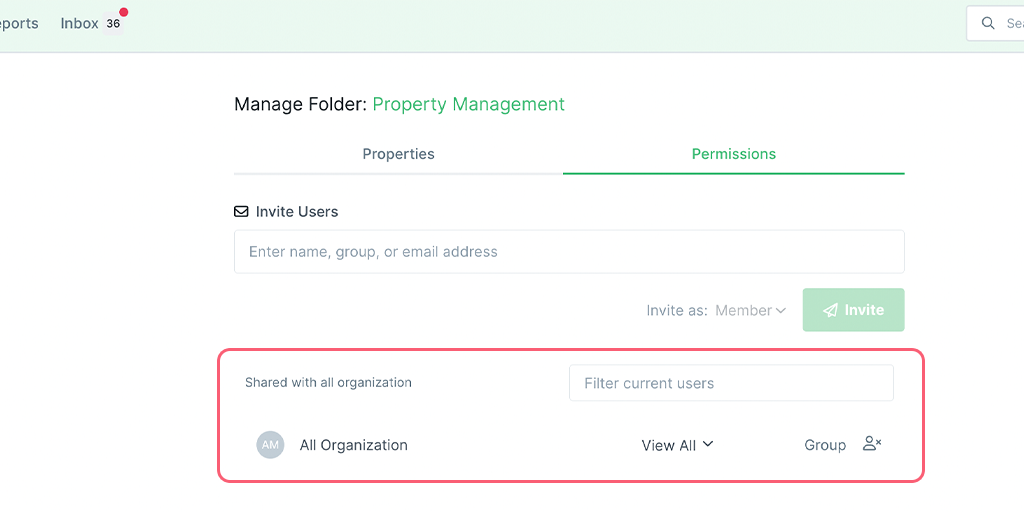
Any workflows you create or move into a folder that you created will inherit the same permission level as the folder.
When you create a new workflow on the home page of your Library i.e. outside a folder, then the All Organization group will be assigned by default with “View” permission.
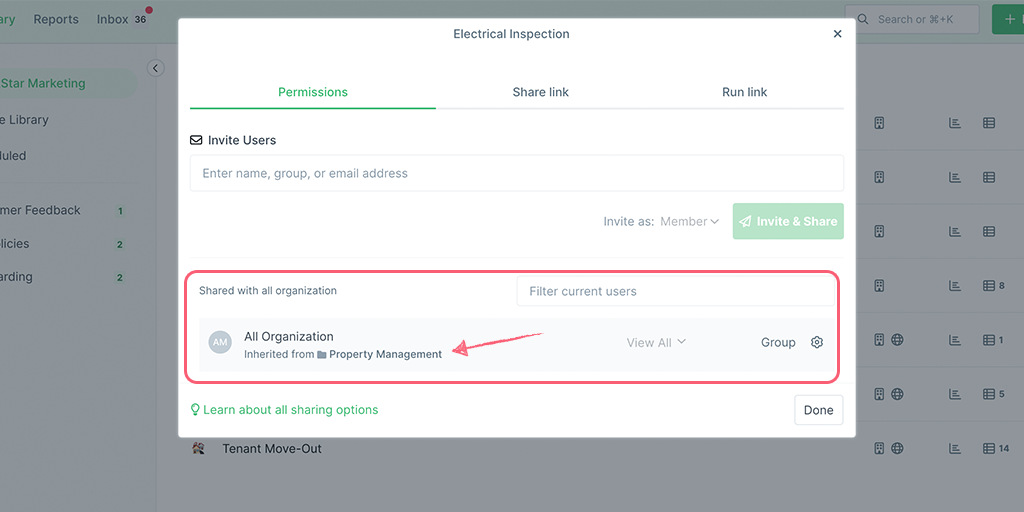
Once you move a workflow into a folder, it will inherit that folder’s permission level.
You can change the default permission level to one of four member permission levels for this group (as you can with other groups and members). The options are “Edit“, “View all“, “Run” or “View“.
Click the drop-down showing the current permission level (shown above) and select the permission level you would like to change to.
If you don’t want all of your members to have access to a folder or workflow, you can remove the All Members group and add individual users or other groups that you do want to have access to that folder or workflow.
To remove the all organization group, open your workflow or folder on the members or permissions page and click the remove group icon, as shown below.
You can then add the users to your folder or workflow and set permissions for each one. Type their name or email address into the field shown above and click “Add” to assign them.
This will restrict access to that folder or workflow, for only those users or groups that you already have assigned.
Admins can always see everything in your account, regardless of which folder or workflow they are assigned to, or which permission level you select.
Learn more about managing folder permissions and workflow permissions.
If you removed the all organization group, you can easily add it again if needed.
Start typing the words “All Organization” into the name/email field where you would normally assign an individual member, and select the group to add it. Set the permission level for the group and remove any individual members or groups that you don’t need to be assigned.
Learn more about managing user permissions