It can be hard to know where to start when creating new workflows. Starting with a blank page can be challenging, especially for new users or those who’ve not had experience building workflows. There are task dependencies to consider, multiple people involved, and deadlines to manage…
Process Street‘s AI Workflow Generator utilizes the power of ChatGPT to help you overcome those hurdles by generating the details, forms, and functions you need to start a new workflow in no time at all. You’ll get started faster, see some of the powerful features that Process Street contains, and be able to add or change details to suit your specific requirements.
Whether you’re creating a complex workflow or revising an existing one, our advanced AI technology is there to help you, giving you a head start on building and iterating your workflows.
Users: In order to create or edit workflows you must be an Administrator or a Member who has been given ‘edit’ access by your Administrator.
In this article:
To generate a new workflow click the + New button in the top right corner then click Workflow and select Generate with AI.
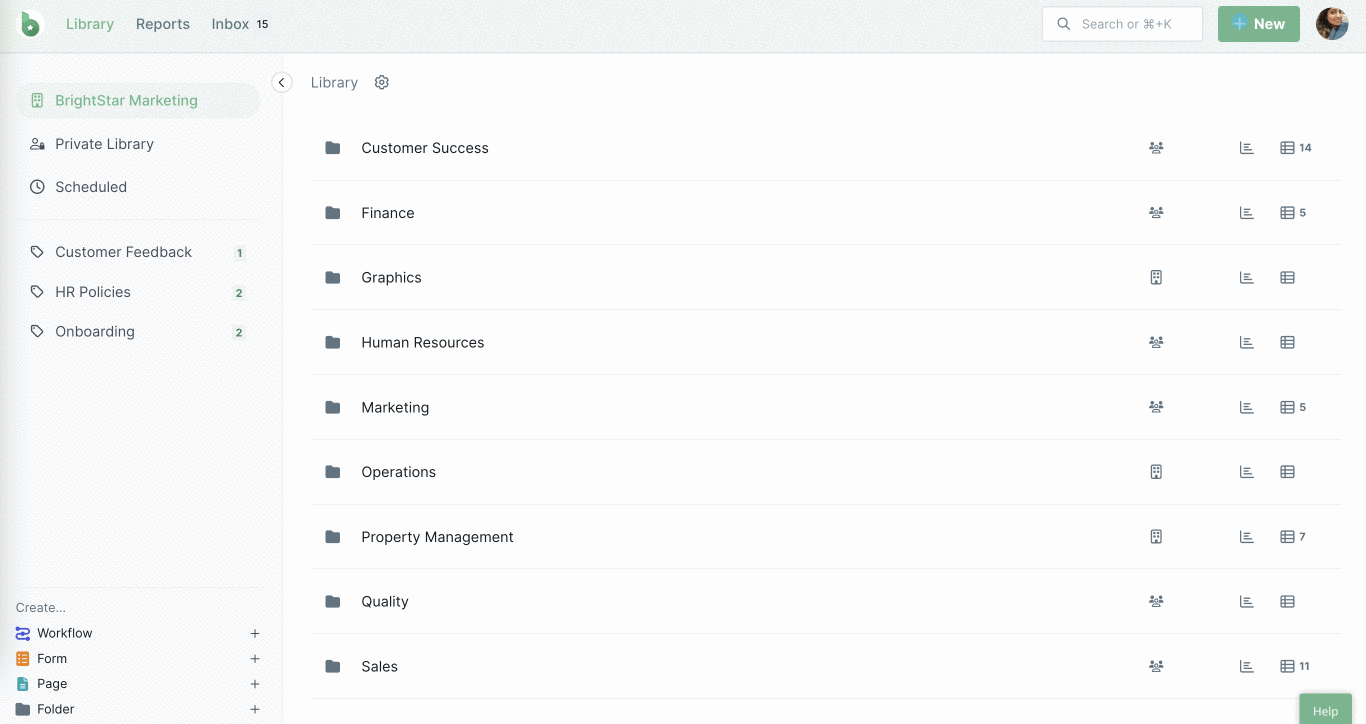
Name your workflow or select an option from the dropdown and click Generate with AI. Then sit back and watch as your workflow is being generated, including a list of tasks with form fields, approvals, stop tasks, role assignments, variables and dynamic due dates.
Note: the additional instructions field accepts prompts/instructions up to 10,000 characters.
The AI Workflow Generator can create workflows tailored to your specific requirements by using the workflow name you provide (the more specific the better). You can also provide additional instructions for more tailored results, as shown below.
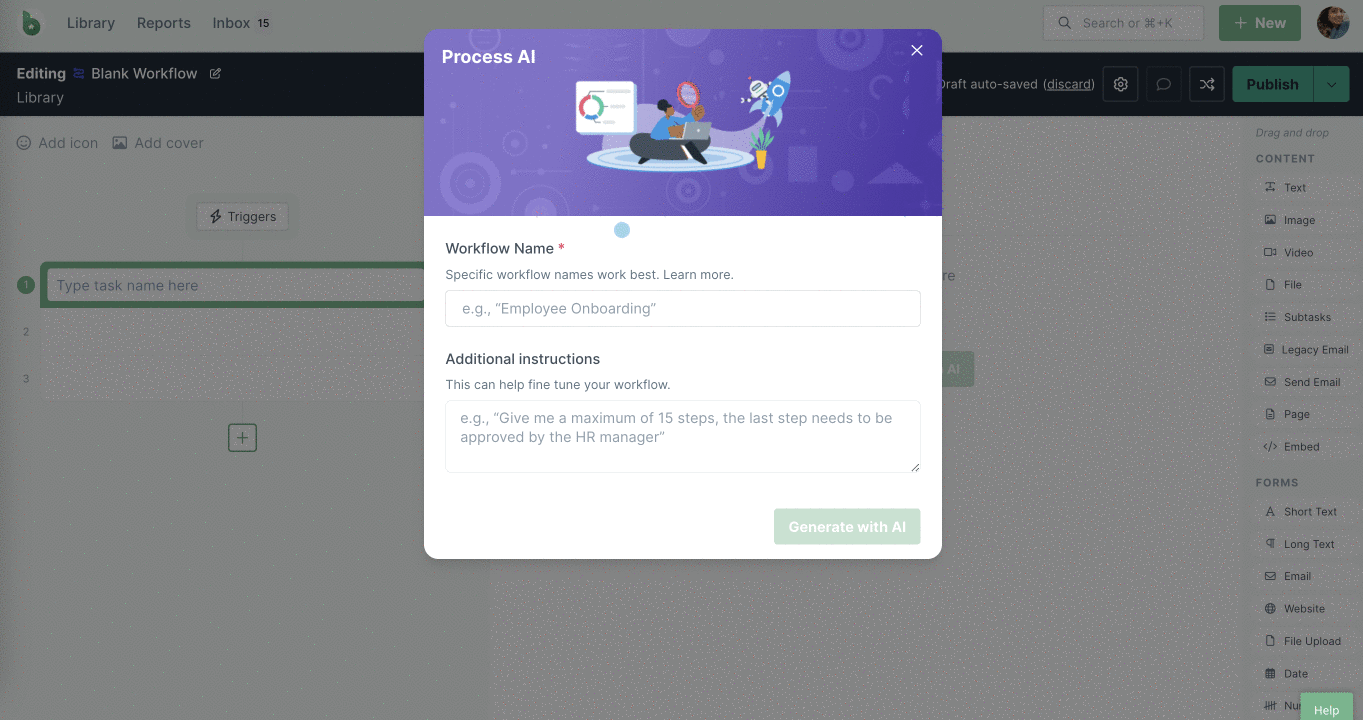
In addition to the tasks generated, the first task generated uses Role assignments. This task is assigned to the workflow runner to set up task assignments throughout the workflow.
While creating the workflow, the AI Workflow Generator also adds a relevant emoji icon and a cover image to your workflow. Learn more about custom branding in Process Street.
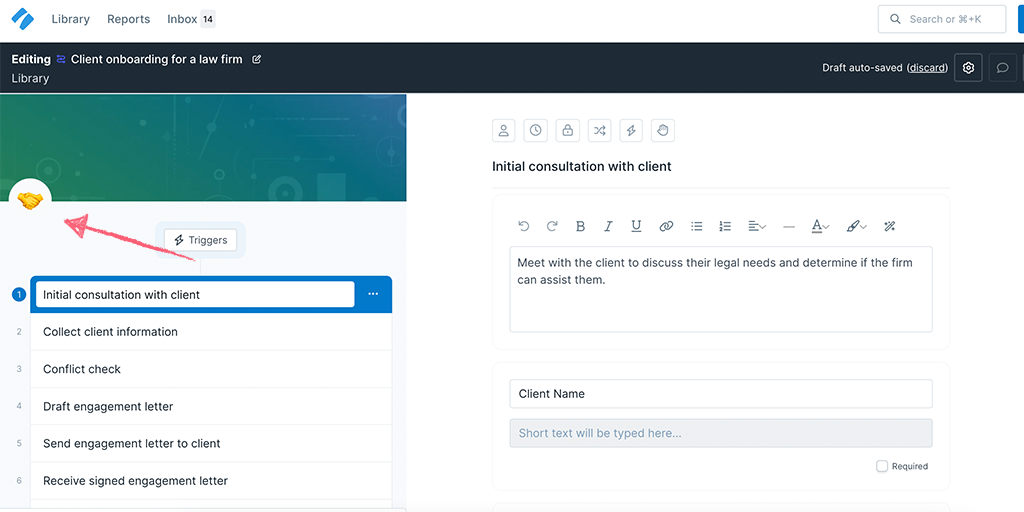
Once your workflow is ready, you will see a Generation Summary of the workflow. Here you can also choose to regenerate the workflow, publish & run it or edit it.
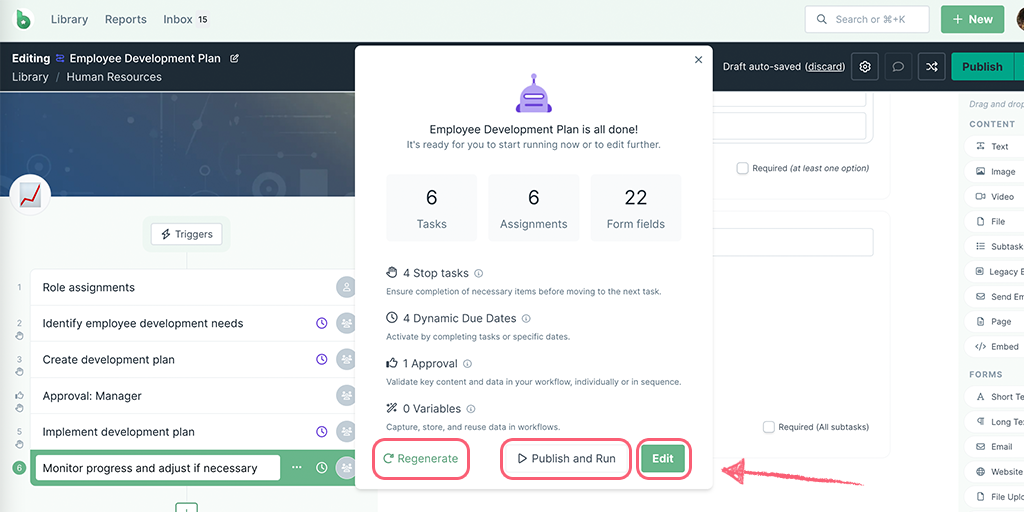
If you want to see a variation of the generated workflow, click Regenerate to edit the prompt. You can include instructions like no approvals, or 5 tasks maximum, as shown below. Then generate a new workflow.
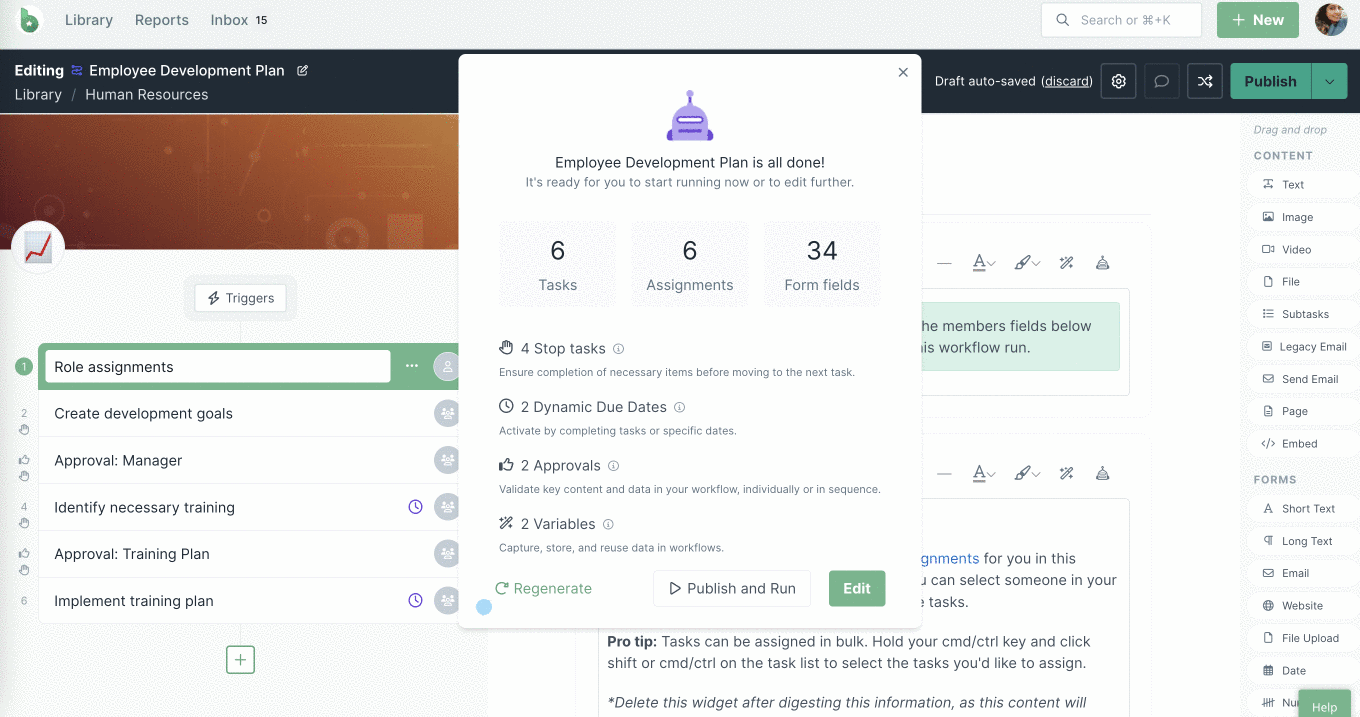
Now is a good time for you to review and edit the workflow to add additional features like conditional logic, task permissions, triggers, or automations.
Once you’re happy with the workflow, click Publish and Run in the top-right corner to test your new workflow.
In any of your existing workflows, you can utilize the AI task generator to help you create new content & form fields within that task.
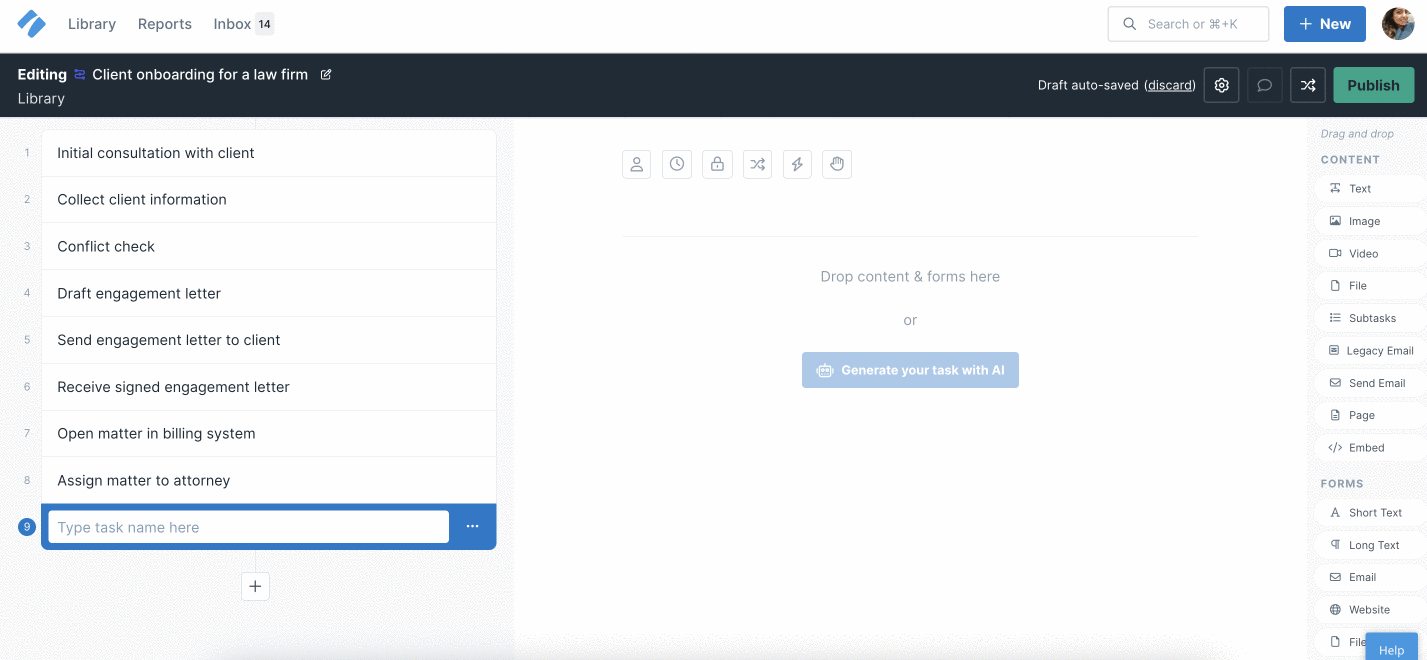
The task name and the workflow name are required to allow you to generate the content and form fields with Process AI.
You can generate and improve upon content in your text widgets and send email widgets using the AI content generator.
To do this, navigate to an existing task or create a new one. Add a text widget to your task then click the AI icon to generate content, as shown below.
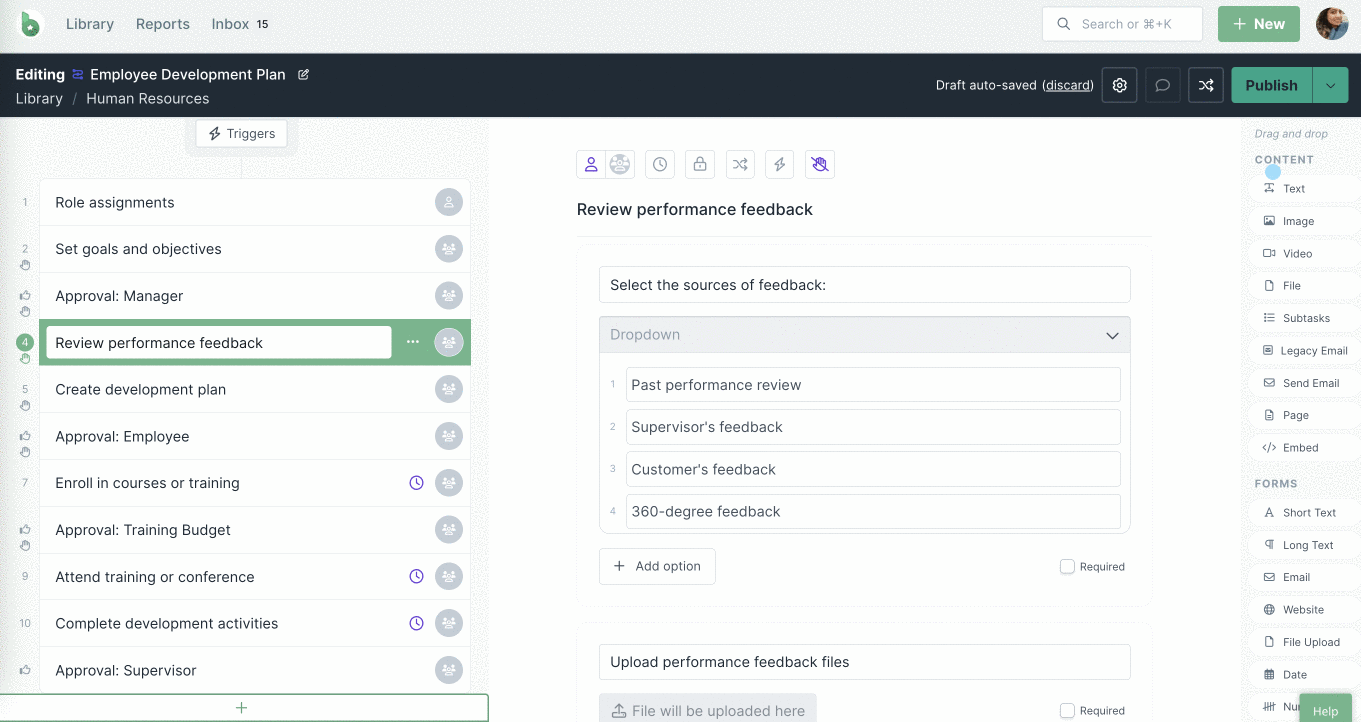
Once the content is generated, you can make it shorter, longer, more formal, casual, or friendly.
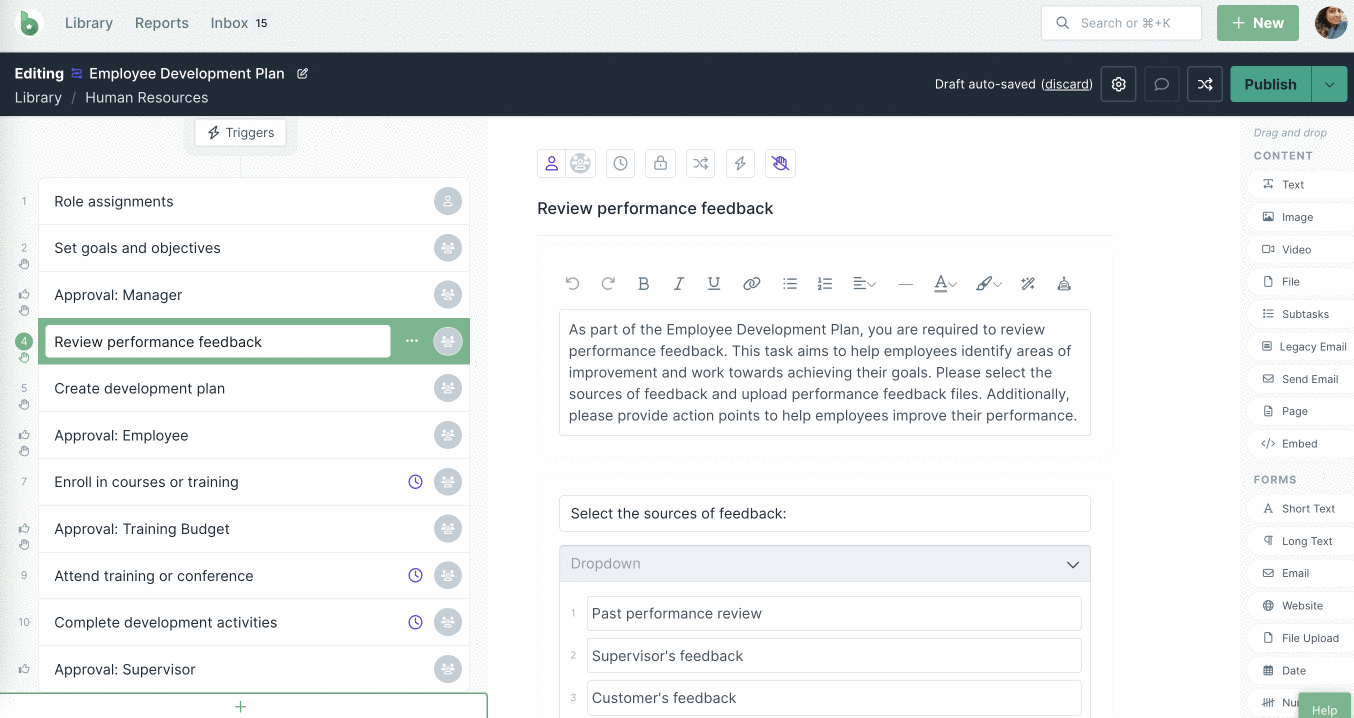
You can also make changes to a selected part of the generated text, as shown above.
You can also select the prompt Continue writing to add more content to your text widget.
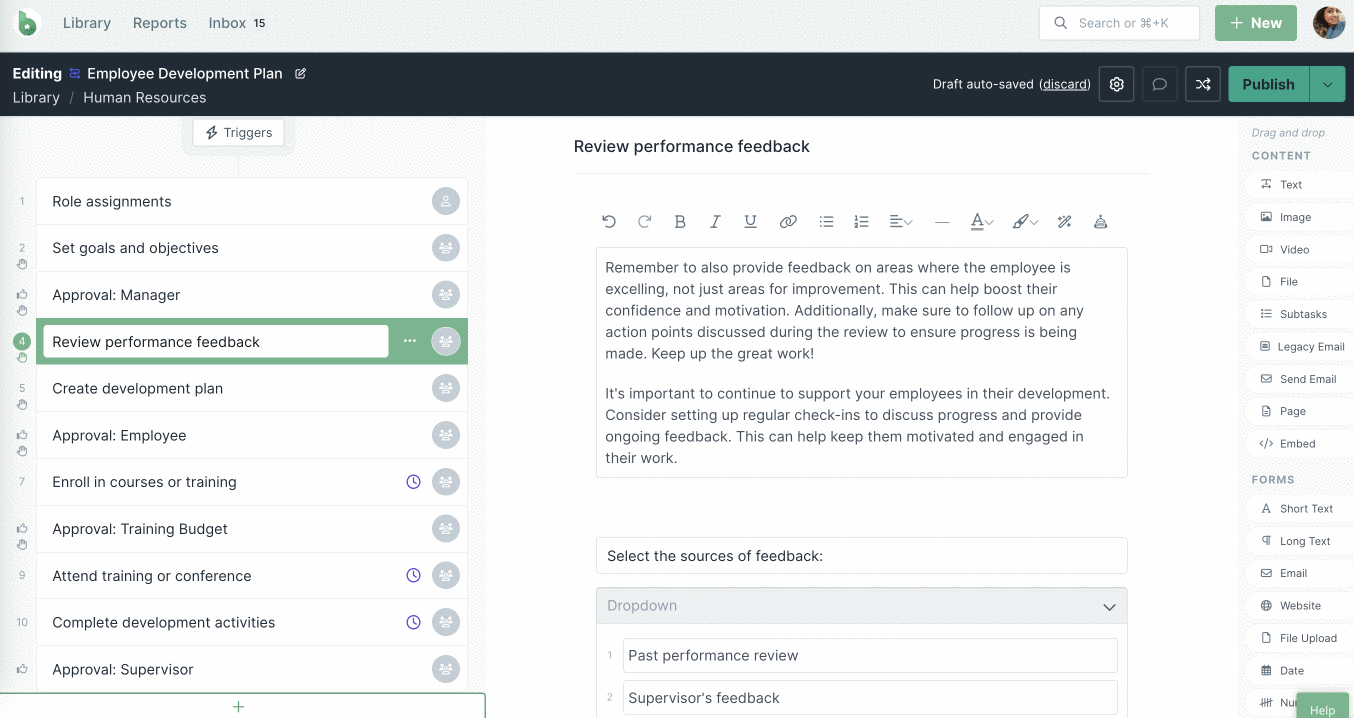
Note: If you want to regenerate the content, clear the text and click Generate again.
You can use the AI content generator to generate or improve upon emails in the send email widget as well.
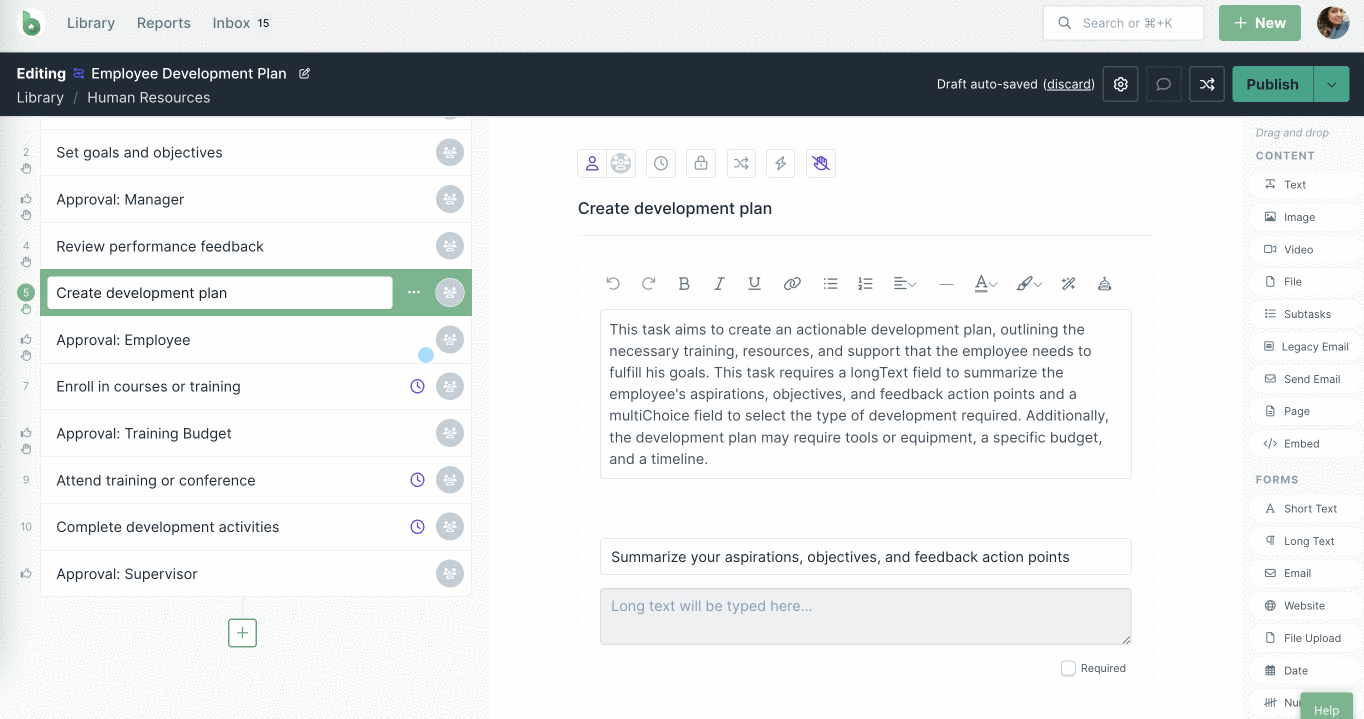
Note: In order to generate your email with the AI content generator, you need to enter the task name and the email subject.
Once you’ve finished editing, click Publish in the top right corner to publish your workflow.
If you have your processes documented in spreadsheets or Word files, you can import them using our AI workflow generator to translate your document into a fully-fledged workflow.
Learn more about importing workflows with AI.
Watch the Process AI webinar.