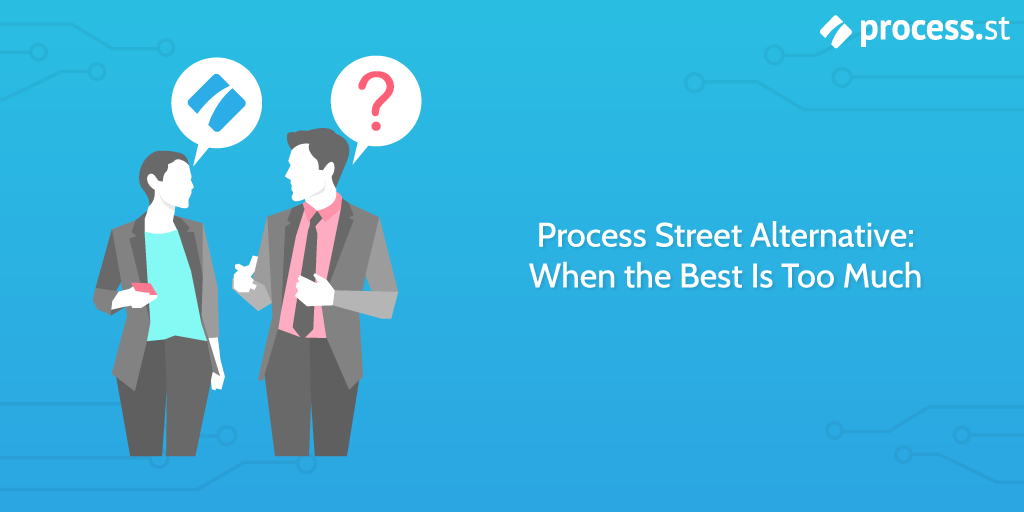
Sometimes the full range of process management features can be overwhelming.
We here at Process Street know that we can’t please everyone. However, if you’re going to use a Process Street alternative, we’d rather tell you about them from our own accounts than throw a bunch of marketing at you.
That’s why we’re covering some common Process Street alternatives in today’s post.
To skip to a particular section, use the links below:
Process Street (for context)
Let’s set the groundwork by covering what Process Street offers.
With Process Street you can document your regular processes as templates. These can be anything from simple task lists to rich tasks filled with detailed instructions, supplementary images and videos, customizable form fields and more.
You can then run checklists from your process templates to track your progress working through a single instance of that process.
For example, you could have an employee onboarding template from which you run a checklist for every employee you hire.
Tasks and processes can be individually assigned to team members (or groups of team members) manually or automatically for every checklist. This lets everyone get on with their tasks without delay or confusion.
If that’s too specific, you can also assign tasks to users based on “roles” rather than picking specific people. For example, you could assign a task in the employee onboarding checklist to “Employee mentor” or “HR manager”. You can then specify who will fill that role in each of your checklists, letting you customize the person that those tasks will be assigned to as needed.
User permissions can be customized on a per-user, per-folder, per-template or even per-task basis, meaning that you can easily protect your sensitive data and processes from those who shouldn’t have access to them.
You can even invite users who are outside of your team to collaborate on your checklists as a guest. They don’t need to sign up for Process Street – just send them the checklist to guide them through exactly what they need to do.
Checklists can also be scheduled to run on a consistent schedule or automatically triggered based on events in other apps.
Speaking of which, there are plenty of built-in automation features for you to eliminate your repetitive tasks, and we even integrate with Zapier to let you link your checklists to over 1,000 other apps.
That’s not even going into our library of free premade processes for everything from onboarding to store opening!
If you’ve changed your mind, click here to sign up for Process Street for free!
If not, with all of these features and many more at your fingertips, there has to be a good reason for wanting to use a Process Street alternative. We have process management so covered that the only significant alternatives are those which focus on providing process management in a completely different way.
That’s our cue to dive into the top Process Street alternatives.
Process Street alternatives
Office 365 (Microsoft Word)
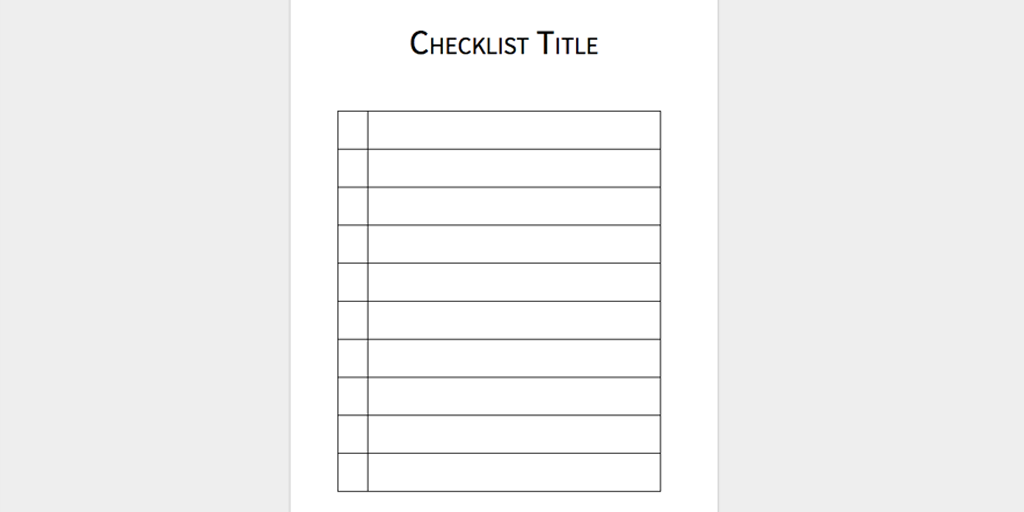
Microsoft Word is simple.
I don’t entirely mean that in a negative way.
It can be difficult to get a team who hasn’t documented their processes before to change their ways. Couple that with the inherently uncomfortable period of adoption for any unfamiliar software being introduced and you have a team that is not only against the new systems but also the tools that hold that system together.
As such, Word is a great stepping stone for a team initially learning how to properly manage their processes.
Practically everyone who’s used a computer with any regularity knows how to use Microsoft Word. Its’ simplicity is its greatest strength and drawback as a Process Street alternative.
It’s easier to introduce people to processes with Word because there’s no new interface.
However, it’s so limiting that anything beyond basic process documentation becomes a nightmare of files in folders after subfolders, a mountain of easily misplaced printouts, and a mess of accessibility pitfalls spread over several machines and permission levels.
You can’t assign tasks to specific people and a physical printout is needed for each checklist. These would then need a physical storage system that would take up space and be more vulnerable to mix-ups than a digital system.
The biggest drawback is the lack of inherent connectivity.
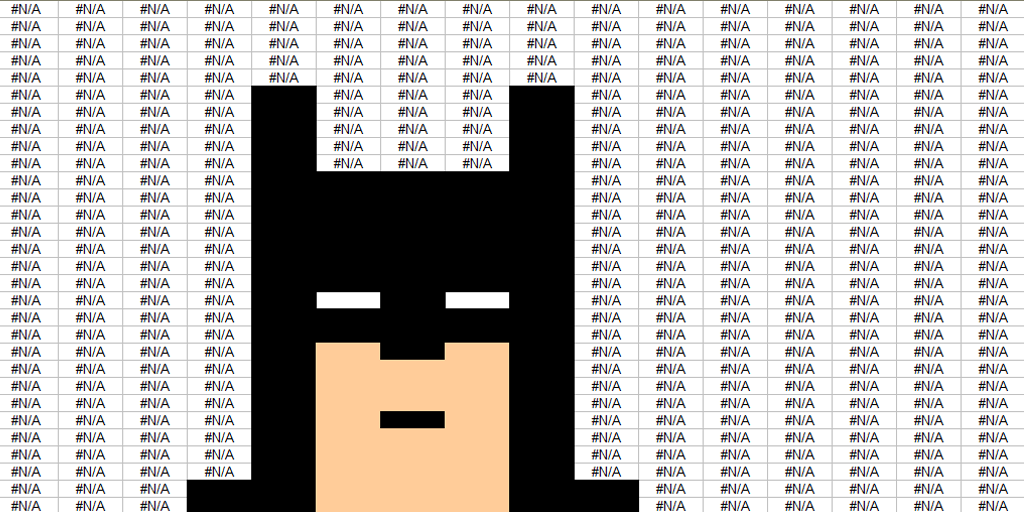
Offline processes are all well and good but if you don’t have a central definitive version of your processes then it will be almost impossible to make sure that people are carrying out tasks in the correct way.
This means that any slight change will require you to reprint all of the affected process documents and get rid of the old ones. It’ll be a massive headache for anyone involved as the paperwork will be constantly changing, with multiple versions flying around to confuse them.
While there is an online option in the form of OneDrive, it does little to make sure that everyone is seeing the same version of the process at the same time. The layout of OneDrive encourages the use of it alongside your offline computer storage, meaning several process versions could easily still be floating around and confusing your team.
If you’re looking for something to record your processes with the absolute minimum effect on your current setup (even if it would be beneficial), Word is a solid choice.
Pros:
- Easy-to-use
- Most people already know how to use it
- Resistance to the tool will be minimal, letting you focus on selling the processes
- Printable documents
- Multiple users can collaborate on the document at once
Cons:
- No true active process documentation (they’re just basic Word documents)
- No task assignment
- No checklist scheduling
- No in-built process automation
- Clunky formatting options
- No centralized versions of your processes
Verdict: Great for beginners to BPM but lacking any meaningful features required to make the most of your processes.
Google Suite (Google Docs)
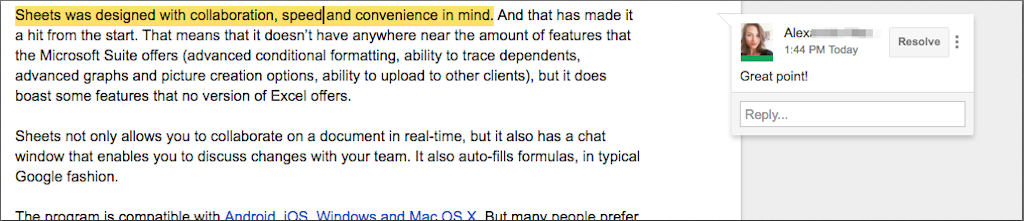
While Google Docs has many of the same advantages and downsides as Microsoft Word, it is distinct enough to warrant covering separately in this list.
If Word is 90% offline and 10% online (at most), Google Docs is more 50/50.
Docs retains the simplicity and ease-of-use that was Word’s greatest advantage but puts it in an inherently online, cloud-based environment. This solves many of the issues that could arise from Word’s largely offline isolation.
However, being more connected while retaining the focus on word-based documents leaves Google Docs in a kind of limbo.
It’s more difficult (and useful) than Office 365 but still lacks many of the dedicated features that make up a good piece of BPM software.
Much like in Office 365, the main way to document your processes with Google Suite is in a basic word document. This is just as limiting in terms of the options you have for effectively recording them, as Google Docs is designed primarily for words rather than rich, populated, easily adjustable documents.
One of Google Docs’ advantages used to be that you could have multiple users editing the same document at the same time. Microsoft caught on how useful this was and included the feature in Word too now, so on this front, they’re even.
The main benefit is that Google Suite is online-first.
Instead of taking offline files and syncing them to a central, separate cloud, Google Suite is entirely centered around its cloud service (Google Drive). This means that anyone using it – even if they’re syncing documents to their computer offline – is drawing from the same primary resource.
Think of it like listening to a speech versus playing telephone; one sends the same message to everyone while the other relies on multiple communication points and allows for more flaws.
The final thing to note is that Google Suite’s online focus inherently lends itself more to automating your processes than Office 365. While it’s still pretty terrible in terms of triggering processes from your documents, apps like Zapier allow you to create spreadsheets and documents, edit and update data, and make full use of Google Suite if you use it in conjunction with another, more dedicated process app.
Pros:
- Easy-to-use
- Multiple users can collaborate on the same document at once
- Printable documents
- Central cloud storage
- Good automation options when used as a supplementary process program
Cons:
- Lacks meaningful process organizational features
- No task assignment
- Clunky formatting options for rich documents
- No checklist scheduling
- Very little automation opportunities (when used as a process base)
Verdict: A great introduction to process management in a centralized setting but lacking the features required to make it an effective long-term solution.
Airtable
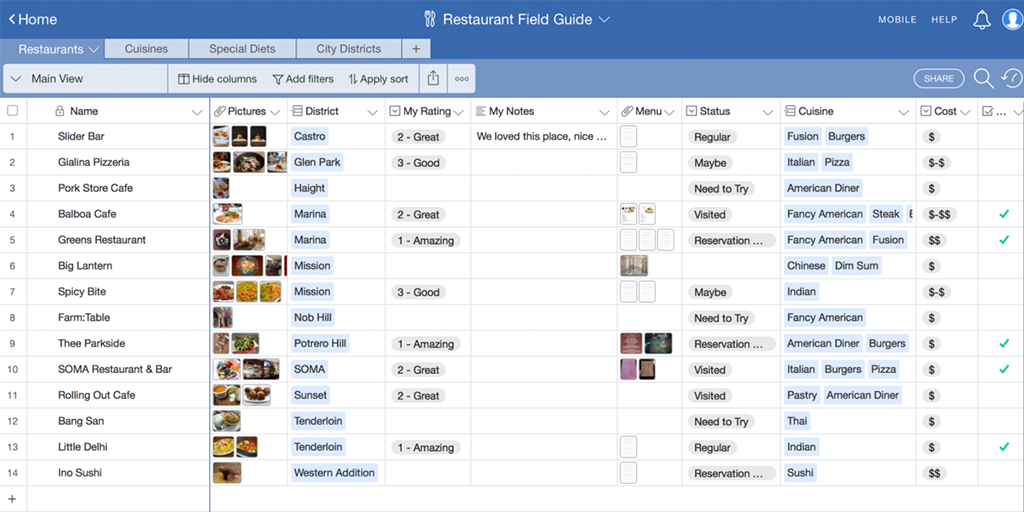
We’ve talked before on the Process Street blog about Airtable, and just how useful it is.
For data management, there’s none better.
For process management, it leaves a lot to be desired.
It isn’t a fault of Airtable – it’s just not designed to do everything that you need from a piece of process management software.
Airtable is best described as spreadsheets on steroids. You can store data in these spreadsheets as usual but also interlink each record to create an intelligent web of information.
Couple this with the ability to filter your views by custom parameters, create static views for your information in various formats (kanban board, calendar, etc) and you have an extremely powerful data, project, and task management app.
Trouble is, it’s a pig to get started with and, as covered already, isn’t designed to house detailed, centralized processes.
Take our team for example.
We switched over to Airtable once our team grew and we required easy management of the masses of data we’d built up over the years of heavily SEO-focused content marketing (among other things). It served our needs as both an information library and project management app, killing two birds with one stone and letting us stay more aware of what data we had available.
However, we never stopped using Process Street in conjunction with it to get our tasks done effectively.
Yes, we’re biased. I won’t pretend that we aren’t (even though I try to be).
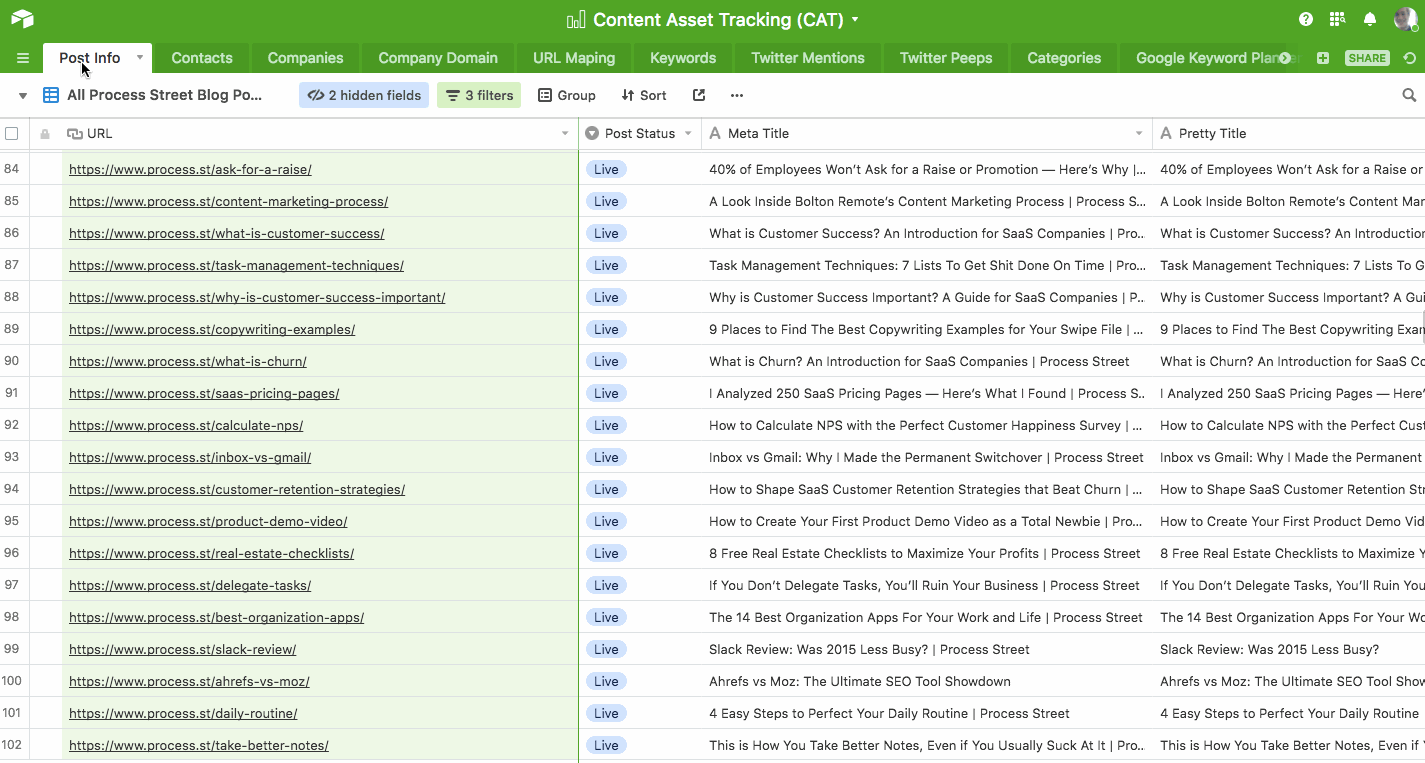
That doesn’t change the fact that Airtable is designed more as a place to manage data and individual tasks than the full process behind completing them.
As for the changeover period itself, it took us close to a full year before our team settled into the program properly and started making full use of it. The possibilities for linking your information together and creating powerful views for your data library are immense but come at the price of accessibility.
Even after your Ah-ha! moment hits it can take months to build out your database and link your records together in the correct way. It’s useful when finished but I’d never claim that it’s a quick task to undertake.
As for housing centralized processes, Airtable is much better suited to housing data than expanding on it.
It’s entirely reasonable to use it to organize, say, your personal tasks for the month. Each item can be summarized with a single title and a few details, like a card on a Kanban board.
Try to document a centralized process for people to reference from, however, and you’ll soon find that the format just doesn’t lend itself to easily documenting, expanding on, and running separate instances of your process.
Pros:
- Excellent data management
- Solid project management
- Extensive automation opportunities
- Hugely customizable data views
- Individual task assignment
Cons:
- No in-built document creation tool
- Designed for tasks, not processes/deep detail
- Difficult to get started with
- Even harder to use it to its full potential
Verdict: Airtable is a fantastic tool that I’d wholeheartedly recommend… as a data/project management app. As a project management app it doesn’t allow enough detail to fully document an effective process.
Trello
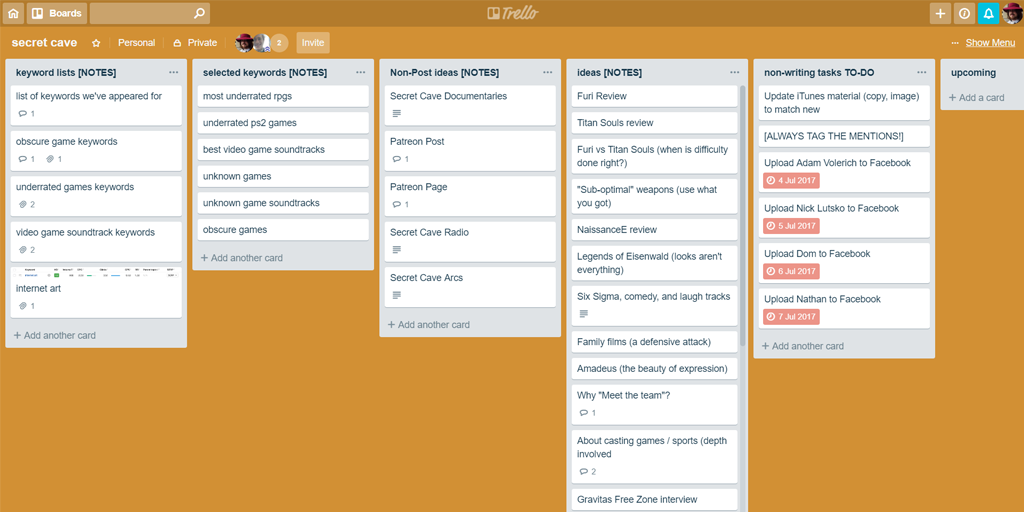
Trello was fantastic for us when we were first starting out with our marketing team.
Its simple Kanban board layout makes it easy to understand and use. Anyone who’s seen or used a physical noticeboard will understand the format of cards and columns, even if the uses for them are varied.
For example, our marketing team used Trello to organize our tasks and track the progress of our projects.
We set up our Trello board to have columns that represented the status of each task and labels to show the type of task in each card. That way we could move tasks between columns based on their progress and stay up-to-date on everyone’s duties.
Trello’s integration with Zapier also let us automatically update tasks based on other triggers and push information into other apps to save us time on data entry.
However, that’s pretty much all Trello is good for.
As soon as our team grew beyond a couple of members, Trello became unwieldy with the inability to quickly switch from our personal views to a bigger picture of the whole team’s progress and then link the two together.
Trello boards are separate from each other, which makes the program best suited to small-scale teams or projects. Anything beyond that and the scope combined with Trello’s limited connectivity makes it difficult to manage.
The nature of a Kanban board itself also doesn’t lend itself to long-term views or large-scale projects. You’re left either with an unusably large column of finished tasks kept for reference (as we did) or having to delete entries to make things manageable, losing your data in the process.
“My main issue with Trello was the limited depth of its organization. Once I started having lots of tasks, my only options were either to have a ridiculous number of tags or to break things out into multiple projects, which ended up making things worse.” – A user replying to the Reddit thread, Anyone else tried switching from a to-do app to Trello?
Pros:
- Fantastic for small teams
- Easy-to-use
- Kanban board task management
- Great for small projects
- Integration with Zapier (automation opportunities)
Cons:
- Unwieldy for larger teams
- Inability to link tasks together
- No alternate data view
Verdict: Trello is a great app to get started with task management for a small team but anything beyond a small project would see you better off with something like Airtable.
Asana
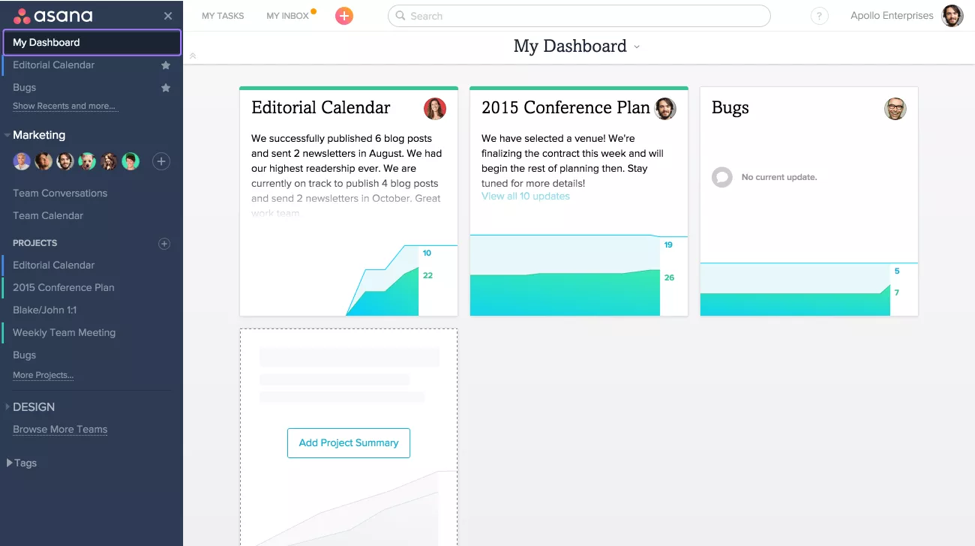
Asana is like a more advanced form of Trello.
It has similar functions as a task and project management app, allowing you to arrange your items into kanban boards, lists, and calendars. However, Asana doesn’t make larger projects as much of a headache as Trello.
Premium features let you do far more, letting you create custom fields and templates, arrange via a timeline, have private teams and projects and so on.
However, it still lacks an easy way to manage consistent processes while tracking separate instances of them.
It’s also more difficult to get started with and make the most of than Trello – the added functionality means that it’s harder to get stuck in.
Pros:
- Easy task management
- Kanban board, calendar view, timeline view, etc
- Great for small-to-medium teams
- Good automation opportunities through Zapier
Cons:
- Lacking any dedicated process creation or management tools
- Unwieldy for larger teams
- Paid plan locks the features that set it apart
Verdict: Asana is another great option for those looking to break into task and project management but for process management it falls flat. Larger teams will also struggle with keeping everything organized effectively.
LucidChart
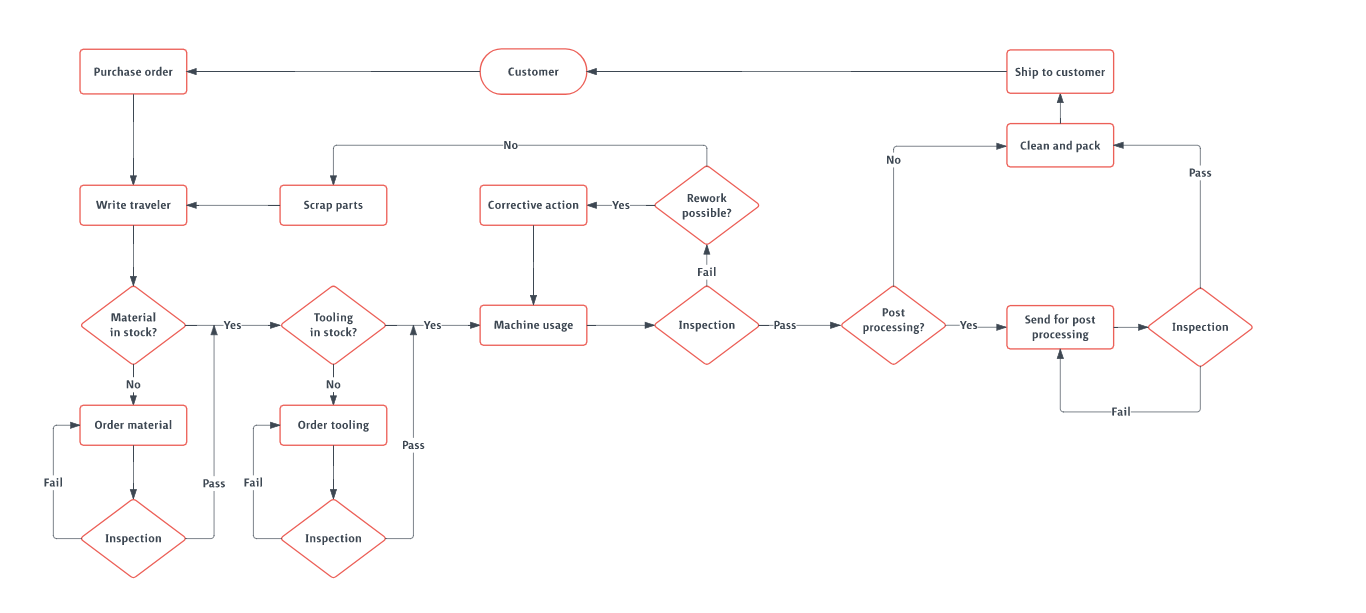
LucidChart is a strong contender, as it provides the process management tools you need to get started with a dedicated piece of BPM software.
Their focus is on creating visual process maps in order to see your operations in something more akin to a flowchart than a series of checklists. There’s something to be said for this feature as following a visual cue for the next step to carry out can help new hires to get a sense of how the process works on a larger scale.
Combine that with how customizable and interconnected your views are and you have a solid internal process management tool.
However, LucidChart stumbles a little when it comes to sharing resources with users or people outside of your own team.
“Terrible when you want to share your work with outside users…” – Kishore K., LucidChart review
The problem is that if a user shares a resource (say, a process for a client to complete) with someone outside of their LucidChart team, access to that item is limited to only the person who received it. The rest of their team cannot access it without being sent it directly.
Pros:
- Visual process mapping
- Automation opportunities
- Lets you see the big picture of your processes
Cons:
- Heavily lacking features unless you pay
- Limited use beyond internal processes
Verdict: LucidChart is a visual Process Street alternative that’s great for process mapping but is lacking when creating detailed processes or collaborating with others.
What’s your choice?
Everyone has their own preference for managing their own processes. Whether you’re a detail-oriented person or more of a visual planner, there’s the perfect app out there for you.
However, if you have a problem with Process Street then please don’t hesitate to reach out to our live chat support. We have support operatives from around the world to keep our channels open all day, and we love to hear any feedback you have on the product!
No matter if you choose to give Process Street a try or go with one of our alternatives, I wish you all the best in your process management efforts.
Why would you choose to use an alternative to Process Street? Let us know in the comments below!







Ben Mulholland
Ben Mulholland is an Editor at Process Street, and winds down with a casual article or two on Mulholland Writing. Find him on Twitter here.