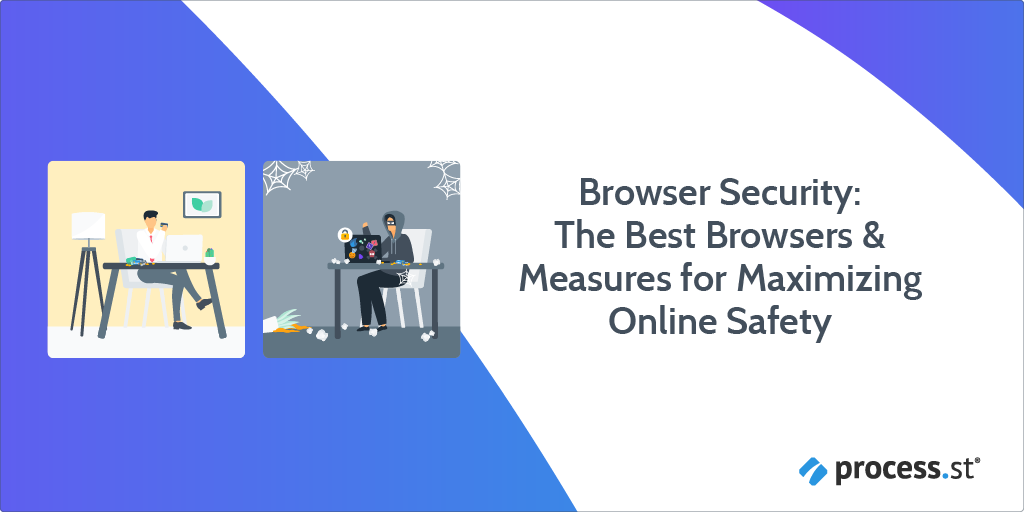
This is a guest post by Jack Warner. Jack is an accomplished cybersecurity expert with years of experience under his belt at TechWarn, a trusted digital agency to world-class cybersecurity companies. A passionate digital safety advocate himself, Jack frequently contributes to tech blogs and digital media sharing expert insights on topics such as whistleblowing and cybersecurity tools.
Why did you choose the browser you’re currently using?
If your answer is along the lines of “because everyone uses it“, you might want to rethink your choice.
Unfortunately, popularity is not inextricably linked to security. And in a world where cybercrime is ever more prevalent, privacy should be your utmost concern when you’re choosing a browser to surf the web. By 2021, online miscreants are expected to cause a whopping 6 billion dollars in damages. From a business perspective, you have no good reason to shoulder the risk that comes with a lack of sufficient browser security.
In this guest post for Process Street, I’ll discuss how different browsers fare at preserving your privacy and maintaining security, on top of providing ten tips to stop you and your team from falling victim to data breaches.
Read through the following sections to get clued up:
- Web browser security: What are the most secure browsers?
- 10 tips to digitally secure your browser & business properly
- Take control of your IT and security processes with Process Street!
Let’s get started.
Web browser security: What are the most secure browsers?
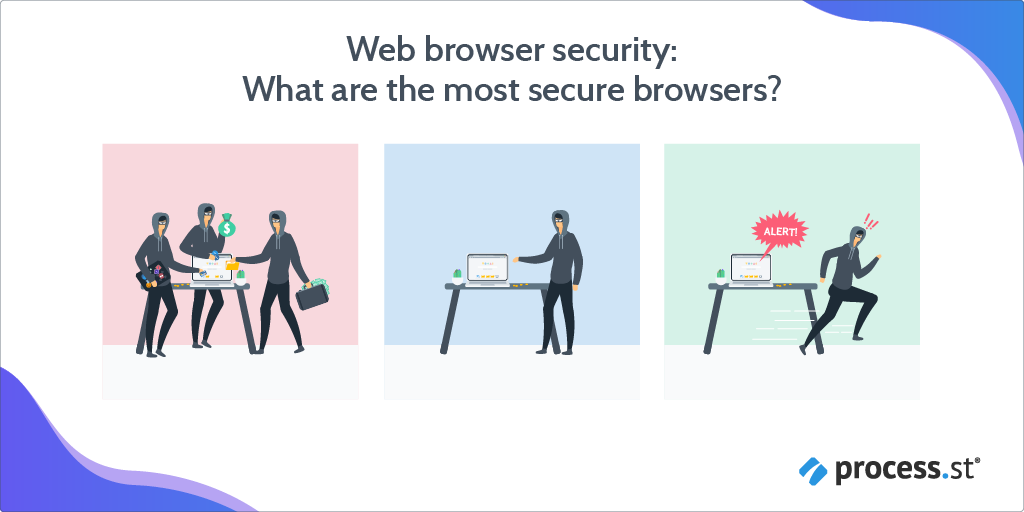
In this section, I’ll go over which web browsers are best at guarding you online. They go in descending order, meaning the best options are near the top, while the not-so-great options are by the bottom.
You may notice the top candidates on the list aren’t familiar names — you probably haven’t heard anyone tell you to “Chromium it” or “search on Brave” before. And while popular names such as Safari and Google are indeed included, their celebrity status alone won’t count towards a higher standing.
So, let’s start at the top!
The most secure browsers #1: Tor
Tor is a free and open-source software that holds privacy in high esteem. So much so, that The Tor Project (the main non-profit organization developing Tor) offers users a bounty to hack the browser and expose software flaws in the interest of strengthening security.
Tor uses a technique they call onion routing to preserve anonymity, which works by routing traffic through multiple servers to make it harder to trace information back to an origin point, with added encryption to boot. These relays are run by thousands of Tor volunteers, and the browser boasts millions of users.
The Tor browser is considered the best for interference-free online pursuits although, as a result, certain major services (and governments) block it.
The most secure browsers #2: Mozilla Firefox
Despite a long and successful history as one of the most popular browsers on the planet (in 2010 it was second only to Internet Explorer), Firefox appears to have garnered a reputation for being bloated and unstreamlined. In recent years, however, Firefox has undergone a substantial rebranding effort and made changes that earn Firefox a place on the forefront of browser innovation.
Firefox has always been a privacy-first browser, and Mozilla has recently implemented a wide array of integrated features to shield users from online snooping that are worth considering. This includes automatically blocking third-party trackers and the ability to monitor password breaches.
In February 2020, Firefox made the switch from HTTPS to encrypted DNS to lower the risk of your website browsing habits getting intercepted. There are also over 2,000 Mozilla-made extensions related to privacy protection!
The most secure browsers #3: Brave
Brave is the brainchild of Brendan Eich, the creator of JavaScript and co-founder of the second-most secure browser on the list, Mozilla Firefox.
The Brave browser eliminates the need to mix and match plugins for security: It’s built by default to block scripts, trackers, and ads. It also safeguards users from malware, phishing, and malvertising.
As of March 2020, Brave is the sole browser that offers secure cryptocurrency exchange. The company partnered with cryptocurrency giant Binance to debut a built-in widget for this purpose.
The most secure browsers #4: Yandex
Yandex has an inbuilt security system named “Protect” that covers users against typical online threats by blocking virus-riddled sites, encrypting credit card data, and scanning data files. Secure Wi-Fi switches on automatically when you connect to a public network.
Despite pressure from the Russian security agency Federal Security Service (FSA), the company refused to share encryption keys that would potentially compromise its users’ activities.
The most secure browsers #5: Chromium
If the name sounds somewhat familiar to you, that’s because Chromium is an open-source project funded by Google. Developers can build upon the source code to customize new browsers to their preferences.
Chromium itself is relatively similar to its dominant counterpart, Chrome, but it transfers less user information to Google. It employs a multitude of security tactics including encryption, verified boot, secure auto-update, and more.
Chromium is also transparent about finding and resolving bugs. Users are encouraged to report them and you can see a list of existing issues to know what’s going on.
The most secure browsers #6: Opera
This browser has been around since 1995 but has never quite managed to overtake the big players such as Safari and Chrome. Opera combats opportunistic advertisers online through a native ad-blocker. A tracker blocker works against standard methods of data collection, such as tracking pixels and analytic scripts.
Take note that these features aren’t all active by default. Users must go into their privacy settings and tinker with them to ensure all defenses are up.
The most secure browsers #7: Safari
Safari is designed to safeguard Apple device owners from a host of common digital menaces. It shields against malware and malicious code through sandboxing, a technique that restricts what websites can do when you access them. A 2020 update meant Safari will only accept sites with HTTPS certifications issued within 13 months.
The privacy settings on the browser are modifiable, although you’ll have to take the initiative to change them. Safari allows users to disable location services, stop collecting browsing data, and delete history at set intervals.
Still, you should be aware that Apple might share your IP address with Tencent or Google while you browse.
The most secure browsers #8: Chrome
Google’s expansive methods of tracking its Chrome users prompt warranted privacy concerns. However, it has security in the form of sandboxing, predictive phishing protection, and site isolation.
The only caveat is that limiting the data the company gathers and bulking up on security involves manually altering a few settings. You can disable autofill of sensitive information and passwords and prevent auto-syncing to keep your activity private.
Note that true anonymity will be a challenge on Chrome. Your location and data advertisers can track are still visible even in Incognito mode.
For a list of useful Chrome extension, check out the post 30 Insanely Useful Chrome Extensions For Digital Marketers.
The most secure browsers #9: Microsoft Edge
Edge was launched in 2015 to replace Microsoft’s default browser Internet Explorer, with disappointing results. A lack of compatibility with other websites, among other flaws, made Edge a paltry substitute for the majority of users.
The 2020 version of Edge is Chromium-based and includes security in the form of Microsoft Defender SmartScreen, a tool to warn users about sites that could contain malware or phishing scams. Edge users can also adapt their privacy settings to control how much data they expose while browsing.
Unfortunately, Edge still doesn’t hold up to the competition: One study revealed it’s one of the least secure browsers available.
The most secure browsers #10: Internet Explorer
Yes, Internet Explorer still exists — although it hasn’t been updated in years. This means if you’re still using it today, you’ll want to consider a safer option.
Microsoft’s Security Chief warned users against using Internet Explorer, cautioning that it should only be used for sites that rely upon it (e.g. company sites built upon it).
Additionally, since January 2020, Microsoft has phased out support for Internet Explorer. If that isn’t sufficient motivation to try another browser, bear in mind hackers have already found ways to exploit IE’s vulnerabilities.
There you have it.
Some insights into what browsers to use and which browsers you shouldn’t use (that’s Edge and Internet Explorer, just to reiterate.)
Now it’s time to move onto the next part, where I’ll discuss how you can keep both your browser and business safe with these simple, straightforward recommendations.
10 tips to digitally secure your browser & business properly

Prevention is always better when it concerns cyber-attacks and interference.
Let’s look at ten easy measures you can take to stay on the defensive while online.
Web security tip #1: Install a VPN
Download a VPN for your browser from a reputable company. VPNs encrypt internet traffic and activities, keeping users safe from advertisers, attackers, and other types of online snoops. A VPN allows you to conceal your location and prevent your Internet Service Provider (ISP) from tracking you, among other things.
Completely free VPNs might appeal to your budget but, as discussed earlier, they aren’t as formidable as advertised. In some cases, they could actively sabotage your privacy rather than protect it.
Web security tip #2: Maintain a secure connection

Public WiFi is tempting to use, but the freedom of working at the airport or a hotel lobby comes at a cost of decreased security. Cybercriminals can easily intercept all information sent over the network.
Always take precautions when indulging in open WiFi, such as using a VPN blocker, disabling sharing settings on your device, and avoid connecting to these networks unless it’s essential.
Web security tip #3: Install and update antivirus software
As cyber criminals grow increasingly adept, antivirus software should be obligatory for all devices. A quality antivirus does more than deflect threats, it can also detect insidious attacks that can do serious damage if missed.
Keeping on top of updates is crucial. Users may find frequent notifications demanding an update pesky, but these improvements fortify the software against new, sophisticated menaces.
Helpfully, there’s a lot of freemium software out there when it comes to antivirus choices.
Web security tip #4: Explore privacy settings
The default configuration for many browsers may not necessarily be the most secure option. It’s best to double-check the privacy settings to see what is enabled and what isn’t. Familiarize yourself with your browser. Security basics include blocking third-party trackers, activating ad blockers, and automatically deleting cookies after a certain period.
Make sure that browser updates are auto-installed, or follow up with new updates as needed. As established by the earlier example of Internet Explorer, an outdated browser is a security hazard.
Web security tip #5: Don’t download suspicious files
This tip is self-evident but it bears repeating. If you receive an attachment or file from an unknown email address or number, err on the side of caution and don’t open it.
Executable files — ones that end in .exe — are red flags as they’re capable of running programs. Still, always examine attachments carefully, even if they’re from someone you know. A zip file or document could still conceal malware.
Web security tip #6: Steer clear of dangerous websites
A website can be just as treacherous as a file if it’s compromised. Fortunately, most browsers will warn users if a site looks suspicious or outright block them from accessing it.
One of the telltale signs of a dodgy website is no HTTPS certificate, which allows for encrypted data transfer. A site that demands login information without it is high-risk.
If you receive a website link that appears unusual (e.g. an extra-long URL that has spelling errors or includes punctuation), don’t click it. Suspicious domains are routinely collected and exposed by various institutions: If you aren’t certain about a particular site, look it up first.
Web security tip #7: Protect personal information
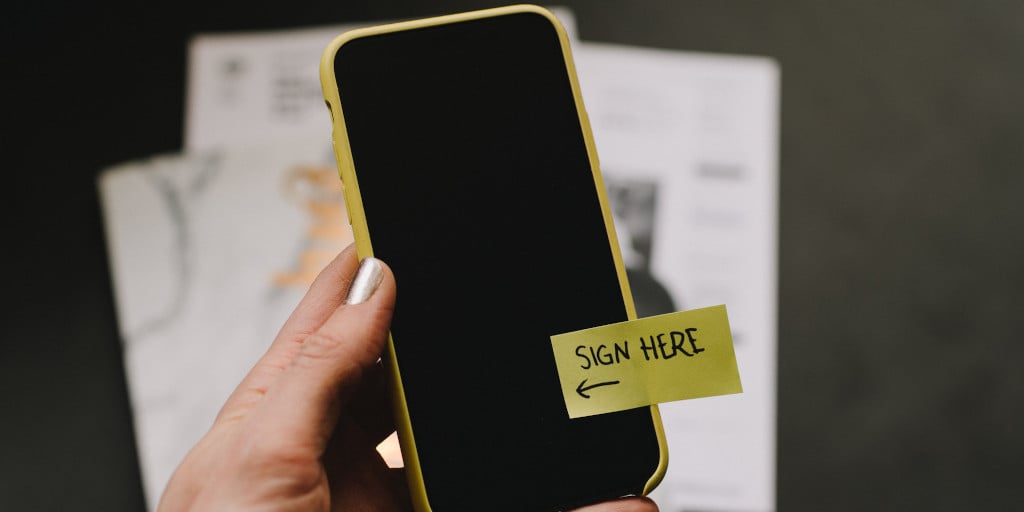
Oversharing can have dire outcomes, both online and offline. Kaspersky Labs found that over 70 percent of people allow their significant others access to their personal devices. A disgruntled ex can share anything from passwords to addresses online.
On the same note, identity thieves can use social media accounts as a fount of information. Set all of your accounts to private rather than public and don’t accept random followers.
If you receive communication (such as an email) from a trusted organization or company requesting personal information, play it safe and go through the official website in a separate tab to verify.
Web security tip #8: Be careful where you shop
Scammers profit from the convenience of online shopping to trick unwary victims.
Watch out for ads offering discounts or deals from preferred brands. They may not be genuine: Head to the official manufacturer website to check instead.
Pay via credit card rather than a debit card, or use third-party merchants that add a layer of protection between personal payment information and the seller.
If the retailer is lesser-known, look up reviews online to see if they’re flagged as unscrupulous.
Web security tip #9: Use strong passwords
There’s a reason why many companies enforce specific password requirements, such as including special characters or adding at least one capital letter. Passwords act as the primary barrier between private data and prospective hackers.
Invest in coming up with tough-to-crack combinations, such as random sequences of numbers and letters. Create passwords that are long and try not to use existing words in any language.
Set up different passwords on separate accounts, so that if one is breached it won’t compromise all of them.
Web security tip #10: Screen internet friends carefully
You can befriend new people online, but keep your cards close until you can establish that you’re speaking to someone genuine. Use reputable applications that require identity verification, and don’t share private details off the bat.
Helpful tips, right?
Do keep in mind, though, that staying safe online involves an amalgamation of approaches. The more methods you employ to guard against attackers and snoops, the better protected you will be.
Speaking of which, BPM software such as Process Street can be another added approach to help remain secure in the digital world.
Here’s how.
Take control of your IT and security processes with Process Street!
Process Street is superpowered checklists.
If you document workflows, business processes, and integral procedures as templates, you and the rest of your team can then follow those processes as checklists. This helps to keep human error at bay and ensures teams go about processes the right way.
For a visual introduction to their awesome software, watch the video below.
In terms of how Process Street can specifically help with security, I have wonderful news: There are easy-to-use security-related templates you can add to your account and use straight away!
From managing privileged passwords to responding to a security breach, these checklist templates have you, your browser, and your business at-large covered.
Just sign up for free to begin using them.
Firewall Audit Checklist
Click here to get the Firewall Audit Checklist!
Application Security Audit Checklist Template
Click here to get the Application Security Audit Checklist Template!
Information Security Incident Response Template
Click here to get the Information Security Incident Response Template!
Enterprise Password Management Checklist Template
Click here to get the Enterprise Password Management Checklist Template!
Privileged Password Management Template
Click here to get the Privileged Password Management Template!
Like the look of these templates but want to create your own from scratch? The good news is that’s entirely possible, too. And you don’t have to create templates only for your security and IT processes – you can create them for anything!
What’s more is that the above templates – in addition to any you create yourself – can be superpowered by Process Street’s workflow automation features.
These include:
- Stop tasks ✋
- Dynamic due dates ⏱
- Conditional logic
- Task permissions
- Task assignments
- Role assignments
- Embed widget
- Webhooks
- Approvals ✅
To deep dive into some of these features, check out the following webinar.
And don’t forget you can integrate Process Street with over 2,000 other apps with Zapier! (Check out a list of Process Street integrations here to see all the tasks you can automate.)
With all the information, tips, and free templates I’ve provided you throughout this post, you’re ready to make security issues – particularly browser security issues – a thing of the past.
Here’s to using technology safely and securely.
Are you a pro when it comes to security and, in particular, browser security? Are there are any tips and tricks you’d like to share with the rest of the Process Street community? If so, write them in the comment section below!







Thom James Carter
Thom is one of Process Street’s content writers. He’s also contributed tech-related writing to The New Statesman, Insider, Atlassian, G2, The Content Marketing Institute, and more. Follow him on Twitter @thomjamescarter.