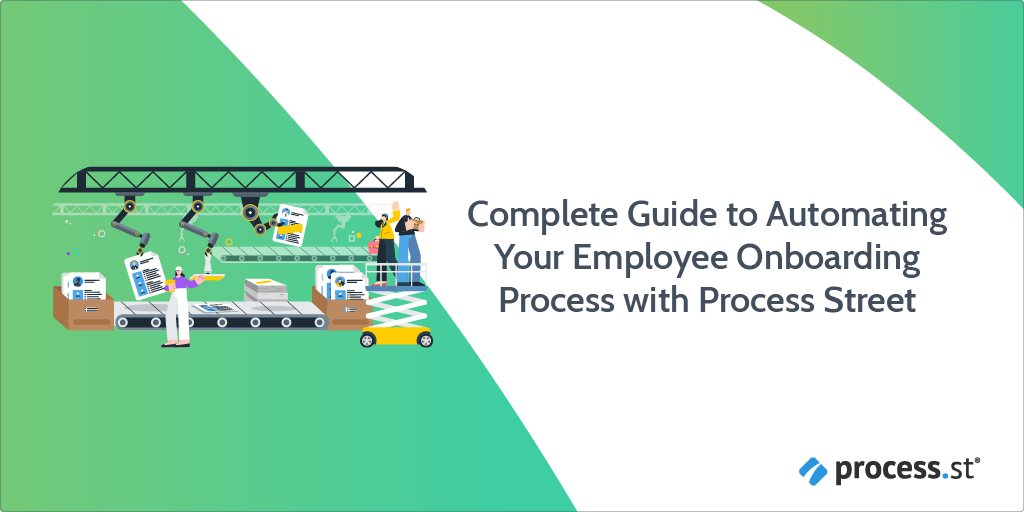
Our very own Blake Thorne, Process Street‘s Senior Product Marketing Manager, walks us through a demo of an employee onboarding workflow we’ve built using Process Street.
He covers all you need from how an HR team could use Process Street to take a new hire from signing the offer letter, all the way through setup, orientation, paperwork, and system updates; basically, everything that needs to be done to consider them fully onboarded.
This article is based on the Complete Guide to an Employee Onboarding Process (Process Street Full Demo) video. If you want to see Blake walk through the whole process in full, check it out here:
- Walking through our employee onboarding workflow
- Welcome to the team, Bob!
- Process Street library: Where your workflows live
Walking through our employee onboarding workflow
Here’s an overview of the complete onboarding process that we’ll be walking you through in this article:
- Meet Bob Smith, your new hire!
- Customization: The sky’s the limit
- Embedded content: Provide context & standardize training
- Task & role assignments: Collaborate with team during onboarding
- Conditional logic: Create flexible workflows that adapt to your employees’ needs
- Process Street Slack app: Bring your workflows to where your team is working
- DocuSign + Process Street Integration: Send out documents for signing automatically
- Email widget: Add pre-written emails into your workflow runs
- Email & Slack notifications: Get notified wherever you are
- Approvals: Streamline authorization
- Wrapping up: Bob’s first day
Meet Bob Smith, your new hire!
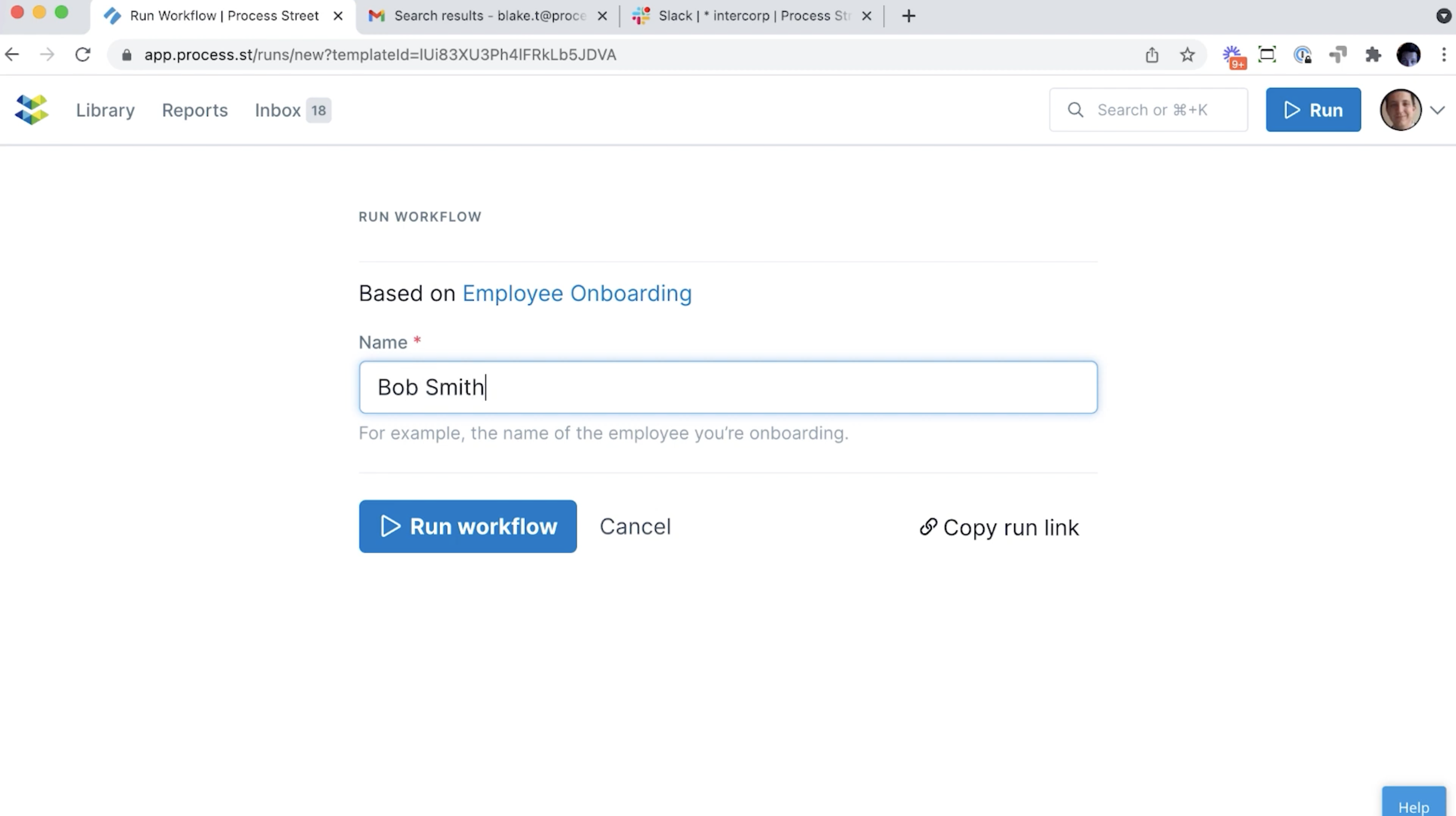
Let’s say this employee is Bob Smith. I’ll type “Bob Smith” as the name of the Workflow run, click “Run workflow”, and we’ll see the Workflow run. This is what it looks like to start a new Workflow run manually.
Another option is to start these automatically. That can be based on the actions happening in other applications. So, we could have an integration, for example, in our candidate tracking system, like Greenhouse, and have our Workflow run kick off as soon as the offer is accepted. Then my team can get a notification that we have a new hire to onboard and it shows us what tasks to complete.
Customization: The sky’s the limit
So, here we are now in our active Workflow run and this is starting the onboarding process for Bob Smith.
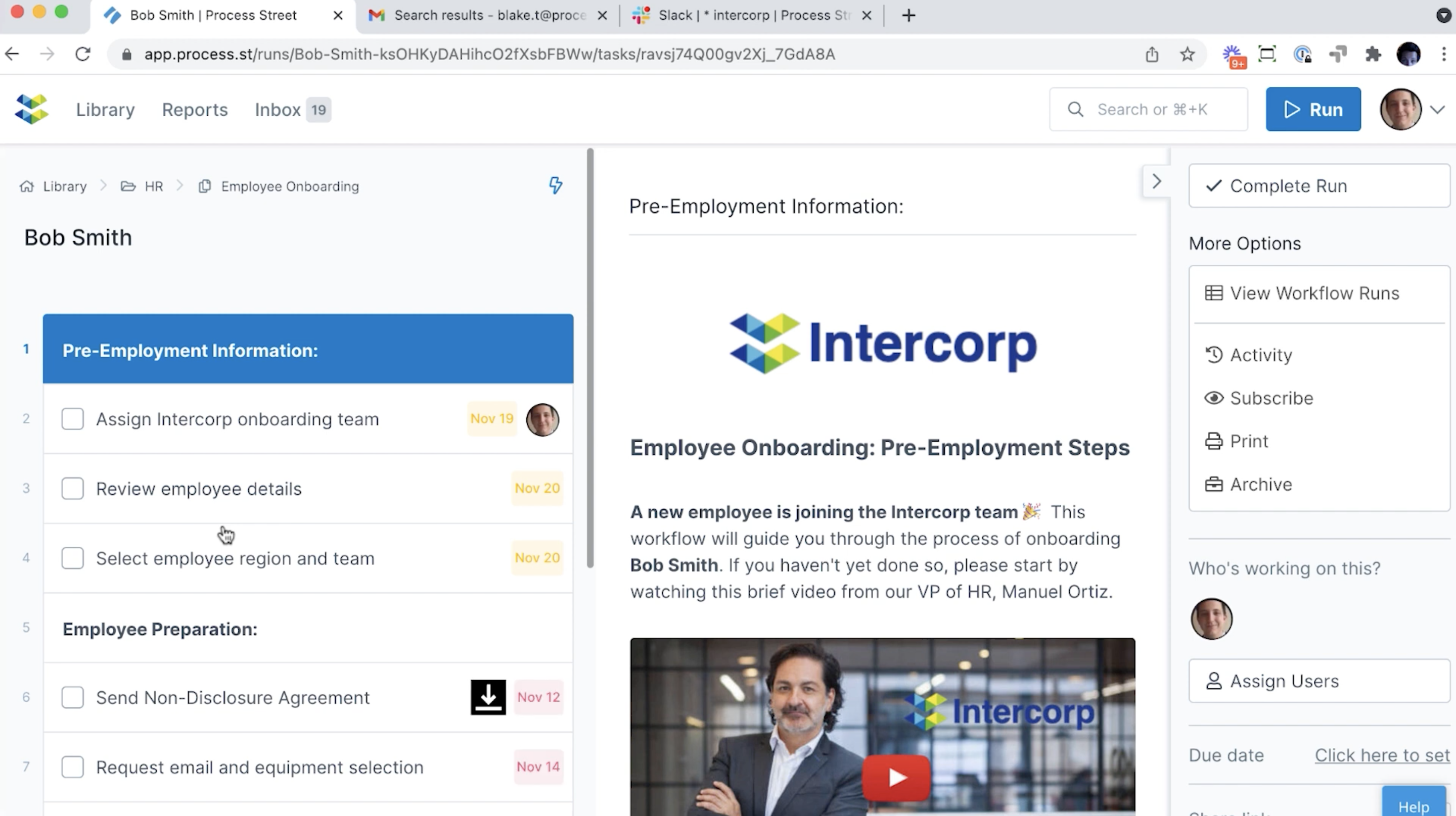
On the left side here, you can see all the different process steps. This is everything we’ve written out and designed in the Workflow. On the right, you’ll see all the info and data for the particular step that you’re on. This can be instructional content, like text, images, and video; it can be interactive stuff, like form fields to fill in; it can even be interactive content; it can have unique data pulling in and updating based on other systems and other activity happening. Really the sky’s the limit here.
Obviously, onboarding is a little different for every company. So, it’s worth saying that everything you’ll see in here is super customizable. We hope you see things that look immediately relevant for your company, but also encourage you to use your imagination. I’m sure anything in your process can be built into Process Street, and there’s a reason that onboarding is our most popular use case.
And all of this is really easy for the Workflow creators to set up. Since we’re a no-code platform, you can just drag and drop.
![]()
“We’ve never met an onboarding process that we can’t build in Process Street.”
Embedded content: Provide context & standardize training
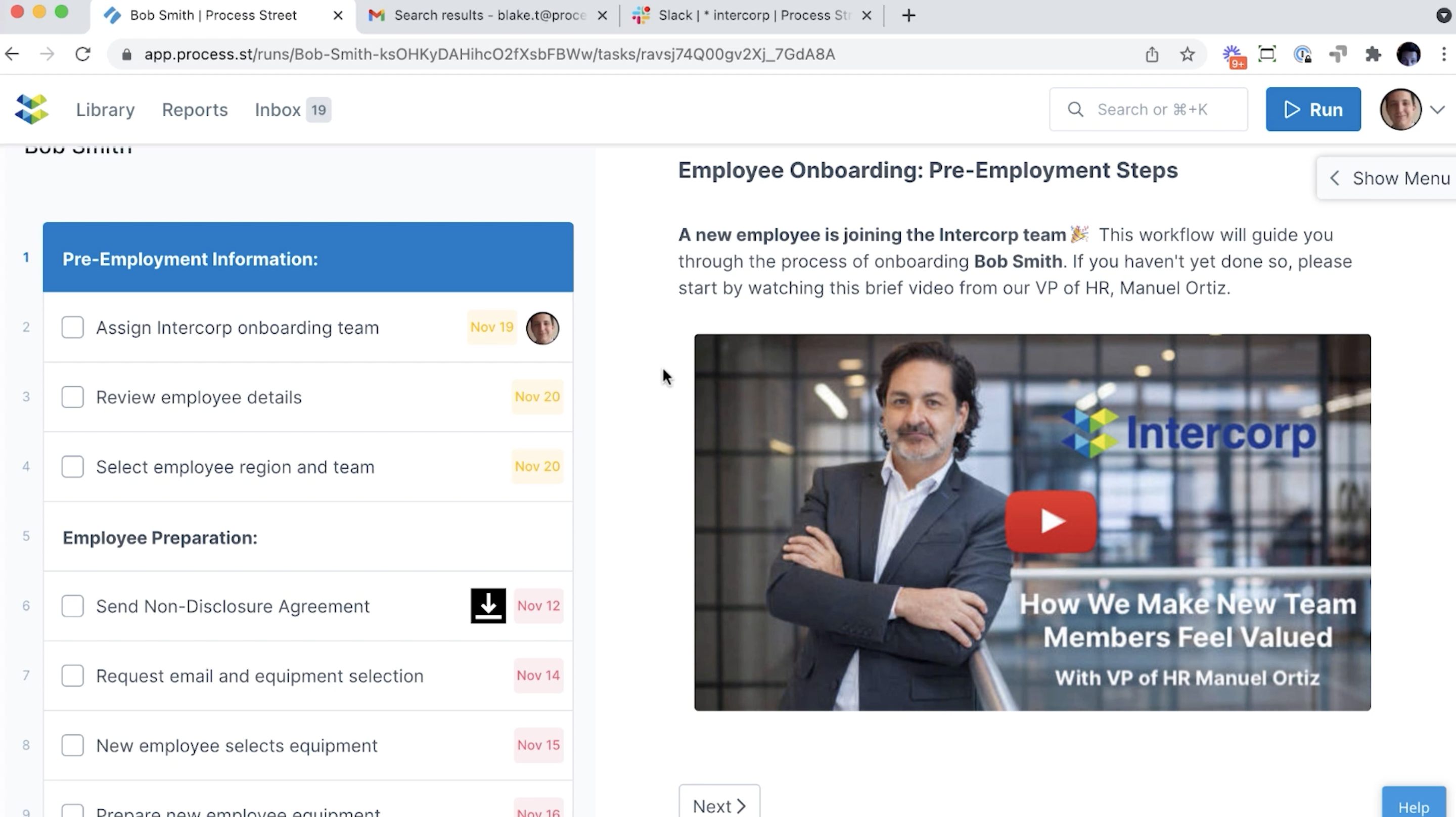
Let’s say I’m the HR manager kicking this off. I can see we’ve got a video here from our VP of HR. By having content embedded directly in the process, Intercorp doesn’t have to separately train each HR onboarding member to use the Workflow and drive the process. All the training and context is right in front of them as they do the work.
Task & role assignments: Collaborate with team during onboarding
Notice I will now assign people to manage the onboarding process. I’m going to select myself as the Onboarding Lead, and notice when I do that, on the left, my face now appears next to all these steps that I’m now responsible for. So, it’s doing some assigning against these tasks based on me being in this new role now.
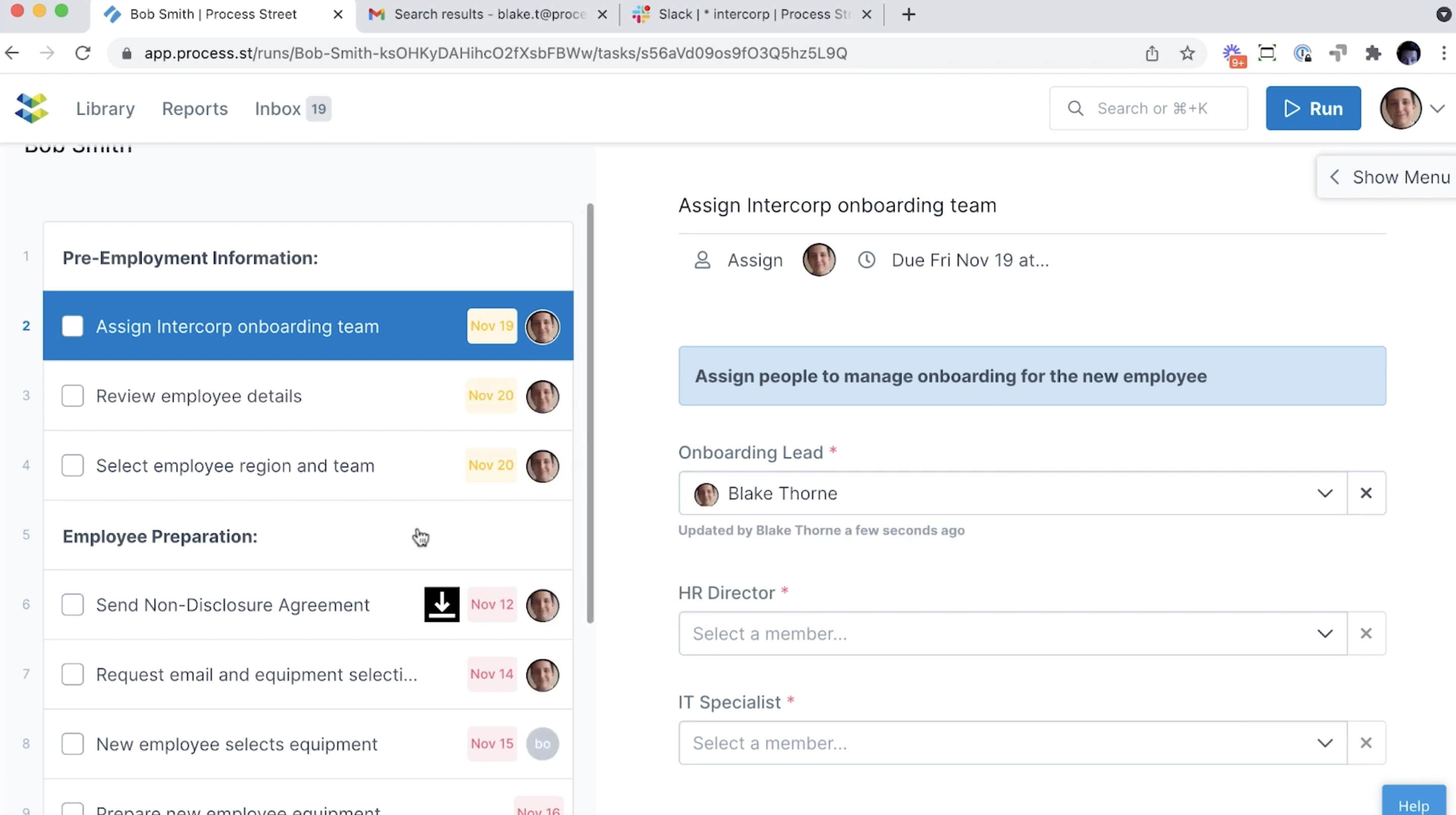
I’ll also go ahead and select Jalen Washington as the HR director, and Will Carter as our IT specialist, and they’ll pop up on some tasks assignments as well.
Again, if we wanted, we could have these roles and assignments populated automatically as soon as the Workflow run kicks off. This could be based on different things, like who’s on the team, who’s in different groups, what data is coming in from different integrations; there’s a bunch of different ways to do this.
Autofill information to save time & reduce human error
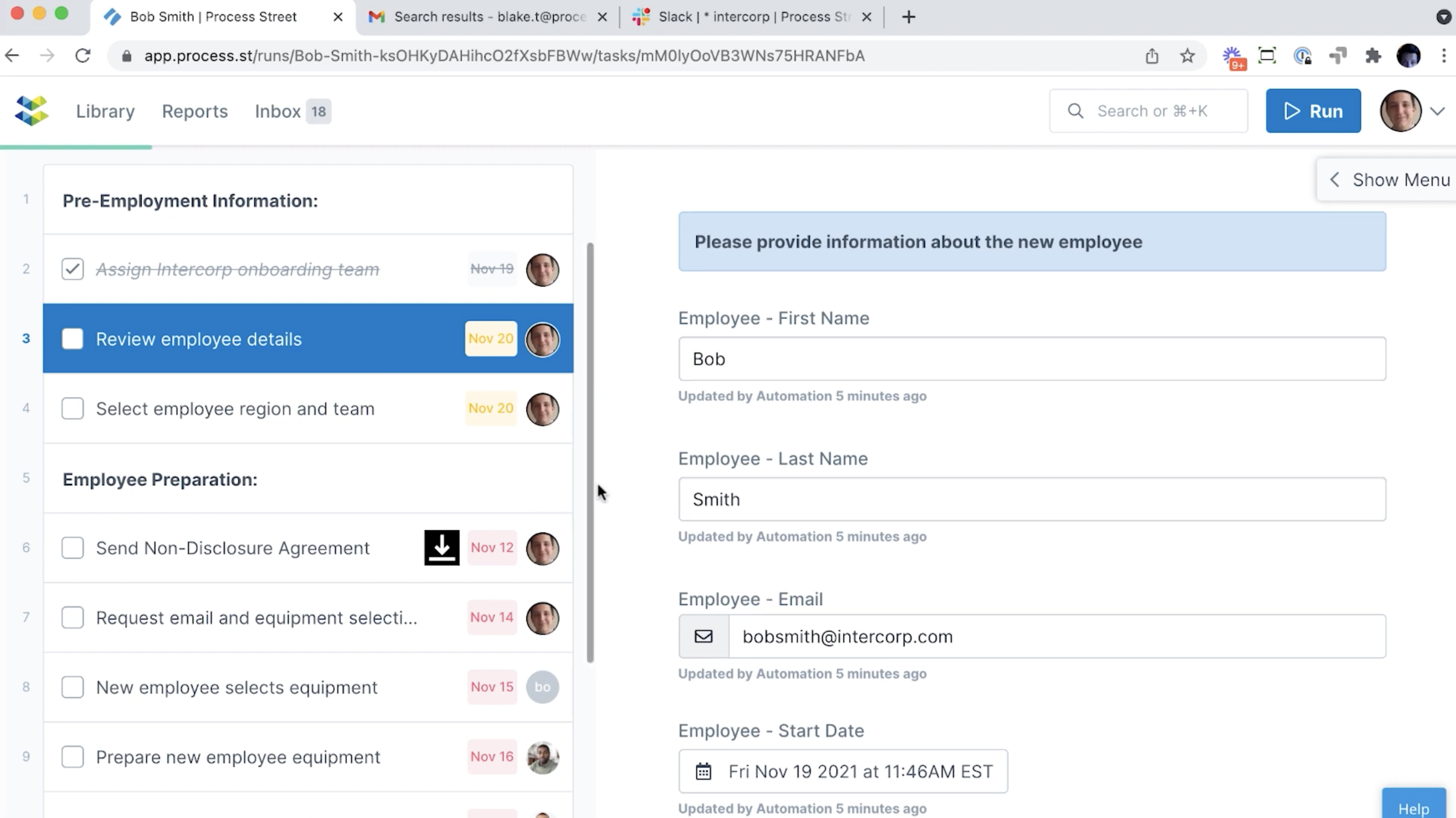
We’ve used an integration to push data about the new employee from the recruiting platform to Process Street. So, we’ve already got our info here filled in.
I can look in, learn about the employee, edit or make corrections if we have a detail wrong, but this is going to give me some of the details about our new hire.
I’m actually going to take a look at the start date and change it. Let’s pick a start date about a month in the future, and you’ll notice that all the task due dates change relative to the start date I just selected. So, you can set static dates to always happen – for example, in a week out or so – or you can set specific dates if you have something that you want done on December 1st, for example.
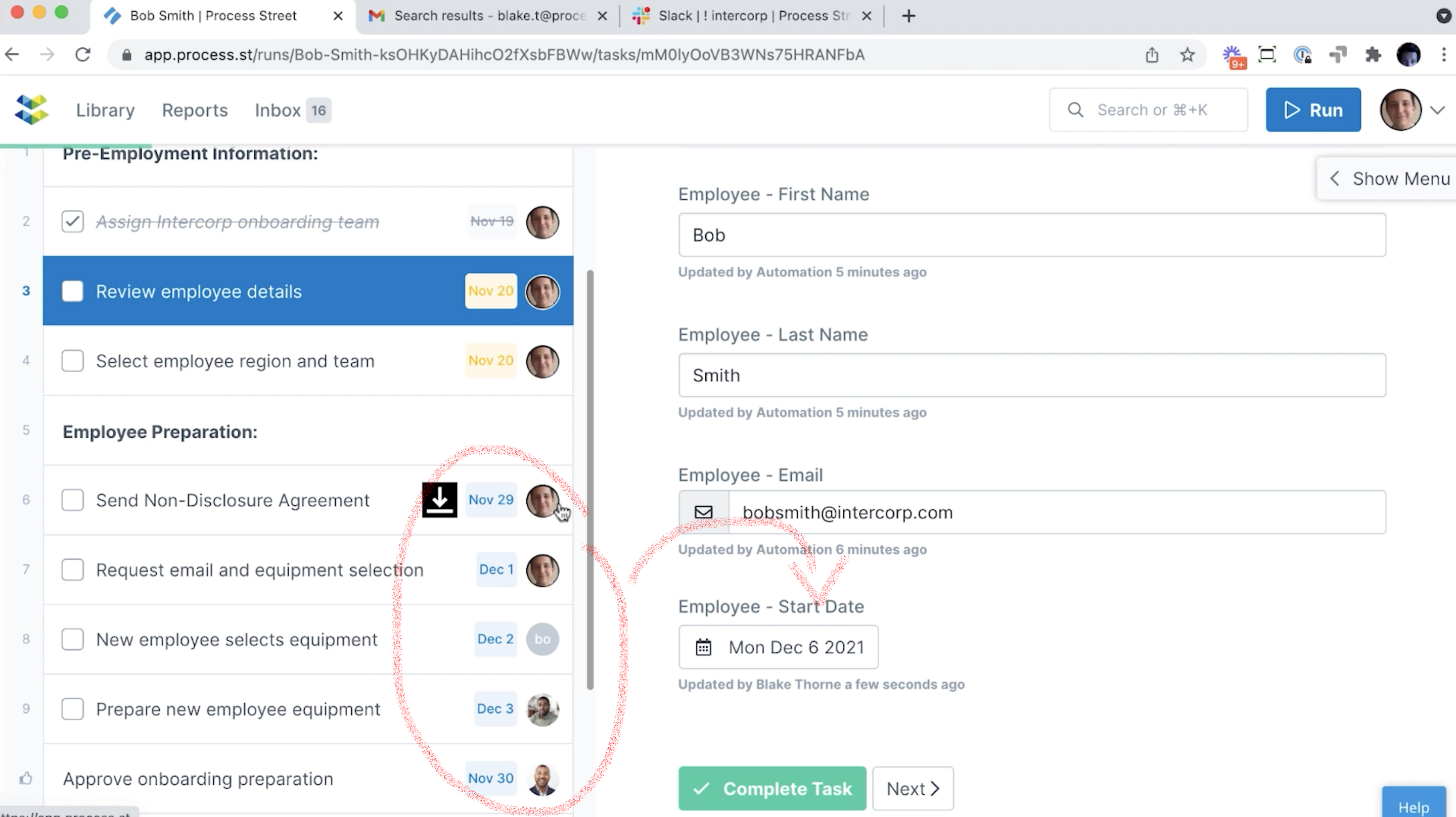
Also, notice how within the contract that we’ve sent over, we’ve got some info already filled into the contract here. This is because our integration allows us to pass data back and forth. This is all variable data based on what we’re sending in from Process Street.
So, you’ll notice as we go through this, a theme is: nobody’s copy/pasting. We’ve dramatically increased speed and cut down on our room for error just by allowing data to flow through from system to system securely. We’re building out a streamlined process and the humans in the loop are doing as little as possible, and we’re able to create a lot of efficiency that way.
Conditional logic: Create flexible workflows that adapt to your employees’ needs
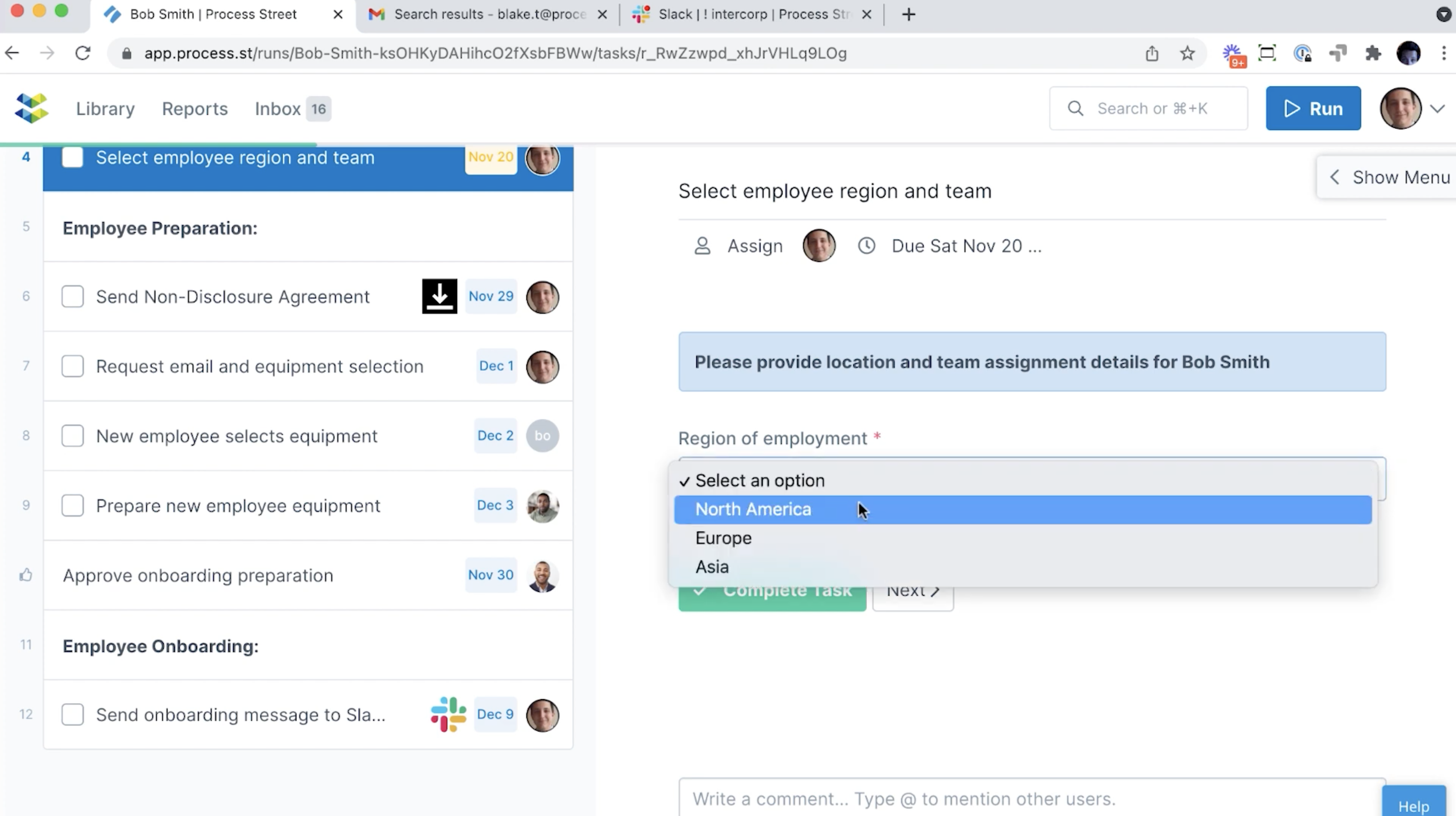
Now, I’m going to select Bob’s work region, and here’s where Process Street’s conditional logic comes in to automatically provide only the relevant content.
Notice how as I select different options here under “Region of employment”, steps in my Workflow change. This is how we have an intro to North America Intercorp further out in our onboarding; because I selected North America, and you’ll see the same with Europe and Asia.
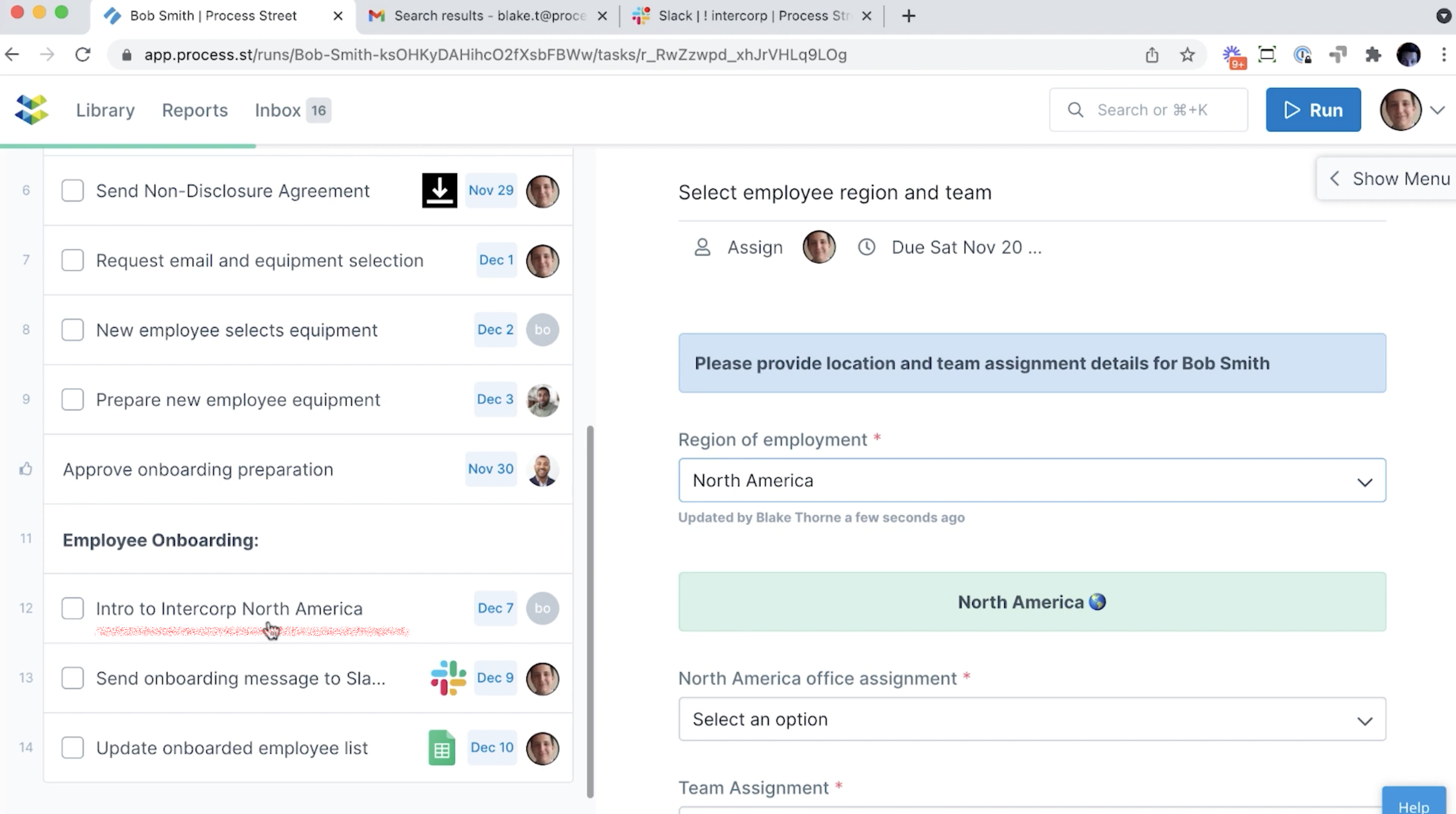
What this really lets me do is ensure Bob is presented with the correct onboarding experience applicable to his region. This lets me build an overall experience that’s flexible enough to adapt to different types of new hires, all without me having to maintain a separate Workflow for these different regions.
You’ll also see the content immediately below my regional selection has changed here. And so this is gonna prompt me to make some further choices like office assignment and team assignment. I’m going to select that the new employee, Bob, is working from North America, in our Toronto office, and put him with me on the HR team.
Process Street Slack app: Bring your workflows to where your team is working
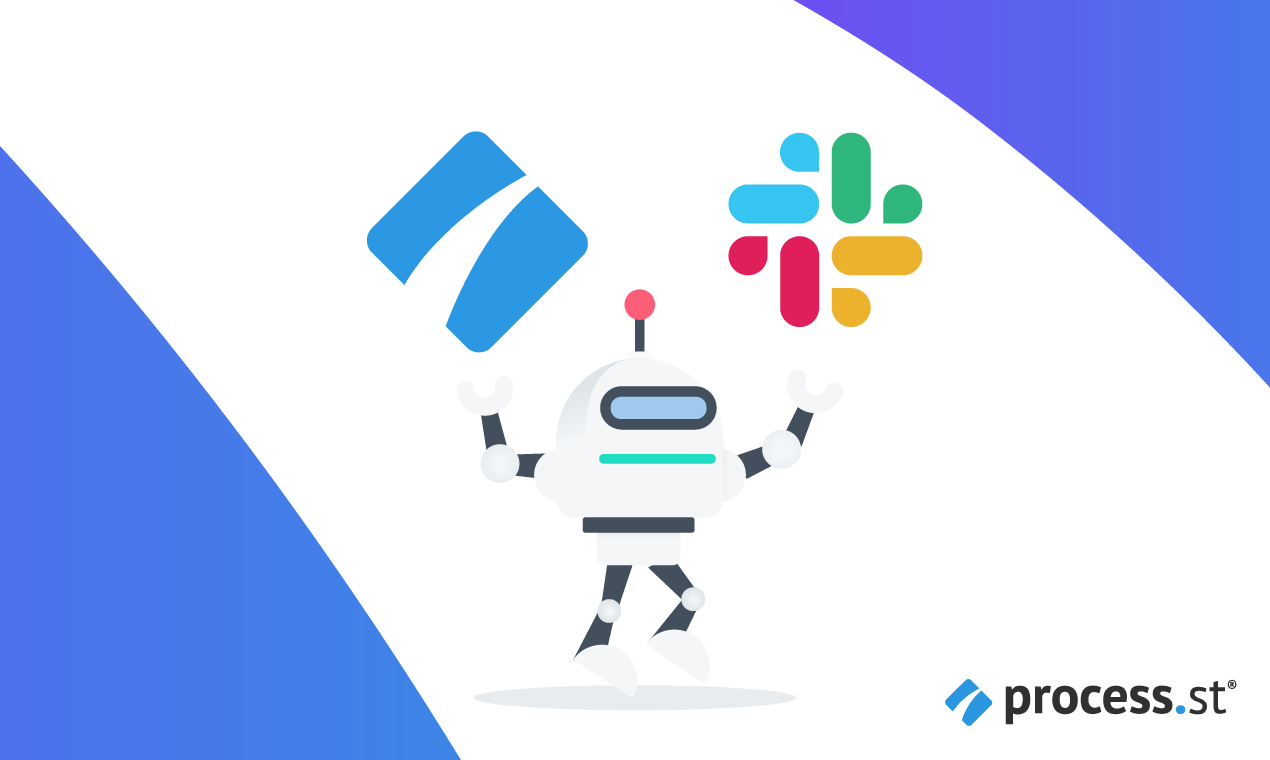
All of this is available to go through these tasks in our Slack app and also in email.
So, you can get notifications in Slack and email when you have tasks assigned to you, and most of the time, you can also go through the work, complete tasks and fill things out, all without leaving Slack or your email client. We want to make it super easy for folks to get through their work wherever is most convenient for them.
DocuSign + Process Street Integration: Send out documents for signing automatically
For this next task, we’re going to send Bob a contract using our native integration with DocuSign. All I need to do to make this happen is complete this task and our DocuSign automation is going to do the rest of the work behind the scenes populating the document with the right info and sending the agreement over to the new employee.
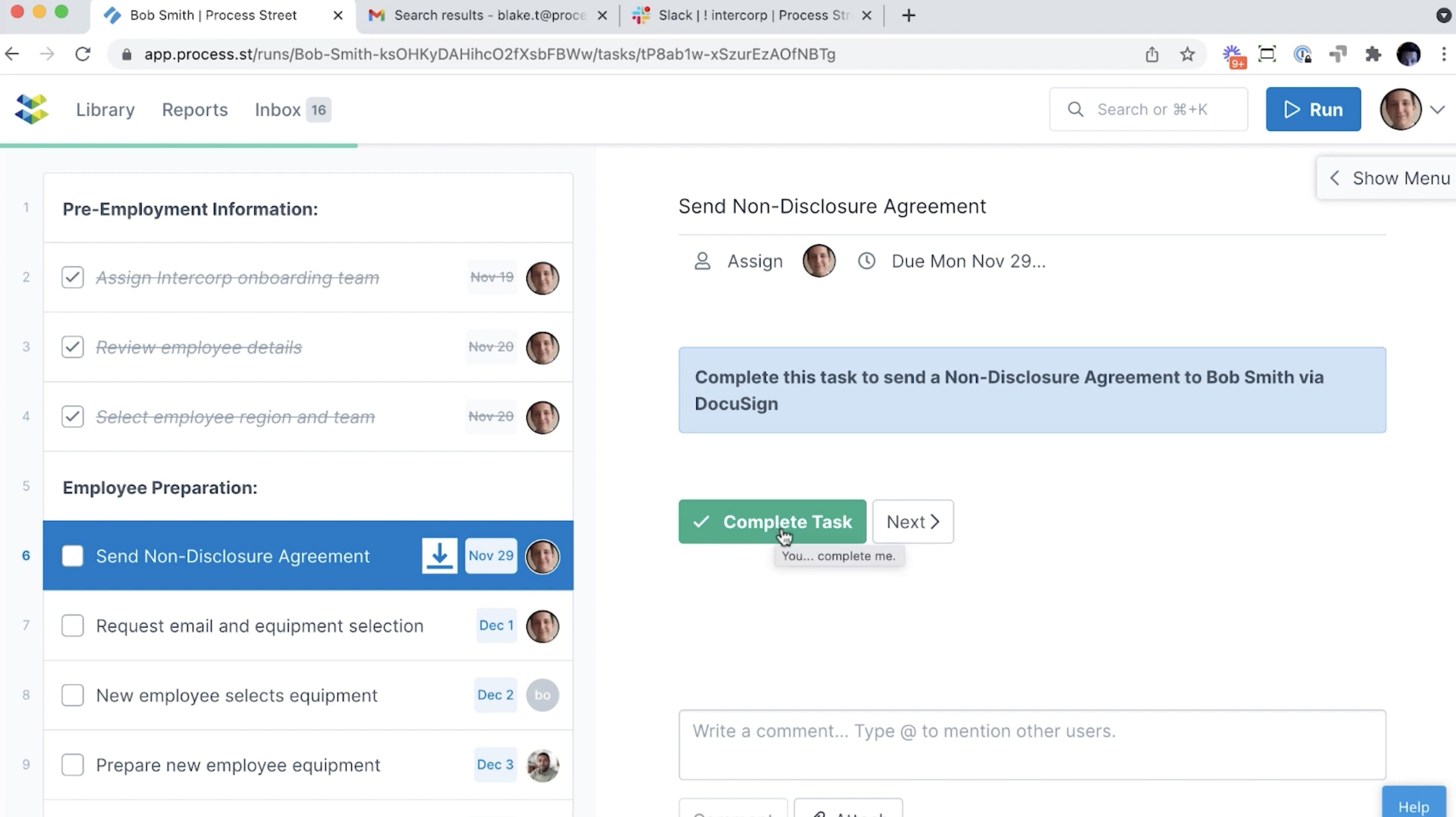
Now, I can actually jump over to my email tab and show what this is gonna look like for Bob.
Bob is going to get an email – it’s come through from DocuSign – and I can go ahead and click “Review documents”, click “Continue”, and now I’m looking at the contract in DocuSign. This is what Bob would see.
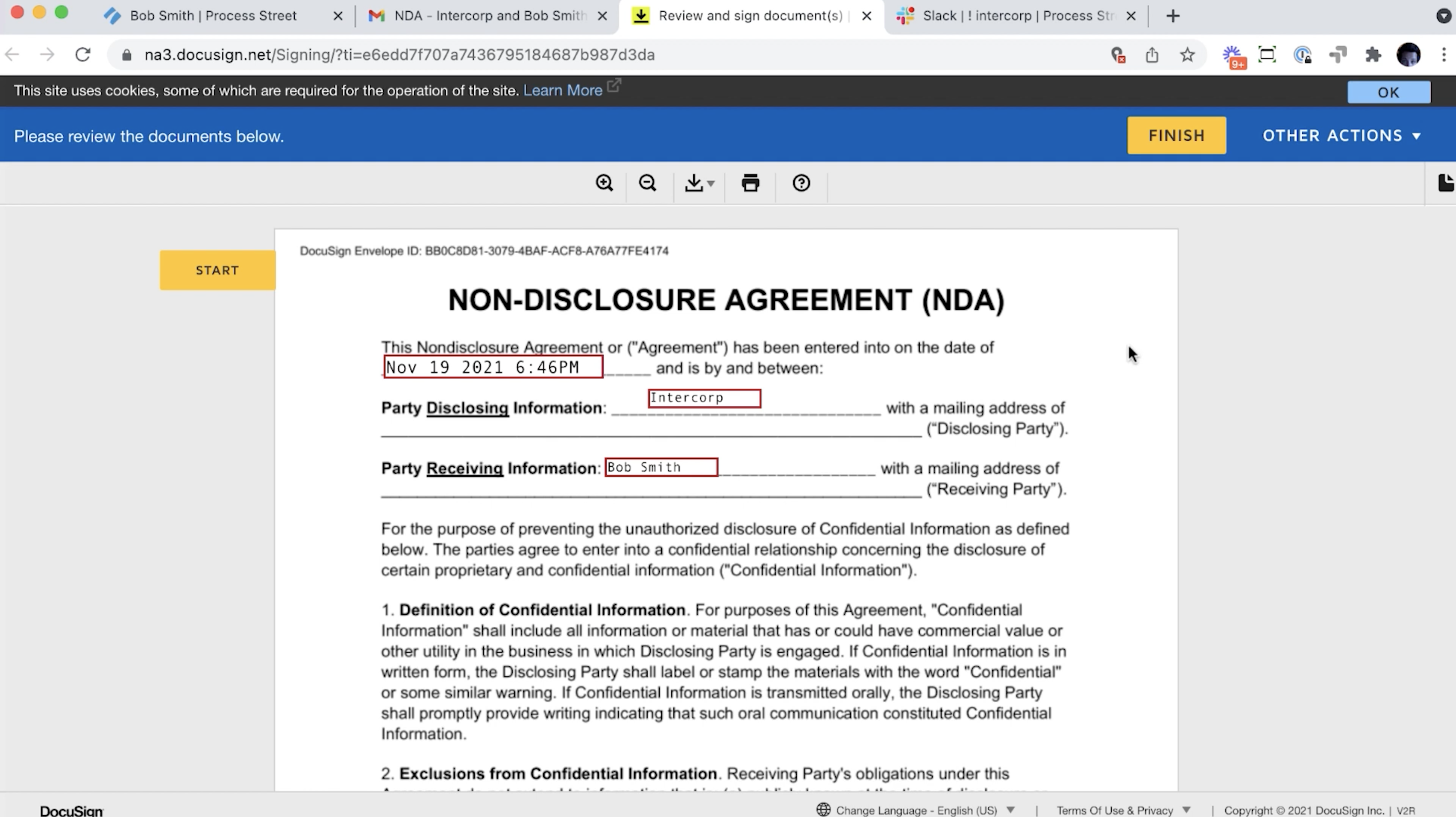
This can be any kind of contract, agreement, or whatever you’d want to send using DocuSign. You can do this once, a dozen times, or send them to different parties; it’s really flexible in that whatever DocuSign can do, you’re able to configure inside of Process Street to kick that off.
Email widget: Add pre-written emails into your workflow runs
Now, we’re sending Bob a welcome email and asking him to make some selections for us. He’s gonna select a computer and cell phone.
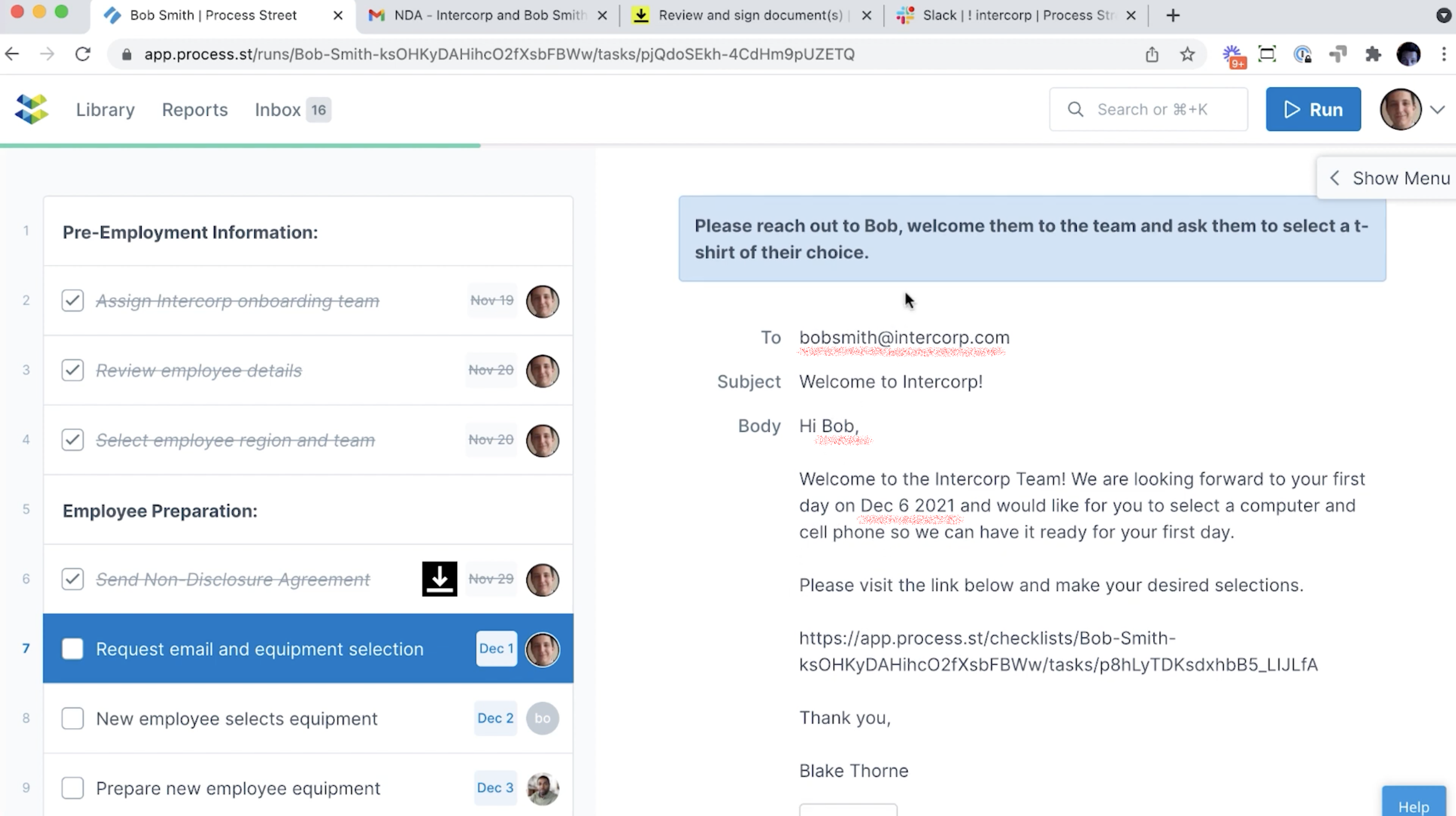
You can see, we’ve got an email here, pre-written and ready to go, and we’ve even got some dynamic data pulled into here (Bob’s start day, email address, and name). So, all we have to do is click “Send” and that will open up the email browser in a new tab and I can send that out right away. And if I wanted to adjust something or edit it, I can do that too.
And since Bob is someone who’s never seen Process Street, never created an account, and just clicking the link that you sent over to them, he is going to see only the step in the Workflow that we want him to right now. He doesn’t see any of the other steps in our Workflow.
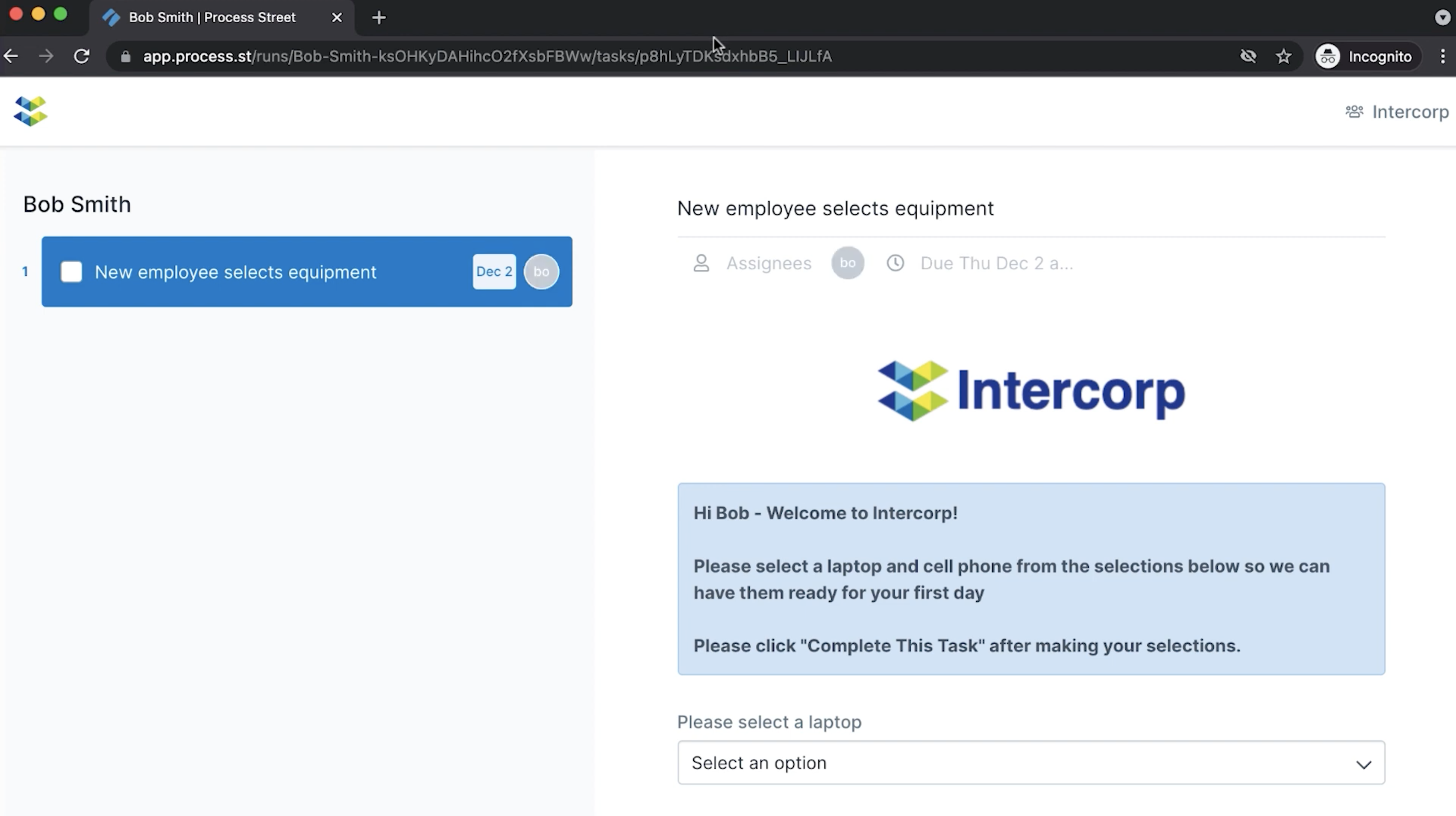
We’ve only made this one task available to him through this link, so he can come in and we can get any of the introductory content we want. It’s really easy, really intuitive for him to come in and see what he needs to do. We’ve asked him to make some equipment selections for our IT team to get him set up and ready to go before his first day.
Email & Slack notifications: Get notified wherever you are
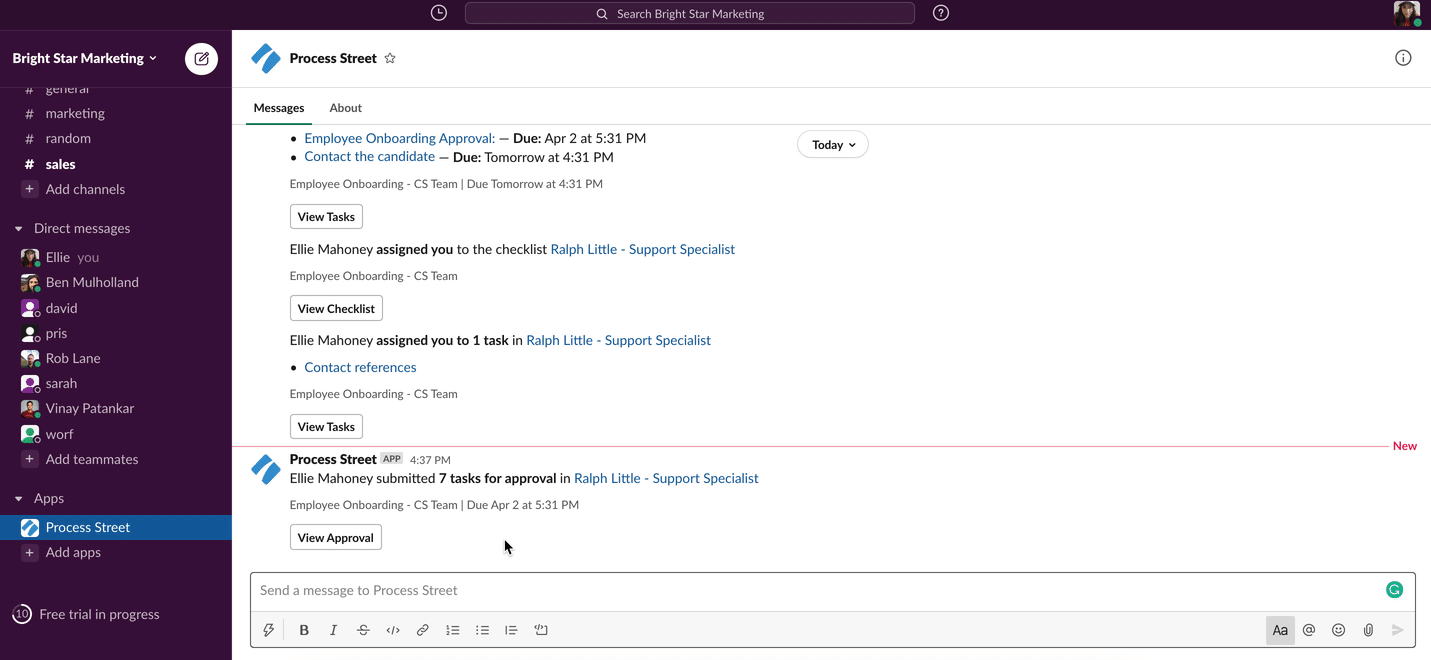
In this next task, we can see that Will – our IT specialist – has now been notified of the new employee equipment selections. He got this task as a notification in his email, Slack, and Process Street, so he’s going to prepare the equipment for the new employee.
Approvals: Streamline authorization
As soon as Will completes that task, our director of HR, Jalen Washington, is notified that he needs to come in, do some reviews, and approve some important tasks.
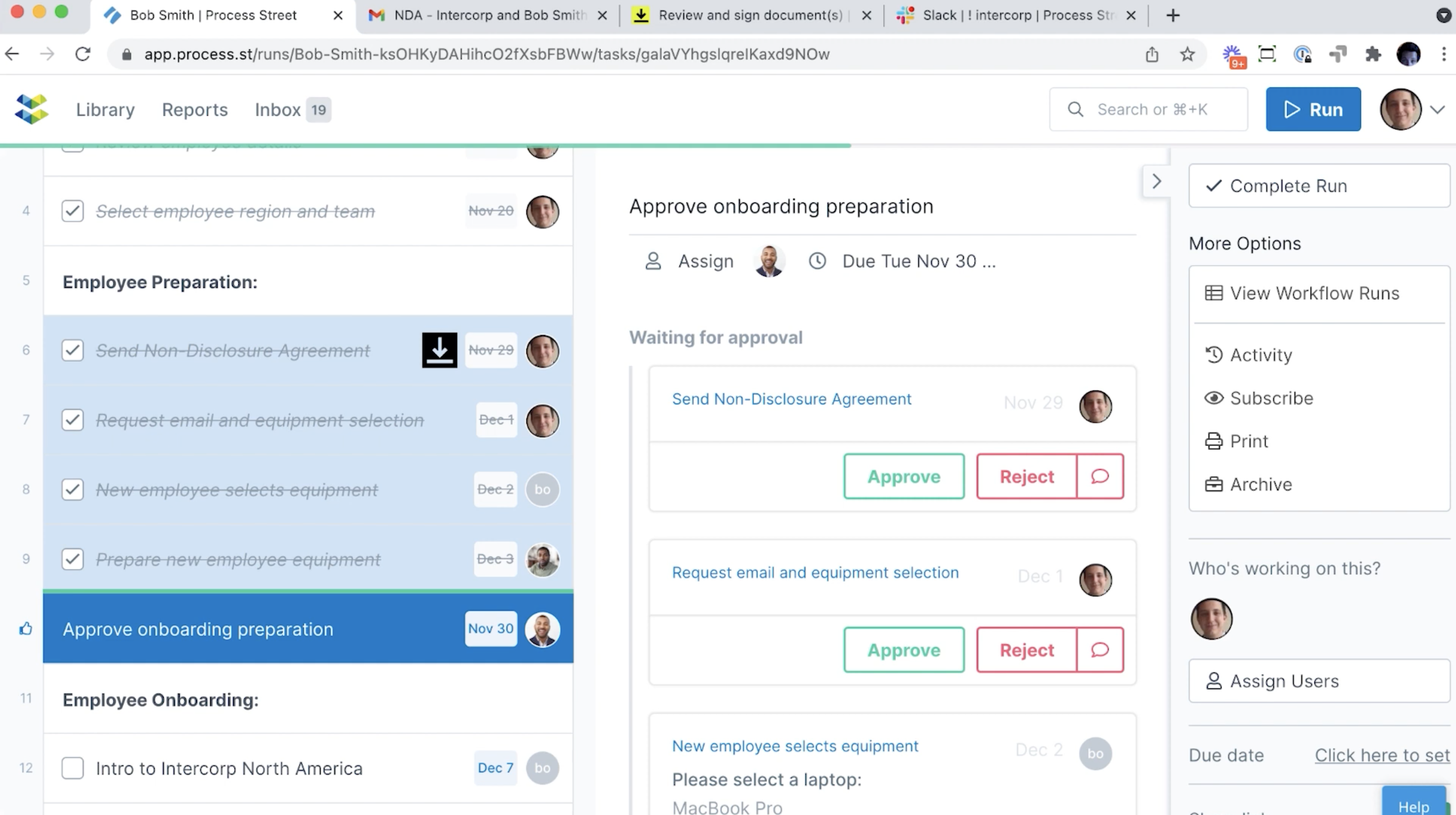
Approvals are a big part of Process Street. So, you can see here we’ve got some approval mechanics built right into this task.
So, Jalen can approve or reject these one by one, he can reject them with comments, and click into them if he wants more detail on the specific task. Basically, this is putting these tasks in front of our approver and asking him to go through and approve or reject them.
He can also approve or reject with comments in bulk. So, on a task where you have a few different Approvals being asked at once, he can take a look and approve all of them.
He could also go through and do those Approvals using the Slack app or from within his email client.
Wrapping up: Bob’s first day
If you remember a few steps back, Bob was a guest member in our account. Now he’s on the team as a full member. That means he can now start getting these tasks in his email and Slack app as well.
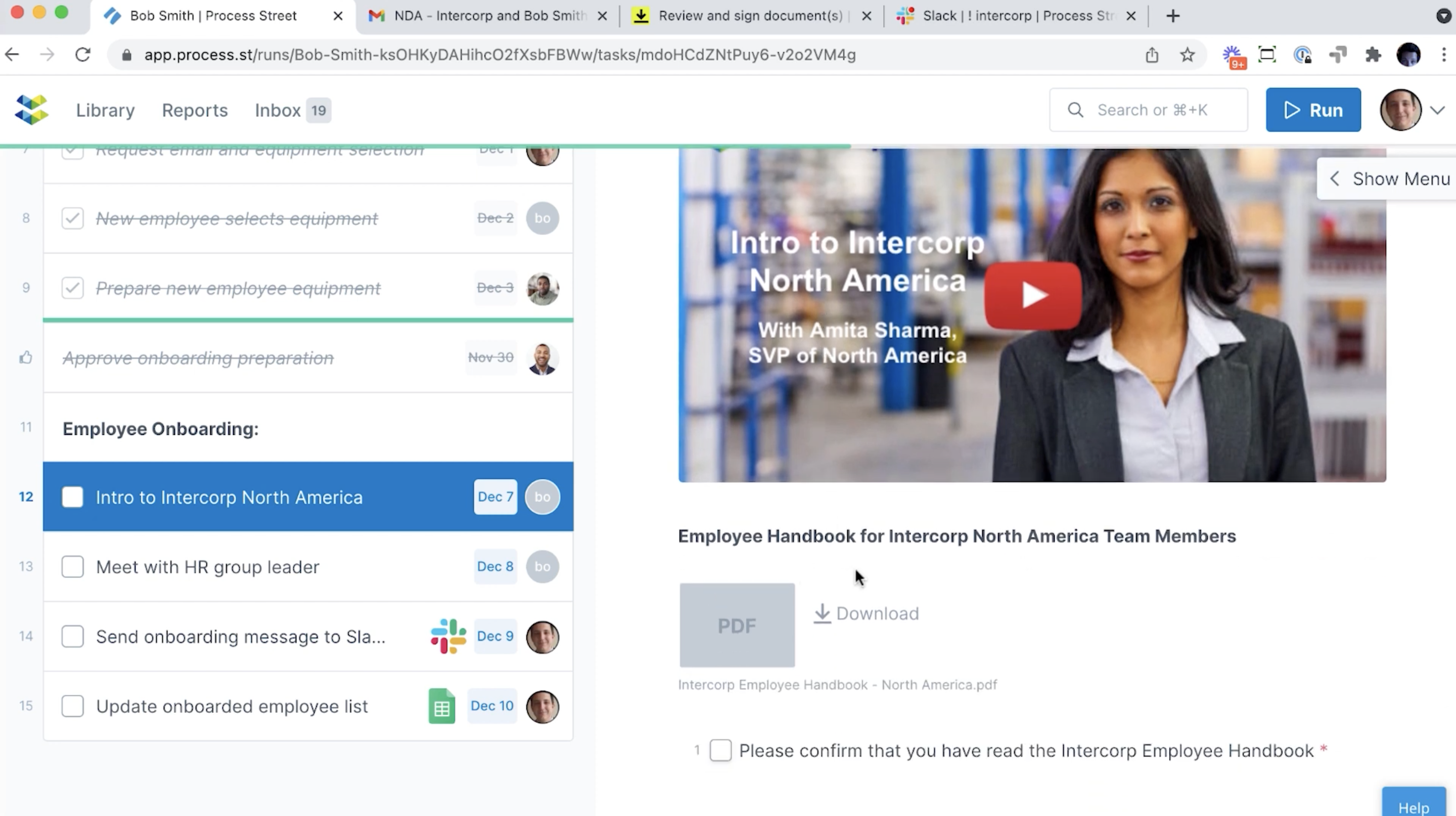
And now, to start off our Day 1 onboarding, Bob is being welcomed to the team and presented with a few onboarding videos from our leadership. So, Bob can go through, watch these videos, get a great orientation to the company, and download our employee handbook. This is a PDF linked here, but it could be any sort of file that you want to attach.
Then, Bob is assigned to a task asking him to schedule and meet with the group leader for his team, and notice how the guidance in this step prompts Bob with information on his work region and the group later specific to his team.
Overall, a theme you’ll notice here is we’re not only creating a better onboarding experience for all these different participants in the process, we’re creating a better record of what’s happening in your organization, you’re creating a rich audit trail of the process. So, if you need to look into it later on, improve things, something comes up and you need proof of something that happened at a specific time, you have access to that.
![]()
“You’ve done a lot more than just send them a packet or an email with a bunch of attachments. You’ve got a really rich audit trail for this whole process.”
Welcome to the team, Bob!
The next step will send a Slack message informing everyone that Bob has completed his onboarding.
All I need to do is click “Complete” and Process Street’s automation is going to communicate with Slack and automatically post a message to our channel in Intercorp, letting folks know that Bob’s onboarding is complete and he is part of the team.

Round of applause for Bob and all the folks who brought him on through this process!
Process Street library: Where your workflows live
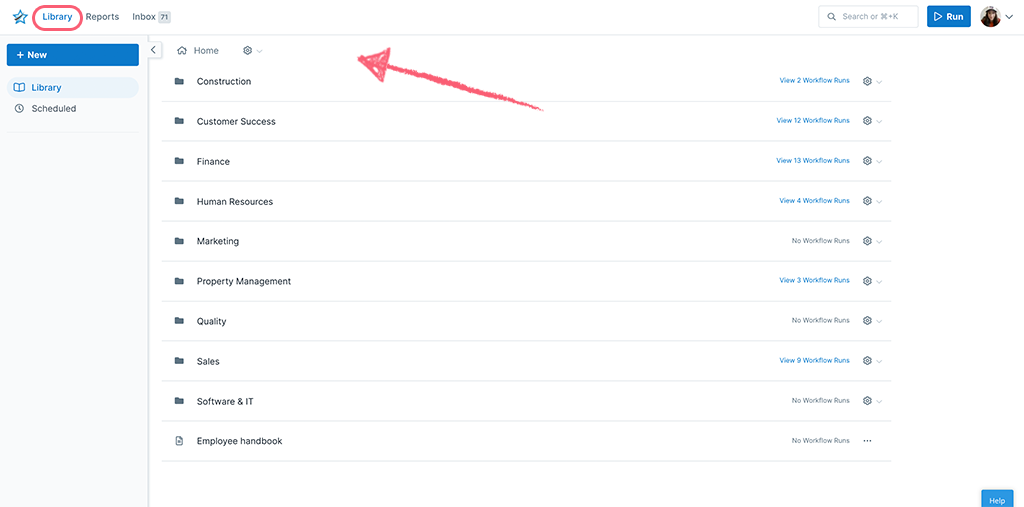
Our Process Street library is where all your workflows live.
We also have a free knowledge base product called Pages. Those can be stored here too, and all your workflows and pages can be organized into folders.
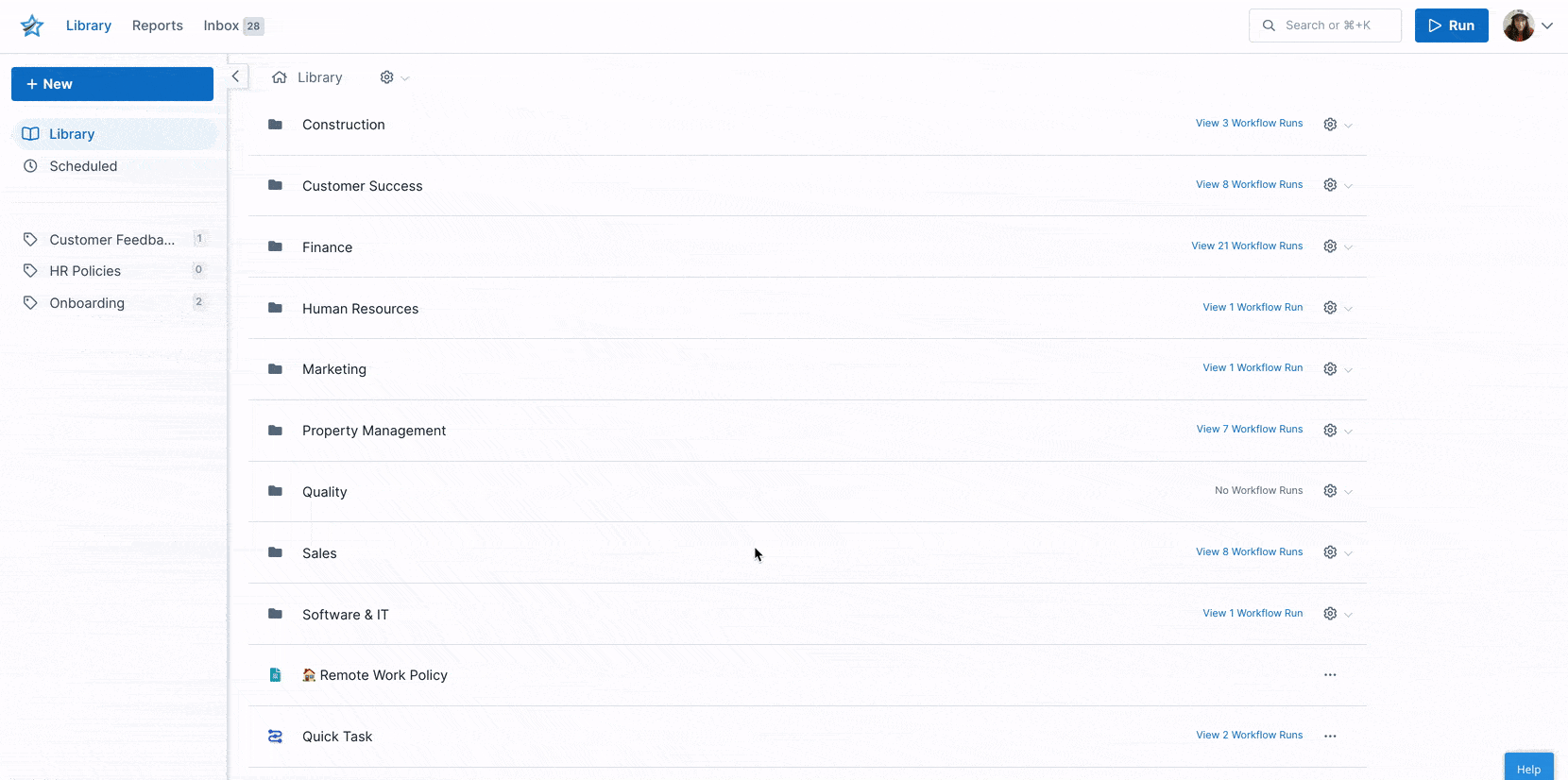
Workflow vs. Workflow run
You can think of the Workflow as the blueprint for your process. This is where you design the different steps and then each new instance of someone working through this Workflow is called a Workflow run; that’s their unique copy of the Workflow.
What’s cool about having this model of our Workflow and Workflow run is you can push updates and changes to the master process blueprint to your Workflow at any time, and those changes will be there every time you kick off a new instance of a Workflow run.
You can even update Workflow runs that are already in progress, which is also really cool. That means you don’t need to worry about getting your process absolutely perfect in order to launch it. You can get something up and running as people go through it and execute on that process. You’re gonna learn different ways to improve it over time by shipping small changes and updating it as you learn, and as you get more resources to spend time improving your process.
What did you think of our employee onboarding process? Let us know in the comments below!







 Workflows
Workflows Projects
Projects Data Sets
Data Sets Forms
Forms Pages
Pages Automations
Automations Analytics
Analytics Apps
Apps Integrations
Integrations
 Property management
Property management
 Human resources
Human resources
 Customer management
Customer management
 Information technology
Information technology



Oliver Peterson
Oliver Peterson is a content writer for Process Street with an interest in systems and processes, attempting to use them as tools for taking apart problems and gaining insight into building robust, lasting solutions.