When you share a workflow run via a share link or a run link, anyone working on it and filling out information becomes a Guest (Anonymous).
Instead of seeing their user name as you would with Members, Guests (Internal), or Guests (External) when these users take any action in your tasks or workflow runs, they show as “Guest (Anonymous)”.
They don’t need a Process Street account to be able to fill out form fields, check off tasks, leave comments or add attachments.
Users: Members can create share links for workflow runs. Admins and Members with “edit” permission can create workflow run links.
There are many use cases for collecting information anonymously from people. Here are a few examples:
You can capture a Guest (Anonymous)’s name and contact details inside your form fields so that you can identify who they are if needed.
Guest (Anonymous) has the most restricted access of any users in Process Street. They can:
Guest (Anonymous)’s appearance varies slightly, depending on where you look in your account as per the examples below.
On completed workflow runs in your Reports area, their profile icon shows as a grey circle with the initials “AN”.
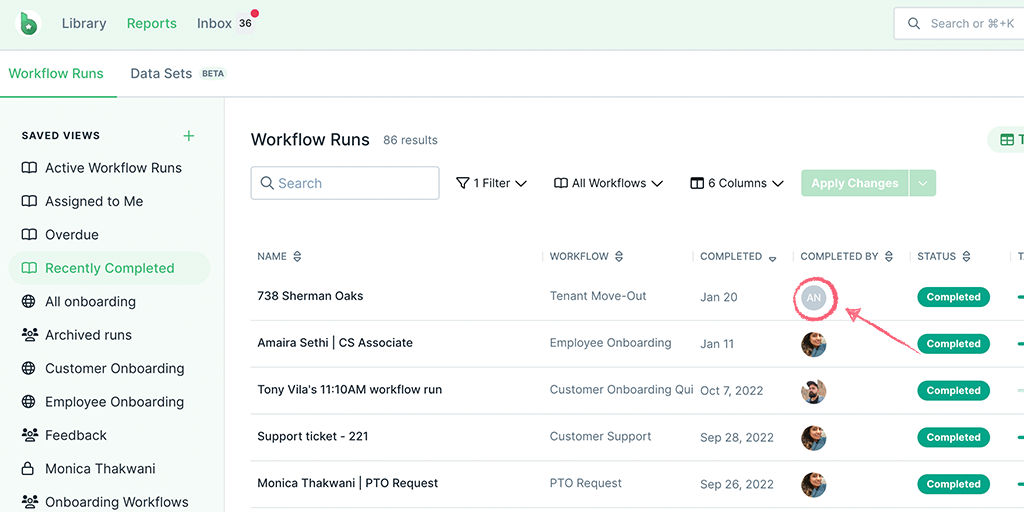
In task comments and when a task has been completed, like this:
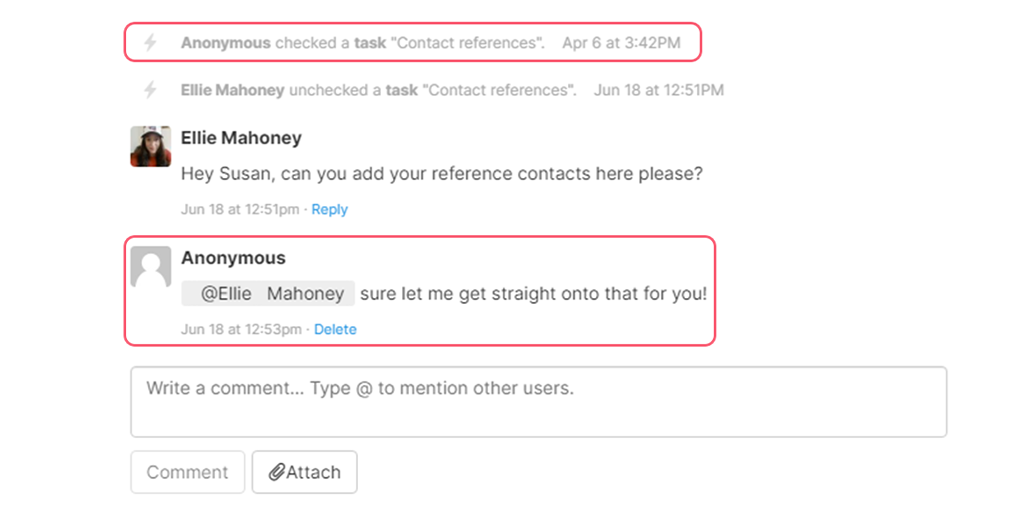
And in your workflow run activity feed, like this:
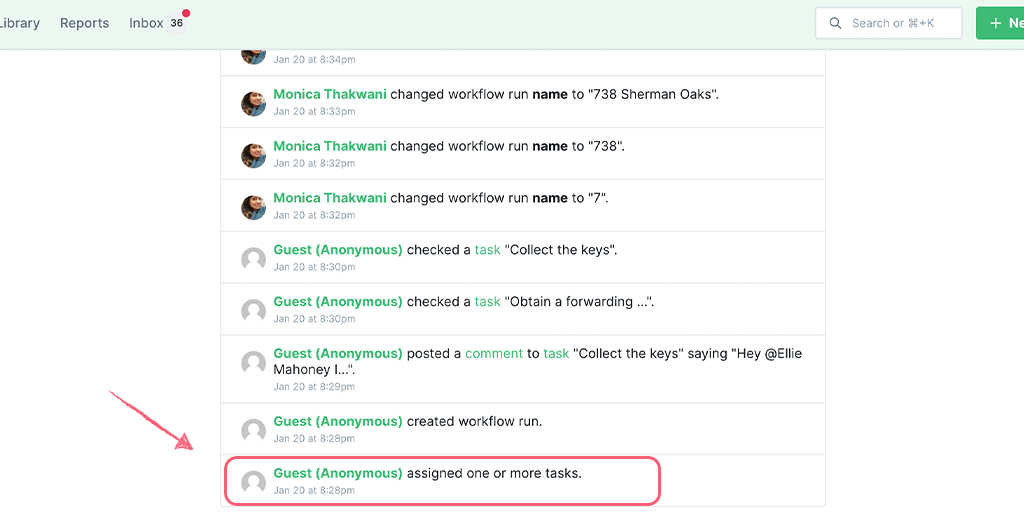
Guest (Anonymous) would more than likely just be using a workflow run once, to fill out the information.
Guest (External) is a part of your organization and might be someone who you need to fill out workflow runs on a more regular basis. If you want to track a person’s progress when they’re working on tasks, then you’ll want to invite them as a Guest (External).
Guest (External) is required to log into your account, whereas Guest (Anonymous) is not. If you require users to login for security purposes, you can either invite them as a Guest (External) or Guest (Internal).
Guest (Internal) is also a part of your organization but they have the most access of all the guest users and are only a step down from your organization Members. They can access your Library to view folders and workflows that are shared with them. They can access the Reports dashboard to view and action workflow runs assigned to them. They can also create, edit or share Pages.
No. This means that you can share your workflow runs with hundreds, if not thousands, of people.
Read more about the different types of user permissions and how to set user permissions.