Guest (External) is a great way to bring outside people (such as clients, vendors, VA’s or freelancers) into work with you on a single workflow run, or on tasks within workflow runs.
Guest (External) can only see and interact with workflow runs they are assigned to, including checking off subtasks, completing tasks, commenting, adding attachments or uploading files.
They will be part of your Process Street organization with very limited access and will be required to log in to access the tasks or workflow runs you have assigned to them.
Users: You need to be an Administrator to access the organization manager page and invite users to your organization.
Guest (External) can view workflows, and access workflow runs or tasks that they have been assigned to work on.
They have access to My Work and the Reports area, both of which are limited to the workflow runs or tasks to which they have been assigned.
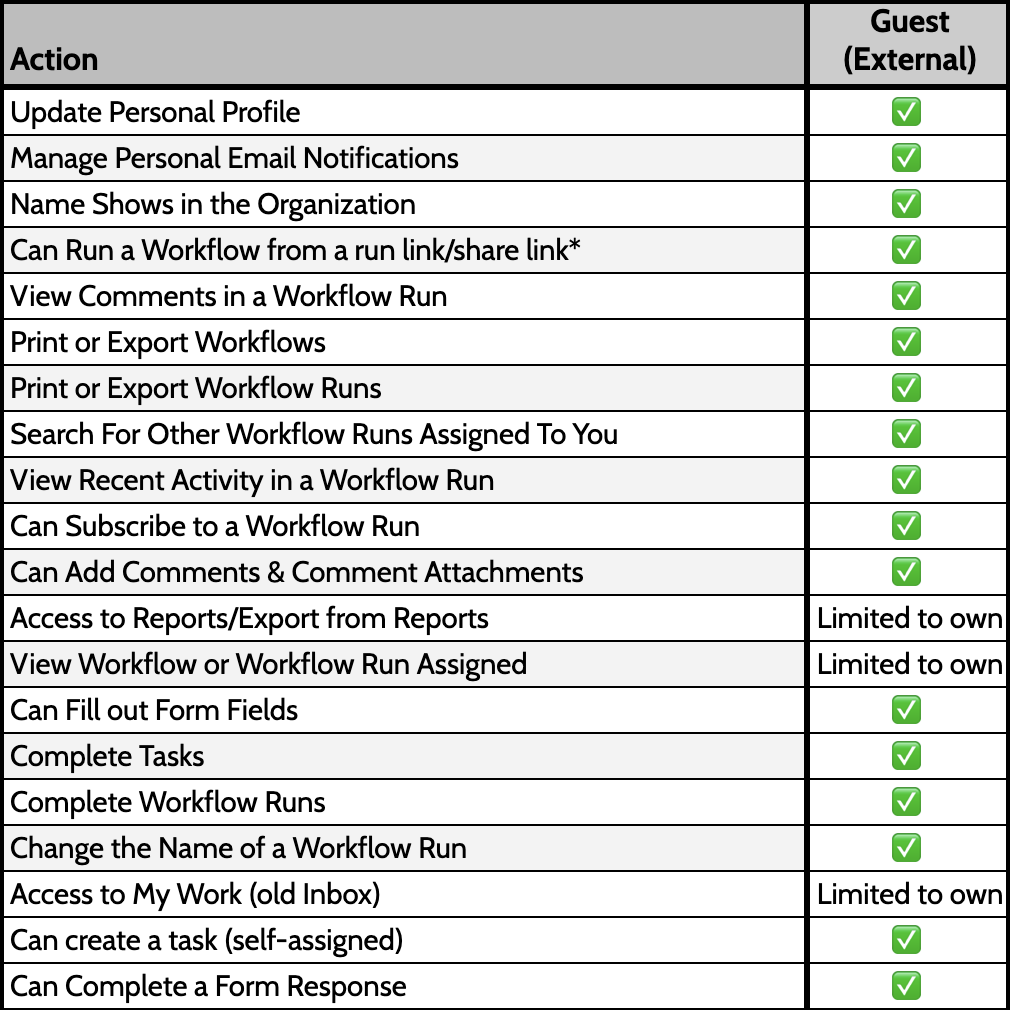
Guest (External) do not have access to Pages or your Library.
If you’d like users to have more access, consider adding them as a Guest (Internal) or a Member instead.
You can reach out to your account manager or our support team to know more about the limits for Guests (External) in your account.
You cannot pre-assign Guest (External) to tasks in the workflow editor, or to workflow runs when using the scheduling tool (you can only do this for members or admins). Guest (External) can only be assigned to workflow runs or tasks once a workflow has been run.
Guest (External) is not included in the “All Organization” default group and is not listed when using the ‘Members’ form field.
You can invite guests from the organization users page.
To open your organization manager, click your profile picture in the upper right corner of your screen, then click “Settings“. Then, select your “Members & Guests” tab.
To invite a new Guest (External) to work with you, type their email address in the Invite Users field. Next, Invite as a Guest (External) and then click Invite.
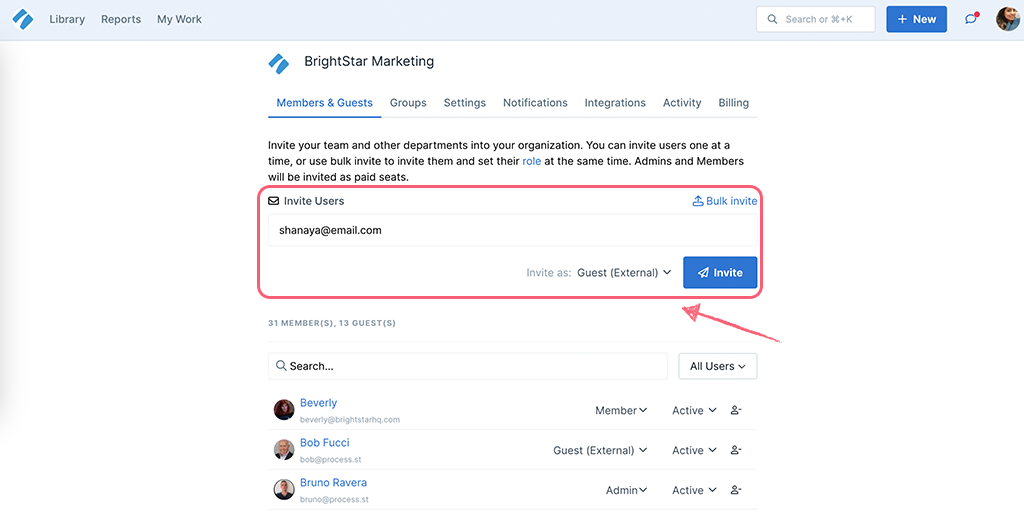
You’ll receive a flash notification at the top of your screen to confirm that their invite has been sent.
To promote a guest to a Guest (Internal) or Member, click the dropdown next to their name and make your selection.
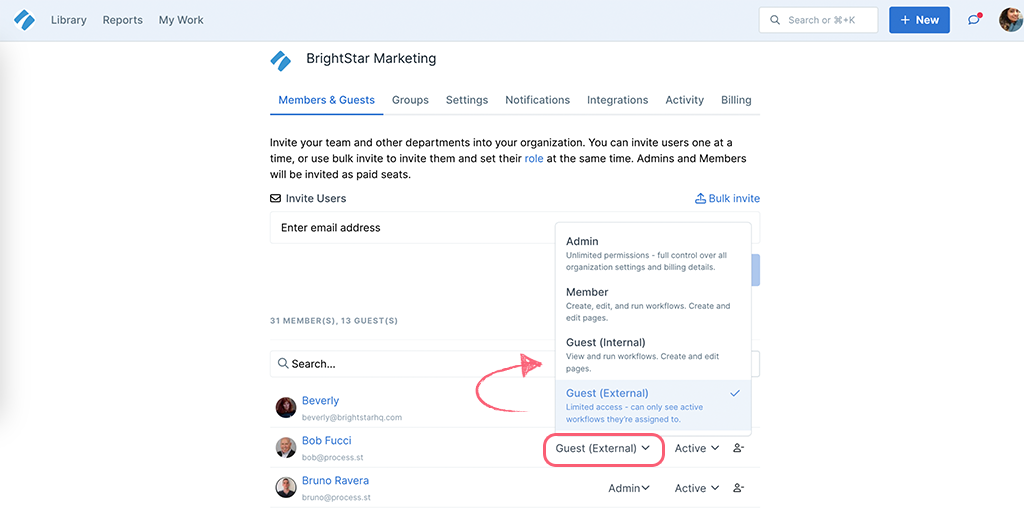
You should only promote someone to an admin if you are happy for them to have full access to your organization and billing.
Note: Guests (External) are counted as a seat in your subscription. When you promote them partway through your billing cycle, you will pay pro-rata for them, based on your monthly or yearly subscription price.
Read more about the difference between guests and members.
A Guest (External) can be removed from your organization entirely (and any workflow runs or tasks they are assigned to) using the remove user icon shown below.
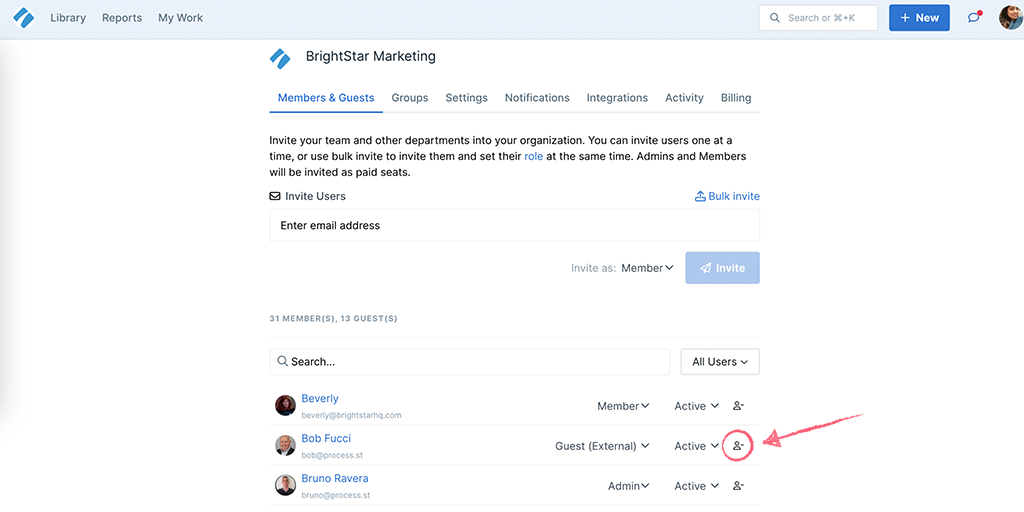
If you don’t need someone to be part of your organization or you don’t want them to have to log in to Process Street, you may want to consider sharing workflows or workflow runs with them as an anonymous user.
Now that you’ve added your new Guest (External), you can share this article with them to help them get started using Process Street. It explains the basics of what they can see and do when they first log in.