This article is part of our onboarding program and is aimed at Guests (External) working in a Process Street organization. If you’re an administrator inviting new Guests (External), please forward this article to them to help them get started, or this one for new Members.
If you’ve been invited to work in a Process Street organization as a Guest (External), there are a few questions you might have about what you need to do, and how to get started.
In this article we’re going to look at:
A Guest (External) is a user in Process Street who has limited access to an organization. Guests (External) are likely to be less frequent participants of a team or business, with an email address outside the company’s domain, but could equally be someone who needs to complete lots of Workflow runs or tasks on a regular basis.
Ad-hoc Guest (External) users
Some people may only be required to dip in and out of a process or a project at certain points, to complete certain tasks, to add comments or attachments. Here are some example use cases:
Regular Guest (External) users
These are Guests (External) who might need to complete tasks or Workflow runs and work on repetitive processes, where examples could include:
Someone you work with is already using Process Street, and they are the one that will instigate your invite.
You’ll receive an invite in your email inbox, which contains a button which you should click, to “Join (Name of Organization)”
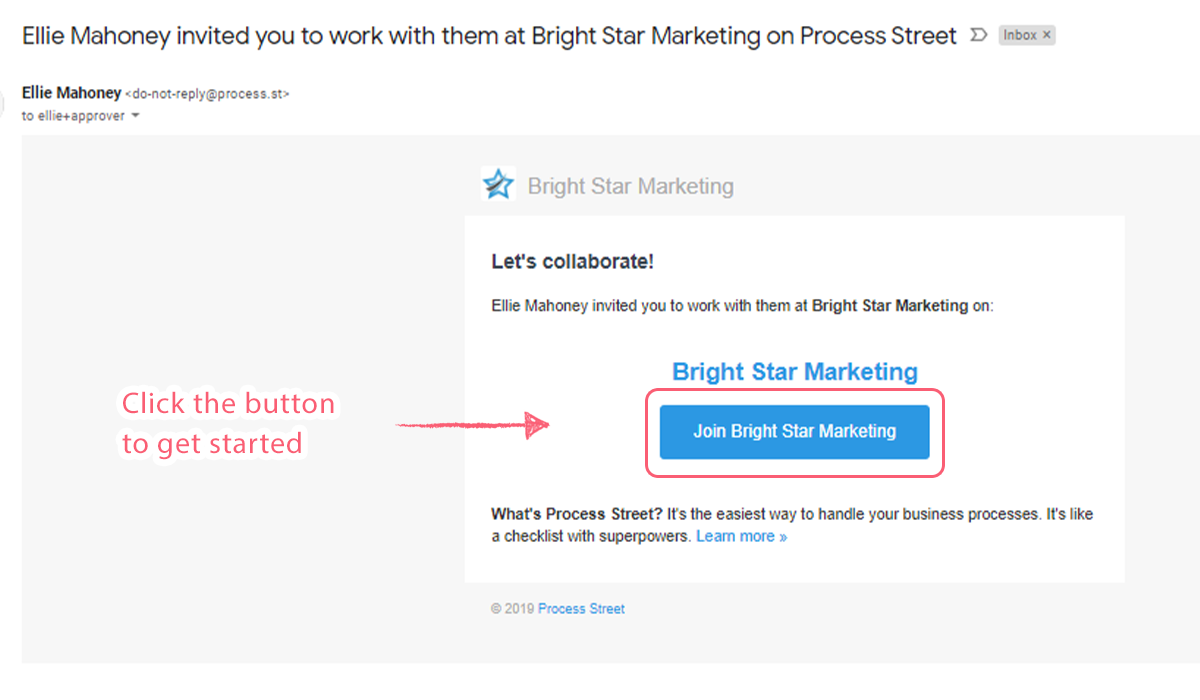 First, you’ll need to accept this invite, then you will receive a second email, asking you to sign into Process Street (if you haven’t done so already).
First, you’ll need to accept this invite, then you will receive a second email, asking you to sign into Process Street (if you haven’t done so already).
Note: You won’t receive a second email if you have used your Google credentials to sign in.
Once you’re logged into Process Street, you will be taken straight to your Process Street Inbox.
Your Inbox is where you’ll find your personal “to-do” list. Here you’ll be able to see any tasks, Workflow runs, or approval tasks that have been assigned to you to work on. We suggest you bookmark this page for easy access: https://app.process.st/inbox 😉
In the example below, you can see today’s Workflow runs and tasks in your main Inbox tab, and future Workflow runs or tasks in your Upcoming tab.
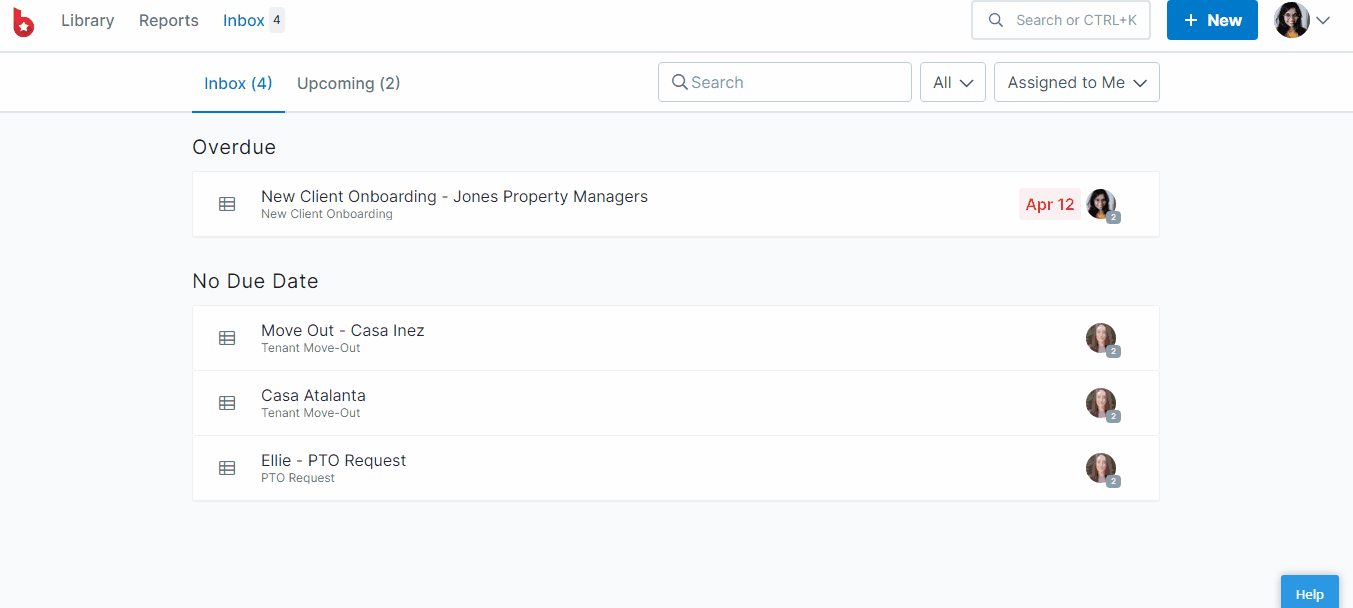
Click on a task or a Workflow run in your inbox, to open it up and start filling out the details. Complete tasks when all the details are filled out.
Once you complete one item, your inbox takes you straight to the next item you need to work on.
If you prefer, you can click on the task or Workflow run’s name to open it in full-screen view, on a new browser tab.
In your Inbox, a tick icon denotes a task, a page icon is a Workflow run and a thumbs up icon is an approval task, as shown below.
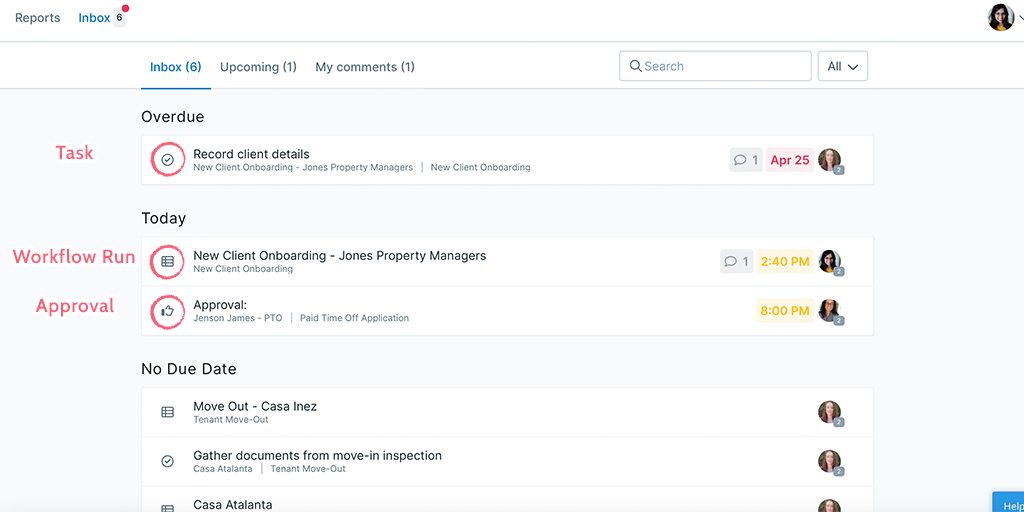
My Comments tab will show you all the comments where you were @mentioned as well as the other comments added to a task.
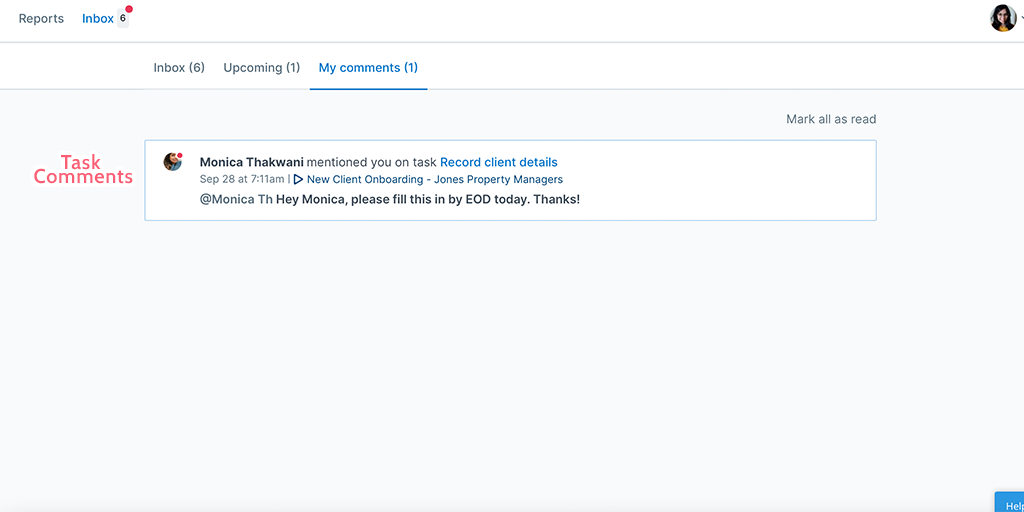
You can also navigate to your Reports tab where you’ll find any Workflow runs that you have been assigned or invited to work on.
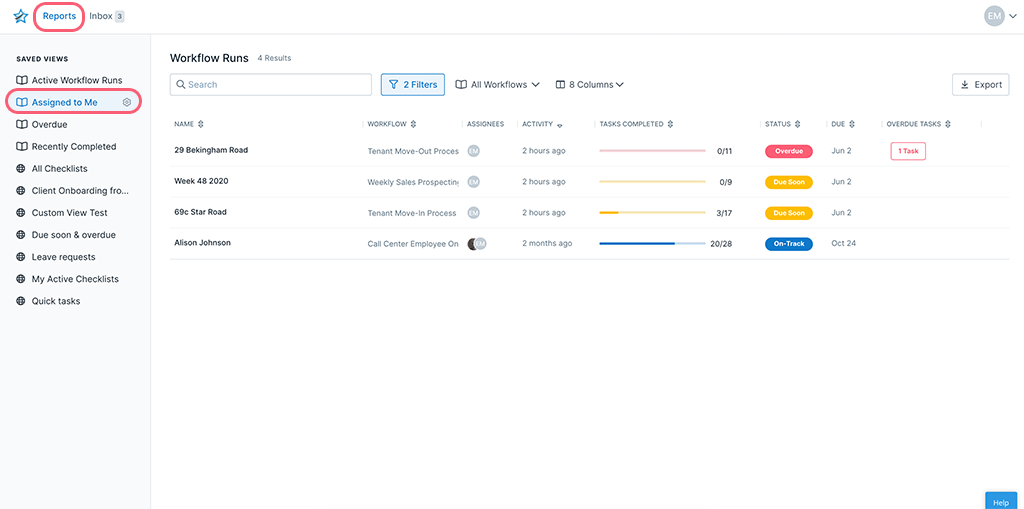
Here’s a quick 101 to learning some of the words and phrases you’ll hear whilst using Process Street.
The view below gives you an idea of what you might see when you’re looking at a task you’ve been assigned to in a Workflow run. Any field with a red * means that it must be filled out before you can complete the task.
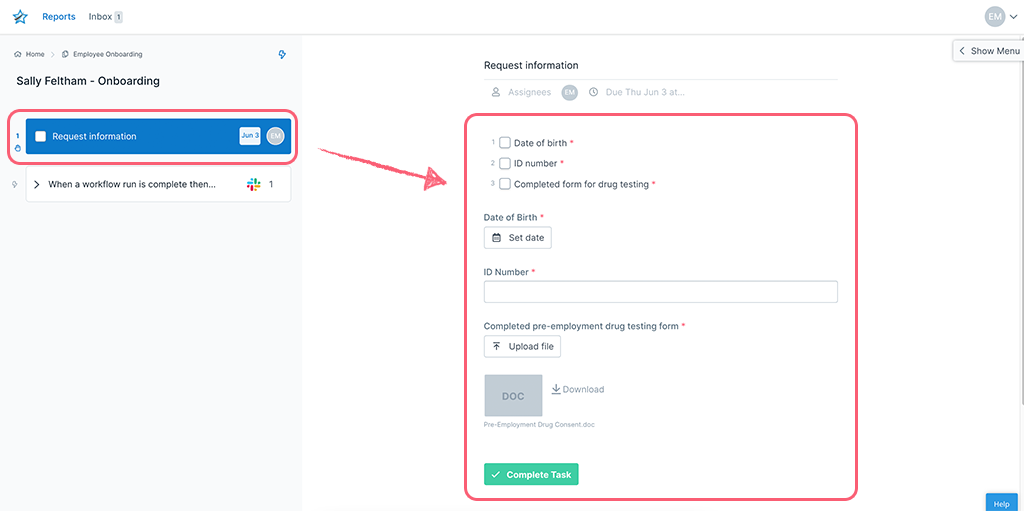
As a Guest (External), you can only see what you have been assigned to, for example, a Workflow run or tasks within a Workflow run.
You are most likely going to be working on filling out information inside tasks on Workflow runs, as shown above.
What you can see in your Reports tab or in your Inbox, is determined by what you have been given permission to see. Someone in the organization will assign you and set permissions based on what they would like you to work on.
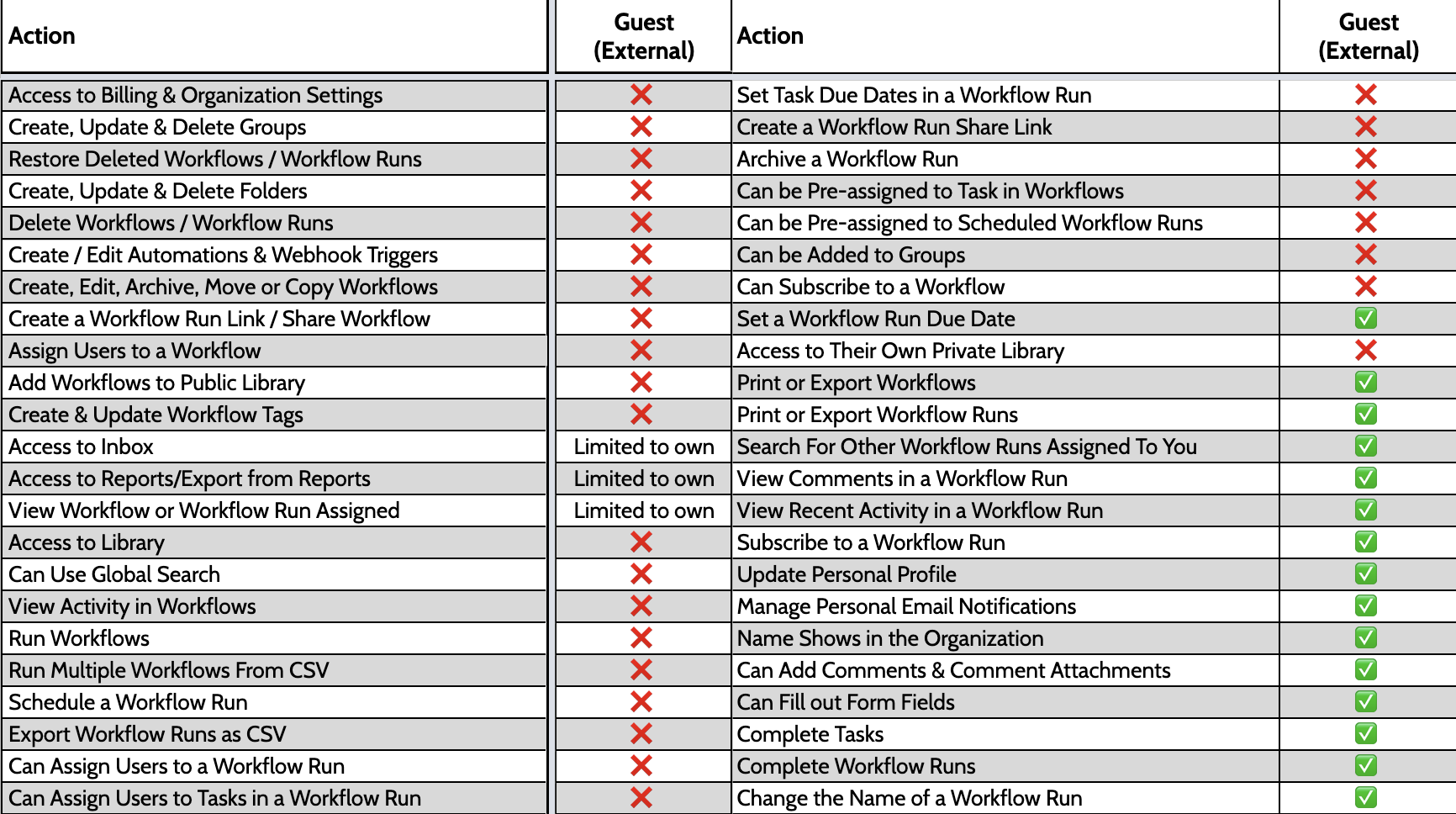
Before you dive into your Process Street Inbox, first let’s make sure you have your profile set up and your notifications set.
You can access your profile settings by clicking on the dropdown in the top right corner of your screen. Next, click “My Profile” which takes you to the screen shown below.
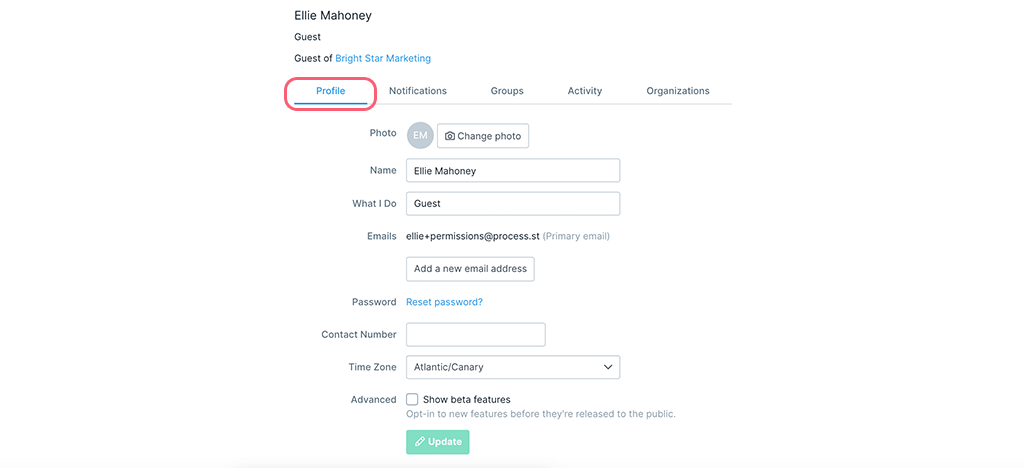
From here you can add a profile picture, change your name, add your role, add another email address, reset your password, add your contact number and set your time zone. Click “Update” when you’ve made your changes.
The next tab along from your profile settings is for your personal notifications. This is where you can choose what you receive email notifications for.
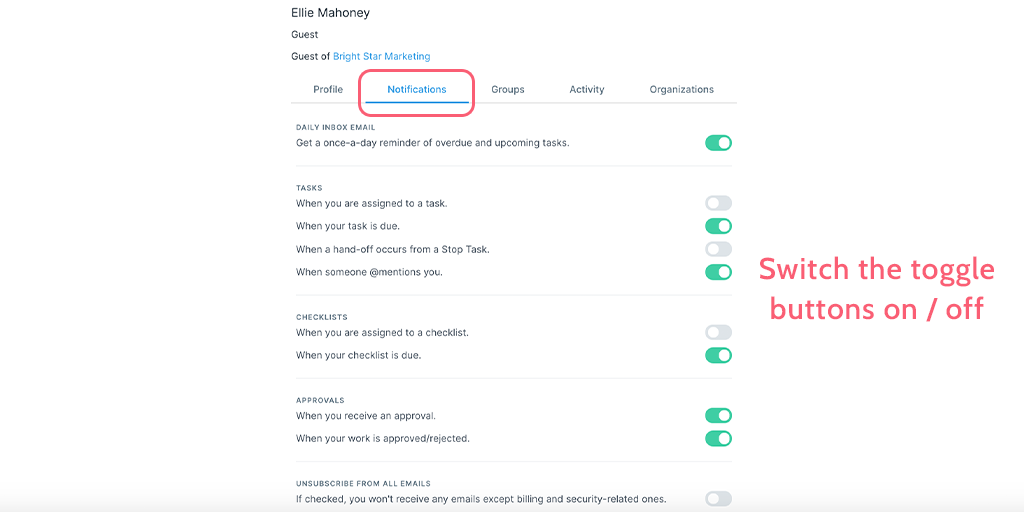
While you’re getting started it’s a good idea to leave all the toggles switched to “on” as you can always come back and edit them at a later date if needed.
Now that you have access to tasks and Workflow runs assigned to you, you can use the comments at the bottom of each task to communicate with other users in the same organization.
You can @mention other users in the organization to notify them of your comments, which also sends them an instant email notification. Type your message and click “Send” to post it.
You can also add attachments to comments.
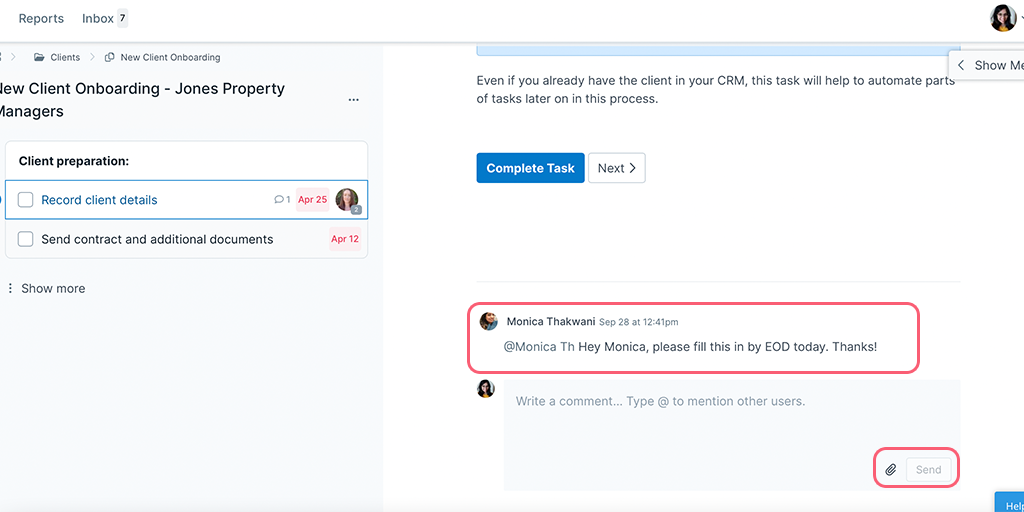
What’s the difference between a Workflow and a Workflow run again?
Take a look at this video for a quick refresher.
Why can’t I run a Workflow?
You cannot run a Workflow because Guests (External) don’t have permission to see the “Run Workflow” button. However, you can run Workflows if an admin in the organization sends you a Workflow run link or a Workflow share link set to allow you to run Workflows.
Why can’t I create a new Workflow?
For the same reason above, you don’t have permission as a Guest (External) to see the “New” button.
Where did my completed tasks or Workflow run go?
Once you have completed tasks or completed a Workflow run, it will disappear from your Process Street inbox. You won’t be able to find them again, so if you accidentally completed it without finishing your work, contact a member or admin of your organization and they can re-activate it for you.
What happens if I’ve been demoted from a member to a Guest (External)?
If you are demoted from a Member or a Guest (Internal) to a Guest (External), you will be removed from all groups, and will not be able to see the Workflow runs of other users. You can see still see and work on Workflow runs and tasks that have been assigned directly to you, as described above.
Head straight to your Process Street Inbox to start working on those Workflow runs and tasks!