There are many ways that Process Street can help you manage customer success workflows; including onboarding new clients, implementing new products, managing customer support, prompting account expansion, increasing retention, and preventing churn.
In addition to workflows, Pages allow you to document, store and share your team’s process and operational knowledge. Pages sit in the same library as your workflows, so standalone documentation can live alongside interactive workflows.
Whatever the industry or business sector you work in, or whatever your role, we have some fantastic resources to help you and your customers.
Check out some great examples in our webinar with Salesforce, and discover how they use Process Street for Client Success.
We have hundreds of ready-made, ready-to-use workflow templates that you can access when you’re logged into Process Street.
Start from your Library and click the “New” button then select “Workflow” to open the template gallery.
We have a category for Customer Success and you can also use the search box to look for more workflow templates. Hit your space bar in the search box to scroll through all the templates.
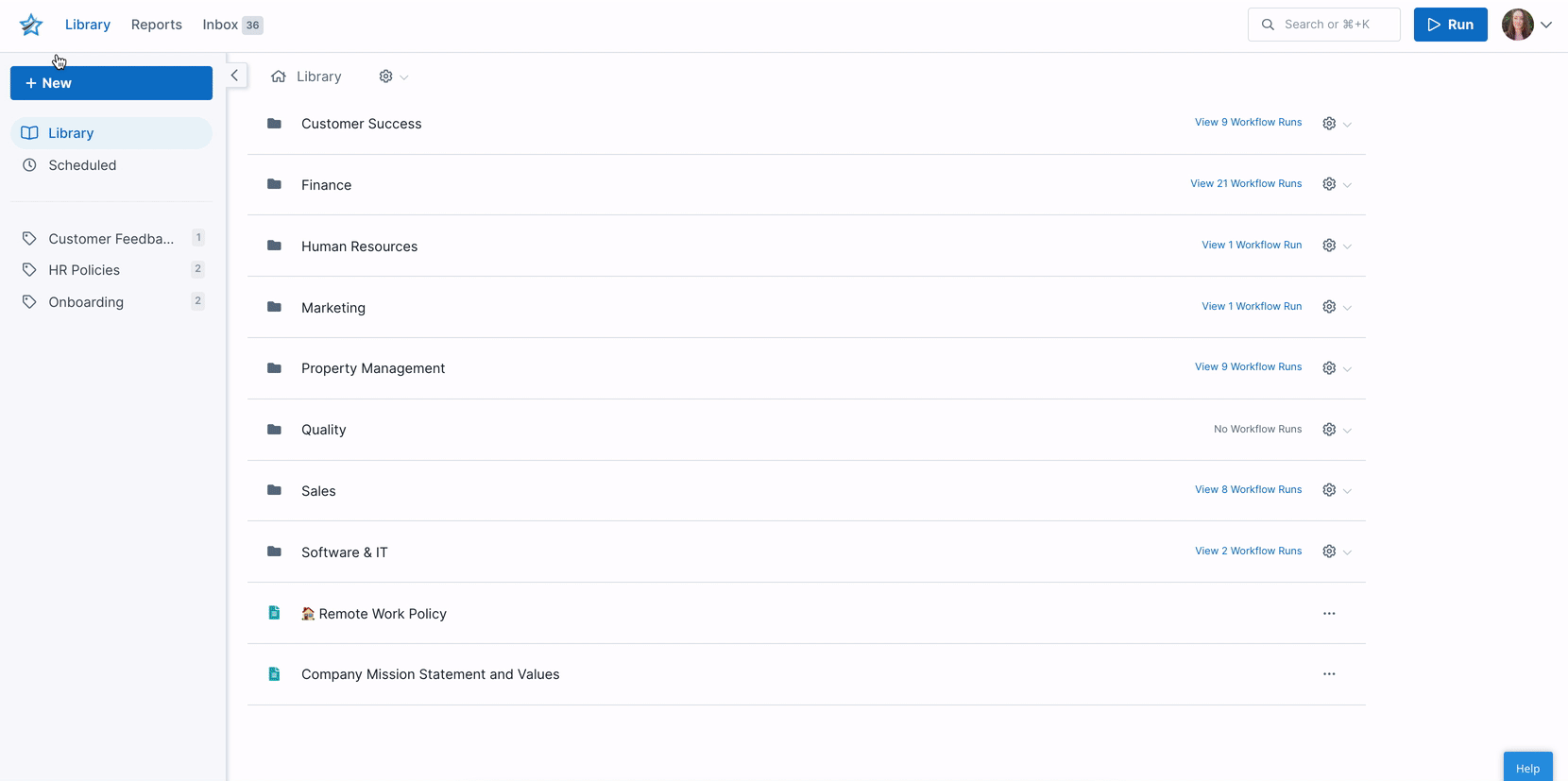
Learn more about the workflow template gallery and using workflow templates.
You can also build your own workflows from scratch, by clicking “New Blank Workflow” from inside the template gallery.
You can edit and build lots of extra features into your workflows. This not only helps streamline how your processes (and therefore how your workflow runs function) but also lets you collaborate more effectively with customers and colleagues.
You can create saved views for each of your customers, for key processes and for your team in your Reports area. This allows you to quickly find any workflow runs that you need and check in on where you’re at with any of them.
For example, you can:
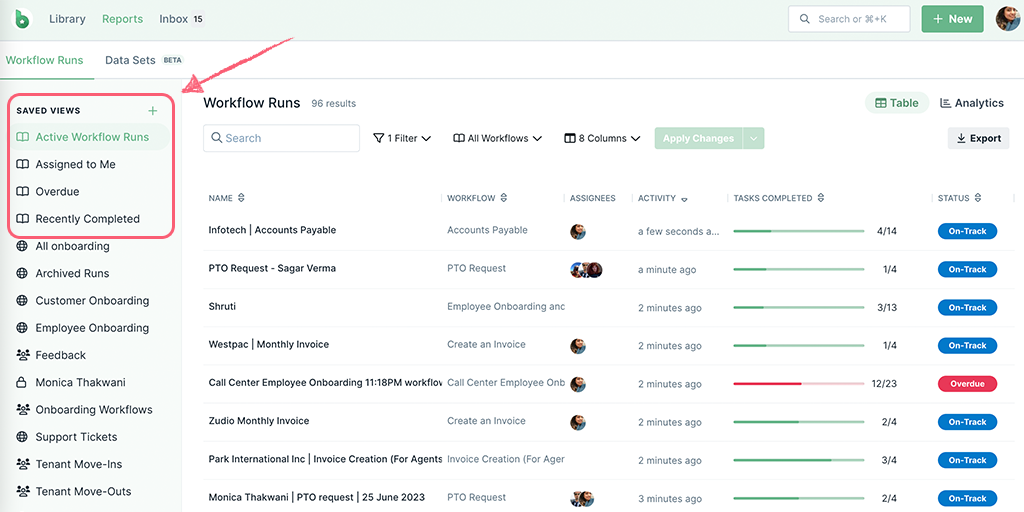
One great way to create views like this is to select one workflow from the dropdown menu in your Reports area. In the example above we’ve used our Customer support process.
Another way to create views like these is to set a naming convention for your workflow runs, which will allow you to search and filter them when creating saved views.
For example, you could use the convention that you always include the client name or client reference number as part of your workflow run name.
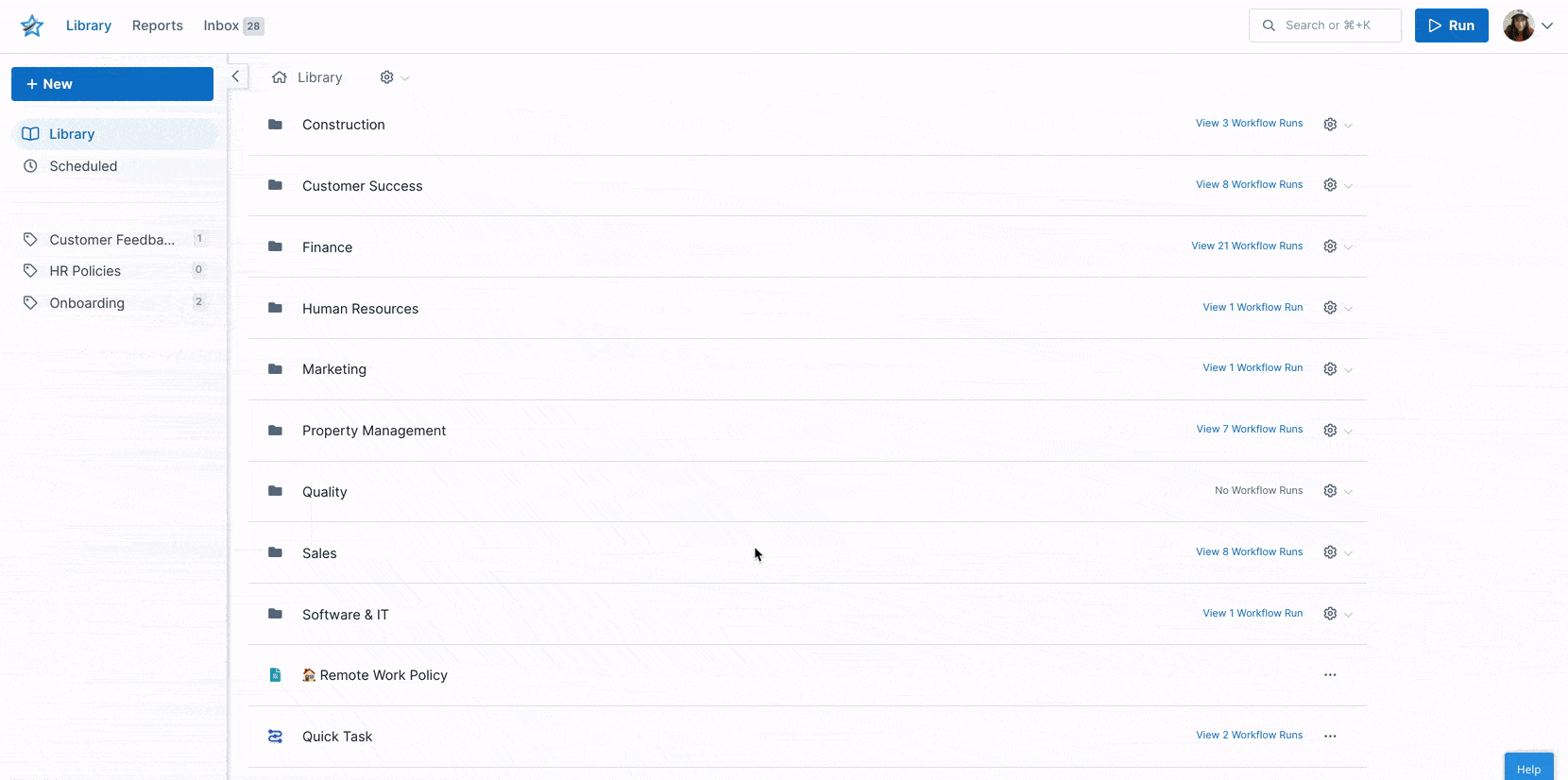
You can create and share Pages with your whole team, free. They can be invited as Guests (Internal) to your organization, and granted access to either view only or create and edit your Pages.
Better still you can link to Pages from your workflows and from your workflows to Pages, for easy access.
You can easily share workflows, workflow runs and Pages with customers and invite them to work with you on them, or view them.
This is useful when you would like them to review or sign off on a process you’re working on together, fill out details in a workflow run, or have them read your terms and conditions.
Learn more about which option to choose and how you can collaborate with customers, as well as the various ways that you can share your processes with them.
For some use cases, your customers will need to be part of your organization (a Member, a Guest (Internal) or a Guest (External)) to view your workflows and workflow runs, or Pages.
In other cases, they don’t need a Process Street account to complete tasks or workflow runs. These users are classed as “Anonymous” and they can only interact with your workflow runs in a very limited way.
You’ll find some great advice on a variety of subjects in our Blog. We’ve collated some of these below which we recommend you check out, not just for the great content but because many of them include bonus workflow templates that you can use.
Below are even more workflow templates that you can use for a variety of Client onboarding and Customer support processes. Click on “Edit checklist” to create a copy of these workflow templates in your organization.