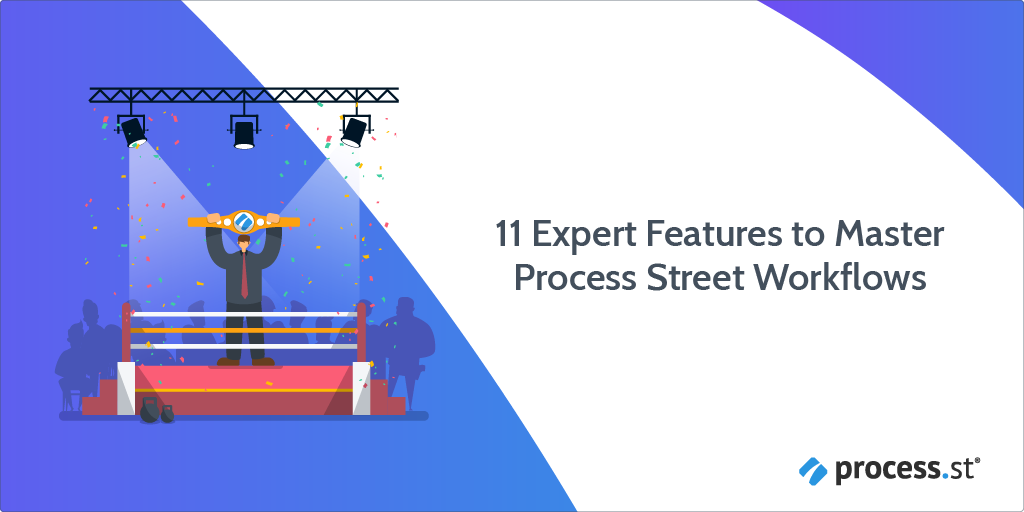
You need a way for your teams’ processes to be done right, done on time, and documented in a way that allows those processes to be improved over time. So you come to Process Street, which enables anyone in your organization to execute each process with consistency, visibility, and accountability.
By now you’ve experimented with some of the pre-made workflows. Maybe you’ve even built a few yourself. You’ve seen what’s possible when it comes to capturing your core processes and sharing them across your company.
But are you getting the most bang for your buck?
In this post, I’ll cover the top 11 features of Process Street workflows and how to use them to optimize your own processes and become a master of modern process management.
If there’s a particular feature you’re interested in, feel free to skip ahead:
- Workflows and workflow runs explained
- Expert feature #1: The Process Street dashboard
- Expert feature #2: Enhance intercompany collaboration with guest users
- Expert feature #3: Utilize assignments for team accountability
- Expert feature #4: Stay flexible with instant workflow updates
- Expert feature #5: Form fields and seamless data transfer
- Expert feature #6: Let variables do the data entry
- Expert feature #7: Using Conditional Logic to keep workflows flexible
- Expert feature #8: Add stop tasks to enforce order within your workflows
- Expert feature #9: How to streamline handoffs with Approvals
- Expert feature #10: Automations: Get more out of your favorite work apps
- Expert feature #11: The best of both: Process Street’s Slack App
- Jumpstart your client onboarding with Process Street workflows
Workflows and workflow runs explained
It’s very simple:
A workflow is the master version of your process. Think of it as a template that can be used every time you need to complete that process.
A workflow run, on the other hand, is a single instance of that master version. Every time you use that process, you run a workflow that documents every step as you complete it.
Watch the video below for additional context:
Workflow runs ensure consistency and accuracy, particularly when it comes to scaling your business. Whether you need to onboard new employees or new clients (or both), having a defined structure that anyone can follow is essential to achieving successful growth.
![]()
“If there’s one thing that any business that wants to scale and grow must do, it’s to write down its processes so employees (new or old) can step in and execute the right tasks, in the right way, and at the right time.” – Mindshare Collaborative
Mindshare Collaborative, a premier social platform for health and wellness experts to network, is one of many companies utilizing Process Street workflows to enhance their clients’ experience.
Listen to Mindshare members describe how Process Street has helped reduce manual work and streamlined their workflows:
Expert feature #1: The Process Street dashboard
Your Process Street dashboard has three primary sections: the Library, Reports, and your Inbox.
Library: Your workflow database
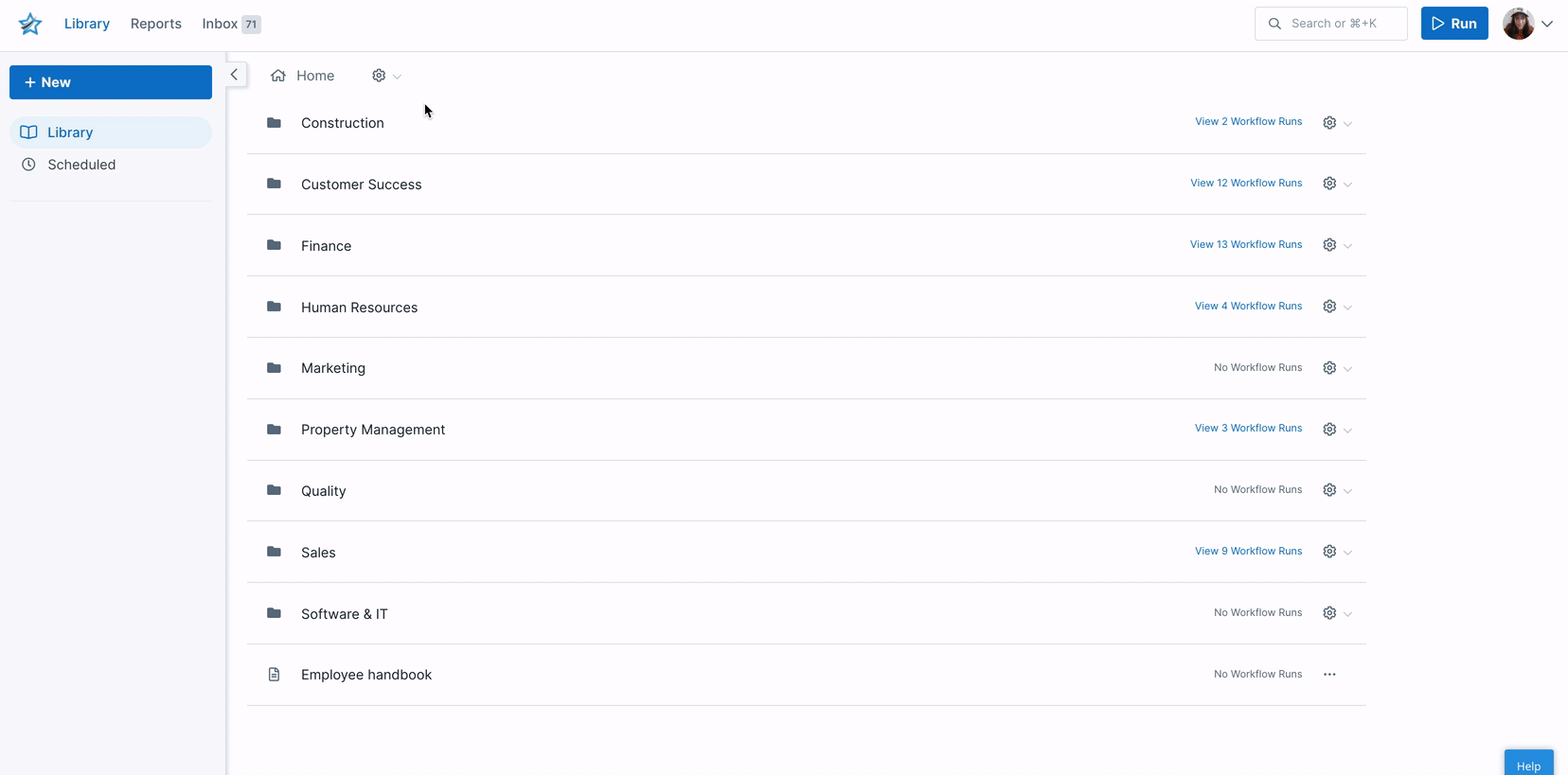
The Library is the single source of truth for your organization’s processes. This is your workflow knowledge base. As an admin in your organization, you can create folder hierarchies to better organize your workflows, and determine who can view those folders, make changes to the workflows in them, and add new workflows.
In addition to folders, you can assign tags to your workflows to make them more searchable. In tags you assign will be shown in the lefthand panel, making those workflows even more accessible.
Reports: Creating and using saved views
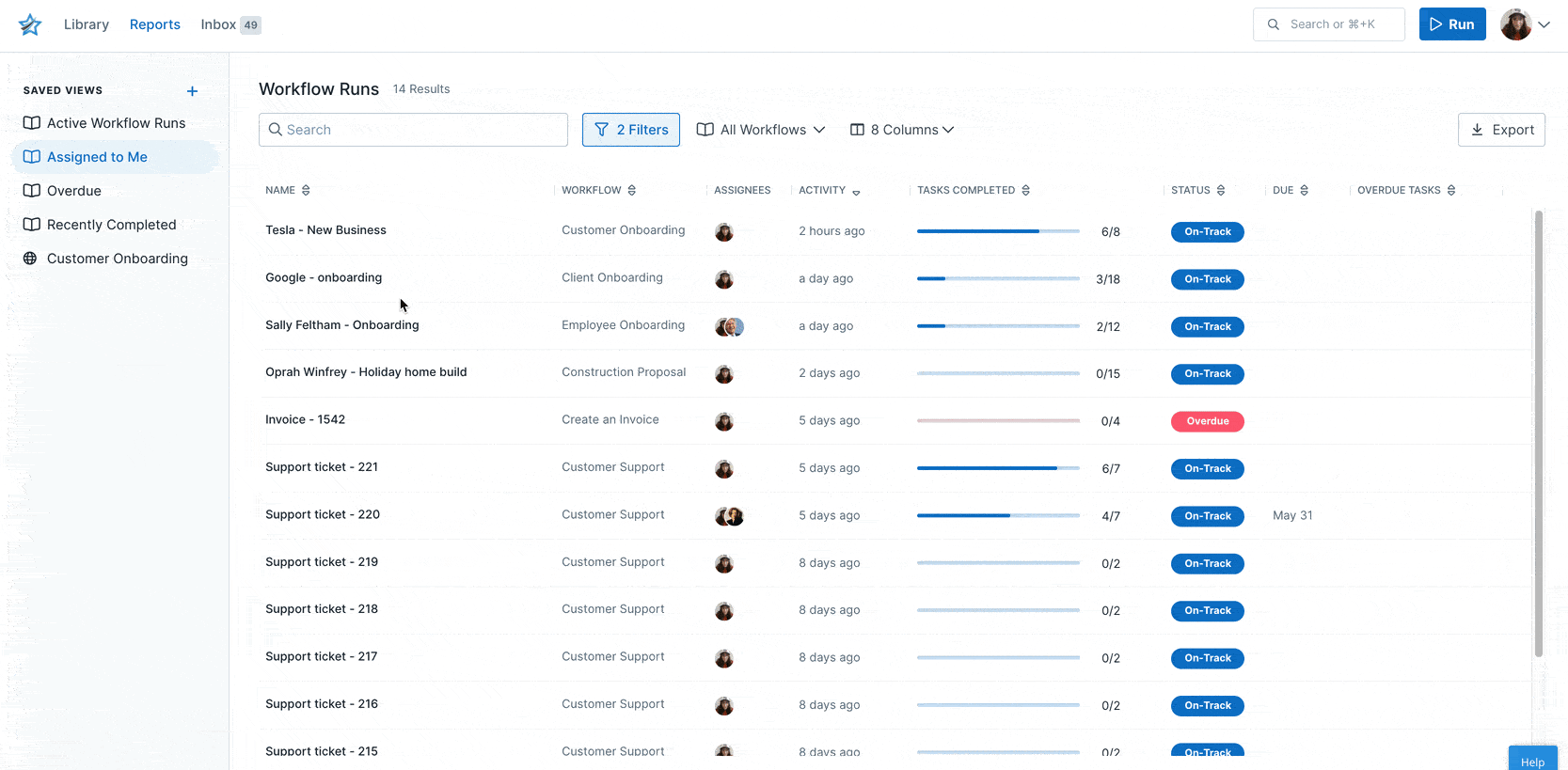
Reports let you view, manage, and create saved views for all of your workflow runs in one place. Your Reports dashboard is automatically set up with the following default saved views to get you started:
- Active Workflow Runs: All workflow runs in the entire organization that are currently in progress.
- Assigned to Me: All workflow runs that have been assigned to you and are currently in progress.
- Overdue: All overdue workflow runs for the entire organization.
- Recently Completed: All completed workflow runs, with most recent at the top.
While you can organize the data on those views however you want, the really special feature is creating your own saved views.
To take a small instance: I manage our onsite guest post submissions. This means at any given point in time, I have a lot of submission workflows running. And by “a lot”, I mean a lot. I have saved views set up so I can see all of the current tasks of the submission workflow runs, all the inactive ones, and every instance of someone running the workflow. Pretty much like any spreadsheet, I can sort the data by column in ascending and descending order, and I’ve even shared my saved views with the other editors, so we can all find the workflow run we need when we need it.
Inbox: Managing your active workflows
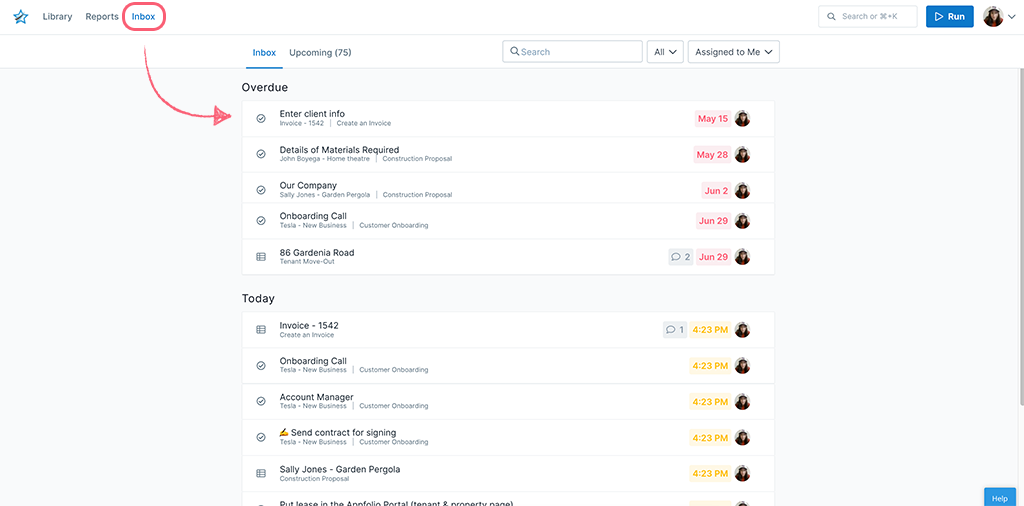
The inbox makes it incredibly easy to manage your time and prioritize your tasks. This is where you’ll find all of your active workflow runs, whether you’re responsible for a single task or the entire workflow run. The due dates for each task you need to complete will be clearly displayed so there’s no doubt which task you need to tackle next (especially if a task happens to be overdue).
![]()
Personally, I start and end my day with my inbox. One click and I have a clear picture of any upcoming, outstanding, or current tasks so I know exactly how to plan my day to maximize productivity and minimize stress.
Even better, the filters let me choose how much or how little I want to see; I can even choose whose inbox I want to view, which is pretty great for working asynchronously. If I need to check which workflows a colleague is running, I can find out by viewing their inbox without waiting for them to log in again.
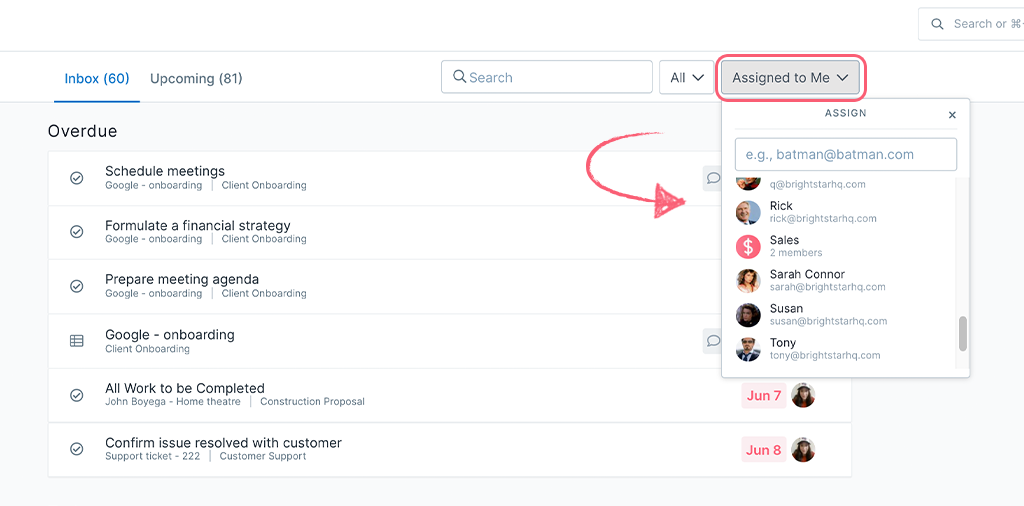
It’s also a pretty useful tool for managers to see how their teams balance their tasks and workloads and quickly identify if someone is falling behind.
Learn more about your Inbox by watching this video:
Expert feature #2: Enhance intercompany collaboration with guest users
With a feature called “user permissions”, you’d expect the standard division of admin roles and member roles. And yes, our user permissions have exactly that. But, being the awesome people that we are, we threw in a twist: Guest users.
In this day and age, the more apt question is, who doesn’t collaborate with people outside your organization?
It could be a prospective client, a vendor, an external consultant, another organization you’re collaborating with, or even a new hire who hasn’t been given credentials yet.
You don’t have to pay for guest users, and they only have access to the tasks and workflow runs you invite them to collaborate on. This way you don’t have to add an occasional consultant to your Process Street account, but you can still have them complete tasks on your workflow runs when you need them to.
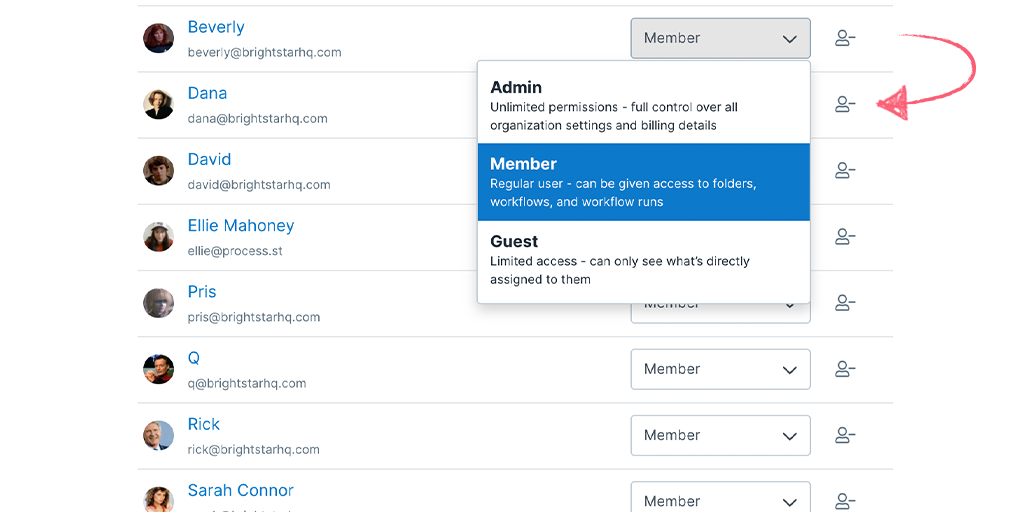
You can further control member permissions by selecting which folders, tasks, workflows, and workflow runs they have access to, and what they’re able to do with those assets.
Add members to groups to make setting permissions for entire teams even easier.
Learn more about controlling permissions and access in the following video:
Expert feature #3: Utilize assignments for team accountability
Process Street workflows allow two types of assignments: by role and by task.
Role assignments allow you to dynamically assign tasks to specific roles within your team. This is helpful if you have multiple people fulfilling the same role while working on a specific workflow run. With everyone in that role assigned to that task or workflow, they’re all able to track the progress and see what still needs to be done.
Task assignments allow you to assign users to specific tasks within a workflow run. Task assignments can either be built-in to the workflow (every time that workflow is run, the same user is assigned to complete a certain task) or assigned within an active workflow run. Either way, the assigned user will receive a notification (and the workflow run in their Inbox) informing them that the task is ready for them to work on.
Paired with user permissions – admin, member, or guest – assignments are a powerful tool that keeps your data secure, your processes running, and your collaborations pain-free.
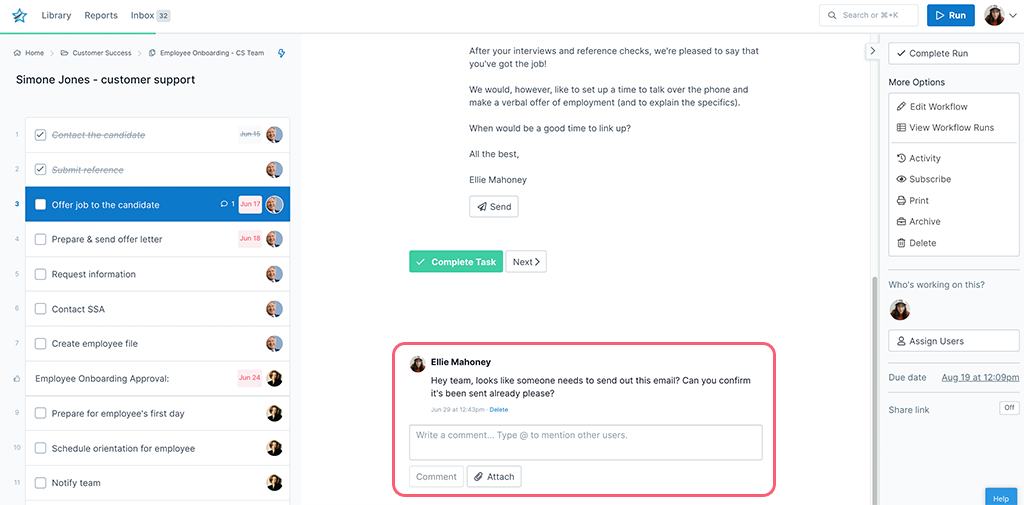
BONUS TIP: You can leave a comment on tasks within a workflow run. Obviously, this is very useful for communicating and documenting information.
But there’s more.
You can also attach files to comments and @mention other users.
Did I mention you can search comments, too?
Yeah. You can do that. There’s a column filter in your Reports that shows you which workflow runs have comments on them.
Expert feature #4: Stay flexible with instant workflow updates
Let’s say you have to onboard 1000 new employees all at once. That’s a headache in itself, but hey, you’ve got an employee onboarding workflow. The new hires can all move through it on their own at their own pace, and you just have to send them a run link and approve a task now and then.
Then one of the new hires discovers a mistake partway through the workflow. Most of the 1000 new employees are partway through their own workflow runs. Now you’re going to have to stop all the onboarding workflow runs, go through all 1000 and manually update them, then get each employee to start over again. This is a disaster, right?
Nope. When you save changes you’ve made to a Process Street workflow, you have the option to update all workflow runs instantly. You make the correction once; all 1000 workflow runs are instantly updated.
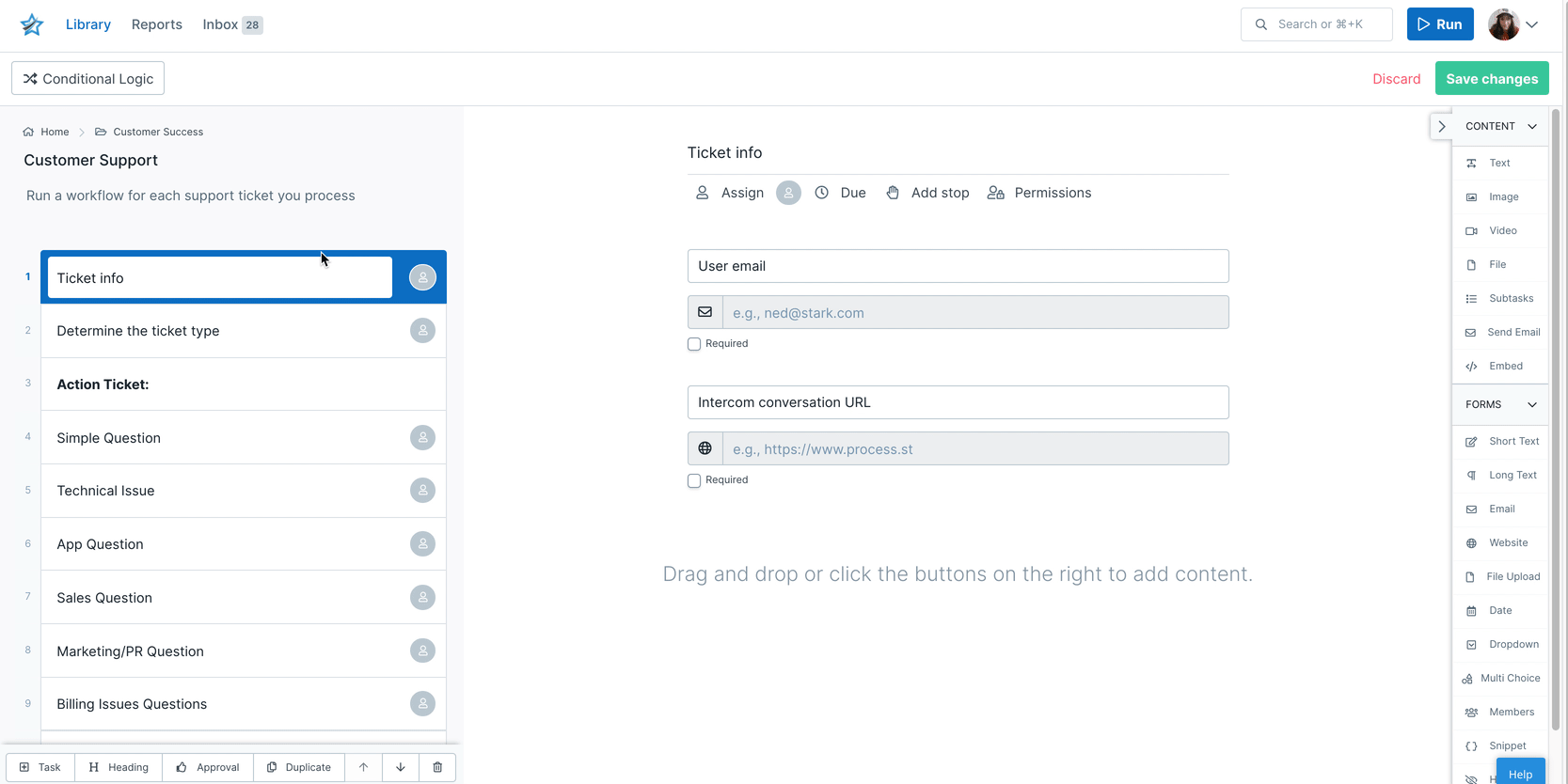
How cool is that? It is very cool.
With our instant update feature, your workflows have maximum flexibility. You can be sure no matter what changes you make, or when, everyone will always be using the most current version so you don’t have to spend time chasing after someone who used an outdated workflow. We’ve got your back.
Expert feature #5: Form fields and seamless data transfer
Forms are pretty useful for a lot of things. If you think about it, we spend most of our time filling out some kind of form or another. So why am I telling you about something basic like form fields? Do I not think you understand the basic concept of a text field versus an email field?
Of course you do. You’re already well aware that Process Street’s no-code workflow creation tools offer a variety of form fields you can use when building your workflows.
Did you know, though, that not only can you put data into our form fields, you can take data out, too?
Using integrations (Feature #10 on our little list of wonders), you can export any data you enter into a form field into another app. Want customer details to show up in your CRM app? Done. Need to add account info to a spreadsheet? No problem.
Think about the possibilities!
BONUS TIP: You can make individual form fields required so the person filling out the workflow run can’t complete the task until they’ve filled out all the required data. No more nameless applications or missing contact info. You’re welcome.
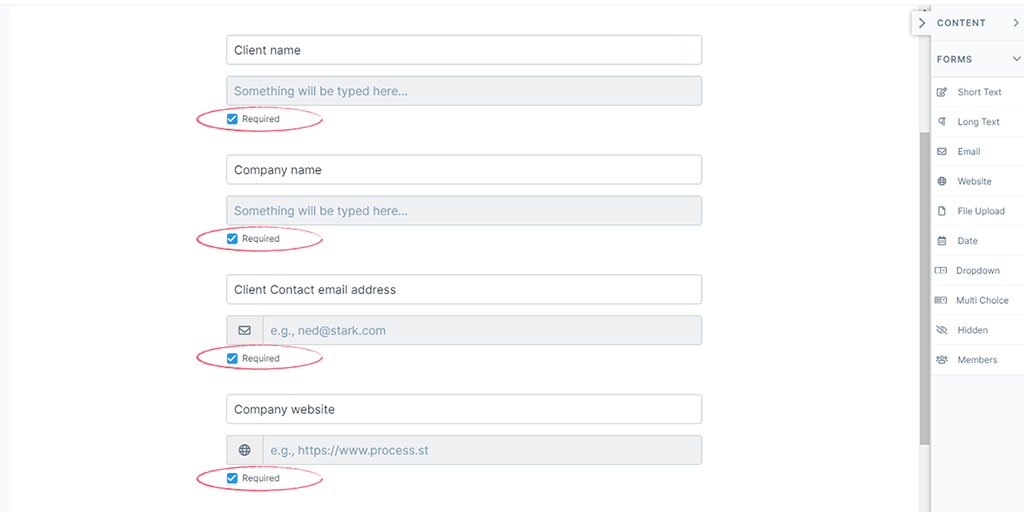
Check out this video for more on automating forms in your workflows: Forms Workflow Automation using Process Street!
Expert feature #6: Let variables do the data entry
If our form fields are pretty special all on their own, variables take them to the next level.
What are variables?
As the name suggests, variables are “variable” information that is unique to each individual workflow run. Basically, variables take out having to copy/paste data into multiple locations or – even worse – retyping it each time.
Let’s say you have a client enter their information into a workflow run. Later in the workflow, one of your tasks is to send that client a confirmation email with a summary of their account details. Pairing variables with the email widget will allow you to generate a customized email using the data your client entered to populate their name, email address, and any other details you want to include.
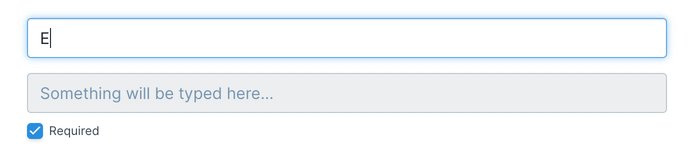
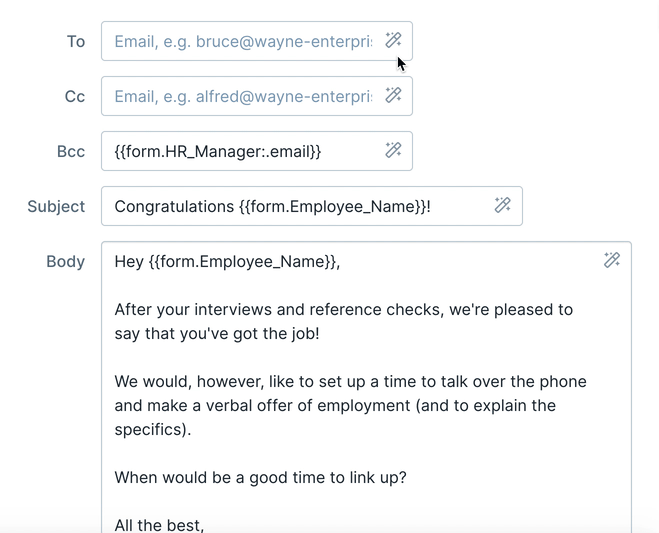
Not only is this a great timesaver, but it also reduces the possibility of human error in retyping information – or accidentally sending a “personalized” email to [Insert Name Here] .
The video below shows variables in action in an annual leave request workflow:
Expert feature #7: Using Conditional Logic to keep workflows flexible
Conditional Logic allows you to create dynamic workflow runs by using if-this-then-that logic.
When building or editing your workflows, you set rules in your process to show variable tasks and elements based on what happens in the process. This gives you the ability to create branching workflows.
Instead of needing two separate processes – say for hiring staff for two different departments – Conditional Logic lets you create a single, branching process that changes which tasks are available based on these rules.
So if you’re hiring for the marketing department, once you select that department, the only tasks available are the ones relevant to hiring for the marketing department. If you’re hiring for sales, you get sales criteria, and so on.
Everyone sees what they need to see, without any of the extra fluff.
That’s an accurate description, but it doesn’t really capture the essence of how much versatility Conditional Logic can bring to your workflows. I’ll be honest: Conditional Logic is my favorite feature. Once I walk you through how it works in an actual workflow, I’m pretty sure you’ll agree.
Below are some screenshots of our M&A Search Process workflow. In this workflow, potentially unnecessary content is hidden until it’s triggered by certain actions.
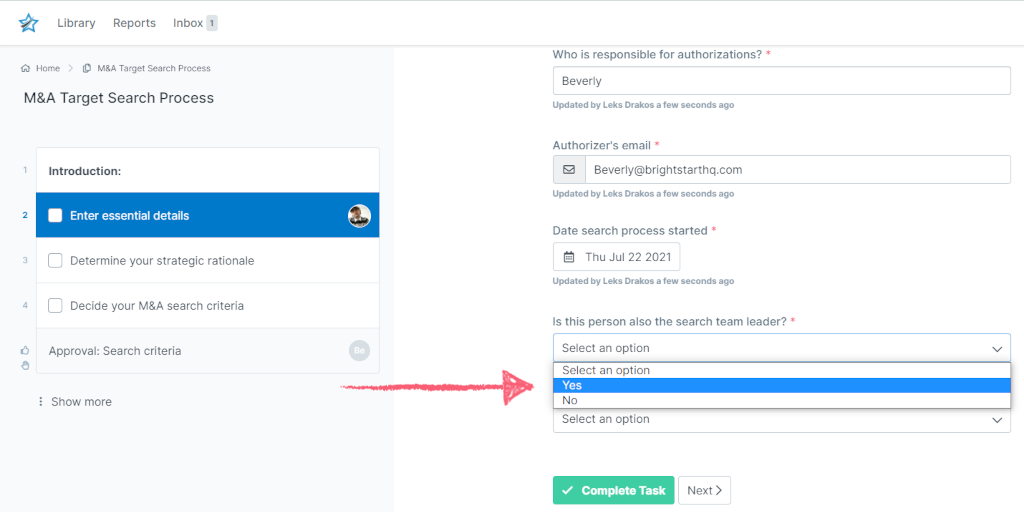
In this task, the person running the workflow has to answer the question: Is this person also the search team leader?
If the person running the workflow isn’t the search team leader, an additional field appears to specify who is filling that role. If they’re the same person, that field remains hidden. This workflow uses a dropdown form field as the trigger, which is one of the simplest, but you can also use text, email, website, and hidden fields to trigger your Conditional Logic rules.

While the above task uses Conditional Logic to trigger a field within the task, let’s look at an instance where it triggers another task. During the Provide an update on progress task, the user has to select whether or not the Target company expressed interest in negotiating an acquisition. If the answer is simply “no”, the workflow run finishes there.
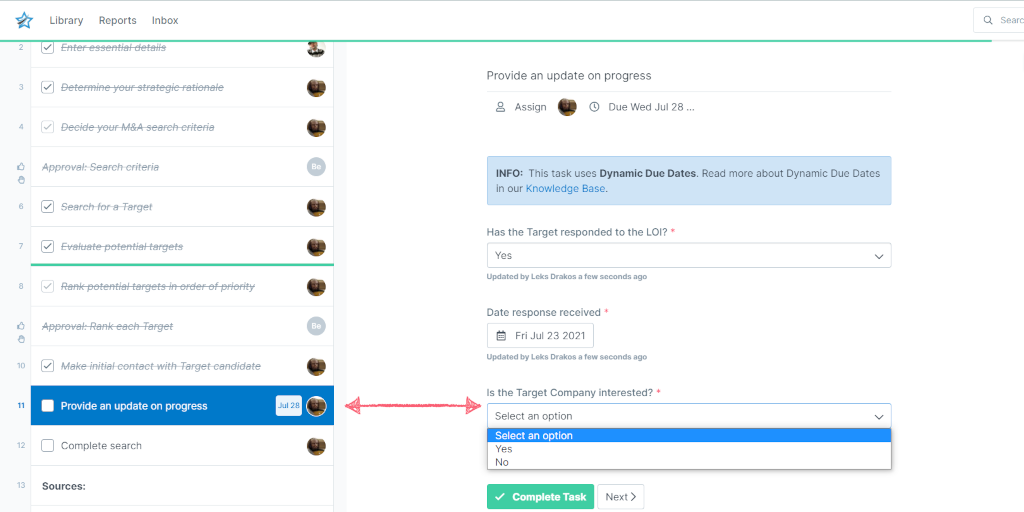
If the answer is “yes”, then two new tasks appear:
- Invite the Target Company to sign an NDA
- Approval: Send the NDA
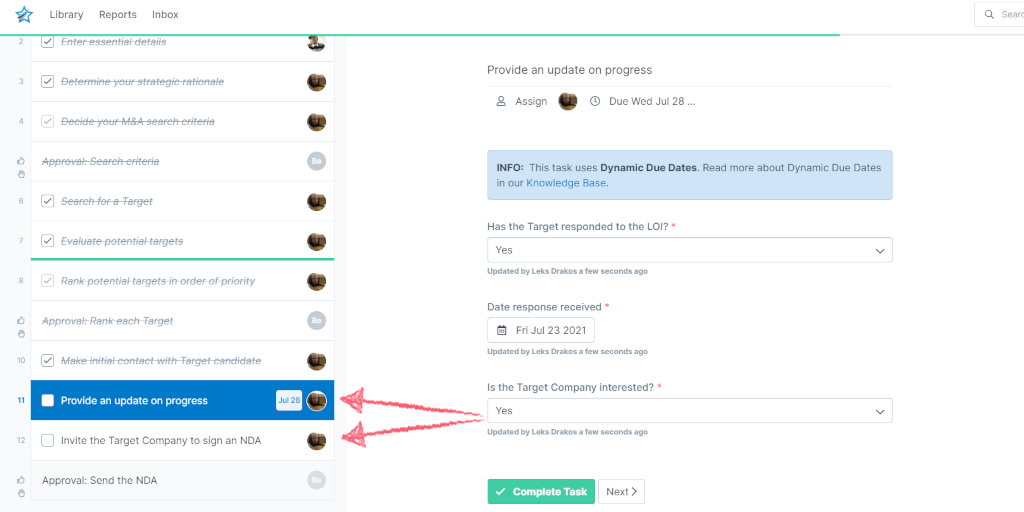
Conditional Logic makes it possible for your workflows to suit multiple situations. Instead of having a different workflow for every eventuality, you can simplify the process with one that’s built to accommodate varying factors.
Learn how Payroll Processors uses Process Street’s Conditional Logic for client onboarding:
Expert feature #8: Add stop tasks to enforce order within your workflows
The stop task is a modest feature that packs a big punch.
Stop tasks work incredibly well paired with Approvals (next feature down), but that’s just a small taste of what they can do.
Again, what this feature does is really said in the name itself: a stop task will stop a workflow run at a given point.
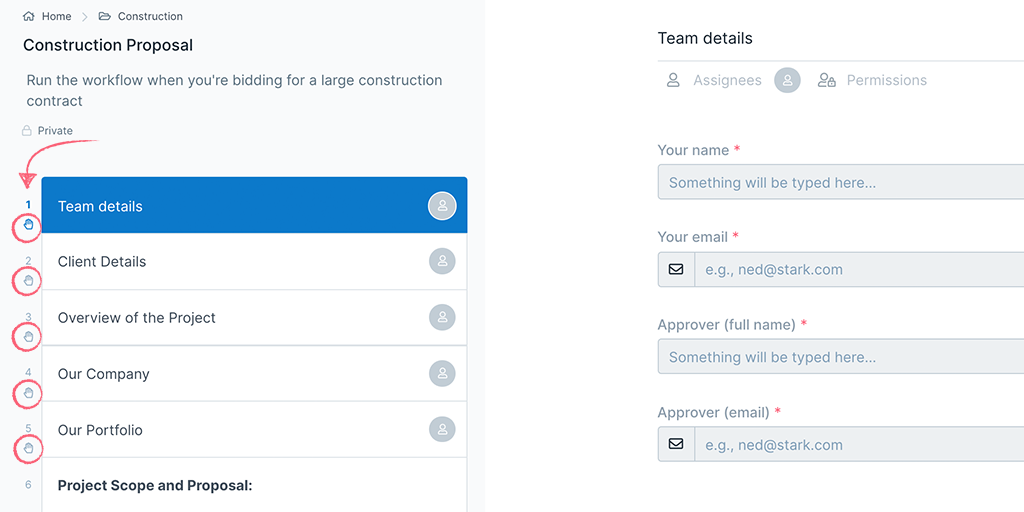
When you run a workflow that has stop tasks, all tasks after the stop task will be disabled and hidden. If you add required fields to any of the tasks before the stop task, the stop task won’t be completed until all of those fields are filled in.
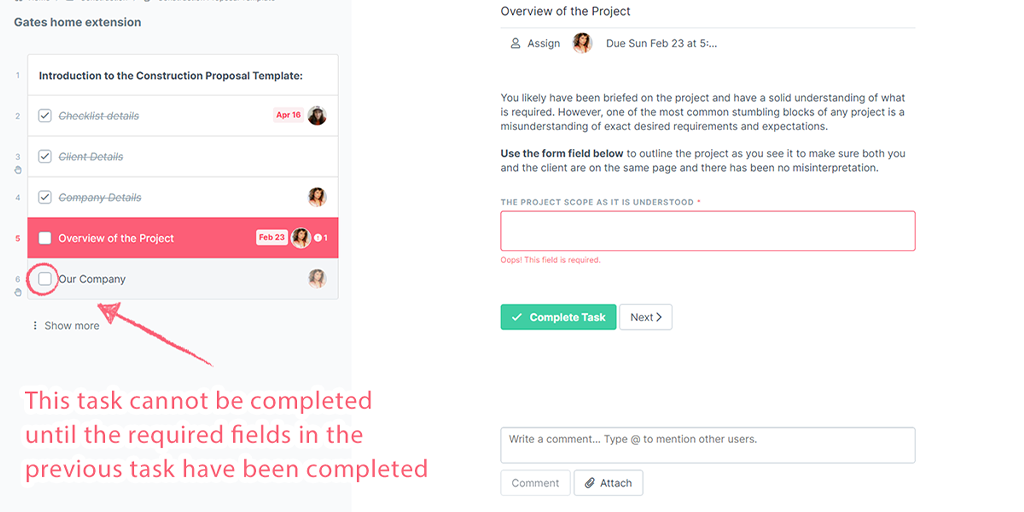
This is a powerful way to control the order your workflow runs are completed in. If we go back to the onboarding scenario with your 1000 new employees, you’ll want each of them to progress through the onboarding process in a particular way.
They’ll need to complete all their paperwork, get their credentials, learn how to use any required equipment, and so on. Skipping over any step or completing them in the wrong order can completely disrupt the onboarding process, cause important documentation to remain incomplete, or prevent the employee from learning vital skills.
Using stop tasks in that scenario would prevent those mistakes from happening. In addition, the stop tasks would also ensure that every new employee receives the exact same onboarding experience – which is also important from both a quality and an equality perspective.
Expert feature #9: How to streamline handoffs with approvals
With Approvals, you can streamline any process that needs authorization from another person. Similar to Task Assignments, when the workflow run is ready to be approved, the responsible person will receive a notification that allows them to approve or reject (with added comments) the completed tasks.
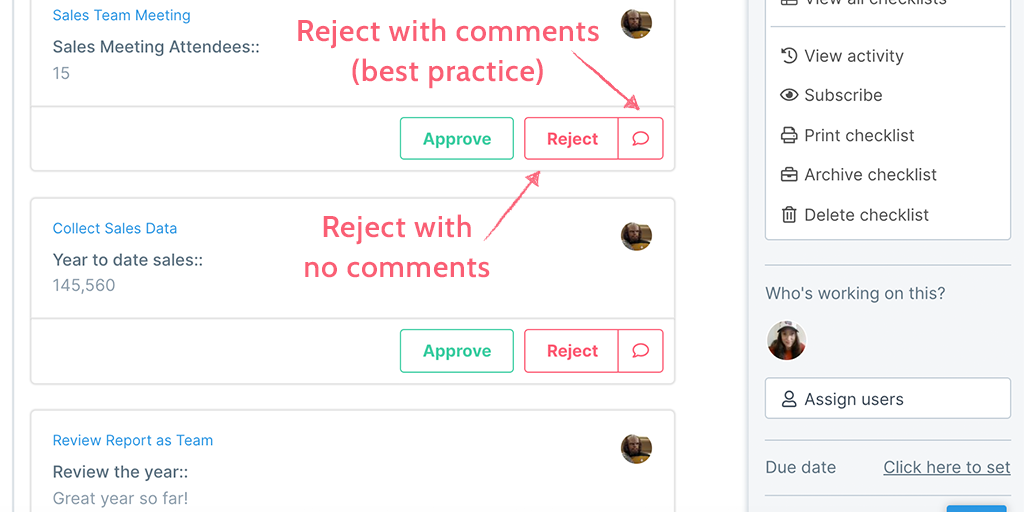
Approvals can be used for all sorts of situations – approving a contract, accepting a submission, giving the OK for a project to move forward, employee evaluations – basically, any time you need to do a handoff or get authorization, an approval is a super quick way to both review someone’s work and approve it. There is the option to reject it as well, with space to add any comments about why it was rejected, which actually sounds worse than it actually is.
Let me tell you about two examples of how we use Approvals.
The first is fairly straightforward: Vacation requests. I want to take some time off in a few months, and, of course, we have a workflow to run for that. I run the workflow, fill in all the information, and it gets set off to my line manager for approval. Because he’s a kind and generous person, he hit approve and that was that.
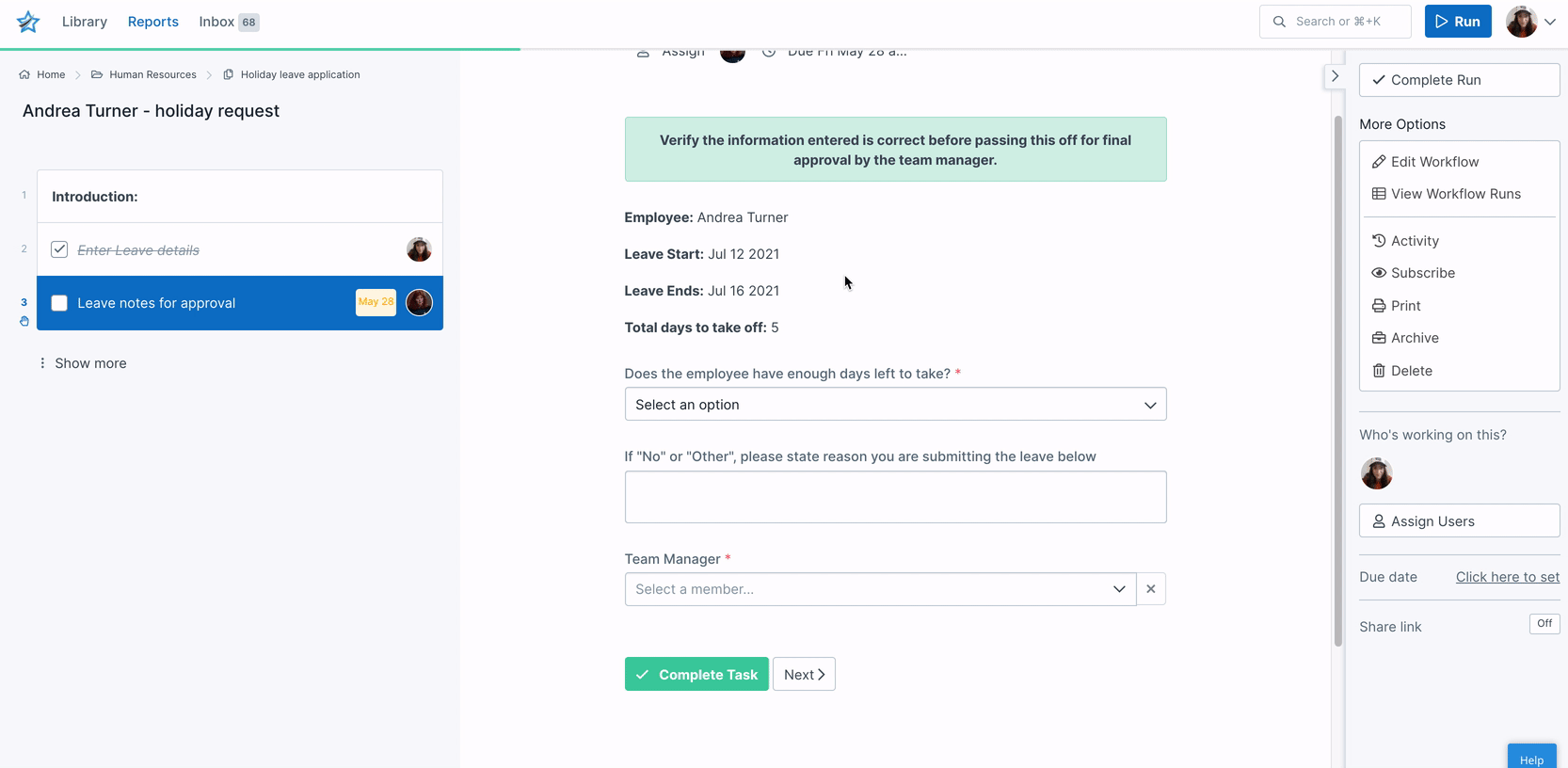
If circumstances were different – say too many people wanted the same week off, we had an important project due, or maybe I’d just gotten into the habit of taking a week off every month – he could’ve hit the “reject” button and explained that I needed to pick different dates or that we should really have a discussion about my attendance.
The second is more specific to content creation, but it also would work for any project management process. When our content writers create a post, it naturally goes through various stages of editing, peer review, and revisions.
Once that’s finished, all posts get sent to an editor to proof and either approve or reject using the Approvals feature. If the post still needs work, the editor rejects it and then uses the comments feature to let the writer know what changes need to be made.
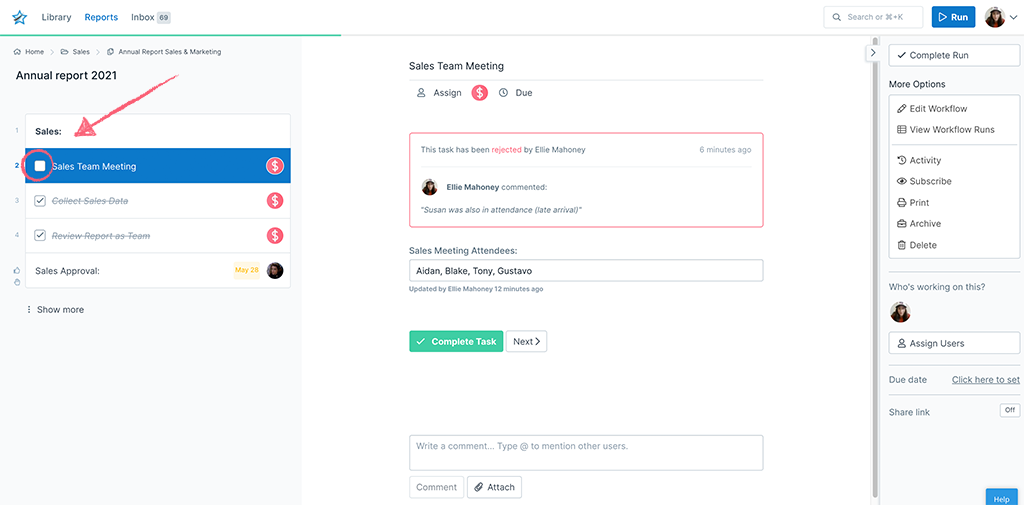
Paired with the stop tasks feature, Approvals are a powerful way to streamline hand-offs whether they’re single instance, multi-stage, or sequential Approvals.
Expert feature #10: Automations: A simpler way to collaborate
Important processes are likely to include multiple software tools. But there isn’t a consistent way to get them all working together and make sure the entire process is getting done the right way. Even with single tools, it’s difficult to manage all the touchpoints and actions across multiple stakeholders.
And then there’s the problem of siloing. How many times have you had to manually copy/paste data from one application to another because the two platforms can’t share? How many times have you moved data to the wrong place because you were in the wrong tab out of the 50 or so open on your desktop? (Thank Teitelman for CTRL-Z!)
I know flipping from window to window is great exercise for the phalanges, but just imagine: What if there was something that could move data for you?
There’s an Automation for that.
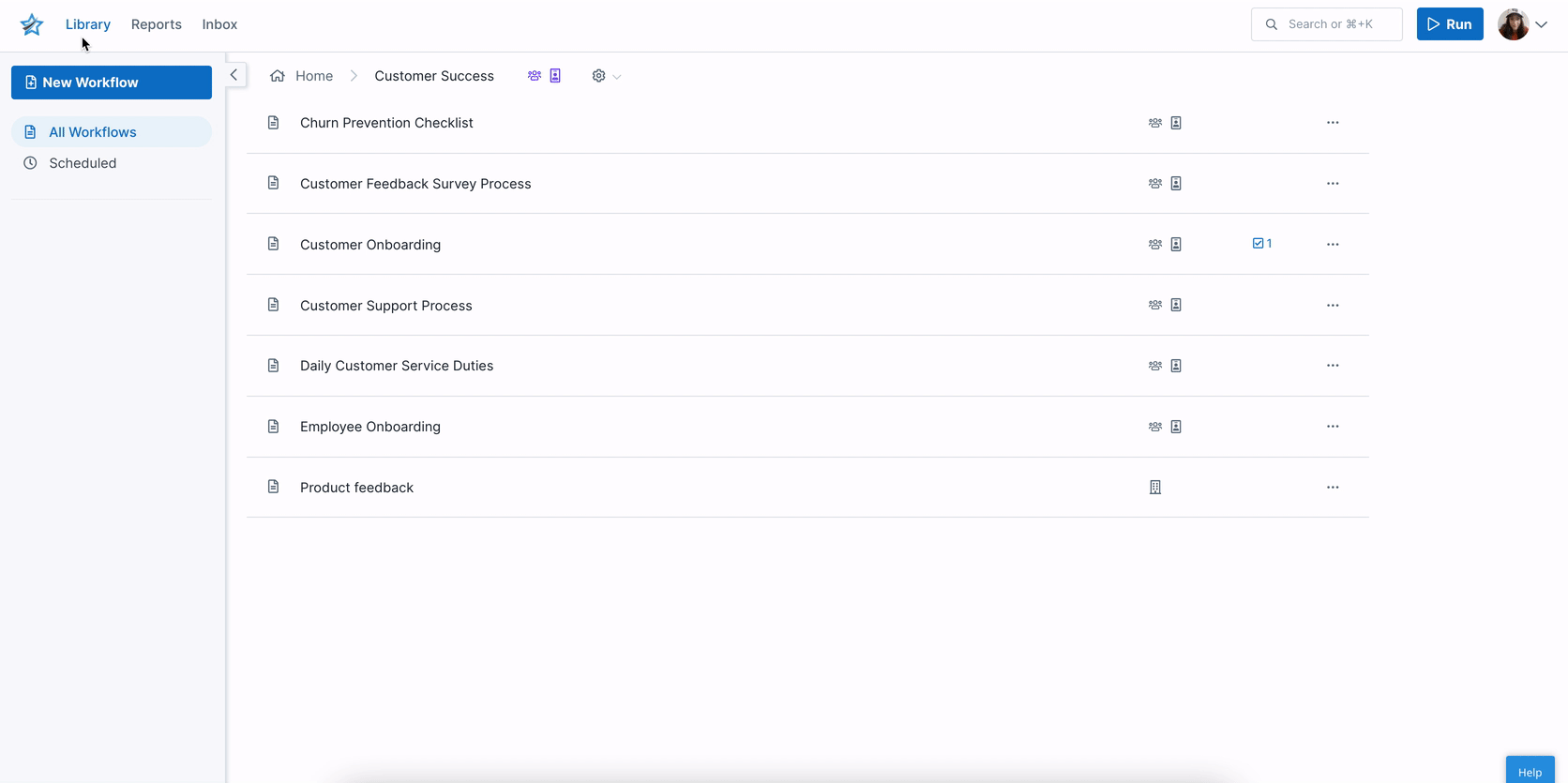
Build multi-app workflows into a cohesive process and collaborate easier using your favorite apps, all in a way that’s simple to set up and provides consistent visibility into how the process works.
No more teaching colleagues complex software and worrying they’ll go in and do something the wrong way. Process Street Automations combines the power of these applications with the safety and control of a checklist.
With our first-party integrations, you can use Process Street to trigger actions in these apps:
- Salesforce
- Jira
- Slack
- Google Sheets
- DocuSign
- Process Street
Yep. You saw that right: You can integrate Process Street with Process Street. Essentially, this means that from within one workflow run, you can trigger another workflow to run when a task (or the original workflow run) is completed.
Back to those 1000 new employees. After the initial onboarding, they each need to complete a training course with a mentor. An automation can be set up that triggers the training workflow to run as soon as the onboarding workflow run is completed. Your employee now has a seamless transition from onboarding to training, and it didn’t require any complicated setup or paperwork from you.
Here’s an example of creating an Automation with Salesforce:
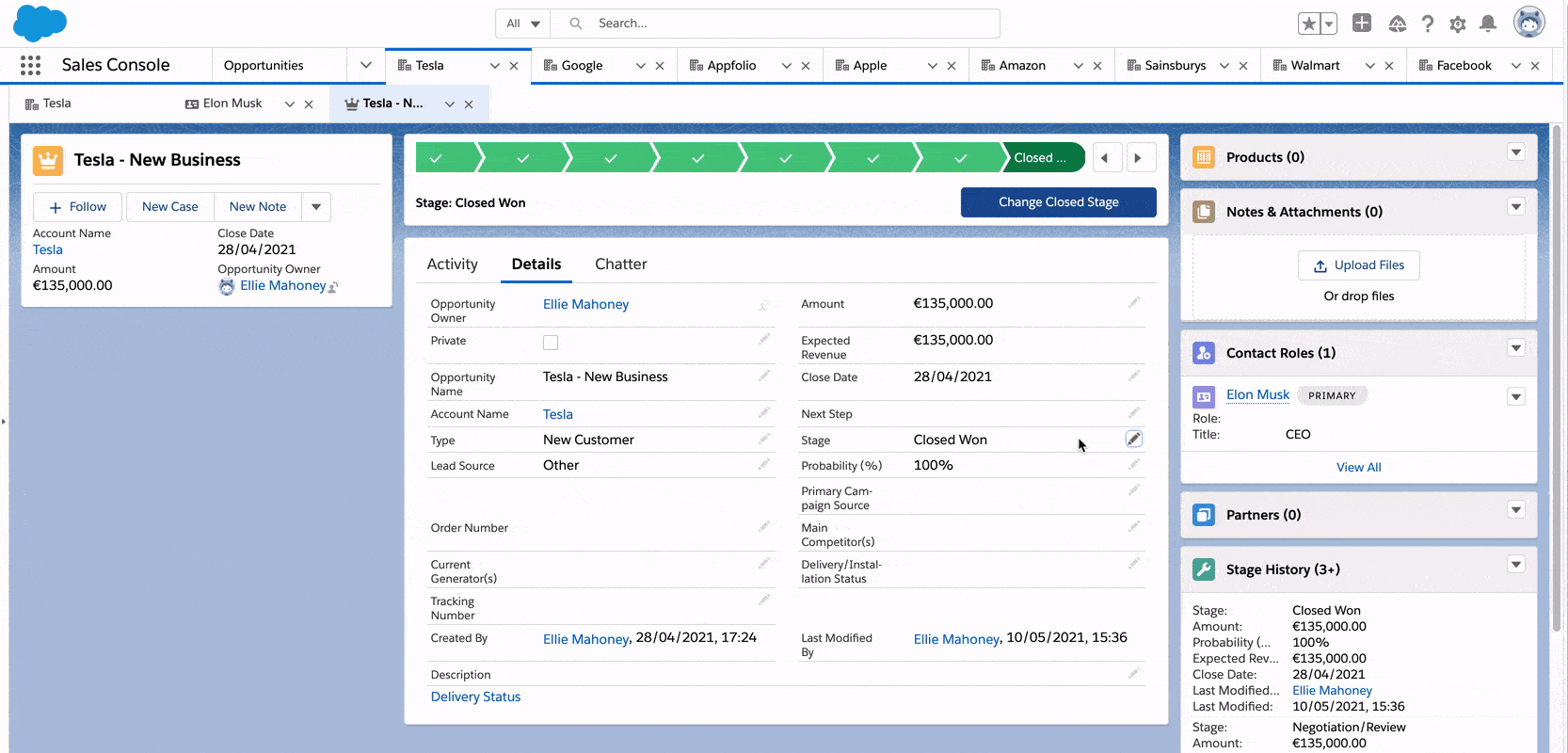
BONUS TIP: For more information on our Automations, check out these videos:
In addition to the direct Process Street Automations, we also have thousands of integrations available through Zapier, Webhooks, and API integration as well. These features add a huge amount of functionality to your arsenal while allowing you to manage it all through a single platform.
BONUS TIP: Use a snippet form field to pass text or variable data into Process Street’s Automations or by integrating with other apps. Just label your snippet, input your text, and set up your trigger. (Snippet fields can only be seen when editing a workflow.)
With Zapier integrations, you can automatically trigger actions in over 2,000 apps directly from your Process Street workflows.
You can use integrations to automatically pull information from a workflow run and input it into another app, or vice versa. Trigger an email to send when a task is checked, update a database from a completed form field, or even trigger another workflow to run when one is completed.
Check out our ebook: The Ultimate Guide to Business Process Automation!
Expert feature #11: The best of both: Process Street’s Slack App
If your organization is anything like ours, your people live in Slack. Process Street’s Slack App combines the functionality of Process Street workflows with Slack channels, creating twice the options while using only a single app.
You may not always be logged in to Process Street or your email, but I’m betting you’re almost always set as active on Slack. You get assigned an urgent, time-sensitive task in Process Street, Slack will ping you immediately. That’s helpful, sure, but you can also view and complete tasks without having to switch to another platform.
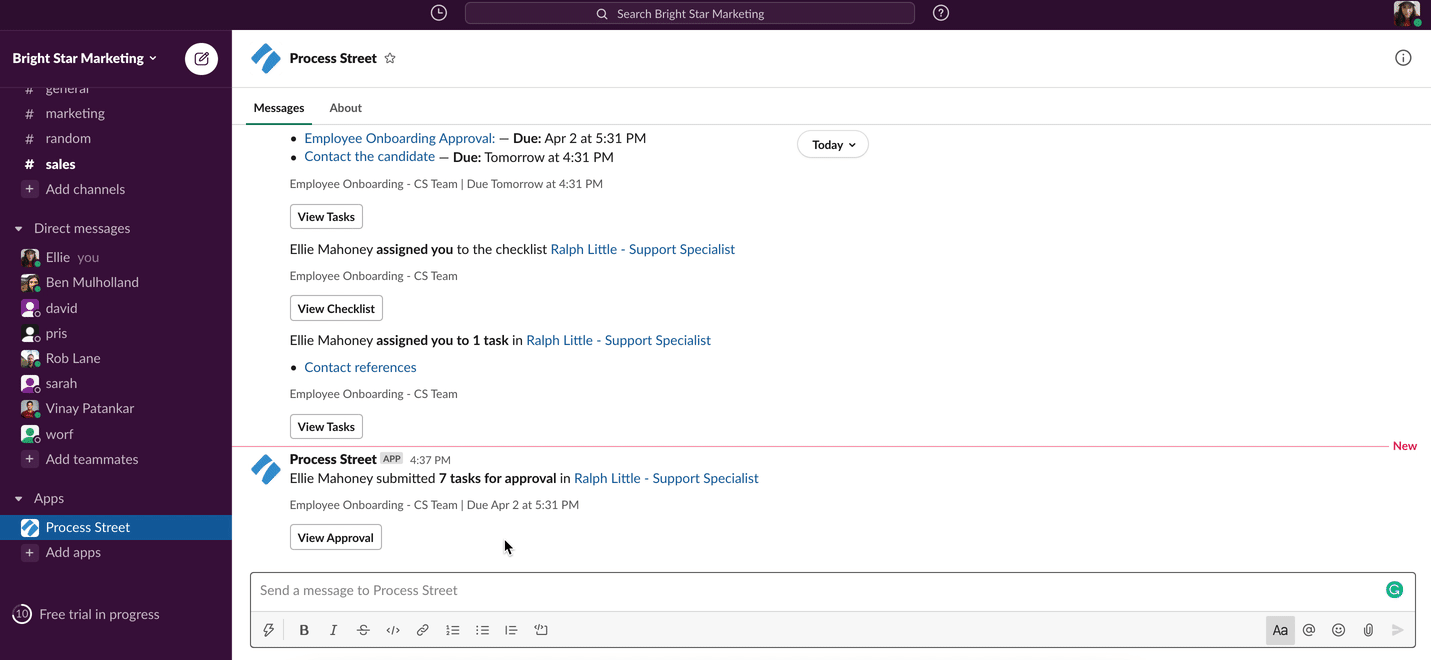
Say you have back-to-back meetings of the face-to-face kind so you’re working totally from your phone. You can take care of all your task management during the coffee break and not miss a step.
Or perhaps you just shut down your workstation when you remembered you forgot to complete a task to hand the workflow run over to another colleague. Pop into Slack, hit complete, and head home.
Or you could just be a content writer with a poor concept of time who really appreciates it when Slack sends a reminder that an upcoming task is due.
Whatever your situation, the Slack App is here to help.
Jumpstart your client onboarding with Process Street workflows
Now that you’ve gotten a rundown of our most advanced features you can put them to good use with some of our pre-built client onboarding workflows. All of these workflows can be used straight out of the box or customized to your needs and preferences. Be sure to also check out our workflow library for an extensive collection of pre-built workflows to suit nearly every process you can think of.
If you haven’t signed up for your free Process Street account yet, click here to get started streamlining your workflows!
Client Onboarding for a Marketing Agency
Closing a deal with a new client is only the beginning. The real challenge is onboarding and ensuring you kick-start your working relationship in the best way possible. A negative onboarding experience can destroy what had been a promising relationship.
This workflow is designed for marketing agency project managers or onboarding specialists to optimize client onboarding, save time and resources through automation, increase client satisfaction, and reduce churn.
⏩ Click here for a preview of the Client Onboarding for a Marketing Agency workflow
Click here to add this workflow to your free Process Street account!
High Touch Client Onboarding
All clients are valuable, but some require a little more of a hands-on approach to meet their needs.
This workflow is optimized to ensure value without overwhelming or neglecting the client. Utilizing automation to create a smooth onboarding process, this workflow also provides ample space to record every detail of the client’s experience so nothing falls through the cracks.
⏩ Click here for a preview of the High Touch Client Onboarding workflow
Click here to add this workflow to your free Process Street account!
Client Onboarding Checklist for a Managed Service Provider
This workflow is specifically optimized for the managed service provider. It’ll walk you through every step from initial contact to progress reviews, complete with a feedback questionnaire for your client to fill once the process is finished.
This workflow focuses on the following elements to build a strong foundation with your new client:
- Transparent systems setup
- Simple and efficient automation
- Complete reporting and monitoring
- Providing value
⏩ Click here for a preview of the Client Onboarding Checklist for a Managed Service Provider workflow
Click here to add this workflow to your free Process Street account!
Make Process Street’s expert features work for you!
Each organization’s needs will be different, but the advantage of Process Street is that the variety of features allows for absolute customization of workflows and workflow runs.
A solid understanding of the features in this post will give you a distinct boost in optimizing your own workflows to suit your very specific needs. Good processes capture creativity, and these features are designed to give you the best tools to do so.
Have you developed your own workflow hack? What’s your favorite Process Street feature and why? Share your workflow tips and tricks in the comments!






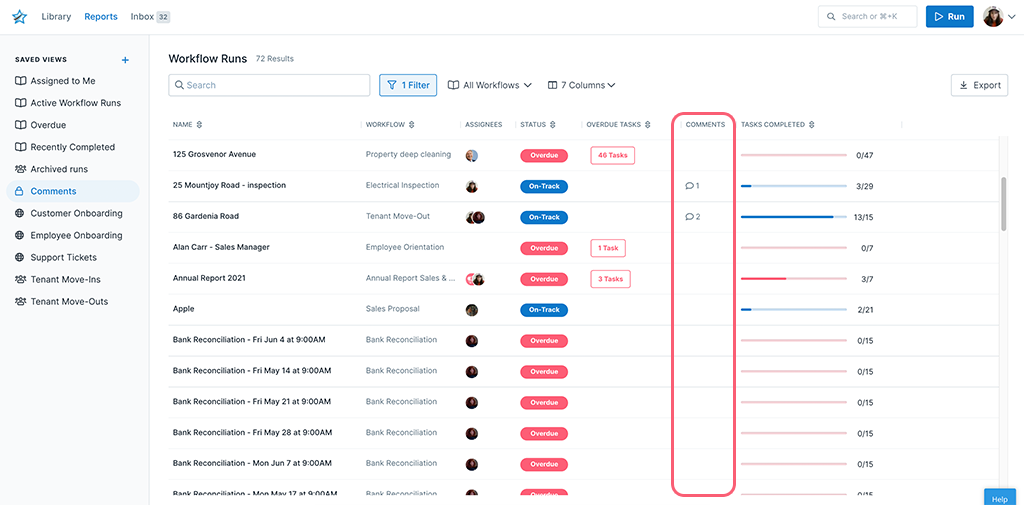

Leks Drakos
Leks Drakos, Ph.D. is a rogue academic with a PhD from the University of Kent (Paris and Canterbury). Research interests include HR, DEIA, contemporary culture, post-apocalyptica, and monster studies. Twitter: @leksikality [he/him]